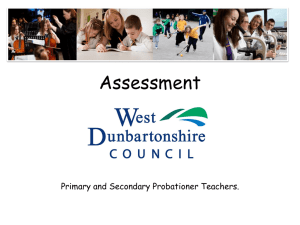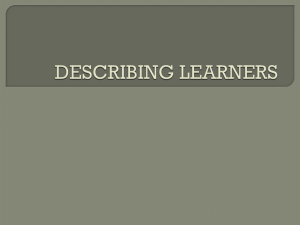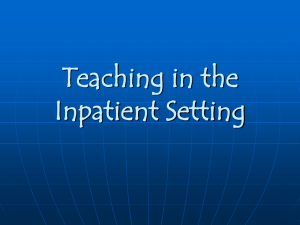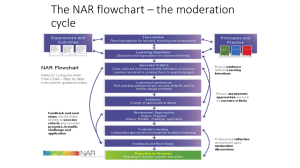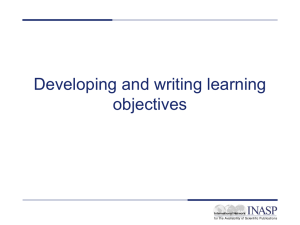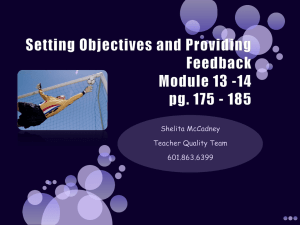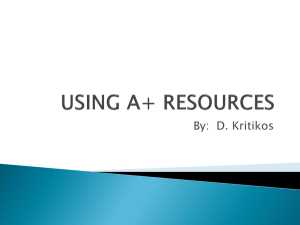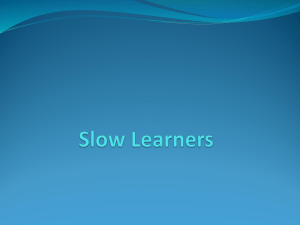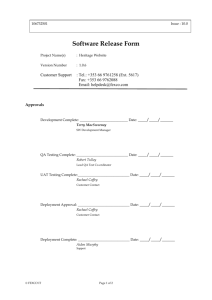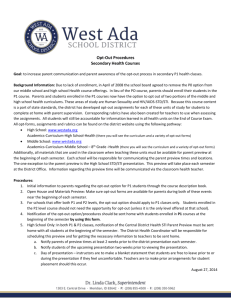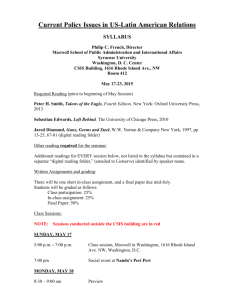Webinar www.usalearns.org - Rhode Island Adult Education
advertisement
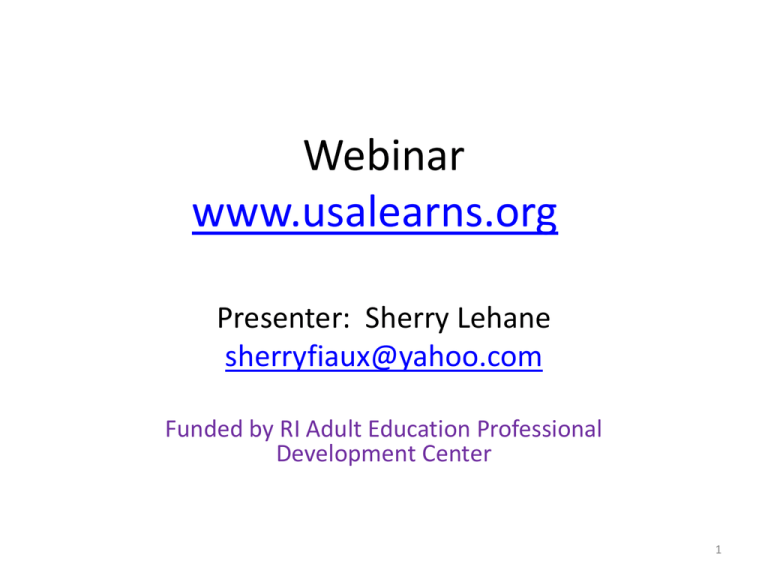
Webinar www.usalearns.org Presenter: Sherry Lehane sherryfiaux@yahoo.com Funded by RI Adult Education Professional Development Center 1 Today’s Objectives • Give you an overview of the site in terms of content, site objectives, resources, and navigation. • Show you how to create accounts and classes, and assign and monitor work. • Take a tour of the site and preview some of the special features of each of the 3 courses. 2 www.usalearns.org • Free website designed to build English language skills • Funded by Dept. of Education • Interactive Web-based video system • 3 courses: designed for beginning to high intermediate levels 3 Technical Requirements • Fast broadband Internet connection • Web browser i.e. Internet Explorer or Mozilla Firefox with flash plug in i.e. Adobe Flash • Speaker or headphones • Microphone: optional, but helpful • Mouse/touchpad 4 Computer Skills Needed • Able to use mouse or touchpad to click and scroll • Basic keyboard knowledge • Able to use web browser to locate and open a website • Navigate a website: open and close links and web pages 5 3 urls 1. www.usalearns.org For independent learners not enrolled in a class or working with a tutor or teacher 2. www.usalearns.org/class For learners who are enrolled in a class on this website and who are working with a teacher or tutor 3. www.usalearns.org/teacher For teachers to set up classes, assign and monitor student work; links for resources 6 7 www.usalearns.org homepage Independent Learner site • Intended for students who are learning independently of a teacher or tutor and not enrolled in a class. Pros and Cons Advantages: • Easy and quick to get started • Assessment for self-placement • Minimal computer skills required; otherwise no guidance needed Disadvantages: • Not possible to get feedback on writing b/c not enrolled in a class 8 www.usalearns.org homepage Independent Learners • Two ways to use: 1. Sign in and create an account __________________ 2. Don’t create an account; click on start now Pros and Cons Advantage: learner continues where he left off. Disadvantage: learner is not enrolled in class; teacher cannot monitor work. __________________________________ Advantage: quick and easy to get started and experiment • Otherwise, not recommended Disadvantage: learner cannot save work and must restart from first activity each time; thus, no continuity!! 9 Steps to Start 1. Create a teacher account 2. Create class/classes 3. Create a student account for yourself so you can preview content, experiment with the website, and look at activities before assigning them. 10 www.usalearns.org/teacher Teacher Management Site Access Click teacher registration from www.usalearns.org or go directly to teacher log on page by typing in www.usalearns.org/teacher Create and manage classes: • Create classes • Assign courses • Monitor student work and run reports • Manage classes • Access resources 11 12 13 www.usalearns.org/teacher www.usalearns.org/teacher landing page • Create a class You will need: 1. Class name 2. class password 3. Some basic info • Suggestion: give students an instruction sheet with : 1. web address 2. class password 3. teacher’s last name 4. They will need: an email address, and their own password 14 15 16 17 Structure • Units – thematically organized • Lessons- skills topics (reading, listening, writing, etc.) • Activities – should follow order; they build on one another • (directions are in blue box at top of each pag) 18 Content Components • First English Course • Features • Survival English language • Appropriate for low beginners • 20 video based units • Further divided into lessons, then activities • Is sequential; best to do in sequence 19 20 21 Content Components (cont’d) 2nd English Course • Not necessary to do in sequence Features • Based on English for All video series • Focus on job and life skills • Video series with 20 units each 22 Content Components 3rd English Course • Appropriate for Intermediate to high intermediate learners Features • No video • 42 stories • Practice English and reading with a focus on vocabulary development and reading comprehension • Topics stretch out of life skills into science, technology, government, nature, health and safety, etc. 23 Preview Activities Details Activity – Let’s Watch • 1. video on which the lessons are based • Video puts targeted language in context • Can see text, but recommended to read script after viewing video once to work on listening comprehension • Students should watch video many times 24 Preview Activities Activity: Say It! • Students listens and record his own voice Details • Need a microphone • Can do without it, just speak aloud 25 Preview Activities Activity: Spell it! • Students listen and write Details • • • • Listening dictation Capitals count Spaces count Punctuation counts and there is a space for periods, etc. 26 Preview Activities Activity: Write it • Open ended writing found in 2nd English Course and Practice English and Reading Course (3rd course) Details • Students write a response • Teacher can see and respond by going into class mgt. link and click onto student’s name • Look for “check writing” in column of activities and click to open • Write response to student • Student sees the word “comments” next to that activity and can open, read, and print if desired 27 Suggestions: 1. 2. 3. 4. 5. 6. 7. 8. Look at scope and sequence for vocabulary, grammar, language function, and skills. Give an orientation and a ‘tour’ of the site to students. Help students create an account and practice some activities in 13 sesssions with a teacher. Ask students to work on the site for 30 minutes a day. Assist students in preparing a learning journal of key language they want to remember. Create a day and time for checking in. Remind them to listen to video many times. Responding to writing, monitoring work, and checking in will help keep students motivated. 28 Questions and Feedback? 29