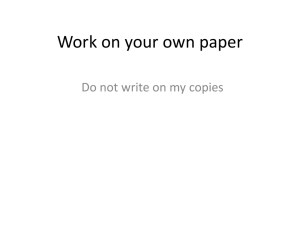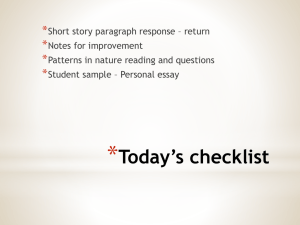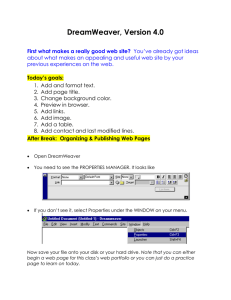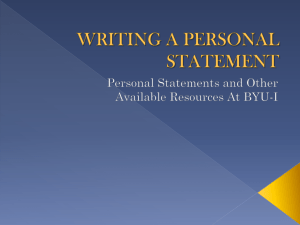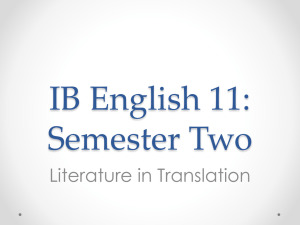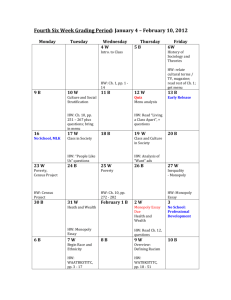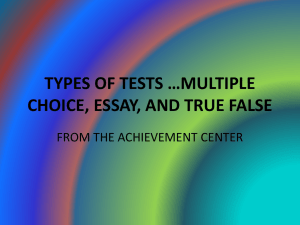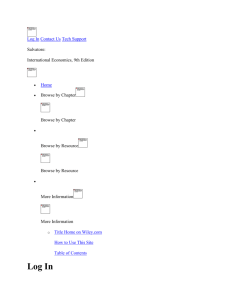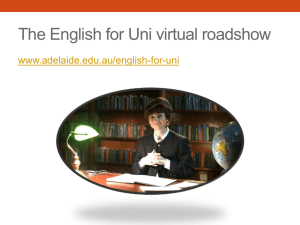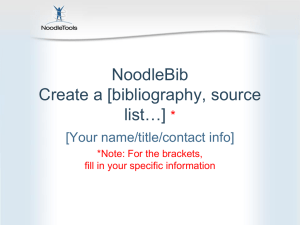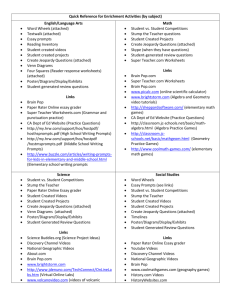USING A+ RESOURCES
advertisement
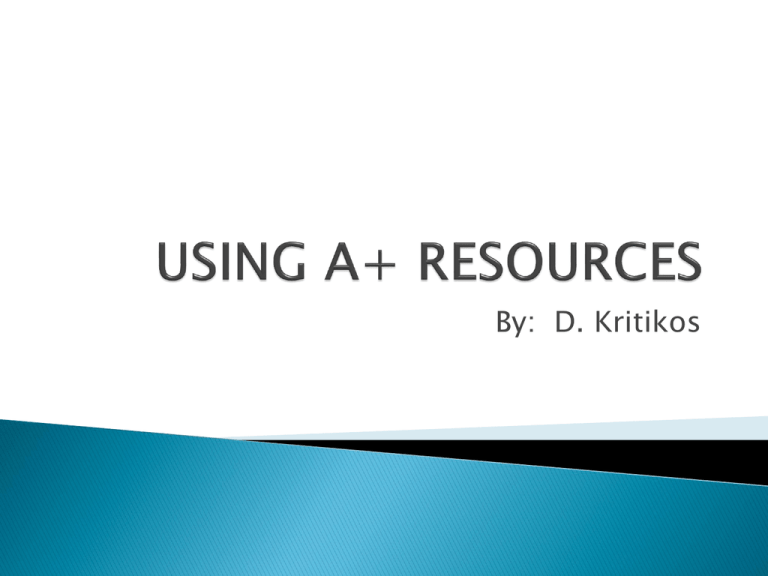
By: D. Kritikos Click BROWSER PLAYBACK Sign in with district username and generic password (not district password) Hit ENTER when done. Click PREVIEW LESSONS Select a subject (EX: The Sciences IV) Select a Lesson (EX: The Outer Planets) Click NEXT Select from STUDY, PRACTICE, MASTERY, ESSAY by clicking desired button Learn about the subject of the lesson. Provides information using text, graphics, photos, maps, internet links, and more. Sometime presents practice problems. Expanding Images which includes pictures, drawings, charts, and maps (just select it) Scrolling Images and Lists (use scroll bar) Internet Links – Select underlined text (opens in a separate window) HELP LISTEN – Click to turn sound on or off. It appears white if sound is available and grey if not. PLAY – Click to play if video if available. It appears white if available and grey if not. GO BACK – Click to see page before this one. GO FORWARD – Click to see next page. BRITANNICA SCHOOL – provides related articles, images, videos, dictionary, web sites, interactive lessons, lesson plans, etc. Enter topic in search box and hit ENTER Click on content type from left menu Choose between 3 reading levels (1-Elementary, 2-Middle school, 3-High school) Articles Images and Videos Web’s Best Sites Teacher Information that includes Curriculum Standards Search by US or Common Core Standards by State, Subject, and Grade Level Teaching Tools (My Content, Lesson Plan Builder, Lesson Plan Browser) Browse (Articles and Media) Export (Biographies, World Atlas, Compare Countries, Tour the USA, Interactive Resources) Curriculum Standards Browse Tutorials, Guides and Training TOOLBAR TOGGLE changes position between left and top EXIT – Closes out A+ Lesson Click X at top left of Student Menu to return to Preview Lesson See if the students really know the information presented in the Study section. A test which is graded An essay question is presented. Students are to write an essay. Available from top right of welcome screen Click LOG OFF (top right) to quit