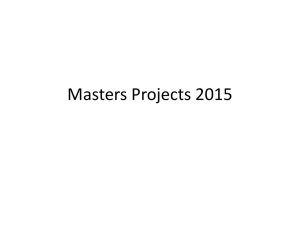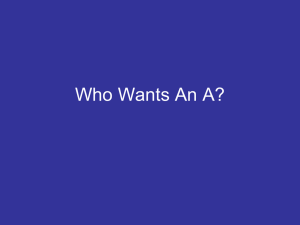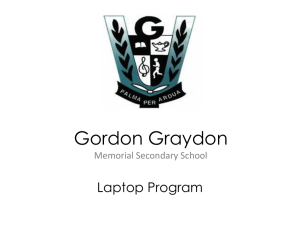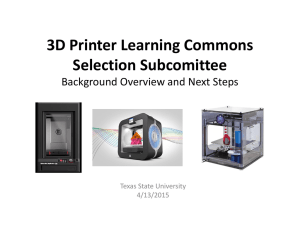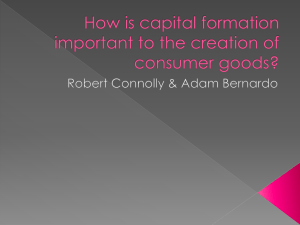ppt - Tax-Aide for CA2
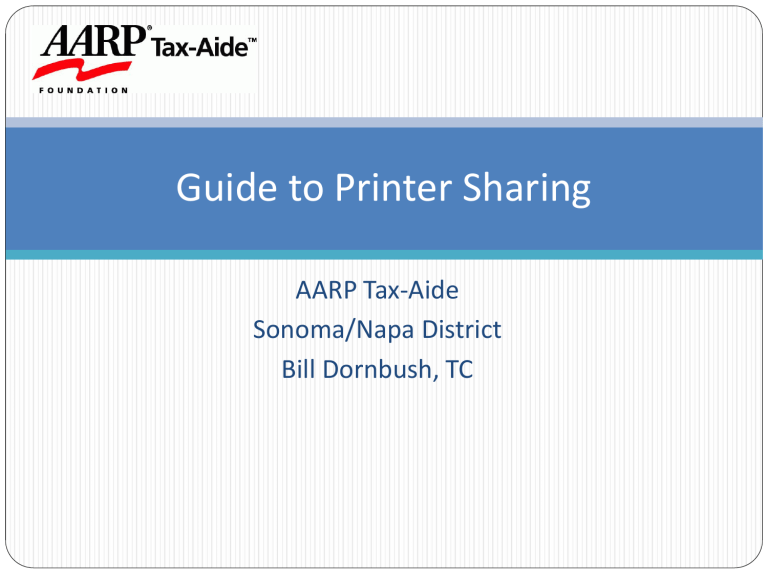
Guide to Printer Sharing
AARP Tax-Aide
Sonoma/Napa District
Bill Dornbush, TC
This session
Copy of presentation is on the web site: http://www.aarpca2.org/tcreferences
Interactive – please
Share your problems and solutions
You may know 90% of this, but you may learn the 10% that makes this season easier
Revised based on comments during the discussion
All methods
PLUS
Once configured, good for season as long as configuration doesn’t change
MINUS
Printer driver must be loaded on laptop for each printer type
Right version for OS, bits (32/64)
Those with personal laptops may have difficulty switching between default printers – and networks
Types of sharing
Printer switch or network
Laptop server or printer server
Wired or wireless
There is as much that is the SAME between these methods as there is DIFFERENT
Parallel Port Switch
Parallel
Switch
Parallel Port Switch
Obsolete: many laptops and printers don’t have parallel ports
PLUS
No software or hardware changes needed
No network is required
MINUS
You must have parallel ports
You may need to operate switch to change laptops
Cables are required – setup, safety issue
Limited to 4 laptops per printer
USB Port Switch
USB
Switch
USB Port Switch
Obsolescent: There are better ways
PLUS
Simple: No software or hardware changes are needed
MINUS
You must operate switch to change laptops
You must use the same USB port each time to avoid duplicate printers in Windows
Cables required – setup, safety issue
Use BLUE or GREEN MASKING tape to secure cables to floor
Limited to 4 laptops per printer
Wired Network
Network
Switch
??
Switch vs. Router
Switch: Connects network devices together.
Routes packet from one device to another based on the data packet destination.
Cannot connect its LAN to another network
Router: Switch and more:
Has a gateway to the Internet or another LAN
May provide DHCP server, firewall
May provide wireless access point
Wired Network
Laptop hosts printer, or
Printer Server hosts printer
Great choice for Client/Server TaxWise
PLUS
No network configuration needed
Secure and stable
Network manages print queue
(all network configurations)
MINUS
Requires (router or switch) and cables
Potential safety hazard
Wireless Network
??
Wireless Network
Laptop hosts printer, or
Printer Server hosts printer
PLUS
No cables
Easier setup of site each session
MINUS
Requires router (dedicated or Quetec type)
Must configure each network device
Network may not be stable or may experience interference
Try using other WiFi channels than the default 6 (set on router)
Security issues
Best practice: Use best encryption available
WPA2 -> WPA -> WEP
WEP/WPA Security
WEP security has been cracked:
For 50% of cases, in one minute
For 95% of cases, in two minutes
WPA security has been cracked, but it takes a lot longer
WPA2 security has not yet been cracked
To improve security:
Turn off SSID broadcasting
Use MAC security as well
Laptop Server (wired/wireless)
Two-laptop network
Network
Crossover
Cable
USB
Cable
Laptop server
Applies for both wired and wireless
Laptop serving printer may be different from laptop serving TaxWise or network
PLUS
No additional hardware needed
MINUS
Laptop must be present at each session
Setup may be tricky due to laptop:
printer sharing security issues: Windows, firewall
Load right OS/bit version of driver from server laptop to client laptop
Printer Server
Server
Printer server
Printer server can be wired or wireless
Network can be wireless and printer server can be wired
Some routers include printer server via USB port
Both USB and parallel port models are available
Printer server can be built-in to printer
Network can be wired or wireless
PLUS
Not dependent on laptop, so setup is easier: no security issues because of laptop
MINUS
Extra device (printer server) needed
Configuration is a little different, uses “Standard TCP/IP Port”
Built-in may not be usable with future versions of Windows
Daily startup for wireless printing
Insert and/or enable wireless adaptor
Connect to the wireless network
Check default printer for Windows is set to the site printer
Check default printer for TaxAide is set to the site printer
Print a test page
If you only use your laptop for TaxAide, your settings should not change from session to session. Otherwise, CHECK EVERY TIME.
What if it doesn’t print?
Is everything plugged in?
Did you change any software on your laptop? A new version of your firewall or security software, for example.
Try disabling your firewall and try again
Try printing from another application to Windows
If you can print from another application, check the
TaxWise setup
Network Router
Check the site router (box or laptop)
Make sure that Status and WLAN lights are blinking (if this site has a router based network).
If this site uses one laptop as the router, check its status (Quetec > Manager > Tools > Status)
Network Security
Check that your wireless security is set properly (how to do this varies by type of laptop and network adaptor, usually right-click on Wireless Network Icon in System Tray and select Status > Properties.)
SSID: carol (NOT Tax…)
Network authentication: Open
Data encryption: WEP/WPA/WPA2
Network key: taxaidetaxaid (or similar 13 characters)
What else?
Laptop hosting shared printer – Make sure it is on the network. When you position the mouse pointer over the
Wireless Network Connection icon in the system tray
(lower right of the computer screen), you will see a message like “Wireless Network Connection (carol), status
connected.”
If the laptop hosting the shared printer has Firewall software, confirm that the firewall allows access to the shared printer. To see the firewall settings, use:
Start > Settings > Control Panel > Security Center
Shared printer
Shared printer – in the
Printers window, it must have the “shared hand” symbol at the bottom of the printer icon
If all else fails…
Turn off all devices
Power up in sequence:
Router
Laptop/Server hosting printer
Printer
Your laptop
Recommendations
Set up and configure printer sharing arrangement
BEFORE the first day of counseling
Install printer drivers before distributing laptops
If wireless network, install wireless adaptors before distributing laptops
Prepare your sites for wireless problems – they will probably experience at least one during the season
Train them on how to troubleshoot
Use one person at each site as contact so that they will acquire experience troubleshooting with you