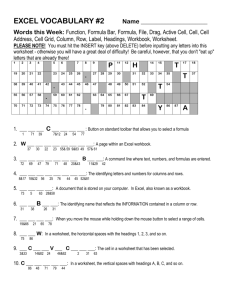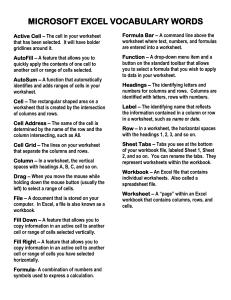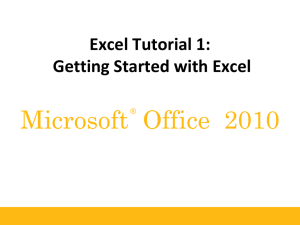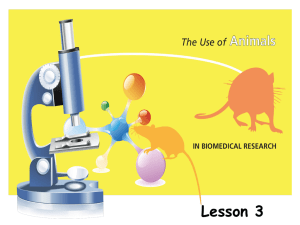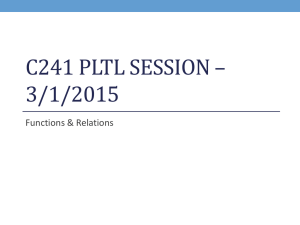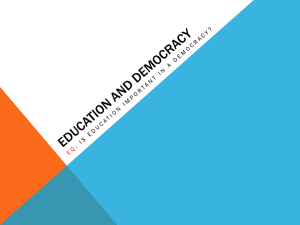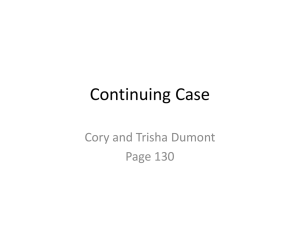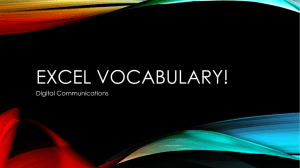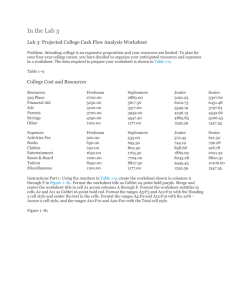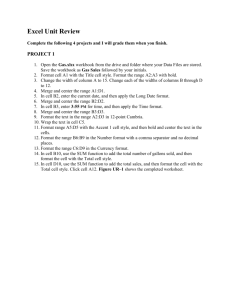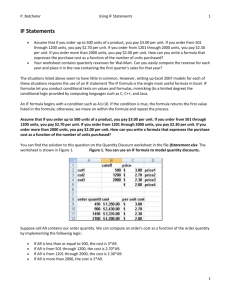Microsoft Excel Basics: Vocabulary & Functions
advertisement
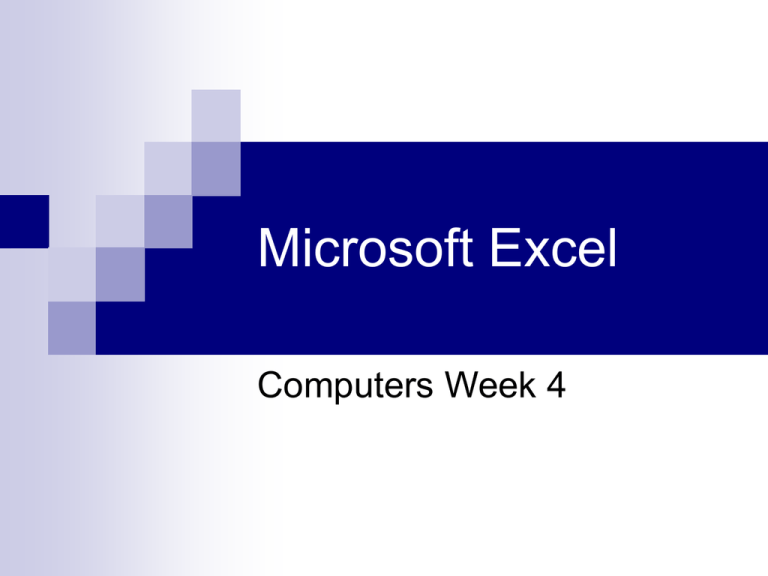
Microsoft Excel Computers Week 4 MICROSOFT EXCEL VOCABULARY WORDS Active Cell – The cell in your worksheet that has been selected. It will have bolder gridlines around it. AutoFill – A feature that allows you to quickly apply the contents of one cell to another cell or range of cells selected. AutoSum – A function that automatically identifies and adds ranges of cells in your worksheet. Cell – The rectangular shaped area on a worksheet that is created by the intersection of columns and rows. Cell Address – The name of the cell is determined by the name of the row and the column intersecting, such as A8. Cell Grid – The lines on your worksheet that separate the columns and rows. Column – In a worksheet, the vertical spaces with headings A, B, C, and so on. Drag – When you move the mouse while holding down the mouse button (usually the left) to select a range of cells. File – A document that is stored on your computer. In Excel, a file is also known as a workbook. Fill Down – A feature that allows you to copy information in an active cell to another cell or range of cells selected vertically. Fill Right – A feature that allows you to copy information in an active cell to another cell or range of cells you have selected horizontally. Formula- A combination of numbers and symbols used to express a calculation. Formula Bar – A command line above the worksheet where text, numbers, and formulas are entered into a worksheet. Function – A drop-down menu item and a button on the standard toolbar that allows you to select a formula that you wish to apply to data in your worksheet. Headings – The identifying letters and numbers for columns and rows. Columns are identified with letters, rows with numbers. Label – The identifying name that reflects the information contained in a column or row in a worksheet, such as name or date. Row – In a worksheet, the horizontal spaces with the headings 1, 2, 3, and so on. Sheet Tabs – Tabs you see at the bottom of your workbook file, labeled Sheet 1, Sheet 2, and so on. You can rename the tabs. They represent worksheets within the workbook. Workbook – An Excel file that contains individual worksheets. Also called a spreadsheet file. Worksheet – A “page” within an Excel workbook that contains columns, rows, and cells. Pie Charts 10. Finishing In the footer, type Activity 6, press enter and type your name. Don’t forget to print preview to double check that your chart is just the way you want it. Go to File and select Save. Name the file Excel 1 FILL COMMAND A command called Fill can be used to copy and paste a formula or function to additional cells. The spreadsheet contains a Fill Down command. This is easier than retyping the addition formula into each sum cell. It is also easier than repeatedly pasting the formula into each cell. The Fill Down command automatically adjusts the cell labels based on the row to which the function or formula is copied. Click on cell with formula and drag corner of cell all the way down where you would like formula to be. Order of Operations ABOUT ORDER OF OPERATIONS The spreadsheet applies the Order of Operations to solve math problems. Calculations are always performed in this order: A. ( ) Parentheses B. ^ Powers (Hold shift while typing 6); 3^2 is the same as 32 C. *,/ Multiplication and Division, from left to right D. +, - Addition and Subtraction, from left to right. Within Parentheses, powers are calculated first, followed by multiplication and division from left to right and then finally addition and subtraction from left to right. If there are computations in the numerator and/or denominator of a fraction, the fraction bar is used to group things. The Order of Operations will be used to compute the numerator, then to compute the denominator. After the numerator and denominator are calculated, the final division is performed. Homework