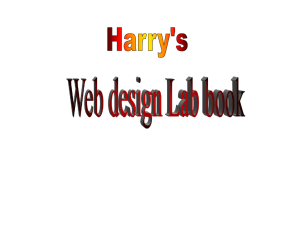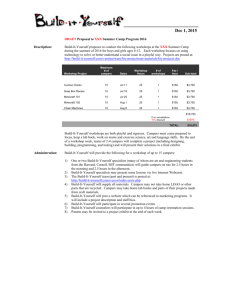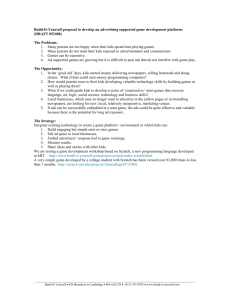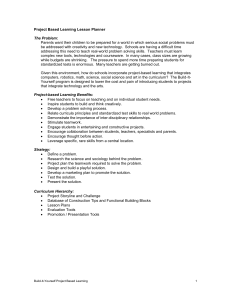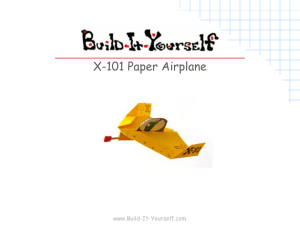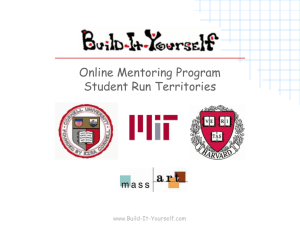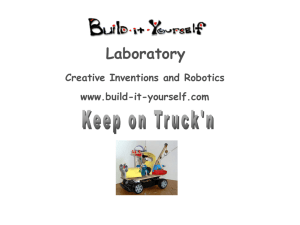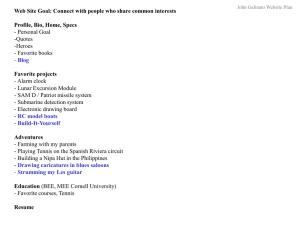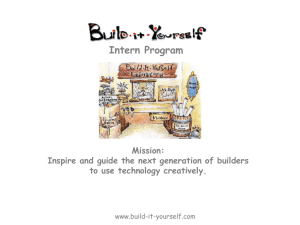Lesson PPT 2 - Build-It
advertisement
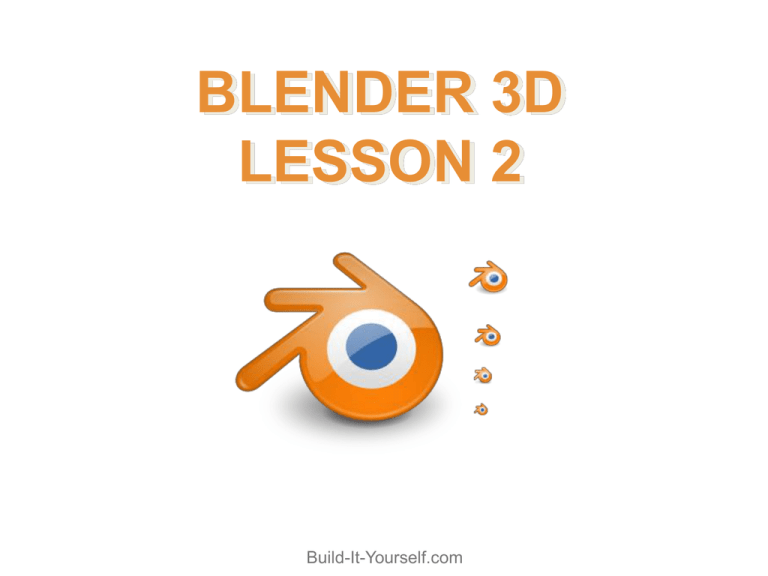
BLENDER 3D LESSON 2 Build-It-Yourself.com Blender 3D Click on the YouTube link to see what can be done in Blender 3D http://www.youtube.com/watch?v=WM_ZN-QdWSM www.build-it-yourself.com Blender 3D Why are 3D drawing tools a big deal? Computer Aided Drafting (CAD) is an important tool for architects and industrial designers. It enables them to visualize a solution more quickly and deeply than if they build a physical model or work from 2D elevations and plan drawings. 3D models enable scientists to better understand and compare complex, abstract phenomena www.build-it-yourself.com Blender 3D Why are 3D drawing tools a big deal? 3D simulators enable pilots and other professionals to learn skills quickly, safely and at relatively low cost. 3D drawing tools will be essential for animators and game designers of the future. www.build-it-yourself.com Blender 3D Why are 3D drawing tools a big deal? 3D modeling can be used to arrange furniture or inventory quickly. In cases where space is critical, such as circuit board or chip design, mathematical algorithms are the most reliable way to optimize layout. In cases where space layout is based on esthetics or where the math algorithms do not exist, 3D modeling can be very useful. www.build-it-yourself.com What You’ll See First Press “P” to Play Press “P” to launch the game engine. HOLD “UP” to launch the rocket!!! Just a simple sample. Press Ecs to exit game Next we’ll navigate through different views. The reason that the rocket is white is because there is a texture on it, so the texture will only show in the game engine since the mode is set to textured…this will be better explained next lesson. Build-It-Yourself.com Change View Select view and select side, front, or top view. If you have a number pad you can press 1,3, or 7 if “Num Lock” is on. This is useful for editing objects symmetrically. This is important if your trying to make something look realistic. If the view is placed by eyeballing…objects made are likely going to be lop-sided. Build-It-Yourself.com Add an Object Press the space bar over the 3D work area, or select add from the top drop down menus. Select mesh, and choose Icosphere. You can add anything that is listed, but for the purpose of this lesson, add a sphere. Build-It-Yourself.com Side View •Go to Side View or press NO. Pad 3. Now you are at the side view. •Press NO. Pad 5 to toggle perspective. Try it to see what this does. Alternatively, go to the view menu and select orthographic or perspective view. Left click and hold over the green arrow. Move the mouse left and right to move an object on the x-axis. Try with y and z also. Add to the Rocket Now that you moved the sphere, switch views and move the sphere until the sphere is in place to be a glass bubble for a pilot to look out of while driving! Build-It-Yourself.com Smooth out the Glass Select editing. F9 is the keyboard shortcut. Build-It-Yourself.com Smooth Glass LEFT Click “Set Smooth” while the sphere is selected (right click to select an object) Use this to have smooth shading on objects. Build-It-Yourself.com Frame For Glass •Go to front view (NO. Pad 1) and add a mesh circle. Make sure to select “FILL” option. •Go into edit mode by pressing tab or select it from the menu. •Feel free to look at the top view then return to front view. Build-It-Yourself.com Extrude Surface •By pressing “A” you can select and deselect the vertices. These are all the yellow dots or points where the edges meet. Make sure all vertices are selected (they will be yellow) •While in front view, press “E” to extrude, or pull out, the surfaces. Select region and then move your mouse up a little and left click to anchor this portion of the object. Build-It-Yourself.com Return to Object Mode •Press tab to go back into object mode. •Go to the side view. •Make sure the circle is still selected (highlighted pink) •Press “R” to rotate… •Type in 90 (on the numberpad or eyeball it by rotating the mouse) after pressing “R” and the frame will rotate 90 degrees. •Now switch views until you get the frame with the window. Rotate accordingly. Build-It-Yourself.com Add Materials Add materials as we did last lesson. Here is a quick reminder for navigation to add a material. Add Colors and play with the shading type. I will show you how to add textures and attach the glass and frame to the rocket next lesson. Build-It-Yourself.com Start from Scratch For the remainder of this hour, start you own original Blender project after saving the rocket file. Add an object and edit it. Practice navigation and let’s see what you create! Here is a sample of the game logic. Similar to scratch in how simple but effective it is. With the rocket hull selected, you can add logic to the selected object(s)…another lesson though ;P Build-It-Yourself.com