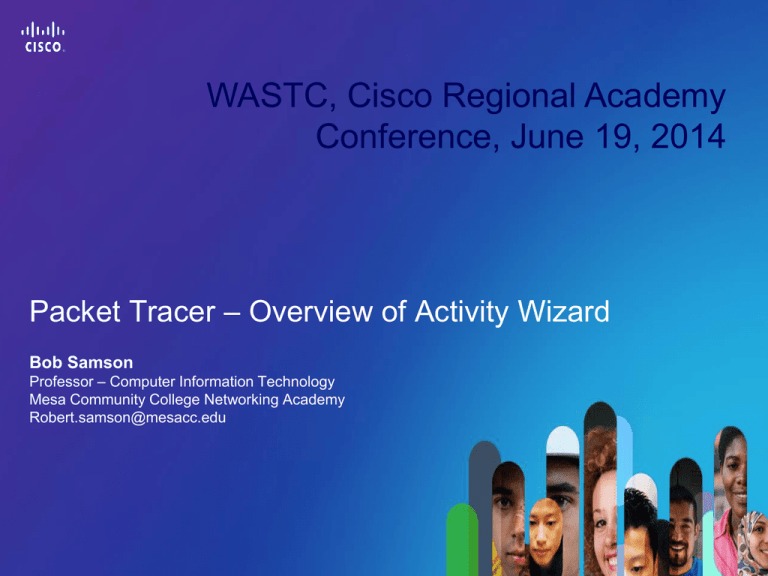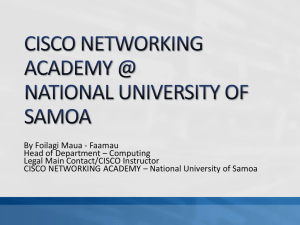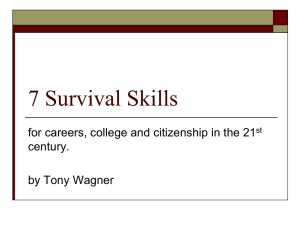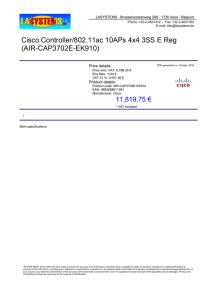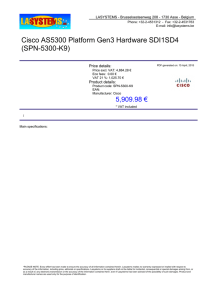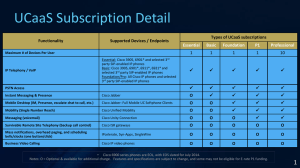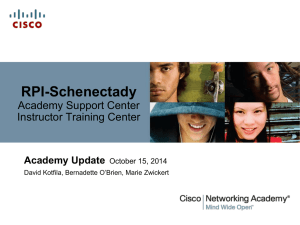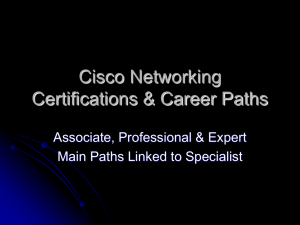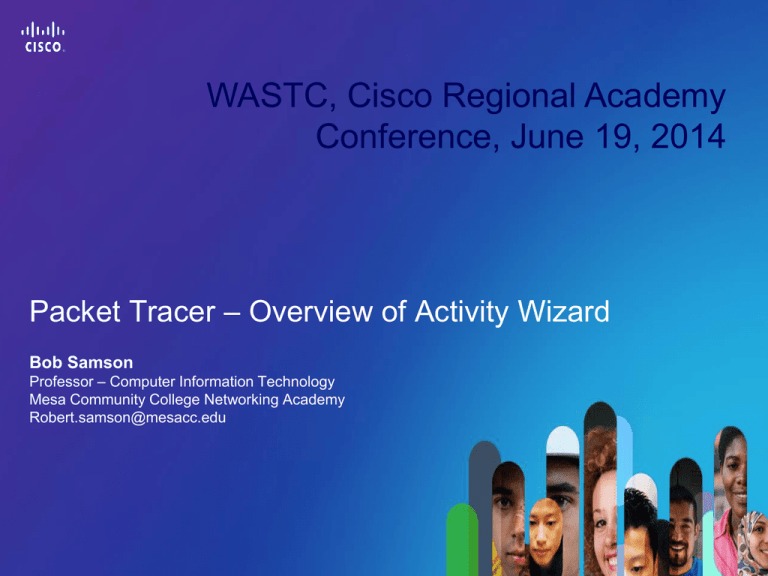
WASTC, Cisco Regional Academy
Conference, June 19, 2014
Packet Tracer – Overview of Activity Wizard
Bob Samson
Professor – Computer Information Technology
Mesa Community College Networking Academy
Robert.samson@mesacc.edu
Presentation_ID
© 2010 Cisco Systems, Inc. All rights reserved.
Cisco Public
1
Packet Tracer
Overview
Packet Tracer is designed to enhance teaching and learning and
supplements training on actual equipment
Presentation_ID
© 2010 Cisco Systems, Inc. All rights reserved.
Cisco Public
2
What is Cisco Packet Tracer?
Comprehensive networking technology teaching and
learning software developed by Cisco Networking
Academy
CCNA Overview
© 2009 Cisco Systems, Inc. All rights reserved.
Cisco Public
3
Packet Tracer Simulation-Based Learning
Offers a unique combination of:
Realistic simulation and visualization
experiences,
Complex assessment and activity
authoring capabilities, and
Opportunities for multiuser
collaboration and competition
CCNA Overview
© 2009 Cisco Systems, Inc. All rights reserved.
Cisco Public
4
Packet Tracer Availability
Packet Tracer is available free to all Networking Academy
instructors, students and alumni on Academy Connection
Packet Tracer is available in both Windows and Linux versions
Recommendation:
Download to a local server at your academy and have students install
Packet Tracer from the local server
CCNA Overview
© 2009 Cisco Systems, Inc. All rights reserved.
Cisco Public
5
Pre-Made Sample Files
CCNA Overview
© 2009 Cisco Systems, Inc. All rights reserved.
Cisco Public
6
Help Files - Tutorials
Load advanced tutorials for
the Activity Wizard
CCNA Overview
© 2009 Cisco Systems, Inc. All rights reserved.
Cisco Public
7
Help Files – Some of the Tutorials
CCNA Overview
© 2009 Cisco Systems, Inc. All rights reserved.
Cisco Public
8
Packet Tracer
Activity Wizard
The Packet Tracer Activity Wizard is designed to enhance teaching
and learning by allowing creation of multiple self grading scenarios
within a structured environment.
CCNA Overview
© 2009 Cisco Systems, Inc. All rights reserved.
Cisco Public
9
PT Activity Wizard Vocabulary
Answer network: The network that you want students
to end up with after they perform whatever
configuration tasks they are instructed to complete. The
“correct” answer.
Initial network: The network that you give students to
begin with in completing the activity. This can be as
“complete” or incomplete as you like. Just remember
that you need to give clear instructions so that students
know what Answer network you are expecting.
CCNA Overview
© 2009 Cisco Systems, Inc. All rights reserved.
Cisco Public
10
Planning: Create the Answer first…
Using the Activity Wizard is easier with a little up front planning.
The easiest way to create activities using the wizard is to create
the Answer network first.
By removing or editing elements of the answer network, the Initial
network is created.
… Or ...
Import a .pkt file that already contains all or most of the elements
you might want to assess. This imported file becomes the Answer
network.
CCNA Overview
© 2009 Cisco Systems, Inc. All rights reserved.
Cisco Public
11
Sample Activity – Answer Network
CCNA Overview
© 2009 Cisco Systems, Inc. All rights reserved.
Cisco Public
12
Activate the Activity Wizard
The Activity Wizard can be
accessed from the Extensions
menu, from the tool bar, or with
Ctrl+W.
CCNA Overview
© 2009 Cisco Systems, Inc. All rights reserved.
Cisco Public
13
Activity Wizard – Create Answer File
You will be prompted to use the current file.
CCNA Overview
© 2009 Cisco Systems, Inc. All rights reserved.
Cisco Public
14
Welcome Screen
Update the Author &
Comments section
with your contact
information and any
special instructions
CCNA Overview
© 2009 Cisco Systems, Inc. All rights reserved.
Cisco Public
15
Variable Manager Activated
Don’t forget to
check this box!
CCNA Overview
© 2009 Cisco Systems, Inc. All rights reserved.
Cisco Public
16
Variable Pools
There are three
possible variable
types.
Each pool may
then be associated
with a named
variable.
CCNA Overview
© 2009 Cisco Systems, Inc. All rights reserved.
Cisco Public
17
Variable Pools - Number
Use Number variables for a continuous range of values.
In this example, we are setting host IP address ranges
for each LAN in this network.
The first range will include all values between 10 and 49,
the second range is from 50 to 99.
When selected randomly, one value will be chosen from
each range for this Activity. Different values will occur
each time it is run.
CCNA Overview
© 2009 Cisco Systems, Inc. All rights reserved.
Cisco Public
18
Variable Pools - Strings
Use Strings to define a single value or a list of values. You
may create complex values using “Regular Expressions”.
For more information, visit:
http://www.regular-expressions.info
Multiple values are separated by semi-colons. When
assigning variables, either a random choice may be made
or the entire range may be compared for a matching
value.
CCNA Overview
© 2009 Cisco Systems, Inc. All rights reserved.
Cisco Public
19
Variable Pools - Strings
Name
Value
Wild-Match-Any
{{RegEx::^.+$}}
This will match any value
Wild-Not-Switch
{{RegEx:^((?!Switch).)*$}}
This matches anything but “Switch”
Match-class
class;$1$mERr$9cTjUIEqNGurQiFU.ZeCi1
This matches “class” or the hashed value for it
Match-cisco
cisco;0822455D0A16
This matches “cisco” or the hashed value for it
DNS-Server
172.25.72.2;140.198.8.14;217.23.44.197
This will match several different IP addresses
Login-Normal
1
This will match a single numeric value
PHX-SNM
255.255.255.192
This will match a Subnet Mask
Clock-Variable
9600;38400;56000;125000;1000000;4000000
Several possible Clock Rates
CCNA Overview
© 2009 Cisco Systems, Inc. All rights reserved.
Cisco Public
20
Variable Pools – IP Addresses
IP addresses and subnet masks are entered here. This
will define a range of values that is shown in the last two
columns.
Only the IP address is compared in the variable. If you
wish to compare a subnet mask, you must create a
string variable for it.
CCNA Overview
© 2009 Cisco Systems, Inc. All rights reserved.
Cisco Public
21
Associating Variables with Pools
This associates the pool information to the variable
name and specifies how it relates.
CCNA Overview
© 2009 Cisco Systems, Inc. All rights reserved.
Cisco Public
22
Save it or Lose it!
Save your file.
You might consider
using the ‘Save as…’
feature to use a
different name as you
move through the
process.
CCNA Overview
© 2009 Cisco Systems, Inc. All rights reserved.
Cisco Public
23
Instructions
The Instructions screen provides a place where you
can list the steps needed to complete this activity.
HTML tags such as <b> for bold, <i> for
italics, or <u> for underline may also be
used when typing in the instructions field.
CCNA Overview
Use the + button to add more pages to the instructions.
Use the X button to delete a page of instructions.
Use the < and > to move through the pages.
© 2009 Cisco Systems, Inc. All rights reserved.
Cisco Public
24
Instructions in HTML
You can also use most
basic HTML tags to
format your instructions,
as shown here.
Copying code from an
HTML editor works well!
CCNA Overview
© 2009 Cisco Systems, Inc. All rights reserved.
Cisco Public
25
Create Instructions in an Editor First
Mesa Community College
Skills Final
Note: Variables in brackets
CCNA Overview
© 2009 Cisco Systems, Inc. All rights reserved.
Cisco Public
26
Save as an HTML Document
CCNA Overview
© 2009 Cisco Systems, Inc. All rights reserved.
Cisco Public
27
Delete Existing text and Import Page
CCNA Overview
© 2009 Cisco Systems, Inc. All rights reserved.
Cisco Public
28
Preview the HTML instructions
Mesa Community College
Skills Final
Note: Variable values
assigned from the
pools.
CCNA Overview
© 2009 Cisco Systems, Inc. All rights reserved.
Cisco Public
29
Save it or Lose it!
Save your file.
You might consider
using the ‘Save as…’
feature to use a
different name as you
move through the
process.
CCNA Overview
© 2009 Cisco Systems, Inc. All rights reserved.
Cisco Public
30
Answer Network – Lots goes on here!
You can view and modify
the answer network at
any time by clicking here.
You can import a different
answer network from an existing
.pkt file or export the current
answer network to a .pkt file.
The Answer Network screen allows you
to customize the activity’s answer
network, assessment options, timer
settings, connectivity testing, and
feedback options.
CCNA Overview
© 2009 Cisco Systems, Inc. All rights reserved.
Cisco Public
31
What Can be Assessed?
Assessment criteria are Vast-
Almost any value in any
device may be compared to
the Answer Network.
The Answer network used in
creating the activity will
dictate which items may be
assessed.
Connectivity tests may also
be created to verify that the
finished network actually
functions properly.
CCNA Overview
© 2009 Cisco Systems, Inc. All rights reserved.
Cisco Public
32
Assigning Values with Variables
Variables can be used in
place of absolute values. If
a random option is chosen,
the variable will take on a
value for that session only.
Variables may only be
selected for those values
that have a green circle in
front of them.
Simply select the assessment
criteria with a check mark,
and drag the variable from
the list to the item.
CCNA Overview
© 2009 Cisco Systems, Inc. All rights reserved.
Cisco Public
33
Assessment Options and Items
Only checked items will be evaluated. Be careful not to just
check a device at the outermost level – every item in the
device will become checked! Clicking on the ‘+’ sign will
expand a category.
CCNA Overview
© 2009 Cisco Systems, Inc. All rights reserved.
Cisco Public
34
Show Only Checked Items
Use this
box to
show only
checked
items
CCNA Overview
© 2009 Cisco Systems, Inc. All rights reserved.
Cisco Public
35
Connectivity Test
If selected, Connectivity Tests will be
based on Scenario-0 in the Answer file.
Criteria can be set for “Do Not Test”,
“Success”, or “Fail”.
CCNA Overview
© 2009 Cisco Systems, Inc. All rights reserved.
Cisco Public
36
Activity Timer
Time Elapsed tracks the time taken to complete an activity.
Countdown sets a time limit for completing the activity.
None turns the timer off.
The default is Time Elapsed.
CCNA Overview
© 2009 Cisco Systems, Inc. All rights reserved.
Cisco Public
37
Initial Network
The Show Initial Network button switches to
the Initial Network. It begins as an empty
topology, which means the student will start
from scratch. Not a very good idea!
Use the Copy from Answer Network
button to copy the answer network to
the initial network.
Then click on Show Initial Network
button and adjust the initial network so
that the assessed items are missing.
You can import a different
initial network from an
existing .pkt file or export
the current initial network
to a .pkt file.
The Initial Network screen allows you to set up the
initial network and lock certain options within PT.
CCNA Overview
© 2009 Cisco Systems, Inc. All rights reserved.
Cisco Public
38
Copy from Answer Network
CCNA Overview
© 2009 Cisco Systems, Inc. All rights reserved.
Cisco Public
39
New Initial Network
Notice the Activity Wizard hat
indicating which screen you are invery handy!
CCNA Overview
© 2009 Cisco Systems, Inc. All rights reserved.
Cisco Public
40
New Initial Network
All the existing values need to be
erased from the PC’s and the routers
need to be erased and reloaded.
CCNA Overview
© 2009 Cisco Systems, Inc. All rights reserved.
Cisco Public
41
Set Locking Options
Under Locking Options, you
can specify which features are
not accessible within the activity.
Check items you want locked.
CCNA Overview
© 2009 Cisco Systems, Inc. All rights reserved.
Cisco Public
42
Lock View Assessment Items
Another popular choice is to
disable the ability for the
students to review their
individual assessment items.
They will still see a “% Done”.
Often students ‘chase’ green
check marks and lose the value
of the exercise.
CCNA Overview
© 2009 Cisco Systems, Inc. All rights reserved.
Cisco Public
43
Save it or Lose it!
Save your file.
You might consider
using the ‘Save as…’
feature to use a
different name as you
move through the
process.
CCNA Overview
© 2009 Cisco Systems, Inc. All rights reserved.
Cisco Public
44
Password Options
Click Enable Password to
be sure the password is set.
The lock icon will lock if
the password is enabled.
The Password screen allows
you to set a case-sensitive
password.
CCNA Overview
© 2009 Cisco Systems, Inc. All rights reserved.
Cisco Public
45
Test or Check Activity
The Test Activity button will allow you to
test the activity from the beginning, just as a
student would.
The Check Activity button allows you to
continue an activity from the last point you
exited it – Great for editing the assessment
tree!
CCNA Overview
© 2009 Cisco Systems, Inc. All rights reserved.
Cisco Public
46
Testing the Activity
The Test Activity
wizard cap reminds
you that you are
testing the activity.
Click on it to exit
testing.
The Instructions window cannot be
closed. You can minimize the window
or resize it.
CCNA Overview
© 2009 Cisco Systems, Inc. All rights reserved.
Cisco Public
47
Check Results
If you allowed assessment
items, use the Check
Results button at anytime to
see how many of the
assessed items have been
completed so far.
Use the Reset Activity
button to restart the activity.
CCNA Overview
© 2009 Cisco Systems, Inc. All rights reserved.
Cisco Public
48
Activity Results
When the student clicks
Check Results, she can see
exactly which assessment
items have not yet been
completed or were completed
incorrectly.
CCNA Overview
© 2009 Cisco Systems, Inc. All rights reserved.
Cisco Public
49
Saving the Activity
When satisfied with the activity, click the Save button.
Save the file with an appropriate name in the directory of
your choice.
Note that the file extension for activities is .pka.
CCNA Overview
© 2009 Cisco Systems, Inc. All rights reserved.
Cisco Public
50
Editing a .pka
PT_ccna5
CCNA Overview
© 2009 Cisco Systems, Inc. All rights reserved.
Cisco Public
51
Packet Tracer
Case Studies
I have created four Case Studies for the CCNA curriculum:
Introduction to Networking
Routing and Switching
Scaling Networks
Connecting Networks
CCNA Overview
© 2009 Cisco Systems, Inc. All rights reserved.
Cisco Public
52
Introduction to Networking Case Study
Primarily concerned with IP Addressing, Cabling
Basic Switch and RouterConfiguration
CCNA Overview
© 2009 Cisco Systems, Inc. All rights reserved.
Cisco Public
53
Routing & Switching Case Study
Primarily concerned with VLANs, Trunking, IPv6,
Router-on-a-Stick, DHCP, Single Area OSPF, NAT
CCNA Overview
© 2009 Cisco Systems, Inc. All rights reserved.
Cisco Public
54
Scaling Networks Case Study
Primarily concerned with VLANs, Trunking,
Router-on-a-Stick, Multi Area OSPF, EIGRP
CCNA Overview
© 2009 Cisco Systems, Inc. All rights reserved.
Cisco Public
55
Connecting Networks Case Study
CCNA Overview
Primarily concerned with Frame-Relay, PPP,
NAT, Multi-Area-OSPF, DHCP, EIGRPv6 and
Access Control Lists
© 2009 Cisco Systems, Inc. All rights reserved.
Cisco Public
56
WASTC, Cisco Regional Academy
Conference, June 19, 2014
Questions?
Bob Samson
Professor – Computer Information Technology
Mesa Community College Networking Academy
Robert.samson@mesacc.edu
CCNA Overview
© 2009 Cisco Systems, Inc. All rights reserved.
Cisco Public
57