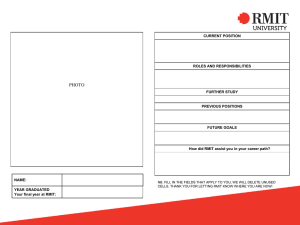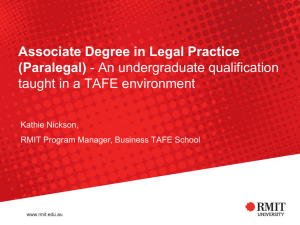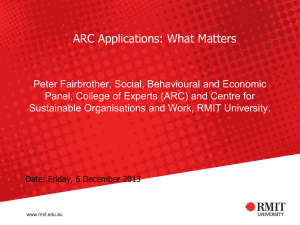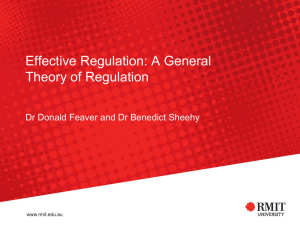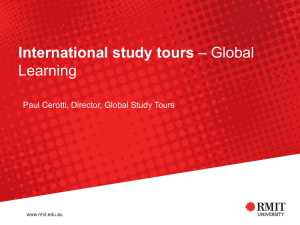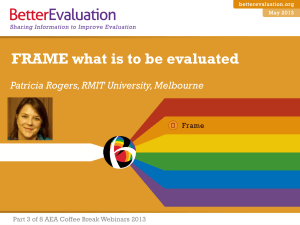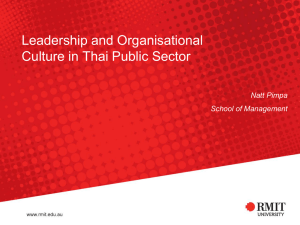Make a call - RMIT University
advertisement
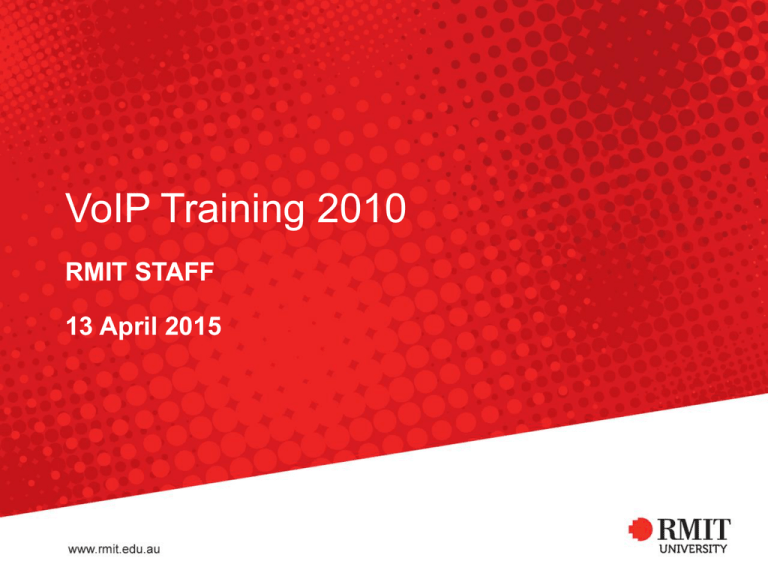
VoIP Training 2010 RMIT STAFF 13 April 2015 Introduction • VoIP trainer • Session time • Training room RMIT University ITS Training 2 Topics and range In this session you will learn the following • Navigate the 1140E VoIP • Transfer a call • Use it basic features of the phone • Autodialing • Make a call • Answer a call • Handsfree • Hold • Mute RMIT University • Volume control • Call forward • Personal directory • Voicemail • Online documentation ITS Training 3 Figure 1.0 RMIT University ITS Training 4 Making a call There are several ways of making a call. • Pick up the handset – Dial extension number – Dial 0 for external number – Dial 9 for the operator • Press the Handsfree key on the bottom left hand corner – Handsfree key lights up RED – Dial the number • Press the Line key • Press Goodbye key or replace handset to end a call RMIT University ITS Training 5 Make a call 1. Lift the Handset to make a call 2. Dial number 1. For external dial 0 2. Dial 9 for the operator 3. Press Goodbye key or replace handset to end call RMIT University ITS Training 6 Make a call - Handsfree 1. Press the Handsfree key, this will light up RED 2. Dial number Users can talk hands free or pick up handset for private conversation 3. Press Goodbye key or replace handset to end call RMIT University ITS Training 7 Make a call - Line key 1. Press the Line key 2. Dial the number 3. Press Goodbye key to end call or hang up the handset RMIT University ITS Training 8 Hold function Put a caller on hold 1. Press the Hold key while connected to the caller 2. Press the line key to retrieve call 1 RMIT University ITS Training 9 Mute key 1. Press the Mute key (flashing red light show the microphone is disable) 2. Press Mute key to enable the microphone RMIT University ITS Training 10 Redial 1. Press the Line key twice or 2. Lift handset and press Line key once RMIT University ITS Training 11 Toggle - 2nd line key The 2nd Line key is used when you are on the phone and you want to make another call. 1. Press the 2nd Line key to make another call while the other person on hold RMIT University ITS Training 12 Transfer a call 1. Press the Trans soft key, while connected to the called 2. Dial the number 3. Announce the call 4. Then press Trans soft key again to complete the transfer RMIT University ITS Training 13 Volume control 1. Press volume+ key to increase volume when the handset is ringing 2. Press volume- key to decrease volume when handset is ringing Volume control handset/handsfree 3. Press volume+ key to increase volume when the handset is off the hook 4. Press volume- key to decrease volume when the handset is off the hook RMIT University ITS Training 14 Call forward 1. Press Forward soft key 2. Dial internal extension (50852 to forward to voicemail) 3. Press Forward soft key to confirm setting 4. Press Forward soft key to cancel. RMIT University ITS Training 15 Personal directory 1. Press Directory key (stores 100 entries) 2. Use Navigation keys to highlight Personal Directory 3. Press Select or Enter. RMIT University ITS Training 16 Voicemail Logging into voicemail from your extension 1. Press Line key 2. Press Msg-Inbox key or dial the internal voicemail access number 50852 3. Enter your password and Press # key Note: Default password is 12 + Extension RMIT University ITS Training 17 Voicemail Logging into voicemail from any extension 1. Press Line key 2. Press Msg-Inbox key 3. Enter your mailbox number (extension number) 4. Press # key 5. Enter password 6. Press # key RMIT University ITS Training 18 Voicemail Logging into voicemail from an external telephone 1. Dial the external voicemail access number 99250852 2. Enter mailbox number (extension number) 3. Press # key 4. Enter password 5. Press # key RMIT University ITS Training 19 Further training • What can you do to make your job easier? • Take advantage of the many FREE training courses available to you! –Blackboard –PeopleSoft –SAP –Excel –SkillPort –Groupwise • And lots more! Go to our web site to learn more: www.rmit.edu.au/its/training RMIT University ITS Training 20