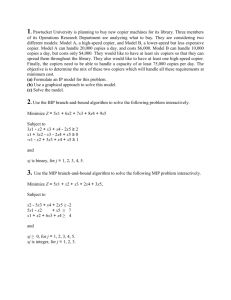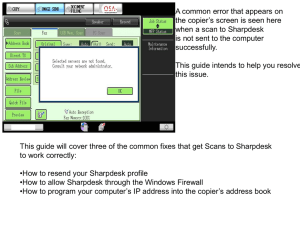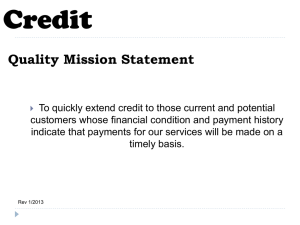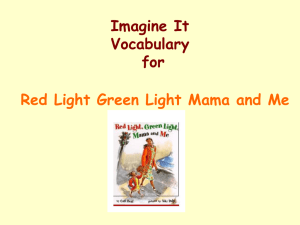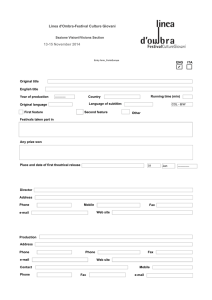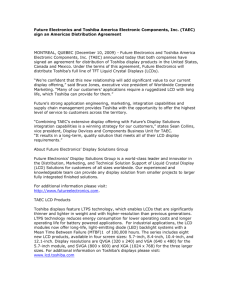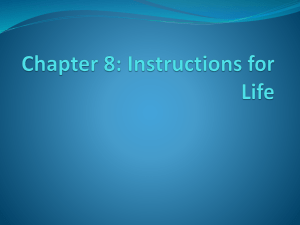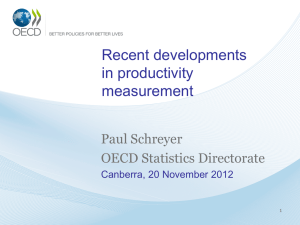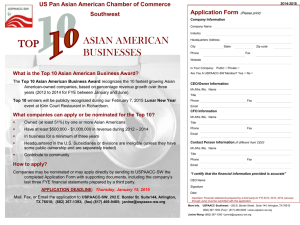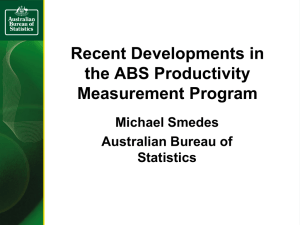Toshiba Copier Webinar Training
advertisement
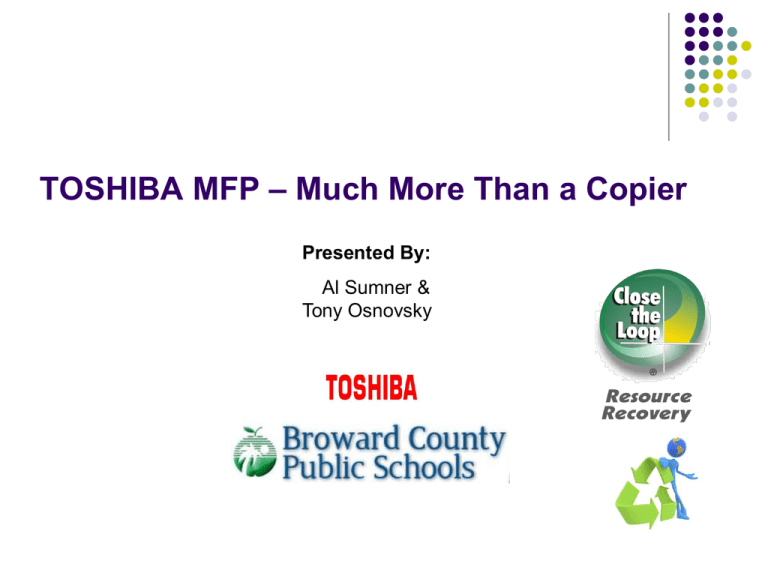
TOSHIBA MFP – Much More Than a Copier Presented By: Al Sumner & Tony Osnovsky How is your day going? Agenda TOSHIBA MFP – Much More Than a Copier The True Cost of Printing What is TOSHIBA’S TOP Access? Device Page Logs Page Counter Page Administration Page Notifications Device setup and Naming Conventions Print drivers Its much more than a copier its an MFP Goal of this seminarTo provide an overview of Toshiba’s MFP Copier functionality and show how you manage copiers (MFPs) allowing schools to be more cost efficient and productive while supporting SBBC Green Initiatives. Results Expected: The knowledge to understand the functionality available in the Toshiba MFP: How you can manage the MFP device using Top Access Increase Productivity / Efficiency / Cost Reduction Support for the SBBC Green Initiative What are the benefits of directing desk top printing to the MFP? Save Money Support the Green Program Increase Productivity How does that happen? •Cost per page is not based on fill rate •Paper usage reduction by duplexing (two sided printing) •“N-up” Multiple pages on one page and duplex •Omit blank page printing •Scan to file / e-mail •Digitize your documents Save paper and filing space What is the cost per print using a desk top Ink Jet printer verses a TOSHIBA (copier) MFP? PRINTER Based on “5% fill” TOSHIBA MFP Unlimited “fill” The total cost….. Inkjet printers, although very inexpensive to purchase, often have an extraordinarily high cost per page for cartridge supplies. It’s not uncommon for inkjet cost per page analyses to work out to $0.08 for black ink, with very moderate page coverage, and $0.25 for color ink, again with moderate page coverage. PC SUPPORT TIPS.COM 275 schools print 250 pages per day = 68,750 X $.08 = $5,500.00 per day 275 schools print 250 pages per day = 68,750 X $.0175 = $1203.00 per day Manage the MFP Remotely 1. Web based remote device management tool for Toshiba MFPs 2. Graphical view of the MFP configuration and settings 3. Monitor real time status of the MFP 4. Manage network print, copy, scan and fax settings 5. Create and manage address books, templates and user authentication 6. eMail alerts for administrator and or user intervention 7. Job log view and function history 8. Detailed device counter information by department and user Using TOP ACCESS & VIEWING THE DEVICE Input equipment IP address in Internet Explorer 1. Establish the IP address of an MFP device on your network 2. Launch Web browser -Internet Explorer 3. Type in the IP address of the device you want to view or gather information 4. Click “GO” •Select the “DEVICE” tab Alerts Configuration Paper Drawer Status Viewing The Job Status Page View the Job Status Page Viewing the “LOGS” page •View the FAX & SCAN logs •Your viewing the PRINT LOG MFP Printing Features Networked Print Options Standard Print Driver Normal Scheduled Private Print Proof Print eFile Print Volumes – maximum number of copies/prints are monitored MAC Print Walk Up Faxing One Fax Device Individual Or Multiple eMail Addresses and or Fax machines Multiple Fax Devices E Filing One Fax Device Individual Or Multiple eMail Addresses and or Fax machines CAB MAIL Multiple Fax Devices Print to Fax Common Questions What is the cost for the fax board Do I need a phone line Can you have a “NIC” card and a Fax card in the same machine Date and Time Sent # of Pages Phone Number or Name Status of Fax Viewing The Counter Page Scans Are Free! Lets look at scanning Scanning Scanning Functionality Scan to eMAIL File Scan to eFILING Scan Features • Maximum Pages: 1,000 • TWAIN Compatible: Twain Drive e-BRIDGE Remote Scan • Supported Formats: TIFF-MMR, TIFF-S (Internet Fax ) PDF Slim PDF JPEG, TIFF-JPEG, PDF (Gray scale) JPEG, TIFF-JPEG, PDF (Color) XPS Templates to simplify scanning workflows can be created Scanning From The MFP eMAIL Electronic File On a Computer Or Network Destination CAB FAX asumner@tbsfl.toshiba.com VIEWING THE ADMINSTRATION PAGE Log into The Admin Page Password Protected enter your password View First Level Tabs General Setup Information – mostly IT Related View Second Level Tabs Setting up Notifications Choose up to 3 people for notification. Select reason for notification. Imports-Address Books Copier Output Management Training Standard Naming Conventions Static IP Reservations Downloading Drivers from ETS Servicedesk Copier Standard Naming Convention Networked Copiers should have the same standard naming convention as servers and printers Total 15 characters including “-” Location - 4 digit code Room#/Fish# - 4 digit code TosXX = Toshiba Copier # Example: 9858-205A-Tos01 CanXX = Canon Copier # Example: 9858-205A-Can01 Copier IP Addresses Networked copiers should follow the same standards for reserving static IP addresses as is used for printers TLCs should login to District IP Address Database to obtain valid IP within range established for “printers” Login using SBBC Domain P# & Password Printer IP Range = 10.x.192.21 -- 10.x.193.255 Downloading Drivers Connect to servicedesk server Copier Driver Downloads Connect to the Servicedesk server Choose your platform & click OK Copier Driver Downloads Choose OSX or appropriate OS folder Open Peripherals Software Folder Choose Copier and Models from within the folders OR www.copiers.toshiba.Com Questions?? If you need assistance, contact the onsite rep for either Canon or Toshiba Canon - Harold - 754-321-0539 Toshiba - Tony - 754-321-0538 Or contact the ETS Help Desk 754-321-0411 Please Attend Future Basic and Intermediate Training Important Phone Number Tony “O” Technical Support/Training 954-650-3720 Activity: “It’s not just a copier!” COPY When copying sets of documents, the Toshiba copier allows you to do more than 100 sets. PRINT When printing to Toshiba copiers, you can staple and hole punch at the same time. All Toshiba copiers can scan in color. Agree: Disagree: Agree: Disagree: Agree: Disagree: SCAN Most e-Bridge MFPs can scan to email. FAX The fax function on the Toshiba copier allow the following: . Fax out-bound to multiple fax devices and email addresses. Receive incoming faxes and print hard copy and route to a computer. Agree: Disagree: Agree: Disagree: Agree: Disagree: