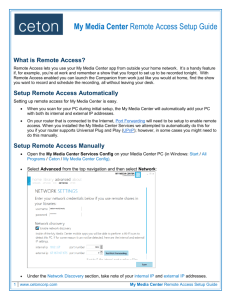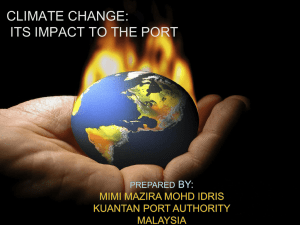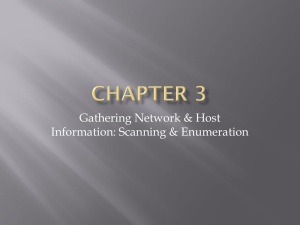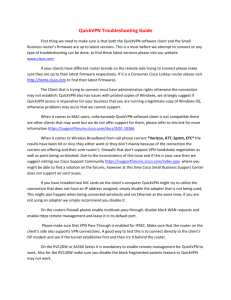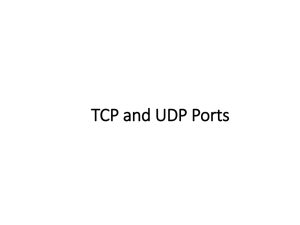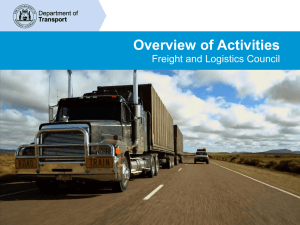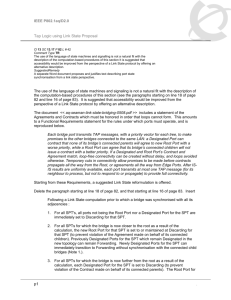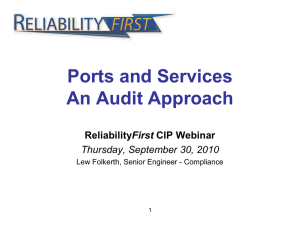07-WAS Firewalls and Port Forwarding
advertisement
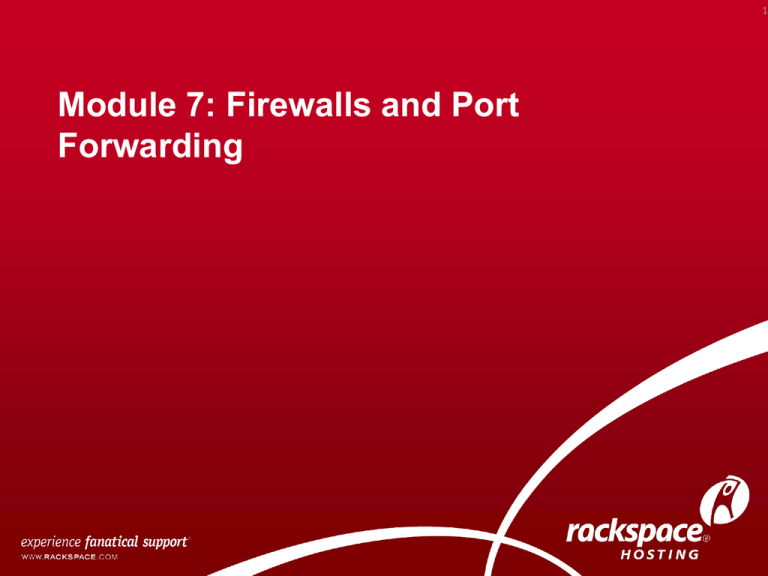
1 Module 7: Firewalls and Port Forwarding 2 Overview • Firewall configuration for Web Application Hosting • Forwarding necessary ports for Web Application Hosting 3 Firewall configuration for Web Application Hosting Configuring internal firewalls that are featured in many multitiered deployment models. Threats and Countermeasures Threats and Countermeasures • Network eavesdropping • Unauthorized access • Viruses, Trojan horses, and worms Firewall Enterprise Services Firewall Enterprise Services • Define port ranges. • Use static endpoint mapping. Typical Remoting firewall port configuration for HTTP and TCP channel scenarios • Web Services • SQL Server To enable component level access checks 11 Forwarding Necessary Ports What You’ll Need To Start • Your Router IP • Your Internal IP Address • Your External IP Address • Your Web Application Port Number Forwarding Necessary Ports • First log into your router using the IPN address. It is usually something like 192.168.1.1. Log in and forward the Web Application Port to Your Internal IP Address. This depends on your router so consult your manual about the specifics. Opening Necessary ports 1.) Open up Control Panel and click System and Security Forwarding Necessary Ports 2.) Next Click Windows Firewall 3.) Next click Advanced Settings on the left. Forwarding Necessary Ports 4.) In the new window click Inbound Rules, Then Click “New Rule…” on the right Forwarding Necessary Ports 5.) Then in the new window select Port and click Next Forwarding Necessary Ports • 6.) Proceed to type in your Web Application Port Number in the textbox Port forwarding • Port forwarding is opening certain ports on your home or small business network, usually blocked from access by your router, to the Internet. Steps • Recognize that your computer's IP address and your connection's IP address are different. • Understand what kind of public IP address your ISP assigns. • Find your public IP address. • Pick your method. 19