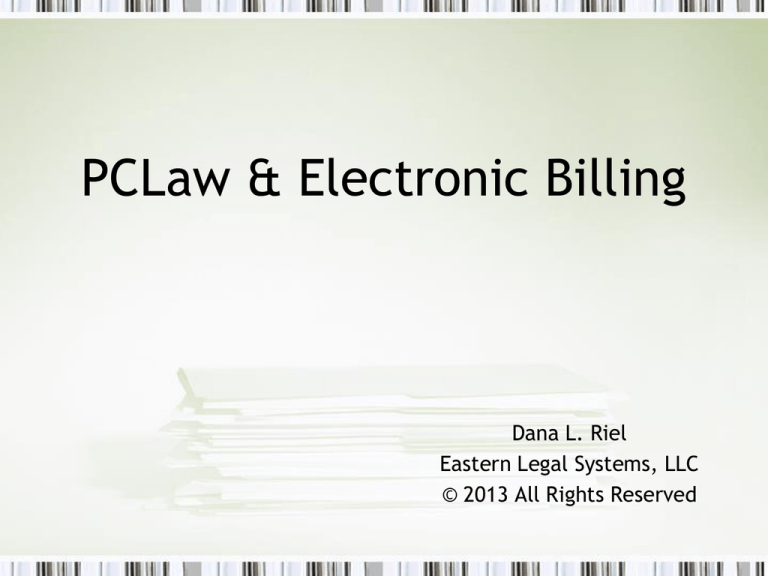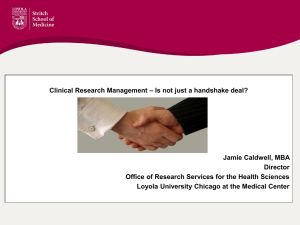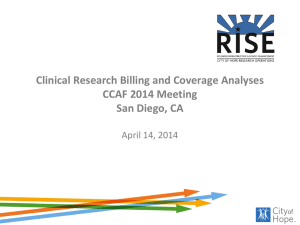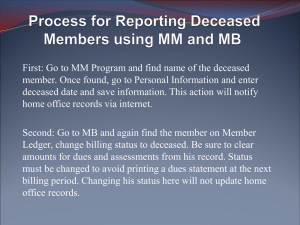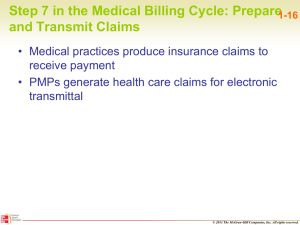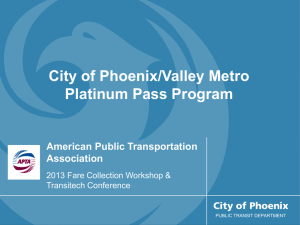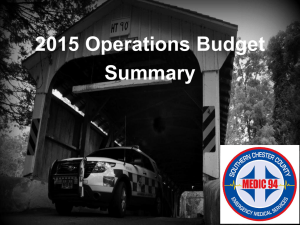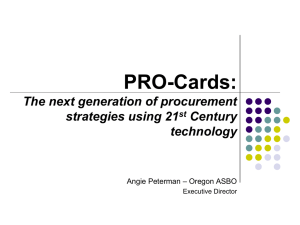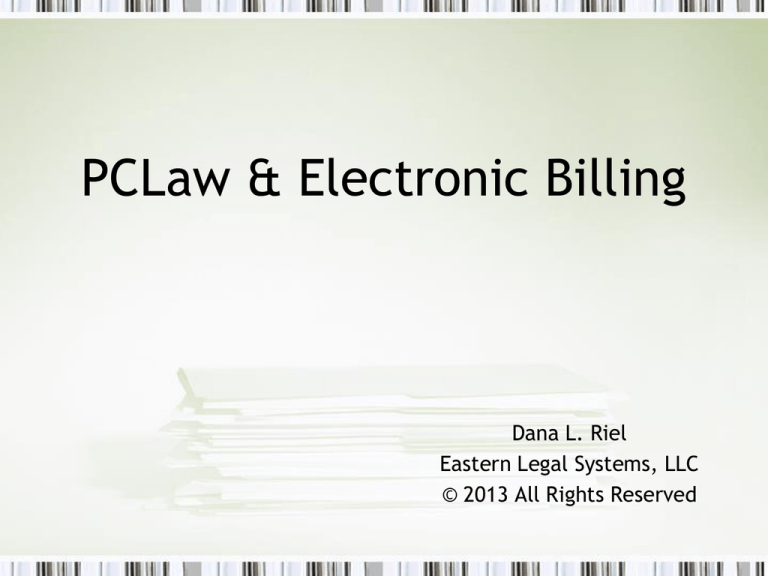
PCLaw & Electronic Billing
Dana L. Riel
Eastern Legal Systems, LLC
© 2013 All Rights Reserved
What is Electronic Billing?
• Electronic Billing – or more accurately,
Electronic Data Interchange (EDI) – is a common
way to exchange time & billing information in
an electronic format
• While there are over 250 different types of EDI
formats, the most common are –
–
–
–
–
LEDES 1998B
LEDES 2000
Examen
Tymetrix
Why Do Companies Want Electronic Billing?
• Global and domestic corporations are under
pressure to reduce their costs and slash
spending.
• Firms that provide outside services – especially
legal services – are a natural target
What’s Involved with Electronic Billing?
• There are two parts involved in this process:
– A software application that allows firms to produced
electronic data interchange (.edi) files
– Products and services that interpret .edi files and
make it possible for firms to receive invoice data
Step 1: Contact your client for specific
instructions for filing your invoices electronically
• Your client will send a packet of information, outlining
how the data file is to be transmitted
• This information includes, but is not limited to –
– The name of the web site for transmission
– Your firm’s login name and password
– Guidelines on charging for fees and expenses
• Follow up with the web site used to transmit your data
by signing up for an online tutorial
• Do this first – these steps will give you information you
need in order to set up your files for billing
Step 2: Set Up Your Matter(s) for Electronic Billing
• On the Main tab, select a type of law that is compatible with the set of
task codes that will be used
• On the Billing tab, check the box “Use Task Based Billing”
• Choose the “Associated Type of Law” that matches the Type of Law
selected on the Main tab
Finally, click on
“Add Tabs” to add
the tab for the EDI
format to be used
•
• By selecting the LEDES tab option, a new tab is added to the matter with
the appropriate fields
• Note an EDI billing template has also been selected
• Finally, because we made this selection with the field “Associate Custom
tabs with Client” checked, this tab has been added to all matters connected
to this client
Step 3: Set Up Timekeepers
• Options Lists
Lawyers & Rates
• Highlight the
Special Rate tab for
each timekeeper
• Fill in the
appropriate section
for each
timekeeper,
depending on the
EDI format used
Step 4: Enter Time & Expenses
Because you tagged a Matter to use task-based billing codes and
identified the code set to be used, PCLaw will bring up the correct list
of tasks and expenses
Because you tagged a Matter to use task-based billing codes and
identified the code set to be used, PCLaw will bring up the correct list of
explanation codes to describe what was done in providing services
• Because you tagged a Matter to
use task-based billing codes and
identified the code set to be used,
PCLaw will bring up the correct list
of expense codes when entering
payables and/or writing checks
• In electronic billing, both a rate
and number of units are required.
• Either go to System Settings -->
Data Entry tab to enable
calculation of the amount in terms
of Rate X Unit Cost as a global
setting.
• Alternatively, the definition of
the “E” codes can be changed to
require Rate X Unit Cost for
calculating amounts. Go to
Options Lists Explanation
codes and edit each “E” code
Step 5: Create Bill
• When generating your bill(s), include in your output
selection
– Editor, AND
– Screen or Printer
• The invoice is saved as a file ###.edi where ###
represents the invoice number.
• The printable copy uses the template selected on the
Matter Manager > Billing tab. Save this copy for your
records. The template selected on the tab added in the
Matter Manager creates an electronic image to be sent
to the billing party.
Questions?
Contact: Dana Riel
DLR@easternlegalsystems.com