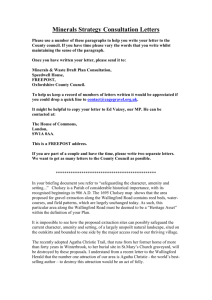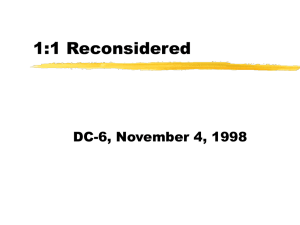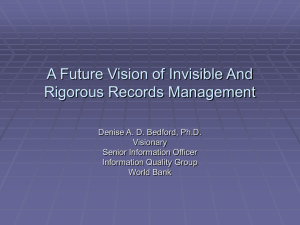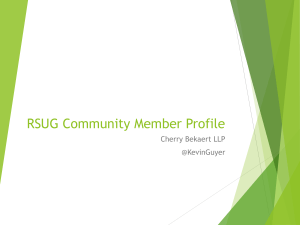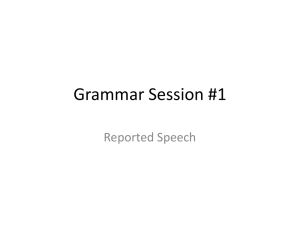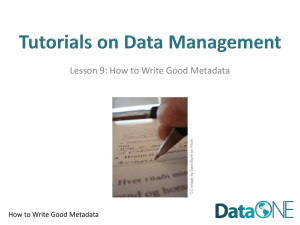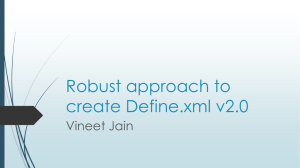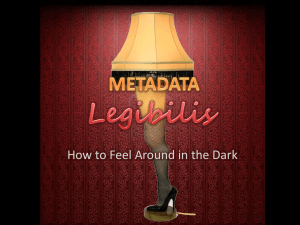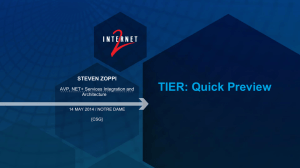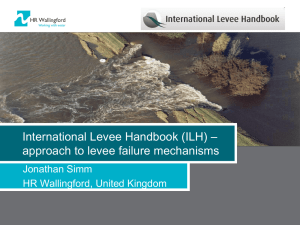Metadata Maestro - MEDIN - Marine Environmental Data and
advertisement
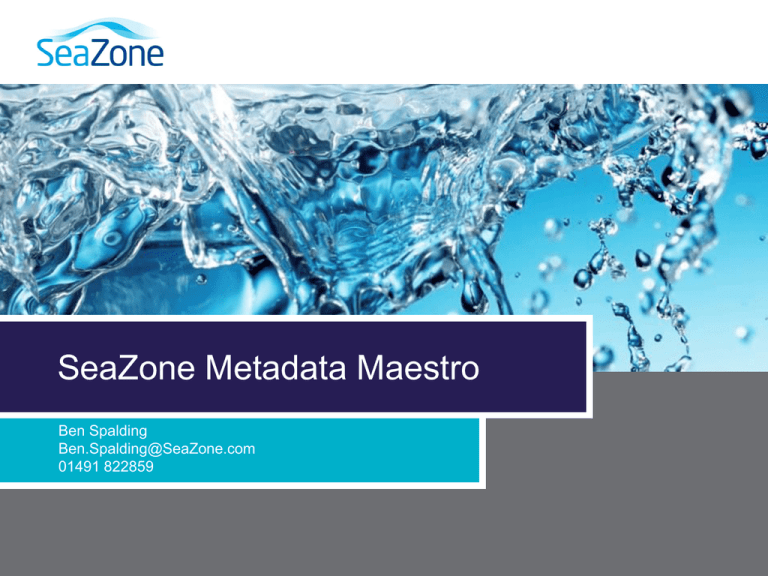
SeaZone Metadata Maestro Ben Spalding Ben.Spalding@SeaZone.com 01491 822859 Introduction > Metadata Editor > Services Updates Keywords – NERC Vocab Server EDMO Database Contacts Database EPSG Database > Validation and Transformation > Projects Page 2 © HR Wallingford 2010 Introduction About Maestro > Designed and written by SeaZone > Metadata Maestro is supported via MEDIN > Desktop software for creation and validation of Metadata > There is a programme in place to ensure that bugs and updates are tracked and fixed Page 3 © HR Wallingford 2010 Metadata Editor Metadata Editor Profile > Select a profile MEDIN Discovery Profile (Datasets and Series) MEDIN Discovery Profile (Services) > Builds a tree of nodes Page 5 © HR Wallingford 2010 Metadata Editor Nodes > Reflects ISO 19115 structure > Reflects profile names > Indicates obligation of elements Mandatory Conditional Optional > Add/Remove Page 6 © HR Wallingford 2010 Red Bar / Green Bar On the fly metadata validation Page 7 © HR Wallingford 2010 Templates > Create templates for re-use > *.szz file Page 8 © HR Wallingford 2010 File Identifier System generated UUID: > Automatically changes for new metadata > Can be saved to a template CARE – if this is done the same file identifier can be used for all metadata instances based on the template Delete the file identifier before saving the template This forces the file identifier to be re-created when the template is loaded Page 9 © HR Wallingford 2010 UUID Creator Tools > UUID Creator Page 10 © HR Wallingford 2010 Exporting KML Save metadata as OGC KML > http://www.opengis.net/kml/2.2 > Elements mapped: Resource title -> Placemark name Abstract -> Placemark description ISO 19139 XML -> ExtendedData Geographic bounding box -> Placemark Polygon Page 11 © HR Wallingford 2010 Services Updates Local cache: > NERC Vocab Server – keywords (Natural Environment Research Council) > EDMO Database – contacts (European Directory of Marine Organisations) > EPSG Geodetic Parameter (European Petroleum Survey Group) Online: > GEMET Thesaurus (GEneral Multilingual Environmental Thesaurus) Page 13 © HR Wallingford 2010 Updates Updates can be: > Automatic at startup > Invoked manually (Tools > Refresh Cached Lists) > Folder: [user profile]\Local Settings\ Application Data\SeaZone\ Metadata Maestro Data > Proxy details required? (Tools > Options) Page 14 © HR Wallingford 2010 Keywords NERC Data Grid Vocabulary Server > Different ways of selecting keywords > Search for *water* > Build list > Drag and drop into Editor > Care when manually editing Page 15 © HR Wallingford 2010 Contacts EDMO Database >Select organisation >Double click into ‘select organisation’ tab >Drag and drop into responsible party Page 16 © HR Wallingford 2010 Contacts Database Local contacts database >Build your own contacts DB >Search >Drag and drop Page 17 © HR Wallingford 2010 Geodetic Parameter EPSG Geodetic Parameter >Search for geodetic parameters >Search by code/name Page 18 © HR Wallingford 2010 Validation and Transformation Metadata Validation XML validation (Metadata > Validate) >Load XML >Validate > XML Schema > Schematron Page 20 © HR Wallingford 2010 XML Transformation Stylesheet .xsl (Metadata > Transform) >More user friendly >Better presentation >Customise HTML Page 21 © HR Wallingford 2010 Project Save Project Metadata Maestro Project > Saves the state of most open forms > Produces *.szmp file Page 23 © HR Wallingford 2010 Thank you Ben Spalding Ben.Spalding@SeaZone.com 01491 822859 Exercise Open Metadata Maestro and then the file: ‘SeaZone HydroSpatial Base Project.szmp’. >Currently the metadata will not validate. See if you can get it to validate (make the Red bar turn Green!) (It doesn’t matter what values you use) Access the XML Validation Window via “Metadata > View XML” or “ctrl+shift+x” >See if your company is listed in the EDMO database, and add it to the ‘Metadata point of contact’ node alongside SeaZone’s contact details >Add some keywords using the ‘NERC Vocabulary Server’ >Create a new UUID >Create your own .szmp metadata project and validate your XML (when you have time!) Page 25 © HR Wallingford 2010