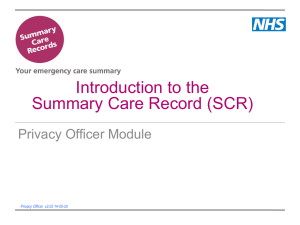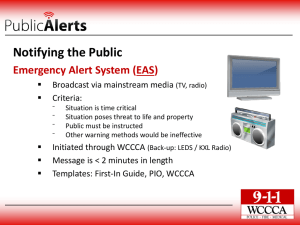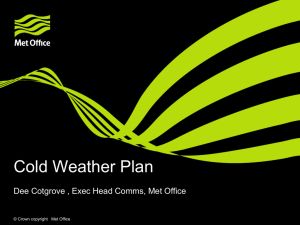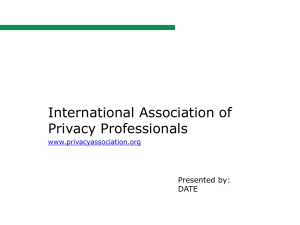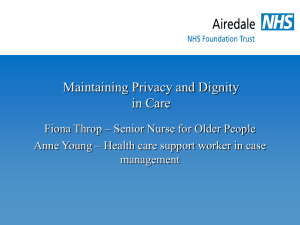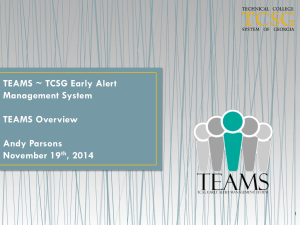Concept Training Privacy Officer Module TTT
advertisement
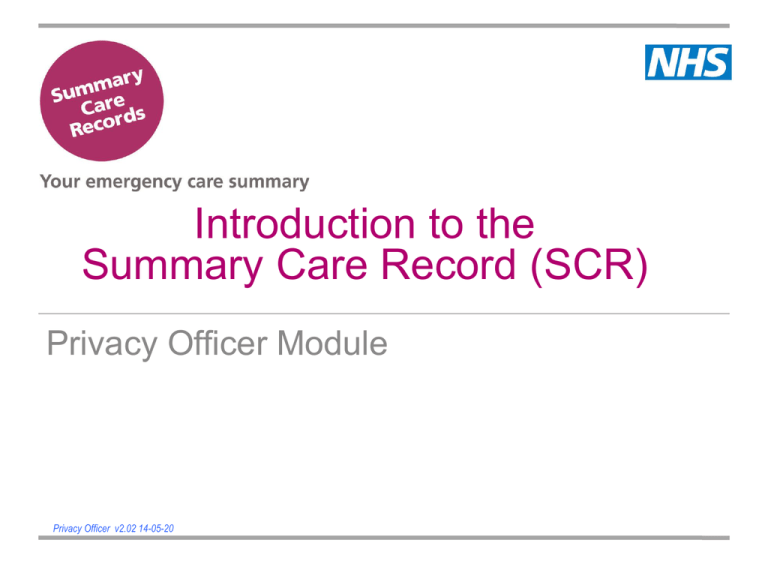
Introduction to the Summary Care Record (SCR) Privacy Officer Module Privacy Officer v2.02 14-05-20 Contents Introduction Alerts Investigation & Escalation Summary Introduction Introduction This Privacy Officer module: • Is intended to build on information previously covered in the core and viewing modules • Is designed for all staff with the responsibility of monitoring alerts and auditing viewing activity • Summarises how to monitor alerts and audit viewing activity Home Consent and Patient Choice Recap Creation of an SCR: • Patient can opt out or in at any time as often as they like Viewing SCRs: • The patient asked permission to view before health professional can access their SCR • Emergency Access is available to some users if permission cannot be obtained e.g. the patient is unconscious or confused • Alerts are generated when Emergency Access is used • A Privacy Officer needs to monitor these alerts Home Privacy Officer Role and Responsibilities The Privacy Officer role can be: • Specifically for the purpose of SCR; or • Incorporated into the existing IG function of an organisation The Privacy Officer should: • Receive alert notifications • Investigate alerts e.g. matching a self claimed LR alert to the local record of patient care or identifying unusual patterns of Emergency Accesses • Escalate inappropriate accesses • Ensure local IG processes incorporate SCR viewing activity e.g. Information Governance Policy, Confidentiality Policy Home Alerts Alert Generation • Alerts will be generated when a healthcare staff member views an SCR and that action needs to be verified and/or investigated • Alerts will identify the patient whose record has been viewed and the user that has viewed the record • The following actions will generate an alert: • Use of clinician self claimed LR • Use of Emergency Access Home SCR Legitimate Relationships (LRs) Safeguarding records and ensuring staff only access records with a clinical need • Patient self referred LR – confirmed by a different user to that viewing the SCR (e.g. call handler & clinician) NO IG ALERT IS GENERATED = NO PO WORK • Clinician self claimed LR – a clinician confirms the relationship individually AN ALERT IS GENERATED EVERY TIME = PO WORK Home Monitoring Alerts • When an alert is generated, a notification will be created and sent to the person responsible for monitoring the alerts • These notifications can be switched off (using the Spine User Directory or SUD) and reports should be run instead on a regular basis for monitoring and investigation • The tool for monitoring and managing alerts is called the Alert Viewer • Each organisation must ensure that they have a nominated responsible officer (normally the Privacy Officer), with the correct RBAC on their smartcard, to access this tool and manage the alert process Home Alert Types • Please note the name change of SCR override Alerts to Access Alert in Spine 2 • All of the alert types will need to be managed but some are more common than others • How they will be managed will be decided by the local organisations IG policies and procedures Alert Notification Text Subject: Alert Notification urn:nhs:names:services:lrs: Create LR (Self Claimed) alert on 19-Jun-2014 12:33:20 by This will be the site code Alert Id: 7E07F1A7-A924-4FF1-B8A9-D44FFA4FCB72 This message is sent automatically based on information held on the Spine user directory. To stop receiving alerts, please contact your local Spine administrator. Please do not reply to this email. Investigating Alerts • IG alerts can be viewed using the TES Alert Viewer which enables: • The recording and storage of IG alerts with the capability to search, view and close alerts • The generation of IG alert notifications • TES Alert Viewer is accessed using the Spine Portal or directly from the desktop • Access is granted as part of the Privacy Officer RBAC role Home Investigation & Escalation Example Business Processes for POs • Business processes are needed for the Privacy Officer to define how to investigate alerts • The following activities need to included in these processes: • Receiving notifications or running reports • Investigating alerts e.g. matching a self claimed LR alert to the local record or identifying unusual patterns of accesses • Escalating inappropriate accesses to relevant parties • Closing and updating the alert status Home Example Business Process Home Auditing SCR Activities • NHS trusts are responsible for auditing accesses to their records and for providing responses to queries from patients requesting details of who has accessed their record • Required by Care Record Guarantee • In order to run audit reports for SCR viewing activity, Privacy Officers can use: • The Spine Reporting Service (SRS) if the viewing system was SCRa (accessed via the Spine Portal) • Reports on the host system if the viewing system was an integrated solution e.g. Adastra or Ascribe Symphony Home Audit Reports When the viewing system is SCRa 2, audit Subject Access reports are available including: • Users that have accessed a specific record • Records accessed by a specific user • Transaction detail report Access is granted as part of the Privacy Officer RBAC role Home Summary End to End Processes • Users view SCRs by: • Creating a Legitimate Relationship (LR) • Requesting Permission to View (PTV) • Alert generated when: • LR self claimed • PTV over-ridden • Privacy Officer investigates and manages alerts using TES Alert Viewer • Privacy Officer can audit viewing activity using ERS or audit reporting functionality in integrated systems Home Privacy Officer RBAC Role Privacy Officer • S8002 : G8003 : R0001 • Admin and Clerical : Admin and Clerical : Privacy Officer Activities : • B0016 - Receive Self Claimed LR Alerts • B0015 - Receive Legal Override and Emergency View Alerts • B0018 – Receive Seal alerts Home Email Notification in SUD Additional Information • SCR IG Pages http://systems.hscic.gov.uk/scr/staff/impguidpm/ig • TES Alert Viewer user guides http://systems.hscic.gov.uk/scr/staff/impguidpm/ig /iguidepocg • Authentication and Role Based Access Control http://systems.hscic.gov.uk/rasmartcards/plannin g/rbacoutline/index_html Home