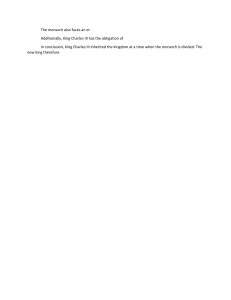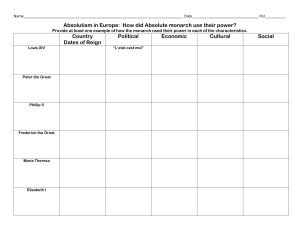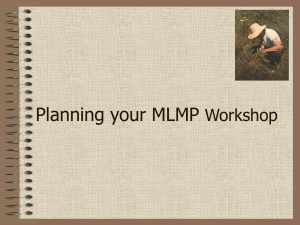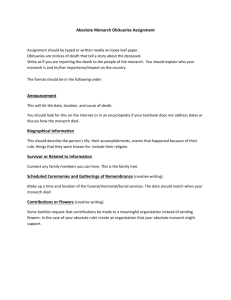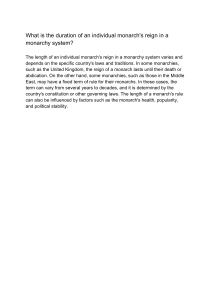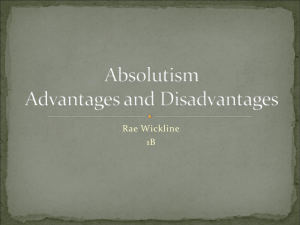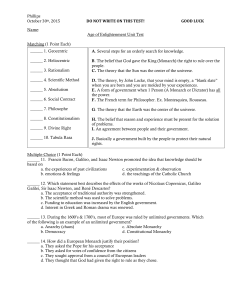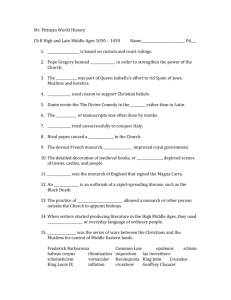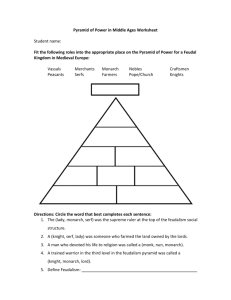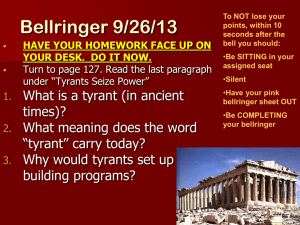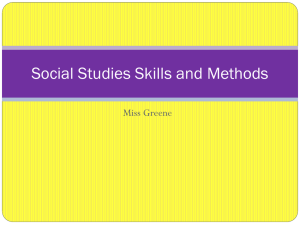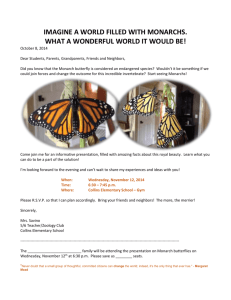Monarch Pro Presented by: Bernadette Coleman, Assistant
advertisement
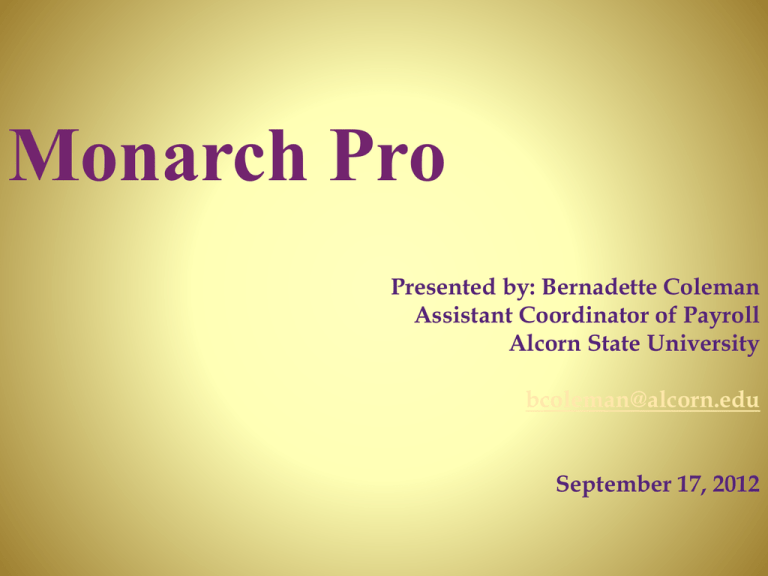
Monarch Pro Presented by: Bernadette Coleman Assistant Coordinator of Payroll Alcorn State University bcoleman@alcorn.edu September 17, 2012 Introduction •Overview of the model building process •Closer look at individual steps •An example of the process What is Monarch? Data mining software that extracts data from existing reports Lets you customize, analyze, and visualize your data No rekeying, programming skills, or help from IT is required Supports virtually any source formats used by your organization, including text, PDF, HTML, and formatted ASCII files Monarch leverages the investments in the reports you already have in place Monarch allows you to use your existing reports as live actionable data, because it has the ability to apply structure to unstructured data Quick Look at the Process Report Extract data from a report Decide what information is important Select a sample of the information Establish a “trap” to select all lines that are like the sample Highlight the field or fields you want Repeat for each grouping level Data The report has been transformed into a live data table Manipulate Data You can then add sorts and filters Export You can export your data to other file extensions such as excel, word, or PDF. Finally, Save all the steps as a Monarch “Model File” for future use. Demonstration of the Process Report View Take a close look at your report and become familiar with the layout and its contents Determine which information is needed – all of the fields or only certain fields What information is fixed, constant, or likely to change What information repeats most often Open Source Report Templates Four Main Steps in Building a Template Select a Sample Set the Trap Define the field(s) Verify Step 1 - Select a Sample Step 2 - Set the Trap Alpha Numeric Blank Step 3 - Define Fields Step 4 - Verify Repeat Steps for Grouping Data Tables D a t a T a b l e s Manipulate Data Sorts and Filters Establish a filter name Select field Select Operator Exporting Save your model! Models can be applied to a singular or series of the same report type. Questions?