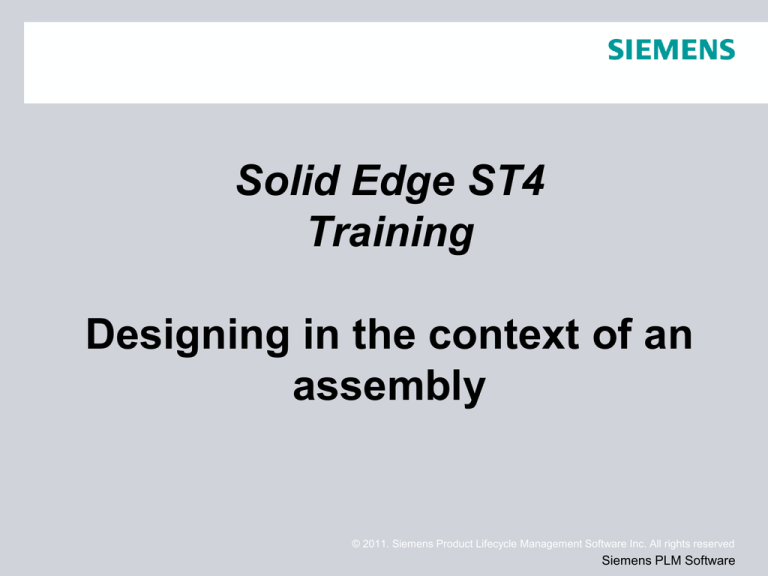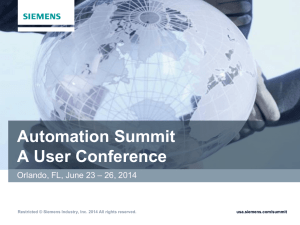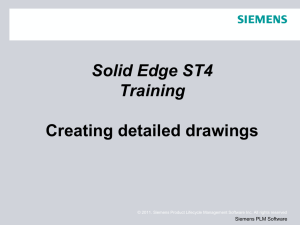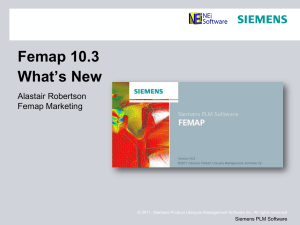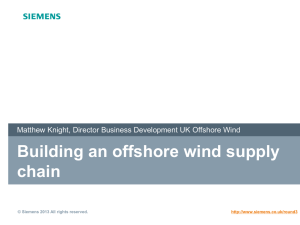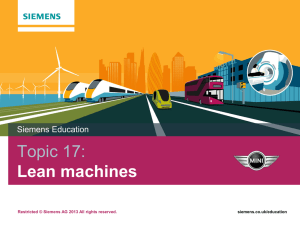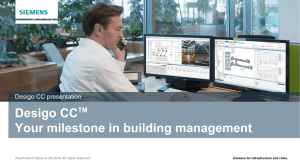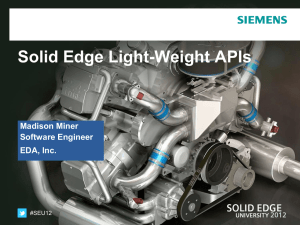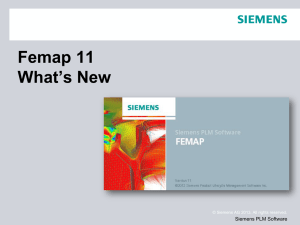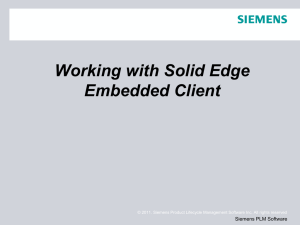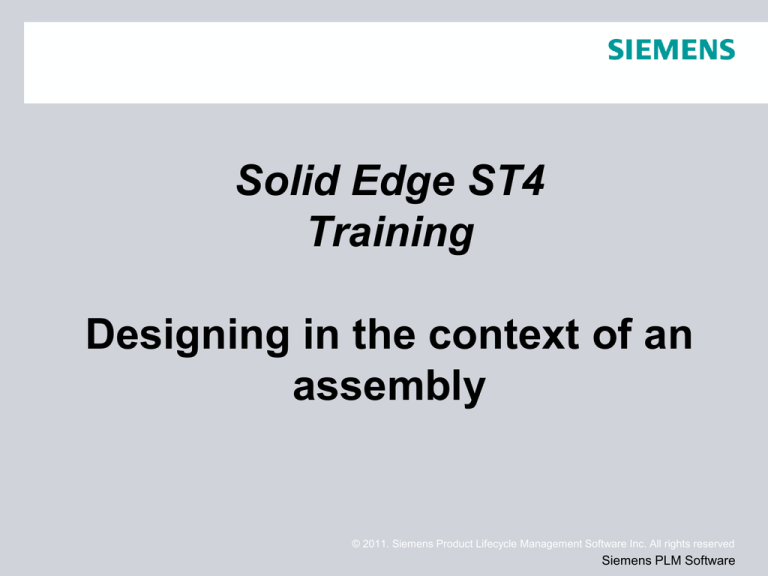
Solid Edge ST4
Training
Designing in the context of an
assembly
© 2011. Siemens Product Lifecycle Management Software Inc. All rights reserved
Siemens PLM Software
Top-Down assembly modeling
Top-down assembly modeling is an assembly-centric modeling method where
the assembly design is started at the highest level possible, and individual parts
and subassemblies are defined within the context of the overall assembly. With
this approach, an assembly layout is typically created first, and this assembly
layout is used to define individual part geometry and position.
This approach is often used at companies where the product being designed is
large enough that it requires many people to complete the design. A senior-level
designer might create the initial assembly layout, then divide the assembly
layout into logical subassemblies and parts for the remainder of the organization
to complete.
© 2011. Siemens Product Lifecycle Management Software Inc. All rights reserved
Page 2
Siemens PLM Software
Bottom-Up assembly modeling
Bottom-up assembly modeling is a part-centric modeling method where the
assembly design is started with a principal structural or functional element, and
individual parts are designed in relative isolation from the overall assembly.
Component parts and subassemblies are defined as the process moves up
towards the top-level assembly. With this approach, as the design of a key
component is completed, its geometry may or may not be used to aid the design
of related mating components.
This approach is often used at companies where the product being designed is
small enough that one or only a few people are needed to complete the design.
© 2011. Siemens Product Lifecycle Management Software Inc. All rights reserved
Page 3
Siemens PLM Software
Combining both approaches
Solid Edge provides tools that allow you to take advantage of the benefits of
both approaches as needed. Many organizations use a combination of both
methods, using the method which best suits the immediate requirements. For
example, you can use the top-down approach to create the initial assembly
layout and to define the document structure needed. You can then copy the
assembly layout geometry to subassembly and part documents to divide the
work among the organization.
You can shift to the bottom-up approach in areas of the design that use
purchased parts, existing parts from an earlier project, or where you are
modeling standard parts in 3D that were created on an earlier 2D CAD system.
The suite of commands and tools in Solid Edge also allow you to use either
approach associatively or non-associatively, as you see fit.
© 2011. Siemens Product Lifecycle Management Software Inc. All rights reserved
Page 4
Siemens PLM Software
Top-Down tools
•
•
•
•
•
Creating and Publishing Virtual Components
Create In-Place
Inter-Part Associativity
Include command
define the extent of the feature associatively by selecting a keypoint on
another part in the assembly.
© 2011. Siemens Product Lifecycle Management Software Inc. All rights reserved
Page 5
Siemens PLM Software
Bottom-Up tools
•
Part Copy command.
© 2011. Siemens Product Lifecycle Management Software Inc. All rights reserved
Page 6
Siemens PLM Software
Transferring parts to a new subassembly
Solid Edge allows you to create a new subassembly for parts you want to
transfer. The New Subassembly button on the Transfer to Assembly Level dialog
box accesses the Create New Subassembly dialog box. You can use this
dialog box to specify a template, file name and location for the new
database. You can also use the dialog box to define the position of the
transferred parts in the new subassembly.
You have two options when defining the part position.
•
•
Position First Selected Part at Origin and Others Relative to It
Maintain Current Offsets From Assembly Origin
© 2011. Siemens Product Lifecycle Management Software Inc. All rights reserved
Page 7
Siemens PLM Software
Dispersing subassemblies
You can use the Disperse command to disperse a subassembly by reassigning
the parts to the next highest subassembly and removing the reference to the
existing subassembly. The command will disperse only the top-level occurrence
of a subassembly. For example, if a subassembly exists as an occurrence within
the assembly being dispersed, the subassembly remains unchanged, but is
moved up to the next higher assembly level.
The command does not modify the dispersed subassembly on the disk. The part
occurrences are copied to the next higher level and the reference to the
subassembly is deleted. When you save the top-level assembly, since it is no
longer in the assembly structure, the dispersed subassembly occurrence is not
saved.
If the subassembly being dispersed contains a pattern, the parts of the pattern
are placed at the proper location in the next higher level and a ground constraint
is placed on each of the parts. The parts will not be grouped in the PathFinder
under a pattern node, but will be ordered the same in the next higher assembly.
© 2011. Siemens Product Lifecycle Management Software Inc. All rights reserved
Page 8
Siemens PLM Software
Inter-part associativity
When constructing the parts and assemblies for a design project, you can use
the geometry on other parts in the assembly to help you construct a new part or
subassembly. For example, you can use the Include command to create 2D
geometry for the base feature of a new part by copying edges on an existing
part.
© 2011. Siemens Product Lifecycle Management Software Inc. All rights reserved
Page 9
Siemens PLM Software
Inter-part associativity
Depending on the approach you use, the included geometry can be associative
or non-associative to the original edges.
When you create new geometry associatively, then modify the original, or parent
geometry; the child geometry also updates. If you change the size of the parent
part, the included child geometry for the base feature also updates.
© 2011. Siemens Product Lifecycle Management Software Inc. All rights reserved
Page 10
Siemens PLM Software
Associative Geometry
The following commands and functions in Solid Edge allow you to use existing
geometry associatively:
• Include command
• Inter-Part Copy command
• Assembly-Driven Part Features
• Reference Plane Definition
• Feature Extent Definition
• Variable Table
© 2011. Siemens Product Lifecycle Management Software Inc. All rights reserved
Page 11
Siemens PLM Software
Assembly layouts
As you develop the design concepts for a new assembly, it is useful to create a
layout of the preliminary design. The Sketch command in the Assembly
environment allows you to draw 2D sketch geometry on part or assembly
reference planes.
You can draw assembly sketches on the three default assembly reference
planes or you can create new assembly reference planes to draw sketches on.
You can use assembly sketches to do the following:
• Create 3D ordered geometry within parts.
• Create assembly features.
• Position 3D parts relative to the sketch geometry.
• Position an assembly sketch relative to a 3D part.
© 2011. Siemens Product Lifecycle Management Software Inc. All rights reserved
Page 12
Siemens PLM Software
Activities
Activity: Transferring and dispersing assemblies
Activity – Inter-part assembly modeling
Activity – layout sketches in assembly
© 2011. Siemens Product Lifecycle Management Software Inc. All rights reserved
Page 13
Siemens PLM Software