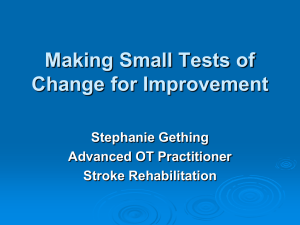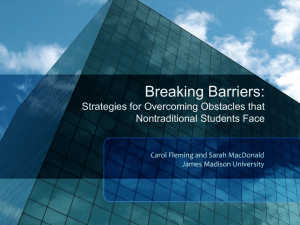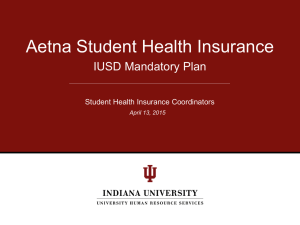ZCC-presentation
advertisement
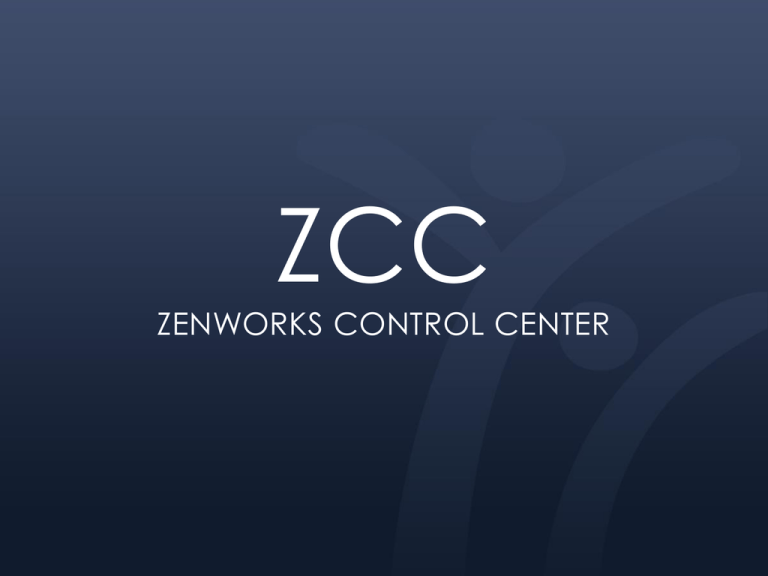
ZCC ZENWORKS CONTROL CENTER WHAT IS ZCC? • How to login to ZCC • Console One vs ZCC • Bundles • Passwords • Policies • Searching • Best Practices • Inventory Activity HOW TO LOGIN TO ZCC • Shortcut on desktop that launches a URL • Website • 4 primary servers • ZCC http://zcc.ad.iusd.org • ZENWorks Control Center • ZCM1 http://zcm1.ad.iusd.org • Zen Configuration Manager • ZCM2 • ZCM3 • Active Directory Login Common Tasks Console One ZCC Applying Software to a Apps computer Bundles Students/Teachers needing to reset password Reset password with user account Intranet to reset password Applying printers to computers iPrint Policy Print Policy Finding the name of the computer WhoamI Program Blue/White Z on bottom right or Zorb Remote Control Right Click Drop Down Search and Task List Shut down/Wake up policy Defined as a policy Defined as a bundle Inventory Reporting Query and Reports Reporting Link APPLYING SOFTWARE TO A COMPUTER • First see if there is a bundle available by using search. • Determine whether the software on more than a handful of machines • Send Mike Howden the media in the district mail or put in a folder on your server for him to create the Bundle • Email helpdesk@iusd.org RESETTING A PASSWORD • Link to Microsoft Password Reset Utility • http://intranet.iusd.org/apps/setpassword/ • AD Passwords used in the district • Intranet • Email • Computer login • Help Desk • Schoolnet • ZCC • AERIES.net • Filter APPLYING POLICIES/BUNDLES TO COMPUTERS • Workstation Group Bundles Computer Group Policies ZCC VS AD • ZCC is for managing all aspects of the workstations • Imaging, patches, bundles, remote control • AD is for managing groups and users. Bundles User Group (AD) Device Group (ZCC) CS 5 Student Computers 1 Staff Computer ABI Shortcut Schoolnet Shortcut Media Lab 30 Media Lab Bundles School Staff 1 Printer Policies Media Lab Printer Policies Remote Control Policy THE “Z” AND THE “ZORB” This icon is the client which is the link between the computer, the logged in user, and ZCC • Double Click – Opens Properties • Right Click – More options • Refresh • Show Progress • Show Properties • Logout • Help SEARCHING • Searches Available • Username • Bundle Names • Policies * Be sure to check the box “Include Subfolder” BEST PRACTICES • Don’t apply Bundles to the entire site since it can slow down your computers • Shut Down Policy – Be sure to add them into the group. • • Most administrators do not want to be in this group because of VPN Remote Access. • Open House and Back to School Night Association • • Printers should be applied to groups not devices. Add users to the groups Naming Devices • School’s initials-room location-computer number or role • CV-SWA-03 • CV-LP-Skemp • CV-RM13-TCHR • ZCC is reading the Case Sensitivity off of Windows up to 15 characters. HELP DESK Use the Help Desk for any Support Issues • helpdesk@iusd.org • http://helpdesk.iusd.org INVENTORY ACTIVITY • Run a report for one of the school’s listed • Export as Excel WHAT’S ON THE HORI”ZEN”? • http://www.novell.com/promo/zen11sp2.html I NEED MORE HELP! • Manual • On Intranet – 75 Pages • Todd