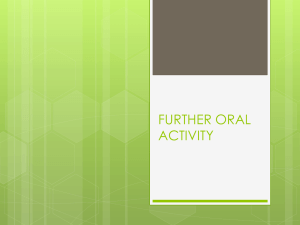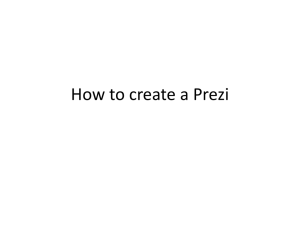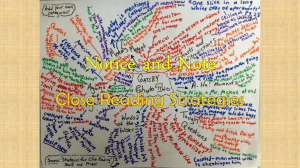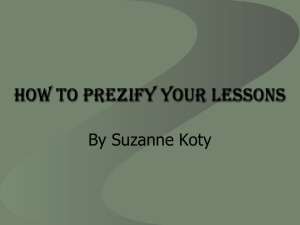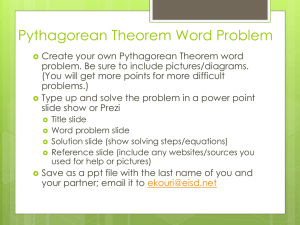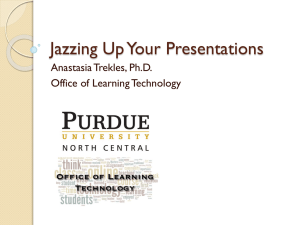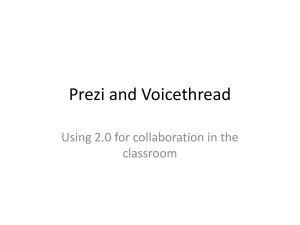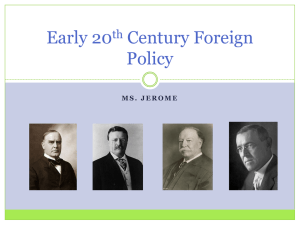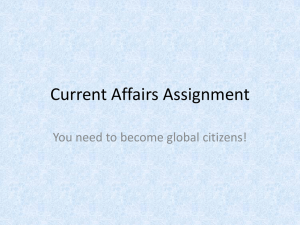Pep Up Instruction with PREZI
advertisement
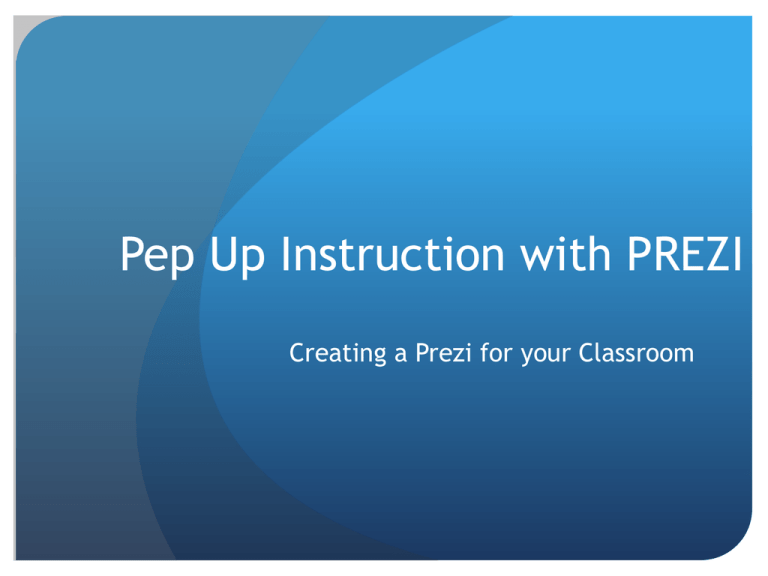
Pep Up Instruction with PREZI Creating a Prezi for your Classroom To Get Started In your browser, type www.prezi.com You will be taken to the Prezi Homepage You must create an account with Prezi to utilize its features Create a Free Account with Prezi Click “Sign Up” located in the top right corner in blue Note: You may create a free account with Prezi to try out its features Additional plans with more features may be purchased through Prezi for a monthly fee Create a Free Account with Prezi In the Public box, click on the “Sign Up Now” to create your account Create a Free Account with Prezi You will be required to enter some personal information to create an account Enter your name, E-mail address, and password Then click “Sign Up” in blue below Creating a Prezi After you create your account you are ready to begin making your first Prezi Click on “+ New Prezi” located in blue on your screen Creating a Prezi A “Create a New Prezi” Box will appear on your screen Here you must enter a Title and Description for your Prezi Title the Prezi “Your Name” In the Description box type “My first Prezi” Then click “Create new Prezi” ***Remember: The sample Prezi that you make as you move through this PowerPoint will be submitted upon completion of the module Creating A Prezi A box will open with many templates to choose from Click on “The Journey Template” Then click “Choose” at the bottom right corner of the box to select the template Creating a Prezi At this point, you are ready to begin creating your Prezi Similar to PowerPoint slides are displayed on the left side The canvas is located to the right of the slides Click on Slide “2” to begin creating your Prezi Creating a Prezi You will see your screen zoom from the main canvas on to the first content slide Click “Click to add text” located in orange on your screen Creating a Prezi Similar to MS Word, there will be a tool box section that pops up Type “Making my First Prezi” Using the tool box you can now edit the text The arrow at the far right of the box provides you with more editing options Edit the text as you choose Creating a Prezi Click on the other text box in the circle Add and edit text as you wish Creating a Prezi ↵ At the top of your screen, notice the options Click “Add Frame” Creating a Prezi Using your mouse pointer draw a box in somewhere inside the circle of your text You have essentially created a new slide where you can add content Notice that the new slide #3 will appear beneath slide #2 on the left side of the screen Creating a Prezi Using the Menu Bar at the top of the screen, you can… add extra slides create slide themes insert shapes, images, and media Insert Powerpoint slides into your prezi Creating A Prezi Creating a Prezi Now you may explore the features of Prezi as you complete your Assignment!