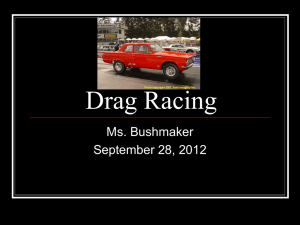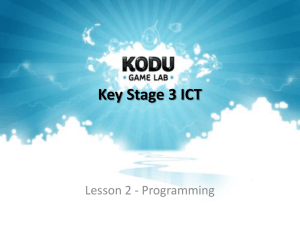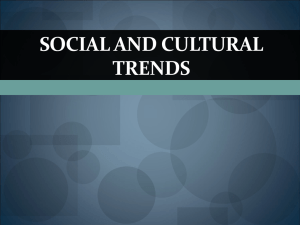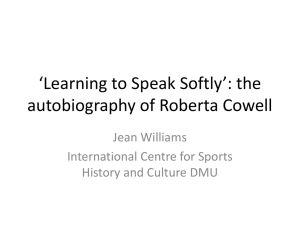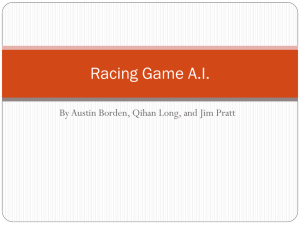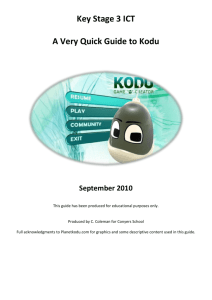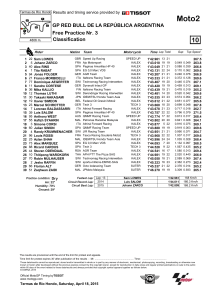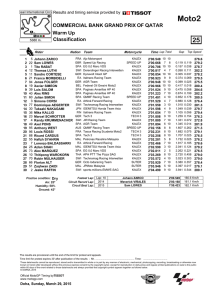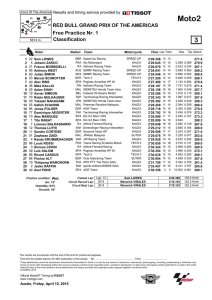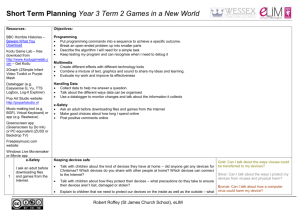useful - Interactive Classroom.net
advertisement
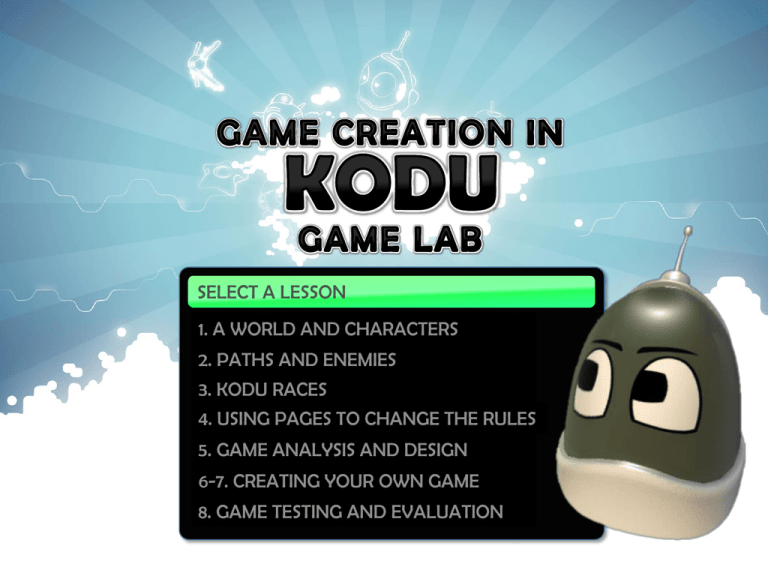
SELECT A LESSON 1. A WORLD AND CHARACTERS 2. PATHS AND ENEMIES 3. KODU RACES 4. USING PAGES TO CHANGE THE RULES 5. GAME ANALYSIS AND DESIGN 6-7. CREATING YOUR OWN GAME 8. GAME TESTING AND EVALUATION Understand how to use the terrain tools and control a character’s movement using Kodu Game Lab. Good A world demonstrating different heights, types of terrain and water. Collectable objects added to the world. Better Character added to the world and controlled by the user. Best Score added to keep track of the number of objects collected. Kodu Game Lab can be used with an Xbox 360 controller or a mouse and keyboard. Top left-hand side of Kodu Create a world and include: Different heights Different terrain Water (maybe a river running through the middle?) Add objects to the world, including some that can be collected (ie, apples) Add a character to use as the main player. Program your character to be controlled by the user: Program your character to collect the objects when it bumps into them: (how could you add a score to this?) Good A world demonstrating different heights, types of terrain and water. Collectable objects added to the world. Better Character added to the world and controlled by the user. Best Score added to keep track of the number of objects collected. Understand how to add different types of paths to a world and use these to control enemies or NPCs within a game. Good Walls and roads added to the world to make it look more realistic. Better Use a plain path to control an enemy or NPC’s movement. Best World Settings tweaked to improve the overall appearance. In pairs put all of the When and Do instructions together in the correct boxes to carry out each of the tasks listed on the sheet. Open the world you created last lesson. Add walls in suitable places within your world. Add roads to move around the world and maybe a bridge to go across the water? Add a plain path and an enemy to follow the path. Program the enemy to follow the plain path and shoot at the user: Program the player to shoot when a button (of your choice) is pressed. EXTENSION: Find and have a look through the World Settings, experiment with these to see what affect they have on the game. Good Walls and roads added to the world to make it look more realistic. Better Use a plain path to control an enemy or NPC’s movement. Best World Settings tweaked to improve the overall appearance. Understand how to combine programming and design skills learnt so far to use paths and opponents within a racing game. Good Basic racing game that is won when the player reaches the end. Better Opponent added that races against the player by following a path. Best Game Over displayed when enemy reaches the end first. Use the terrain tools to create a race track (think about racing games you may have played before). Choose a character for the main player and add controls so they can move around the track. Add an opponent to race against – they will need to follow a path. Good Basic racing game that is won when the player reaches the end. Better Opponent added that races against the player by following a path. Best Game Over displayed when enemy reaches the end first. Understand how different pages can be used to change behaviour of objects within a game. Good Additional objects added to the racing game that act as speed boosts, using pages to change the speed. Better Areas of land used to slow down the racers using different pages. Best Finished racing game that is visually appealing and includes some extra features of your own. Open your racing game from last lesson. Add objects around your race track to use as speed boosts. Add a new page of “Kode” to your character so that his/her speed increases for a set amount of time when they bump into the chosen object. EXTENSION: Think of additional features you could add to your racing game (think of racing games you’ve played before). Choose one of the games from the guide sheet and create it using Kodu Game Lab. Good Additional objects added to the racing game that act as speed boosts, using pages to change the speed. Better Areas of land used to slow down the racers using different pages. Best Finished racing game that is visually appealing and includes some extra features of your own. Be able to use previous knowledge of games to produce a concept idea and plan for own computer game. Good Decide on a game idea and produce a plan of how this will look. Better Plan the background story and characters to the game. Best Completed game documentation which clearly covers all features of the game in detail. Identify Evaluate Implement Analyse Design Genre is the style of game you are going to make. Name some examples. Male or female? Eight or eighty? Casual or hard-core gamer? Think of three ideas for your game. For each idea write down the following: Genre Setting Audience Here’s one example: Choose your favourite idea and think about how this would work as a game, ask yourself the following: How will it look? What is the storyline? What characters could you use? You have 30 seconds of SILENT thinking time End 20 30 29 26 24 22 25 23 28 27 10 19 16 14 21 12 15 13 18 17 11 9 6 4253871 In pairs you are going to tell your partner about your game idea. You will have 30 seconds each to explain your idea. The person with the shortest hair goes first . . . End 20 30 29 26 24 22 25 23 28 27 10 19 16 14 21 12 15 13 18 17 11 9 6 4253871 Open the Game Design Template and fill in all of the sections to plan out your game. Here are a few of the characters to give you some inspiration: Look up “Kodu Video Guides” on YouTube and note down at least three programming techniques you have not used before. (Try to pick out techniques that will help you to create the game you have designed). Good Decide on a game idea and produce a plan of how this will look. Better Plan the background story and characters to the game. Best Completed game documentation which clearly covers all features of the game in detail. Understand how to combine programming techniques learnt in Kodu Game Lab to produce a game to meet a chosen design. Good Own game created using Kodu Game Lab. Better Own game created that matches the design documentation (some bits may not work as planned). Best Own game completed using a range of programming techniques and works as expected. Use your game documentation to create the game you have designed. Try to remember programming techniques you have already used (look at your previous games if you need to.) If you get stuck ask a neighbour before putting your hand up. Good Own game created using Kodu Game Lab. Better Own game created that matches the design documentation (some bits may not work as planned). Best Own game completed using a range of programming techniques and works as expected. Understand the importance of testing and reviewing a game to make it better. Good Completed test table and fixed any errors highlighted as a result of testing. Better Completed peer assessment sheet giving useful feedback to a friend. Best Detailed evaluation explaining results of testing, peer assessment and own opinions. Create a Test Table to check your game works properly (include at least four additional tests of your own). Fix any problems with your game. Ask a critical friend to play your game and complete a Peer Assessment Sheet to give you their feedback. Underneath your Test Table write an evaluation of your game. This should include: A breakdown of what you have done The results of the testing Feedback from your friend Your own opinions (what went well?, even better if…) Good Completed test table and fixed any errors highlighted as a result of testing. Better Completed peer assessment sheet giving useful feedback to a friend. Best Detailed evaluation explaining results of testing, peer assessment and own opinions.