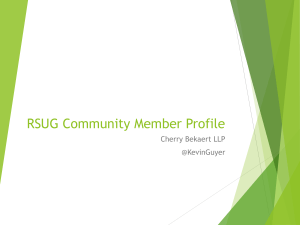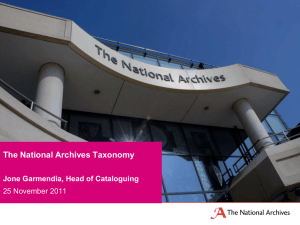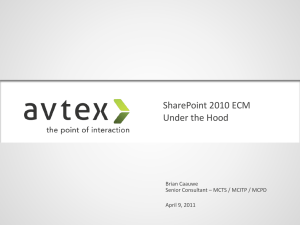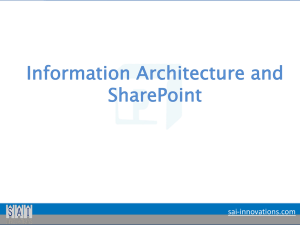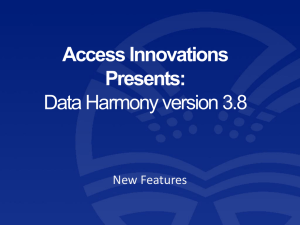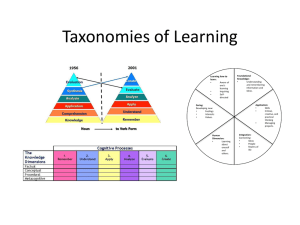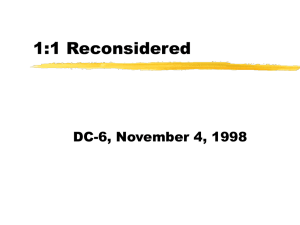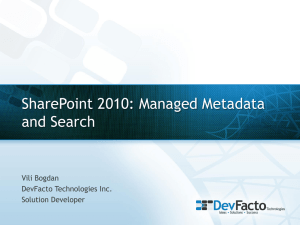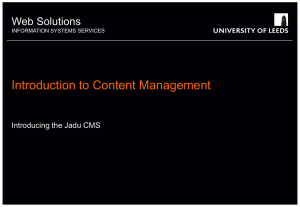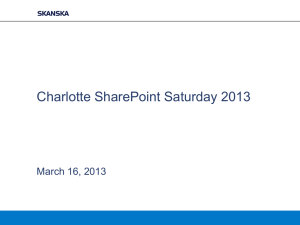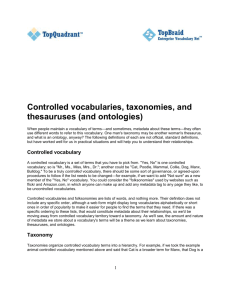Designing an Effective Information Architecture (
advertisement
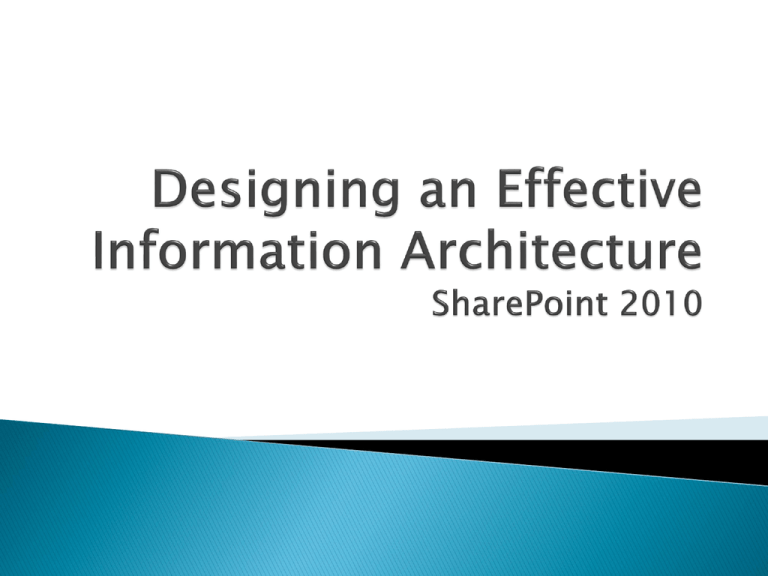
What? Why? Who? When? How? Tools Brings together content, objects, size, scalability, taxonomy, metadata, navigation High-level planning ◦ Don’t get too detailed Very often neglected It’s NEVER OVER Risks if you don’t ◦ ◦ ◦ ◦ Decreased usability/findability Performance/reliability issues Lack of user adoption Future enhancements can be costly Benefits if you do ◦ Consistency, usability, reliability, security Good architecture = Good experience ◦ ◦ ◦ ◦ ◦ ◦ ◦ ◦ ◦ ◦ ◦ ◦ ◦ ◦ IA Design Planning Management Infrastructure/Storage Metadata Content Types Social Navigation & View Security & Auditing Taxonomies (Closed or Open) Search (Managed Properties, Scopes, Search Centers) Identify & Create Records (Legal Requirements) Retention & Holds (Litigation) Importing Information (Batch Loads) Rich Media Up front: Create at least a basic plan as soon as possible. ◦ Costs increase exponentially over time. As you progress, implement iteratively Treat it like governance ◦ Meet regularly ◦ What has changed? ◦ What works/doesn’t work anymore. Invite ◦ Stakeholders must be involved ◦ Not too many Listen ◦ Understand requirements (audience, legal, etc.) ◦ What do you mean by that? ◦ Keep an open ear for metadata Visualize ◦ Existing environment ◦ Card sorts/whiteboard Communicate ◦ Options ◦ Pros and cons (there is always a trade-off, no ‘cake and eat it too’) Agree ◦ Build a consensus ◦ Get it in writing ◦ Stick to it Execute •What needs to be stored? •Why does it need to be stored? •How does it need to be secured? •How is your site organized now? (like it or not, folks are used to it) Content Business Need Security Topology •Who will be retrieving your information? •Who/how will contribute? •Who ‘owns’ this information? •Who will maintain the information? Customers Authors Owners Administrators •What is the lifecycle? Control What is the cost of not finding information? If it isn’t available, how important is it? Can the audience contribute to the architecture? (Open vs. Closed) Structure Cost of creating content vs. finding content Scalability ◦ Limits – Number of site collections, items in a list query limits, total items, overall database performance. Usability/Findability ◦ Two ways to get to data: Search = Metadata Navigate = Visualization Manageability ◦ ◦ ◦ ◦ Authoring experience Distribution Centrality Empower authors/content managers Security ◦ Granularity vs. Performance Permissions need to be checked for all objects being rendered Granular permissions can be a nightmare Design Resiliency ◦ Under-plan: Won’t survive the current solution. ◦ Over-plan: Won’t survive the next solution (e.g. too many content types) ◦ Balance of priorities, volatility, and what ‘can be known’ ◦ Future flexibility vs. current needs – Focus on building a solution for general flexibility, rather than trying to identify every possibility. Realize it will be wrong ◦ It has to be, because you can’t possibly know everything ◦ Communicate that expectation Get it as good as you can for today, with flexibility for tomorrow. Plan to fix it over time Hierarchy ◦ formally ranked group: an organization or group whose members are arranged in ranks, e.g. in ranks of power and seniority ◦ Hierarchy Approches Business Unit – Easiest, but dangerous Functional – Domain (Role) e.g. HR - Employee forms vs. Manager forms Hybrid – Business may be needed, but structure the architecture so that it can ‘flex’ to a different model. Taxonomy ◦ grouping of organisms: the science of classifying plants, animals, and microorganisms into increasingly broader categories based on shared features. ◦ Taxonomy Approaches Departmental = Easy to store (creators) Functional = Easy to retrieve (consumers) A natural, healthy, conflict between the two ◦ At what level is it useful? Think of our buddies up there: Do we need to classify them as “Rabbit”? It depends! Hierarchy/content determines taxonomy… Taxonomy vs. “Folksonomy” ◦ Taxonomy = Scientist ◦ Folksonomy = Layman Benefits ◦ Improved usability ◦ Relevant searches ◦ Faster navigation Consistency, consistency, consistency Content Types ◦ Syndication – Create content type ‘hub’ that entire organization can use. Publish/Subscription model. ◦ Document Sets – “Super-Folders” that behave like a content type Groups documents as a single unit Versioning as a whole Property Promotion – Pulls properties from documents and promotes them into SharePoint for filtering, workflow actions, etc. External Content Types - Multiple content types that come from an external system (as if it is inside SharePoint) Folders vs. Metadata ◦ You can set metadata based on folder structure ◦ You can use content organizer to create a folder structure based on metadata Navigation ◦ Visualization of the IA, Taxonomy, Hierarchy ◦ Should be highly controlled at the top level, and flexible/allowed to change at the ‘leaf level’ ◦ Determines your initial design – OOB navigation is site-collection specific Will it scale? (Depth of navigation) Need to monitor throughout to adapt to changing requirements. (Nav = Performance) Plan on improvements through end-user feedback Intuitive = Success Folders are fine if you expect all users to navigate in the same way File explorer Other applications can interact. If you use folders, keep it shallow (cognative memory) Still have the 256 URL limit. If you want to allow for multiple navigation schemes, you need metadata Term Store ◦ Database that contains taxonomy information ◦ Each Includes: Groups – Containers for Term Sets (security controlled) Term Sets – Containers for terms (can determine whether open/closed) – Pushed like content types Terms – Predefined values that contain taxonomy objects Structured ◦ Specific, managed data, but less flexible ◦ Ensures proper use/compliance, familiarity Unstructured (‘Folksonomy’) ◦ Allows users to participate (add, tag) ◦ Builds/exposes relationships that were not previously envisioned Can be used for Metadata-based navigation Metadata Validation (Based on your rules) Content Organizer ◦ Allows for automatic routing rules for submitted documents ◦ Drop-Library: Customers have a single ‘drop-location’ in which document is routed to the correct location based on metadata. ◦ Implemented as a feature, must be activated ◦ Auto-enforces 5,000 items per folder rule Social Features Stream of social networking activities Community-driven Follow what colleagues find useful/interesting Comments – Improves content. Communicates to the author about usefulness. ◦ Tags – Improves searchability ◦ Ratings – Assess value of content. ◦ ◦ ◦ ◦ Rich Media ◦ Automatic Image Upload (Automatically uploads images referenced by a document during upload) ◦ EXIF Data Promotion – Data that accompanies images can be promoted into SharePoint ◦ File Dialog – Open and close documents, insert into SharePoint directly from the file dialog ◦ Previews (view/play in place Image Preview Thumbnail Previews Video Preview SharePoint 2010 Enterprise Content Management Implementers' Course ◦ http://technet.microsoft.com/en-US/sharepoint/hh126808 ◦ Or Bing: “SharePoint 2010 ECM”