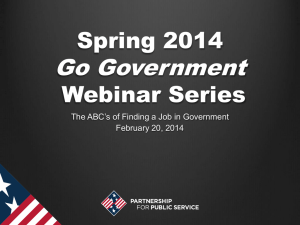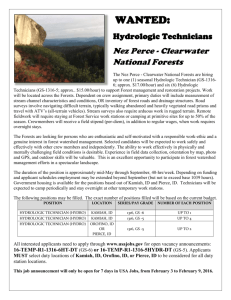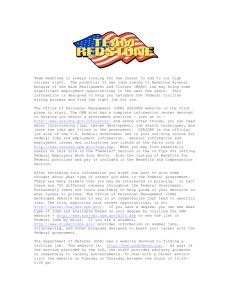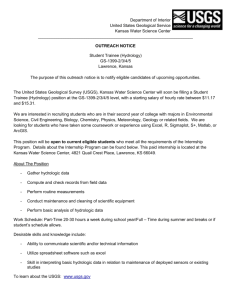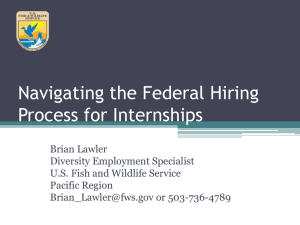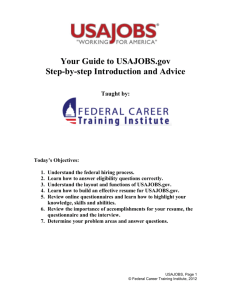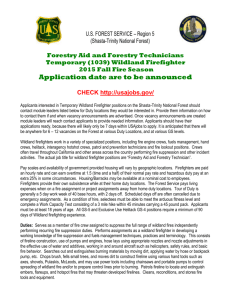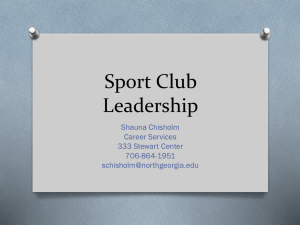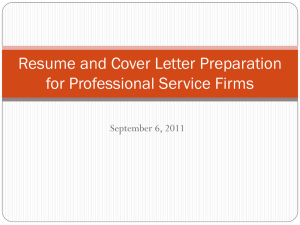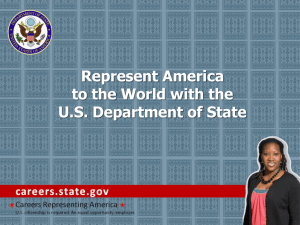Implementation Memorandum
advertisement
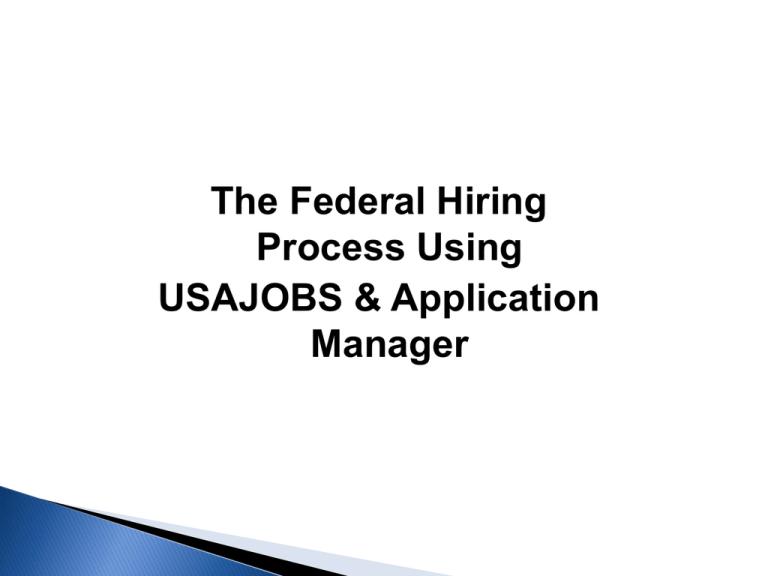
The Federal Hiring Process Using USAJOBS & Application Manager Per the Office of Personnel Management (OPM) and Hiring Reform guidelines, individuals must use USAJOBS & Application Manager to apply for Arkansas Army and Air National Guard Technician positions. You can create a standard application that can be used to apply for all open technician positions offered by the Federal Government. You can still check application status by calling a Human Resources Specialist at HRO. USAJOBS is the official job site of the U.S. Federal Government. In USAJOBS you can: Create an Account Look for a Job •Build and store up to five distinct resumes. •Search by Agency, Occupation, Grade, Location, etc. •Create and save job searches to receive automatic notifications. •View jobs available to the general public and those available to Federal employees. •Apply for jobs or save them to review later. Application Process • August 2012 •Apply to Federal Agencies. Be Informed •Learn how to use USAJOBS by accessing their tutorials. •Learn about the federal hiring process. •Get email updates on job fields you are interested in. 3 To apply for jobs you must have a USAJOBS account. To begin, SIGN IN or CREATE AN ACCOUNT if you have not done so already. Application Process • August 2012 4 -To create an account you must enter some basic Personal Information into the Form Sections. It is very important to ensure that all information you enter is accurate. -Incorrect information can affect your consideration for the positions you apply for. Application Process • August 2012 5 -Once you’ve filled out the basic profile information and created an account, you can Build a New Resume or Upload a Resume by selecting one of the options in the Resumes area. -In your USAJOBS account you can: •Build or upload a Resume. •Upload and save Documents required to support your application. •Review any Saved Jobs. Application Process • August 2012 6 -Once you’ve created an account, built or uploaded a resume, and uploaded any supporting documents, you can begin the job search. Use the search button to find specific positions or see what is available in a certain area. -Another good way to view all of the Arkansas Army and Air National Guard Technician positions is to visit www.arguard.org. All of the vacancies are linked directly to USA Jobs so that you may apply online. Application Process • August 2012 7 The Current Search menu located on the right side of the screen tracks your current search and provides filters that allow you to further refine your search results. You can remove and add filters to expand or narrow your search. To open the job announcement, click on the blue link of the job title. Application Process • August 2012 8 Once you’ve located a job you are interested in, reviewed the job announcement and the How to Apply instructions, click the Apply Online button. Application Process • August 2012 9 -After you click Apply Online, you will have the option to select a Resume and any supporting documents (attachments) to be linked to your application. -Placing a checkmark in the box takes the place of signatures needed on documents by certifying all the information you are submitting is true and correct to the best of your knowledge. Application Process • August 2012 -Please Note: If you are updating a previously submitted application, you must re-submit your Resume and all applicable supporting documents. Take time to make sure your resume contains up-to-date information. Hold down the “Ctrl” key to select multiple documents. If required documents are missing, your application WILL NOT BE CONSIDERED! 10 -Once you click the “Apply For This Position Now” button, the system will take you to Application Manager. Application Manager is a separate Federal system from USAJOBS. It is used by Federal agencies to collect online applications and assessment information for open positions. Application Process • August 2012 11 With Application Manager you can: • Work on, submit, and track your application packages. • Check the status of each application package (e.g., not submitted, Waiting on Human Resources Specialist Action, etc.) • View and print your Assessment Questionnaire responses and any of the documents submitted with an application. • Review any correspondence sent to you by the USA Jobs system. • Review and update your personal information at any time (You may also do this on your USA Jobs account page). Application Process • August 2012 12 -If it is your first time using Application Manager, you will need to create an account. -After you first access Application Manager from USAJOBS, your accounts will become linked and you will not be required to login to Application Manager when redirected from USAJOBS. Application Process • August 2012 13 -Follow the screen prompts to create an Application Manager account. Before you create an account, it is important to verify that you don’t already have one on file. -Enter your email address to check if you have an account. Once you’ve verified no accounts are found, click I’m done checking for accounts to proceed. Application Process • August 2012 14 -The first time you access Application Manager, you will be required to enter your Social Security Number and your Full Name. It is extremely important that you enter this information accurately and that it matches the information provided in USAJOBS. -If you do not enter the correct SSN, it will not link the accounts, and will affect your consideration for all positions that you apply for. Application Process • August 2012 15 The Biographic Data will be pre-populated with the information you entered in your USAJOBS account. You may need to complete a few more informational pages before you begin your Assessment Questionnaire. The menu on the left tracks your progress as you complete the application. Application Process • August 2012 16 -There will be a few questions that you will be required to answer that will be specific to the position you are applying for. You will have to answer the questionnaire each time you apply for a different position. -Your answers will not determine if your packet will go forward, and are reviewed by a Human Resources Specialist at HRO. Application Process • August 2012 17 -The upper table displays the USAJOBS documents for this application. The status will be Awaiting Retrieval from USAJOBS. Once you submit your application, the system will retrieve the documents. -Review this screen carefully, and compare it with the Required Documents section of the announcement. INCOMPLETE APPLICATIONS WILL NOT BE CONSIDERED, AND LATE DOCUMENTS CANNOT BE ACCEPTED! Application Process • August 2012 18 -This section allows you to upload any additional documents that may not be uploaded to your USAJOBS profile. -Like your USA Jobs profile page, you will select a document type, browse, and attach the document. The system will confirm the upload was successful and the document will be placed in the Documents On File table in Application Manager. -Ensure that you go back and upload any documents you may want to re-use in the future to your USA Jobs profile. Application Process • August 2012 19 -Once all required questions have been completed, you will be able to click the Submit My Answers button to submit your application. -YOU MUST CLICK SUBMIT MY ANSWERS OR YOUR APPLICATION WILL NOT BE RECEIVED. -If you have skipped any of the required sections, you will receive a warning to go back and complete any missed section before you can submit your answers. Application Process • August 2012 20 -Once you click the Submit My Answers button, you will receive an on-line confirmation message. -This message will also be sent to the email that you provided when setting up your USA Jobs account. -You may log out or return to USAJOBS at this point. Application Process • August 2012 21 If you choose to return to the USA Jobs website, you can look under “Application Status” to see information for the position you applied for. You can also call the human resources office and speak to a Human Resources Specialist about your application. If you do call, be ready to provide your name and the Job Announcement number of the position you applied for. You can click the “more information” link under Application Status. This link takes you directly into the Details Tab of Application Manager for the selected Application Package. Application Process • August 2012 22 From the Details Page you can: • View the Job Announcement • Change your Answers* • Add Documents* • Update Biographic Information • View/Print Your Answers • Review Status of your Assessment and Documents. • View Messages sent by Hiring Agency • View Application Package History * Changing and resubmitting Answers or adding documents is permitted during the open period only. Once the announcement is closed these features are no longer available. Application Process • August 2012 23 Carefully review Job Announcement and instructions provided in the How to Apply section. Application Process • August 2012 Ensure that you submit an accurate resume and all required documents. Complete Assessment Questionnaire in Application Manager and be sure to click the “Submit My Answers” Button. Check your Application Status before the closing date of the job announcement. 24 You may visit USA Jobs Information Center. There, you can find tutorials for using different areas of USA Jobs and information about Federal Employment, applying for federal jobs, and job search, among others (This is now called the “Resource Center” on the website). Application Process • August 2012 25 SGT Cristina Mitchem (501) 212-4215 cristina.mitchem@us.army.mil *?*?*?*Questions*?*?*?*