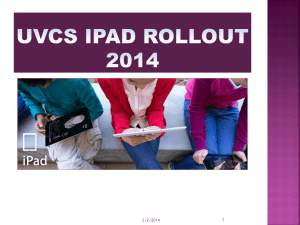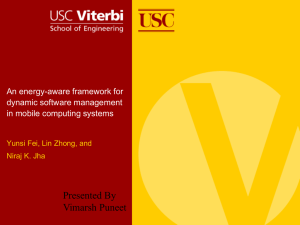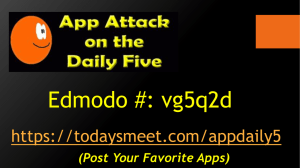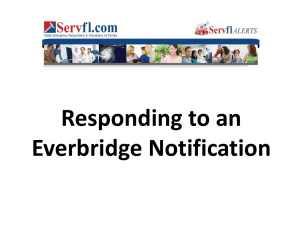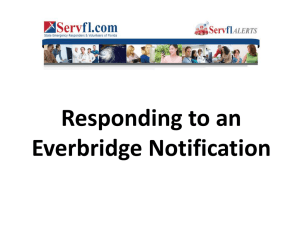BluePay Mobile Payfirma HQ App
advertisement
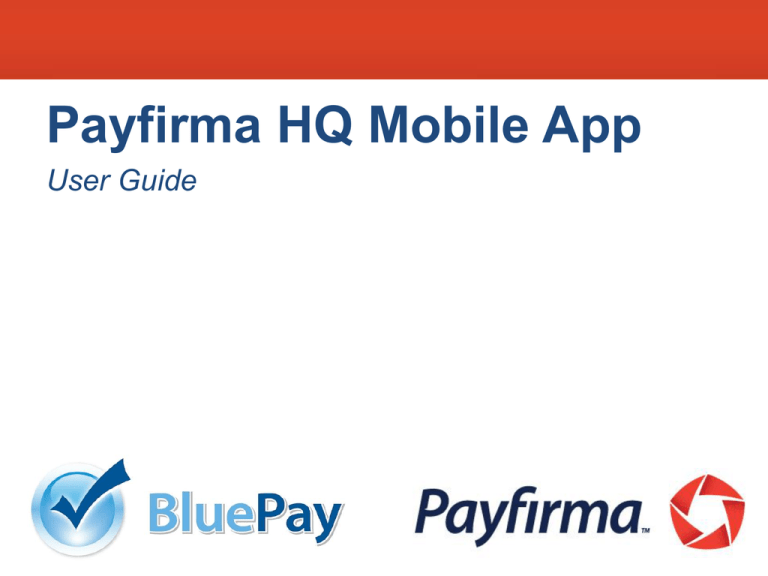
Payfirma HQ Mobile App User Guide What’s Coming Up 1.0 2.0 3.0 4.0 5.0 6.0 Downloading the App Signing In Account Settings How to Process a Transaction How to Process a Refund Troubleshooting Tips 1.0 Downloading the App Step 1 Click the App Store Step 2 Search for Payfirma HQ Install the Free app Step 3 Open the Payfirma app You will need an Apple ID and Password to download from the App Store. This can be setup at http://appleid.apple.com/ca/ 2.0 Signing In Step 1 Step 2 Open the Payfirma app Click Sign In Enter Username Enter Password 3.0 Account Settings Step 1 Step 2 Step 3 Select the Settings button Select Receipt Settings Enter your business name and receipt emails address 4.0 Processing a Transaction Step 1 Step 2 Step 3 Have customer sign on the screen Enter customers’ email address Make sure Sale is highlighted. Enter Sale amount Enter Description (optional) Sale is Complete! 5.0 Processing a Refund Step 1 Select transaction from Transactions Log Step 2 Select Issue Refund button Step 3 Make sure Refund is highlighted. Tap Submit Refund is Complete! 6.0 Troubleshooting Tips If you are using a swiper • Make sure the volume of your device is set to the maximum level • Swipe the card with the magnetic strip facing away from you • You can swipe left to right and right to left If the app crashes or freezes, close the Payfirma HQ app out 1. Double tap the home button of your iOS device 2. Tap and hold the Payfirma HQ icon until a (-) icon appears on the top left corner 3. Tap on the (-) icon to remove the app from the app tray. 4. Re-launch the Payfirma HQ app.