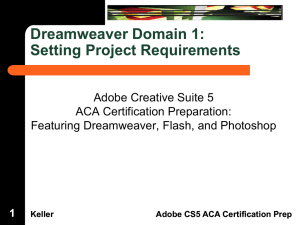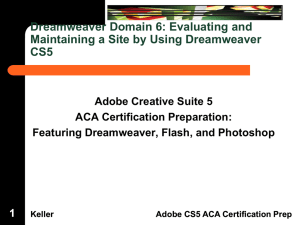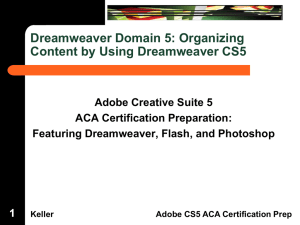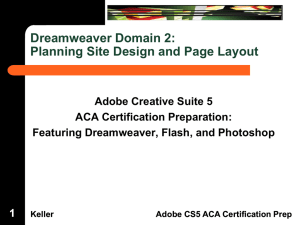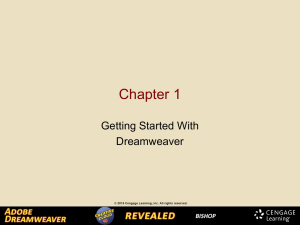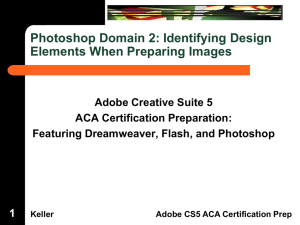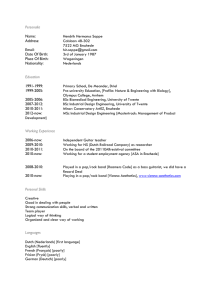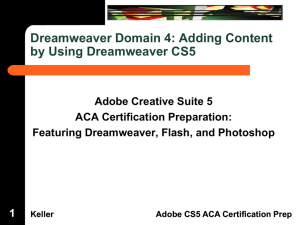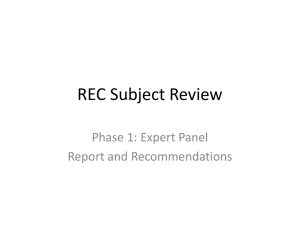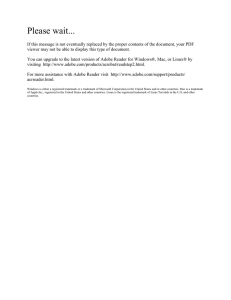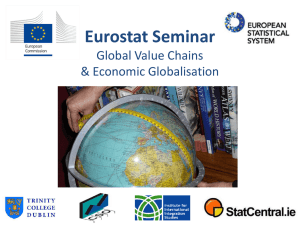DWObjective2_Instructions
advertisement
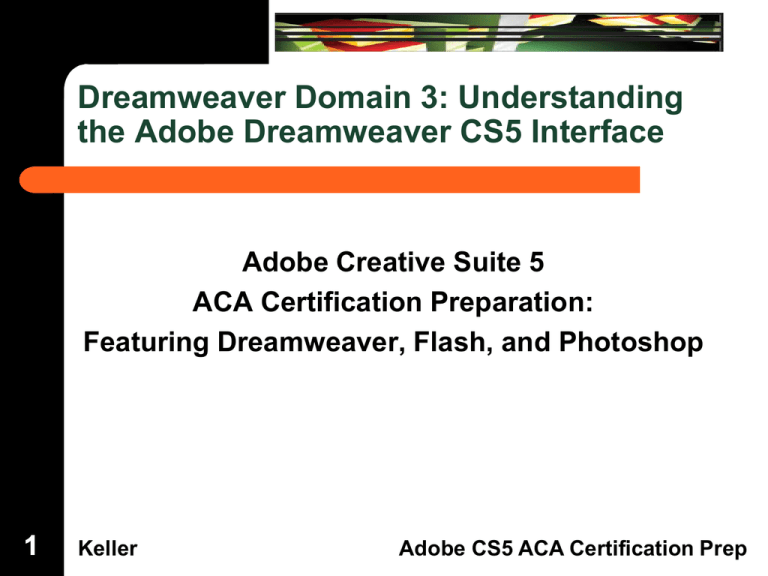
Dreamweaver Domain 3 Dreamweaver Domain 3: Understanding the Adobe Dreamweaver CS5 Interface Adobe Creative Suite 5 ACA Certification Preparation: Featuring Dreamweaver, Flash, and Photoshop 1 Keller Adobe CS5 ACA Certification Prep Objectives Dreamweaver Domain 3 2 Identify elements of the Dreamweaver interface Use the Insert panel Use the Property inspector Use the Assets panel Use the Files panel Customize the workspace Keller Adobe CS5 ACA Certification Prep Vocabulary Assets panel Code View Coding toolbar custom workspace Design view document Window drop Zone Favorites List Dreamweaver Domain 3 3 Keller Files panel Insert panel Live Code view Live view Property inspector Site list Split Code View Workspace switcher Adobe CS5 ACA Certification Prep Domain 3.0 Understanding the Adobe Dreamweaver CS5 Interface Dreamweaver Domain 3 4 The third domain of the Web Communication certification focuses on understanding the Dreamweaver workspace. Understanding the workspace for any application is essential to using the software effectively and efficiently. Keller Adobe CS5 ACA Certification Prep Objective 3.1 Identify Elements of the Dreamweaver Interface Dreamweaver Domain 3 5 The Dreamweaver workspace opens by default in Split Code view with the code appearing on the left and the document window appearing on the right. The document window is the visual representation of the web page you create and edit. The Coding toolbar displays buttons used for many typical coding tasks and is displayed only in Split Code and Code views. Design view displays a fully editable view of the document as you design and edit its contents. Keller Adobe CS5 ACA Certification Prep Objective 3.1 Identify Elements of the Dreamweaver Interface (cont.) Dreamweaver Domain 3 6 Live view is a noneditable view that allows you to interact with elements in the page as if you were viewing it in a browser. Live Code view displays the code that a browser uses to execute the page; this code can change as you work with the page in Live view. The Workspace switcher allows you to reset your workspace to default settings, switch to other available workspaces, or create your own custom workspace. Keller Adobe CS5 ACA Certification Prep Objective 3.2 Use the Insert Panel Dreamweaver Domain 3 7 The Insert panel is located in the Panel group and contains buttons for creating objects or inserting objects created in other programs, such as images, horizontal rules, links, and tables. You can display the Insert panel as a horizontal toolbar by undocking the panel and then clicking and dragging the panel’s tab to the top of the document window. Keller Adobe CS5 ACA Certification Prep Objective 3.2 Use the Insert Panel (cont.) Dreamweaver Domain 3 8 The buttons are organized into categories on the Insert panel. The default category is called Common and has a pop-up menu where you can access the buttons and menus specific to that category. Keller Adobe CS5 ACA Certification Prep Objective 3.3 Use the Property Inspector Dreamweaver Domain 3 9 The Property inspector is located at the bottom of the workspace by default and is used to inspect and edit the most common properties of the selected item in the document. Options on the Property inspector vary depending on the item selected. Keller Adobe CS5 ACA Certification Prep Objective 3.3 Use the Property Inspector (cont.) Dreamweaver Domain 3 10 When an image is selected in a document, the Property inspector provides options to work with the image. When working with tables, the Property inspector changes its appearance if a cell or cells are selected, or if the entire table is selected. Keller Adobe CS5 ACA Certification Prep Objective 3.4 Use the Assets Panel Dreamweaver Domain 3 11 You use the Assets panel to organize images, colors, URLs, SWF, Shockwave, movie files, scripts, templates, and Library items associated with the defined site being viewed in the Files panel. The Assets panel allows you to view your assets in two ways. Keller Adobe CS5 ACA Certification Prep Objective 3.4 Use the Assets Panel (cont.) Dreamweaver Domain 3 12 The Site list shows all the assets being used on any page in the site. The Favorites list shows only the assets you have selected to be a favorite. Keller Adobe CS5 ACA Certification Prep Objective 3.5 Use the Files Panel Dreamweaver Domain 3 13 The Files panel provides access to files and folders whether or not they are associated with a Dreamweaver site or not. The Files panel toolbar gives you access to connect to your remote host, refresh your files and folders, put or get your files, check out or check in files, synchronize files, and change to expanded view. Keller Adobe CS5 ACA Certification Prep Objective 3.6 Customize the Workspace Dreamweaver Domain 3 14 As with most Adobe applications, you can customize the workspace to better suit your individual workflow. You can change the workspace by selecting a default workspace or by rearranging the panels to your individual preference. Keller Adobe CS5 ACA Certification Prep Objective 3.6 Customize the Workspace (cont.) Dreamweaver Domain 3 15 You can move a panel by clicking and dragging a panel tab. As you drag the panel, an area becomes highlighted in blue, known as the drop zone. A custom workspace is one that has been created by the user and saved with a unique name. Keller Adobe CS5 ACA Certification Prep Summary Dreamweaver Domain 3 16 Objective 3.1 Identify Elements of the Dreamweaver Interface Objective 3.2 Use the Insert Panel Objective 3.3 Use the Property Inspector Objective 3.4 Use the Assets Panel Objective 3.5 Use the Files Panel Objective 3.6 Customize the Workspace Keller Adobe CS5 ACA Certification Prep