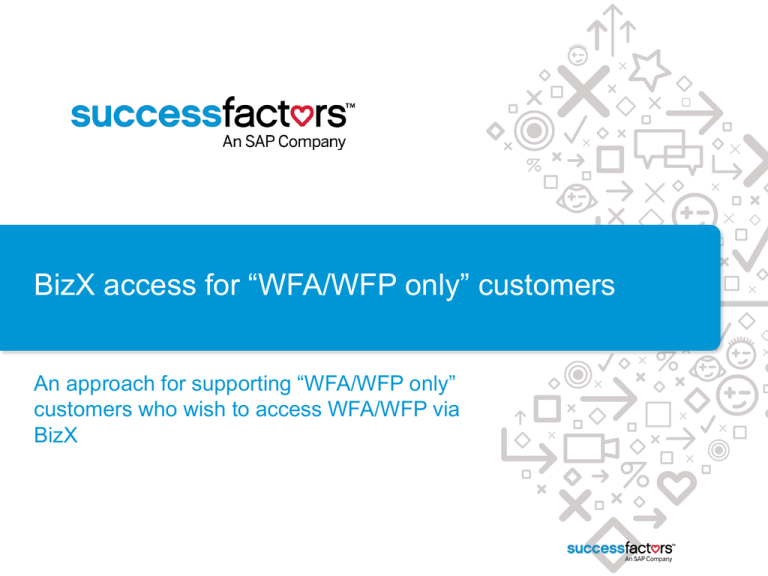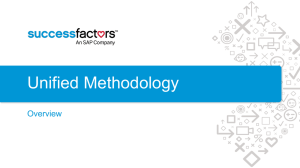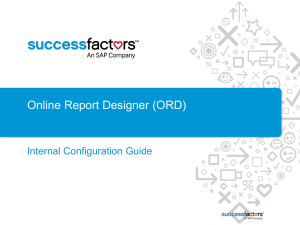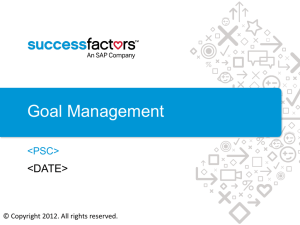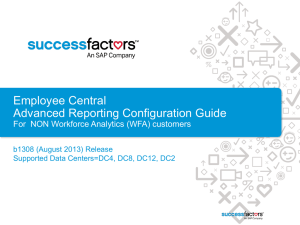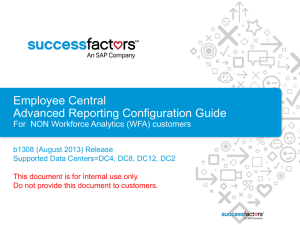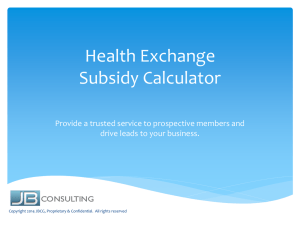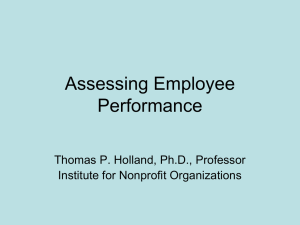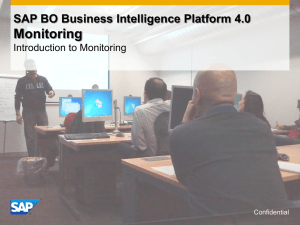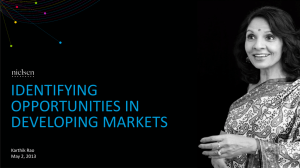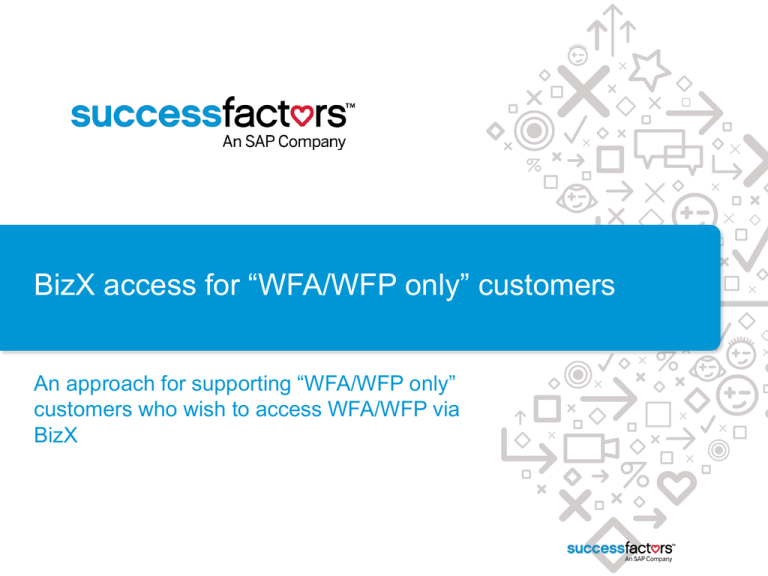
BizX access for “WFA/WFP only” customers
An approach for supporting “WFA/WFP only”
customers who wish to access WFA/WFP via
BizX
Summary of Steps
Step
Completed By
Purpose
1
BizX PROD instance creation
Cloud
Operations
Create a PROD BizX instance in the
appropriate SFSF Data Centre
2
BizX Single Sign On configuration (optional)
Tool=SFSF Provisioning
PS
If the customer wants to configure SSO for
accessing BizX
3
BizX Instance Configuration
Tool=SFSF Provisioning
PS
To enable SSO from BizX to WFA and
support Home Page tile data requests to
WFA
4
BizX User Account Creation and Configuration
Tool=BizX Admin Tools
PS
To create new BizX users and enable
permissions per user or role to access
Analytics from the BizX application
5
WFA User Updates
Tool=WFA Admin Tools
PS
To link the BizX user to the WFA user
6
WFA Instance Configuration
Tool=Org Local Configuration page
PS
To mark the customer as a WFA only
customer
7
BizX Home Page Configuration
Tool=BizX Admin Tools
PS
Set up the BizX Home Page for the customer
2
SuccessFactors Proprietary and Confidential © 2012 SuccessFactors, An SAP Company. All rights reserved.
Step 1: BizX PROD instance creation
Step 1: BizX PROD instance creation
•
A BizX instance needs to be created for the customer.
https://mysp.successfactors.com/ps/Pages/Provisioning.aspx
•
These customers will be treated as if they were BizX customers and undergo
an abridged implementation process that gives them access to PROD BizX
instance only. No TEST instance should be needed.
•
Depending on which WFA data centre the customer’s instance is hosted in,
this will impact which BizX data centre the BizX PROD instance is created in.
Refer to the table below for the appropriate locations.
4
Region
Customer is currently
located in the below
legacy WFA Data Centre
Create a BizX instance for this
customer in the below BizX Data
Centre
NA
Delaware
Arizona (DC4 – Standard)
EMEA
Telecity
EMEA (DC5 – Standard)
APAC
Macquarie Telecom
TBD
SuccessFactors Proprietary and Confidential © 2012 SuccessFactors, An SAP Company. All rights reserved.
Step 2: BizX Single Sign On Configuration
Step 2: BizX External Single Sign On (SSO) config
•
A customer may wish to implement Single Sign On (SSO) to access BizX as
part of this implementation
•
Check with the Regional Sales Manager (RSM) supporting this customer to
see if any costs would be incurred. Typically SFSF does not charge for SSO
implementations and it is implemented by the PS technical team. However its
best to check first.
•
Configuration specifications sent to the customer are stored on SF Sharepoint:
https://mysp.successfactors.com/ps/Documents/SuccessFactorsSingleSignOn.doc
•
6
External BizX SSO is configured in Provisioning
SuccessFactors Proprietary and Confidential © 2012 SuccessFactors, An SAP Company. All rights reserved.
•
….
Step 3: BizX Instance Configuration
Provisioning > Company Settings: BizX-WFA SSO
See https://confluence.successfactors.com/display/PRODINFO/Workforce+Analytics+Workforce+Planning+talent+insight++Single+Sign+On+Configuration+Guide to complete this section.
See confluence guide
See confluence guide
See confluence guide
* Leave all other fields & tick boxes empty!
(unless already enabled for Home Page Tile integration)
(legacy fields will eventually be removed from Provisioning)
8
SuccessFactors Proprietary and Confidential © 2012 SuccessFactors, An SAP Company. All rights reserved.
BizX Functionality
•
The customer will need the following functionality
V12 User Interface (UI)
Home Page framework
Access to the Analytics option in the Module Picker and if they are a
Workforce Planning customer access to the Planning option in the Module
Picker.
Youcalc Dashboards 2.0 to support the home page Analytics tiles
The customer may wish to have access to the People Insights component
of the BizX Mobile application but they will have to have Jam as well to be
able to use the mobile application.
•
9
Other than the above disable or turn off all other BizX modules/functionality.
SuccessFactors Proprietary and Confidential © 2012 SuccessFactors, An SAP Company. All rights reserved.
BizX Provisioning > Company Settings: Other
V12 UI is required
RBP is beneficial for
streamlining Admin tasks
Manager Support Access is
required for Partner SSO
access from SF
Create Admin from
Provisioning to access BizX
site
10
SuccessFactors Proprietary and Confidential © 2012 SuccessFactors, An SAP Company. All rights reserved.
Step 4: BizX User Account Creation and
Configuration
WFA/P-BizX User Account Integration Summary
•
For every WFA user that the customer wants to be able to access BizX, a corresponding user
account needs to be created on the BizX side
•
A second important step is that the BizX user account needs to be linked to the pre-existing WFA
user account.
•
To do the above the following steps will need to be completed:
12
From WFA export the list of accounts of users who the customer wants to give access to login via
BizX. Use the Excel Export feature in User Maintenance.
Include all the columns that will be needed to create an appropriate user account in the BizX
application
Use this information to format a BizX user load file that can be used to create accounts in the BizX
application.
Load the accounts into BizX.
For each user that now has a BizX user account, this account will have to be linked to the preexisting WFA user account.
To link you will need the BizX Company Identifier and the UserSysId.
In the WFA application a bulk load will have to be run to update every user in WFA with the
appropriate BizX Company Identifier and UserSysId. See step 5 (WFA User Updates)
After this has been done the BizX and WFA user accounts will be linked which means that no new
accounts will be created when a user access WFA from BizX.
SuccessFactors Proprietary and Confidential © 2012 SuccessFactors, An SAP Company. All rights reserved.
BizX Instance Admin Access
• Creating an Admin account in Provisioning will allow initial access to BizX instance
Note: External BizX SSO must not be turned on yet
• Under Legacy permissions framework, the Admin user should have all the needed Admin privileges by
default. In addition, user permission can be manages in the Administrative Privileges link of Admin
Tools.
• Under Role-Based Permissions framework, the Admin must set up three permissions in Admin Tools
(note, to see the changes in the site, the browser needs to be cached after each of the steps below):
Add yourself to the RBP Admin Group under Manage Role-Based Permission Access
Create a Permission Group WFA Users
– Note: Assuming that this process is for WFA-only customers, set All Active Users to be assigned
to the group
Create a Permission Role WFA User, assign the role access to WFA module:
– Reports Permission > Inform Reports
13
SuccessFactors Proprietary and Confidential © 2012 SuccessFactors, An SAP Company. All rights reserved.
Creating BizX accounts
1. BizX Admin Login BizX Admin Tools Import Employees (Export Employees)
2. Using the User Data Import Template csv file:
1.
Fields A to I: Are most commonly set to re required in the BizX Data Model and need to be included in
the import file
Note: Upload as .csv file type as .xls will produce error
14
SuccessFactors Proprietary and Confidential © 2012 SuccessFactors, An SAP Company. All rights reserved.
“Inform Reports” gives BizX users access to
WFA/WFP Product
Legacy Permission Framework:
Admin Tools > Dashboard/ List View / Spotlight View / Report Permission
This enables the “Analytics”
sub tab in SFSF
Find User > Enable the Inform Reports option for the appropriate user.
Role Based Permission Framework:
Admin Tools > Manage Permission Roles > Choose the role that the user is in > click the Permission button
(under Permission Settings)
Find User/Role > Enable the Inform Reports
option for the appropriate user/role.
If you do not see Inform Reports setting option, then Provisioning has not been set up correctly.
15
SuccessFactors Proprietary and Confidential © 2012 SuccessFactors, An SAP Company. All rights reserved.
Step 5: WFA User Updates
WFA/P Instance Admin Access
• Given this guide describes how to enable access via BizX for WFA/P only
customers then more than likely the PS person configuring this for the customer
will already have a WFA/P admin account.
• If not then admin access to WFA/P needs to be approved before it can be
granted. Contact the regional PS lead for WFA/WFP for approval.
17
SuccessFactors Proprietary and Confidential © 2012 SuccessFactors, An SAP Company. All rights reserved.
WFA Bulk Upload to link accounts
1. WFA Admin SuccessFactors Admin Bulk User Upload
2. Using the Bulk User Load Template excel file:
1.
Columns A to F: Enter in the details of the users that already exist in WFA
2.
Column O: insert SFSF details obtained from the Employee/User Export feature in BizX Admin Tools
WFA User Maintenance Info
SFSF Employee Export
BizX Company ID is found in Provisioning
under Company Settings
Note: Upload as .xls file type as .xlsx will produce error:
“The uploaded file was of an incorrect file type 'application/vnd.openxmlformats-officedocument.spreadsheetml.sheet'. The file
must be a Microsoft Excel spreadsheet. Please try again.”
18
SuccessFactors Proprietary and Confidential © 2012 SuccessFactors, An SAP Company. All rights reserved.
Step 6: WFA Instance Configuration
Org Local Configuration Updates
WFA Customer Org Id Admin SuccessFactors Admin Org Local Config Admin
Ensure the “Inform Only
Customer” checkbox is ticked on
the Org Local Configuration
Admin page.
This will prevent the deep links
from WFA to BizX from appearing.
Also leave the “Default Auto
Create User Role” blank to
prevent automated creation of
user accounts in WFA.
20
SuccessFactors Proprietary and Confidential © 2012 SuccessFactors, An SAP Company. All rights reserved.
Step 7: BizX Home Page Configuration
Home Page - Conceptualisation
22
SuccessFactors Proprietary and Confidential © 2012 SuccessFactors, An SAP Company. All rights reserved.
End User Experience
•
A requirement is that WFA only customers must use the new Home Page framework as
this framework supports an approach whereby all BizX specific objects may be removed
from the Home Page.
•
The Home Page framework also supports WFA analytical tiles
•
There are two options for an end user experience for WFA only customers. Once
logged into BizX, WFA users could:
bypass the BizX Home page altogether and be directed straight to their default portal
page associated with their role in WFA. So the first thing the user sees after logging in
via BizX is their standard WFA default portal page. These users would be configured to
select the “Analytics” tab as their default page on login. See following slide.
default to the BizX Home Page and the Home Page contains only navigation elements,
tiles and content specific to WFA (e.g. Headlines, Youcalc/WFA analytics tiles, Quick
Links). From here these users could access WFA in one of the following ways:
o via the Analytics/Planning TAB in the module picker
o by clicking on a Headline tile
o by clicking on a measure name link in a Youcalc/WFA analytics tile
o By clicking on a link in the quick links tile.
23
SuccessFactors Proprietary and Confidential © 2012 SuccessFactors, An SAP Company. All rights reserved.
Bypassing the BizX Home Page
For users who wish to
bypass the BizX Home
Page they can choose
Analytics as their Start
Page.
When they login they will
be automatically logged
in WFA and will not see
the BizX Home Page.
24
SuccessFactors Proprietary and Confidential © 2012 SuccessFactors, An SAP Company. All rights reserved.
BizX Home Page configuration – Default Tiles
On the “Default” tab place all the tiles that you want all users to see when they
access the Home Page.
25
SuccessFactors Proprietary and Confidential © 2012 SuccessFactors, An SAP Company. All rights reserved.
BizX Home Page configuration – Available Tiles
On the “Available” tab place all the tiles that you want users to be able to add to the
Home Page via the “Tile Browser”
26
SuccessFactors Proprietary and Confidential © 2012 SuccessFactors, An SAP Company. All rights reserved.
BizX Home Page configuration – Default Tiles
On the “Not Used” tab place all the tiles that you don’t want users to see via the Tile
Browser. Note customer administrators will still be able to see these til on the Not
Used tab.
27
SuccessFactors Proprietary and Confidential © 2012 SuccessFactors, An SAP Company. All rights reserved.
Youcalc/WFA Analytics Tiles
To configure these tiles refer to the product guide in Confluence.
http://confluence.successfactors.com/display/PRODINFO/Configuration+Guide++Youcalc+Dashboards
28
SuccessFactors Proprietary and Confidential © 2012 SuccessFactors, An SAP Company. All rights reserved.
Headlines Tile
To configure this tile contact Analytics Product Management.
29
SuccessFactors Proprietary and Confidential © 2012 SuccessFactors, An SAP Company. All rights reserved.
Quick Links Tile
To configure this tile use Manage V12 Home Page in SFSF Admin. All URLs
configured in this tile are set up by a Home Page admin and cannot be changed
by the end user. So it is important to chose links that are available to the majority
of users.
These are links to 2 reports and require the “book identifier” to be encoded into the URL. Only use
these types of links if there are a few targeted reports that are made available to the majority of users
These are links to 3 tools . Only use these types of links if there are a few targeted tools that are
accessibly by the majority of users
30
SuccessFactors Proprietary and Confidential © 2012 SuccessFactors, An SAP Company. All rights reserved.
Quick Links Tile – Links to WFA Reports
To set up a quick link to a WFA report use the following format for the URL:
•
https://salesdemo4.successfactors.com/sf/inform?&reportId=<report identifier>&pageNo=<report
page number>
•
Replace salesdemo4.successfactors.com with the appropriate BizX application environment
•
Replace <report identifier> with the “BookId” from the URL in WFA. See following slide for an
example.
•
Replace <report page number> with the page of the report you want to show.
So if we were to try to link to the report on the next slide the URL would be
•
To access page 1 of the report either of the below are valid:
•
https://salesdemo4.successfactors.com/sf/inform?&reportId=3d14b4c2-fee7-4489-9c1d487551932838
•
https://salesdemo4.successfactors.com/sf/inform?&reportId=3d14b4c2-fee7-4489-9c1d487551932838&pageNo=1
•
To access page 2 of the report:
•
31
https://salesdemo4.successfactors.com/sf/inform?&reportId=3d14b4c2-fee7-4489-9c1d487551932838&pageNo=2
SuccessFactors Proprietary and Confidential © 2012 SuccessFactors, An SAP Company. All rights reserved.
Quick Links Tile – Links to WFA Reports
32
SuccessFactors Proprietary and Confidential © 2012 SuccessFactors, An SAP Company. All rights reserved.
Quick Links Tile – Links to WFA Measures
To set up a quick link to a WFA Measure Template Page use the following format for the
URL:
•
https://salesdemo4.successfactors.com/sf/inform?&measureId=<measure identifier>
•
Replace salesdemo4.successfactors.com with the appropriate BizX application
environment
•
Replace <measure identifier> with the WFA Measure Identifier. Note this is not the
descriptive measure name . It is the internal measure identifier. You can determine this
by looking at the Measure Override administration tool in WFA. See following slide for an
example.
So if we were to try to link to the measure on the next slide the URL would be
•
33
https://salesdemo4.successfactors.com/sf/inform?&measureId=EOPHc
SuccessFactors Proprietary and Confidential © 2012 SuccessFactors, An SAP Company. All rights reserved.
Quick Links Tile – Links to WFA Measures
34
SuccessFactors Proprietary and Confidential © 2012 SuccessFactors, An SAP Company. All rights reserved.
Quick Links Tile – Links to WFA Tools
To set up a quick link to a WFA Tool use the following format for the URL:
•
https://salesdemo4.successfactors.com/sf/inform?landingPage=<tool>
•
Replace salesdemo4.successfactors.com with the appropriate BizX application
environment
•
Replace <tool> with the appropriate whitelisted location in WFA. You can
determine these locations by looking at the Dynamic Token Link Admin in
administration tools in WFA. See following slide for an example.
So if we were to try to link to the Target Setting tool on the next slide the URL would be
the below. Look in the Mnemonic column to determine what the tool name should be:
•
35
https://salesdemo4.successfactors.com/sf/inform?landingPage=TARGETSETTING
SuccessFactors Proprietary and Confidential © 2012 SuccessFactors, An SAP Company. All rights reserved.
Quick Links Tile – Links to WFA Tools
36
SuccessFactors Proprietary and Confidential © 2012 SuccessFactors, An SAP Company. All rights reserved.
Known Limitations
Known Limitations
1.
It is not currently possible to turn off “Notifications” under “Options”. A
Platform enhancement Jira has been raised for this this request
(http://jira.successfactors.com:8080/browse/PLT-23441)
2.
It is not currently possible to turn off “Forms” under “Options”. A Platform
enhancement Jira has been raised for this this request
(http://jira.successfactors.com:8080/browse/PLT-23441)
3.
The “Reporting” link remains visible for users even though no BizX
permissions are enabled supporting Reporting features
(http://jira.successfactors.com:8080/browse/AYT-9423 )
See following screen shots.
38
SuccessFactors Proprietary and Confidential © 2012 SuccessFactors, An SAP Company. All rights reserved.
Limitation: “Notifications” under “Options”
39
SuccessFactors Proprietary and Confidential © 2012 SuccessFactors, An SAP Company. All rights reserved.
Limitation: “Forms” under “Options”.
40
SuccessFactors Proprietary and Confidential © 2012 SuccessFactors, An SAP Company. All rights reserved.
Limitation: The “Reporting” link remains visible
41
SuccessFactors Proprietary and Confidential © 2012 SuccessFactors, An SAP Company. All rights reserved.