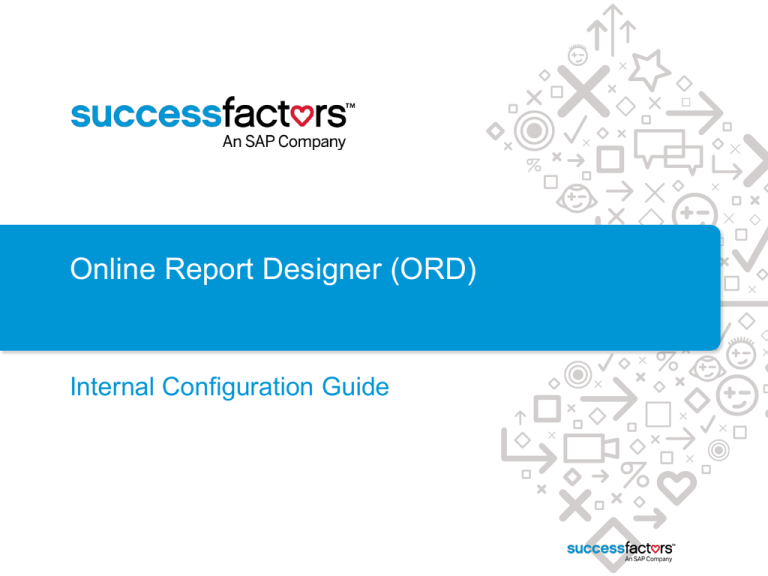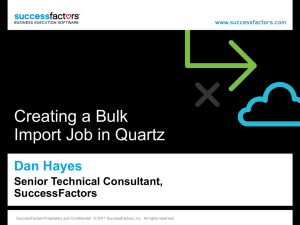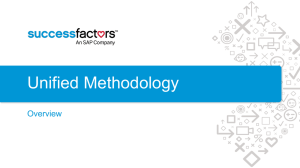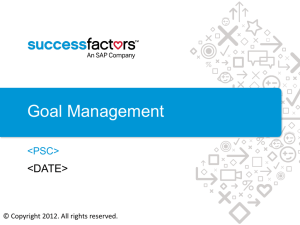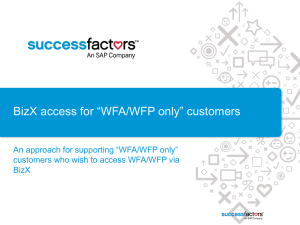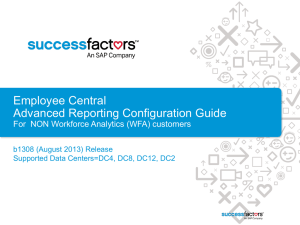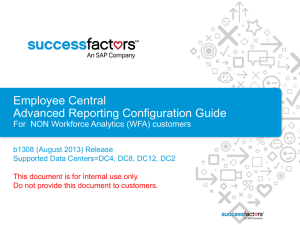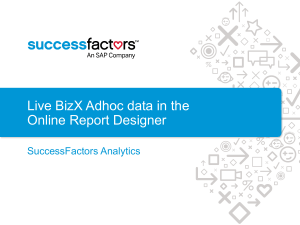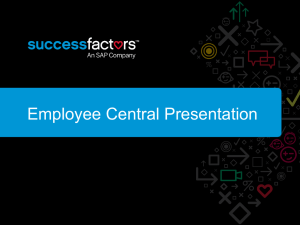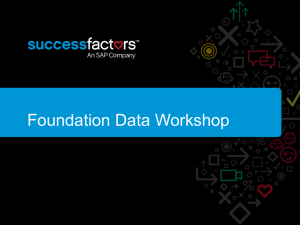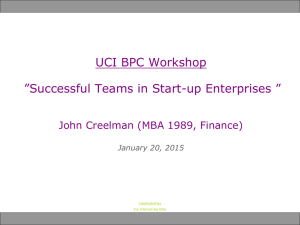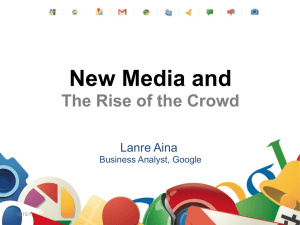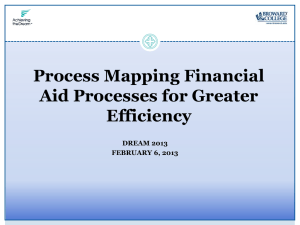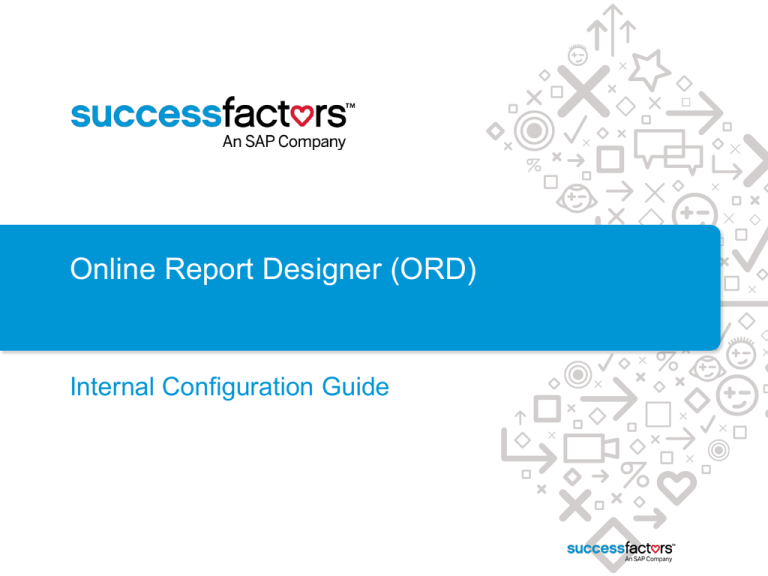
Online Report Designer (ORD)
Internal Configuration Guide
ORD Overview and Pre-requisites
Overview:
•
This guide describes how to implement the Online Report Designer (ORD) for existing
BizX customers who DO NOT have talent insight or Workforce Analytics.
Who implements ORD
•
To implement ORD please create a case in SeOD and assign it to the global WFA&P
team ‘Queue – T3 WFP&A’
•
Please see the ORD Datasheet here. (Need to load to SP)
Before you start:
•
Do not commence configuration until you have all of the information outlined in Section 3
of the ORD datasheet.
Where can I find more documentation?
•
The ORD user guide is available at this link.
•
This link is to a recording that explains how to activate ORD.
2
SuccessFactors Proprietary and Confidential © 2012 SuccessFactors, An SAP Company. All rights reserved.
Outcome for Client
Online
Report
Designer
tool
3
SuccessFactors Proprietary and Confidential © 2012 SuccessFactors, An SAP Company. All rights reserved.
Live
SFSF
BizX
data
Summary of Implementation Steps
Step
Completed By
Purpose
1
BizX Instance Configuration
Tool=BizX Provisioning
WFA CS
To enable SSO between the BizX
customer instance and the ORD
customer instance
2
BizX User Configuration
BizX Admin Tools
WFA CS
To enable the appropriate permissions
per user or role for access to ORD
3
ORD Instance Creation
Tool=BizX Application
WFA CS
To create the ORD instance with the
first login attempt
4
Default Portal page creation
Tool=WFA Application
WFA CS
To create the landing page for ORD
users
5
ORD Instance Configuration
Tool=WFA Application
WFA CS
To enable the instance for ORD
6
Languages Enablement
Tool=WST Admin Tools
APAC WFA CS
Optional step to enable international
languages for customer if required
ORD User Creation
Tool=BizX Application
WFA CS
7
4
(in the short term)
SuccessFactors Proprietary and Confidential © 2012 SuccessFactors, An SAP Company. All rights reserved.
To check that a user can now
successfully login to ORD
1. BizX Instance Configuration
BizX Provisioning
Provisioning > Company Name
There is a current limitation where the ORD instance will not be automatically created if the
BizX Company Name is greater than 30 characters. Make sure the Company Name is 30
characters or less and save this section of Provisioning.
6
SuccessFactors Proprietary and Confidential © 2012 SuccessFactors, An SAP Company. All rights reserved.
Provisioning > Service Provider Settings
See
https://confluence.successfactors.com/display/PRODINFO/Workforce+Analytics+Workforce+Planni
ng+talent+insight+-+Single+Sign+On+Configuration+Guide to complete this section.
See confluence guide
See confluence guide
If you see other entries here (eg. LMS), select “Add another Service Provide ACS”
7
SuccessFactors Proprietary and Confidential © 2012 SuccessFactors, An SAP Company. All rights reserved.
Provisioning > Company Settings
See https://confluence.successfactors.com/display/PRODINFO/Workforce+Analytics+Workforce+Planning+talent+insight++Single+Sign+On+Configuration+Guide to complete this section.
See confluence guide
See confluence guide
See confluence guide
<leave this field empty>
Note it is very important to get the ORD Company Identifier
right because this is the name of the ORD instance that will be
created. Once created you cannot change this identifier.
For the ORD company identifier enter the name of the BizX
instance that is in the Company ID field.
When the Provisioning settings are saved information in
stored that will support the automated creation of the ORD
instance. See Step 3.
8
SuccessFactors Proprietary and Confidential © 2012 SuccessFactors, An SAP Company. All rights reserved.
Provisioning > Company Settings
While accessing Company Setting check the Reverse Proxy
URL setting. If this field is not blank then record the URL and
you will need this in Step 5.
9
SuccessFactors Proprietary and Confidential © 2012 SuccessFactors, An SAP Company. All rights reserved.
2. BizX User Configuration
BizX Admin Tools
For customers using OneAdmin and the non-RBP
Permission Framework
OneAdmin > Reporting > Dashboard/ List
View / Spotlight View / Report Access
Search for the admin user name provided
and enable the Inform Reports option for
this user. This permission enables the
“Analytics” sub tab in BizX.
If you do not see this option, then
Provisioning (Company Settings and
Assertion Consumer Settings) has not been
set up correctly.
11
SuccessFactors Proprietary and Confidential © 2012 SuccessFactors, An SAP Company. All rights reserved.
For customers using the old Admin Tools and the
non-RBP Permission Framework
Admin Tools > Manage Security > Dashboard/ List
View / Spotlight View / Report Access
Search for the admin user name provided and enable
the Inform Reports option for this user. This
permission enables the “Analytics” sub tab in BizX.
If you do not see this option, then Provisioning
(Company Settings and Assertion Consumer Settings)
has not been set up correctly.
12
SuccessFactors Proprietary and Confidential © 2012 SuccessFactors, An SAP Company. All rights reserved.
For customers using OneAdmin and the RBP
Permission Framework
OneAdmin > Set User Permissions >
Manage Permission Roles > choose role >
Select Permission button > Reports
Permission > select Inform Reports > Done
If you do not see this option, then
Provisioning (Company Settings and
Assertion Consumer Settings) has not been
set up correctly.
13
SuccessFactors Proprietary and Confidential © 2012 SuccessFactors, An SAP Company. All rights reserved.
For customers using old Admin tools and the RBP
Permission Framework
Admin Tools > Manage Security > Manage
Permission Roles > choose role > Select
Permission button > Reports Permission >
select Inform Reports > Done
If you do not see this option, then
Provisioning (Company Settings and
Assertion Consumer Settings) has not been
set up correctly.
14
SuccessFactors Proprietary and Confidential © 2012 SuccessFactors, An SAP Company. All rights reserved.
3. ORD Instance Creation
BizX Application
Automated creation of the ORD instance
•
For the automated ORD instance creation process to be invoked, an appropriately
permissioned user must first attempt to access ORD from the BizX instance
•
Login to the BizX instance with the admin user provided – you may need to log out and
log back in if you were logged in as the admin user to set up the previous permissions
•
Navigate to Analytics in the module picker and then navigate to the Analytics sub-tab
•
The login page will appear within the BizX frame
•
This is expected behaviour.
•
The ORD instance will have been created but a further step is required to allow a
successful login.
•
Continue to Step 4.
16
SuccessFactors Proprietary and Confidential © 2012 SuccessFactors, An SAP Company. All rights reserved.
4. Default Portal page creation
WFA Application
Create the default Portal pages
•
Log in to the WFA environment (analytics environment set up in the Application URL field in BizX provisioning eg
https://analytics4.successfactors.com/Production/Login.aspx)
•
Admin SuccessFactors Admin Report Transfer; Select ‘Transfer’ button
•
“From” Organization – choose “DemoSiteInt” (or any other ORD customer with the default portal page)
•
Select the report called Portal in Available Reports and double click it so that it appears in Selected Reports
•
In “To” Organizations double click on the customer instance so that it appears under Selected Organizations
•
Select Transfer – the default Portal page should now exist as a report in the newly created WFA org
Notes: The instructions
on this step apply if you
are implementing a
customer in DC4
(Arizona). If you are
implementing a
customer in another
Data Centre download a
copy of the Portal Page
from DC4 (DemoSiteInt)
and upload the report to
the customer instance
you are working on.
18
SuccessFactors Proprietary and Confidential © 2012 SuccessFactors, An SAP Company. All rights reserved.
ORD – Standard Portal Page
19
SuccessFactors Proprietary and Confidential © 2012 SuccessFactors, An SAP Company. All rights reserved.
5. ORD Instance Configuration
WFA Application
ORD Instance Configuration
ORD Instance > Admin > SuccessFactors Admin > Org Local Config Admin
Note: ensure that you have changed the org from the demo site to the newly created WFA
org
“Use Rui” = enables the latest version of the
V12 user interface for ORD . This is needed
for Advanced Reporting.
For BizX only customers select “Use SFSF
Live Data” which enables the use of SFSF
BizX Adhoc data in ORD
For Learning only customers select “Use
Learning Live Data” which enables SFSF
learning data in ORD
For joint BizX and Learning customers select
both options.
21
SuccessFactors Proprietary and Confidential © 2012 SuccessFactors, An SAP Company. All rights reserved.
Create the Default Role (ORD-UserOnly)
•
Navigate to Admin Role Maintenance
•
Select the roles button on the toolbar
•
Choose the Designer role
•
Select the Copy Role button and name the new role ORD-UserOnly
•
In the Permissions section select Edit
•
Set permissions as per the next slide
22
SuccessFactors Proprietary and Confidential © 2012 SuccessFactors, An SAP Company. All rights reserved.
Create the Default Role (ORD-UserOnly) - continued
•
In the Permissions section select ‘Edit’ Under the ‘Actions’ TAB select
the ‘View All Menus’ and remove ‘Report Designing’ and SAVE.
•
Under the ‘Measure Restrictions’ section select the Show Restricted
options button and then tick the Inputs section and SAVE.
•
Under the ‘Settings’ section TAB select ‘Report Book’ and highlight
‘Portal’ report under the Default folder
Settings
Measure Restrictions
23
SuccessFactors Proprietary and Confidential © 2012 SuccessFactors, An SAP Company. All rights reserved.
Actions
Create the ORD Admin role (ORD-SysAdmin)
•
Copy the ORD-UserOnly role and rename as ORD-SysAdmin In the Permissions section select Edit
•
In the ‘Permissions’section select ‘Edit’ Under the ‘Actions’ TAB select ‘Edit Users’, ‘Edit User
Roles’, ‘Menu Building’, ‘View All Menus’, ‘Queryworkspace’, ‘Detailed Reporting’, ‘Report
Distributor’, ‘Report Designing’, ‘Report Designing Admin’ and SAVE.
•
Under the ‘Settings’ section TAB select ‘Report Book’ and highlight ‘Portal’ report under the Default
folder
•
Under the ‘Measure Restrictions’ section select the Show Restricted options button and then tick
the Inputs section and SAVE.
Settings
Measure Restrictions
24
SuccessFactors Proprietary and Confidential © 2012 SuccessFactors, An SAP Company. All rights reserved.
Actions
Create the Report Admin role (ORD-ReportAdmin)
•
Copy the ORD-SysAdmin role and rename as ORD-ReportAdmin In the Permissions section select
Edit
•
In the ‘Permissions’section select ‘Edit’ Under the ‘Actions’ TAB select ‘Menu Building’, ‘View All
Menus’, ‘Queryworkspace’, ‘Detailed Reporting’, ‘Report Distributor’, ‘Report Designing’, ‘Report
Designing Admin’ and SAVE.
•
Under the ‘Settings’ section TAB select ‘Report Book’ and highlight ‘Portal’ report under the Default
folder
•
Under the ‘Measure Restrictions’ section select the Show Restricted options button and then tick
the Inputs section and SAVE.
Settings
Measure Restrictions
25
SuccessFactors Proprietary and Confidential © 2012 SuccessFactors, An SAP Company. All rights reserved.
Actions
ORD Instance Configuration
ORD Instance > Admin > SuccessFactors Admin > Org Local Config Admin
“Default Auto Create User Role” set this to
be ORD-UserOnly and SAVE.
This will be the role that all new users are
created in.
26
SuccessFactors Proprietary and Confidential © 2012 SuccessFactors, An SAP Company. All rights reserved.
Environment Table configuration
•
This step is required if the customer wants to enable Learning data in the ORD or has a Reverse Proxy URL
established (refer to slide 9).
•
ORD Instance > Admin > SuccessFactors Admin > Environment Admin
•
In the Available Orgs selector choose the name of the customer
•
To complete the fields in the tables please refer to the Environment Table Guide (link here) for the correct
selections.
•
Note if the customer wants to enable Learning data in the ORD there is an additional step in Section 4 of the
Environment Table guide that is required.
See right for
an example of
the settings for
a premium
customer.
See next slide
for an example
of the settings
for an APAC
Akamai
customer.
27
SuccessFactors Proprietary and Confidential © 2012 SuccessFactors, An SAP Company. All rights reserved.
Environment Table configuration (continued)
Example of the settings for an APAC Akamai customer.
28
SuccessFactors Proprietary and Confidential © 2012 SuccessFactors, An SAP Company. All rights reserved.
Languages Enablement - Optional step
Enable languages through the Cloud DBI Workforce
Support Tool (WST )
If the customer requires languages to be enabled in
Online Report Designer please contact one of the APAC
WFA CS team:
Alex Dundas-Taylor: adundas-taylor@successfactors.com
Danelle Watts: dwatts@successfactors.com
Nadeene Kraus: nkraus@successfactors.com
30
SuccessFactors Proprietary and Confidential © 2012 SuccessFactors, An SAP Company. All rights reserved.
5. ORD User Creation and Login
BizX Application
ORD user creation
•
In the BizX Application login with the appropriately permissioned BizX user (per step 3)
•
Navigate to Analytics in the module picker and then navigate to the Analytics sub-tab
•
You should now be logged in to ORD correctly. See example login below.
•
The first user (typically the admin user) will be created with the default role (ie with
access to Report menus only) – you will need to log back in to the WFA instance (with
your own WFA account) and change the customer admin user to the ‘ORD-SysAdmin’
role to allow them to manage their own user access to ORD
Admin - Users Maintenance highlight user and select ‘Edit User’ button
update the role and hit save
32
SuccessFactors Proprietary and Confidential © 2012 SuccessFactors, An SAP Company. All rights reserved.
Thank You
33
SuccessFactors Proprietary and Confidential © 2012 SuccessFactors, An SAP Company. All rights reserved.