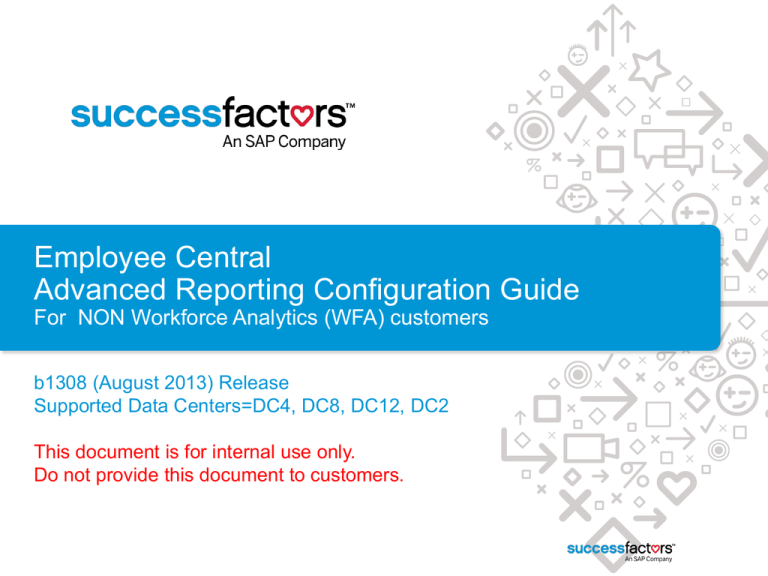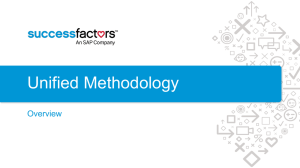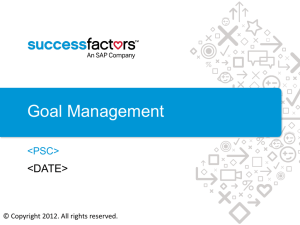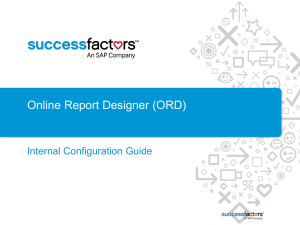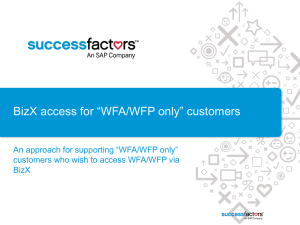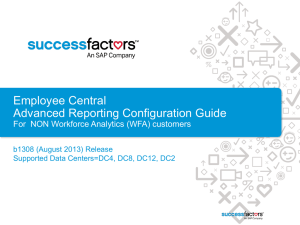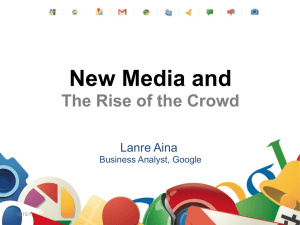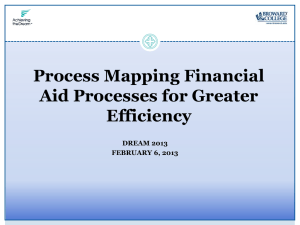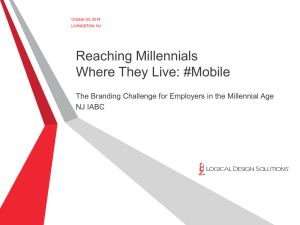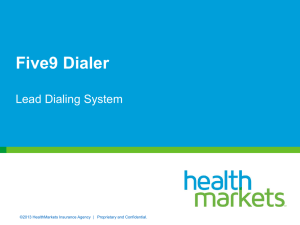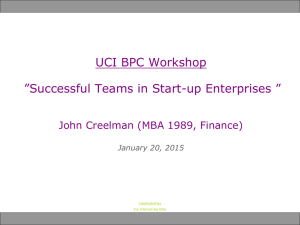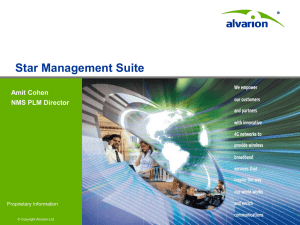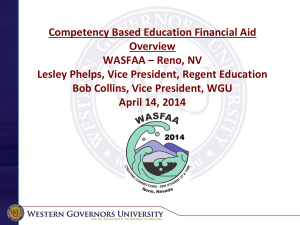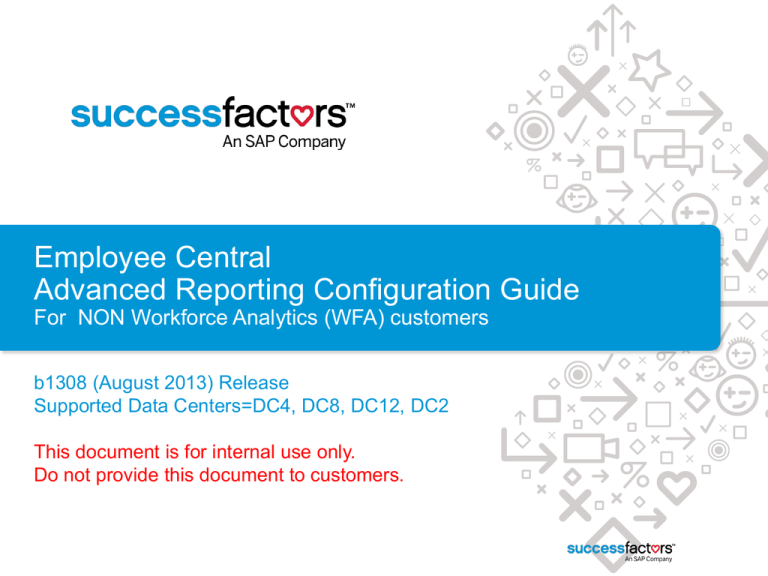
Employee Central
Advanced Reporting Configuration Guide
For NON Workforce Analytics (WFA) customers
b1308 (August 2013) Release
Supported Data Centers=DC4, DC8, DC12, DC2
This document is for internal use only.
Do not provide this document to customers.
Overview and Pre-requisites
Overview and Pre-requisites:
•
This guide describes how to implement the Employee Central Advanced Reporting solution (sometimes referred internally to as the
Operational Data Store or ODS).
•
As of the b1308 release Advanced Reporting is available for all Employee Central customers irrespective of whether they have
purchased Workforce Analytics (WFA) or not. The customer must have purchased Employee Central.
•
This guide is for implementing Advanced Reporting for a customer who DOES NOT already have WFA implemented.
•
The customers BizX instance must be hosted in one of the following Data Centers: Arizona (DC4), Ashburn (DC8), ROT (DC12),
Amsterdam (DC2). When Advanced Reporting is available in other Data Centers this guide will be updated to reflect these changes.
•
Professional Services (PS) has implemented Employee Central for the customer in at least a TEST customer instance.
Who implements Advanced Reporting?
•
If the customer is marked in Service on Demand (SeOD) with a Live Status of “Not Live” then Professional Services will implement
Analytics Audit Reporting. If the customer is marked with a Live Status of “Live” then Customer Success will implement Analytics Audit
Reporting. See the screenshot at left showing where to find this information in SeOD.
•
To request Advanced Reporting is implemented by Customer Success please create a case in SeOD and assign it to the global
WFA&P team ‘Queue – T3 WFP&A’
•
Please review the Advanced Reporting Factsheet at this link.
Before you start:
•
Do not commence configuration until you have all of the information outlined the Advanced Reporting datasheet.
•
Typically you would start by implementing the customers TEST instance first before implementing any PROD instances
•
Customers are entitled to implementation of a single test instance. Some customers have multiple test instances and because of the
overhead required to implement each one please ask the customer to choose the most stable and reliable test instance
Where can I find more documentation?
•
•
The Advanced Reporting user guide is available in Confluence at this link. Scroll down the page until you see the section titled
“Detailed Reporting”.
2
This link is to a recording that explains and demonstrates the Advanced Reporting solution for Employee Central.
SuccessFactors Proprietary and Confidential © 2012 SuccessFactors, An SAP Company. All rights reserved.
Summary of Implementation Steps
Step
Completed By
Purpose
1
BizX Instance Configuration
Tool=BizX Provisioning
CS (Queue – T3
WFP&A)
• To create the Advanced Reporting instance to
enable SSO between the BizX instance and the
Advanced Reporting instance
2
Advanced Reporting (ODS) Enablement
Tool=WST Admin Tools
CS
• To enable the Advanced Reporting data connection
and schemas
• To enable the live replication of data using Golden
Gate
3
Advanced Reporting (ODS) Instance Configuration
Tool=WFA Admin Tools - Org Local Configuration
CS
• To enable the instance for Advanced Reporting
• To enable security for Advanced Reporting tables to
support testing in Step 4
4
Portal Page and EC Standard Report Transfer
Tool=WFA Admin Tools
CS
To transfer the default Portal Page and the set of EC
Standard Reports to the instance and verify that the
portal/reports are working
5
Advanced Reporting (ODS) Instance Configuration
Tool=WFA Admin Tools - Org Local Configuration
CS
• To enable the default Advanced Reporting roles
• To enable Advanced Reporting role based
permissions
6
Languages Enablement
Tool=WST Admin Tools
CS
Optional step to enable international languages for
customer if required
7
BizX User Configuration
BizX Admin Tools
CS
To enable the appropriate BizX permissions per user or
role to allow access to Advanced Reporting
8
BizX User Test Login
Tool=BizX Application
CS
To check that a test user can now successfully login to
BizX and access Advanced Reporting
9
Advanced Reporting (ODS) Bulk User Load
Tool=WFA Admin Tools - Bulk User Load
CS
Optional step to bulk load a group of users
10
3
Troubleshooting
SuccessFactors Proprietary and Confidential
© 2012 SuccessFactors, An SAP Company. All rights reserved.
Step 1: BizX Instance Configuration
Provisioning > Service Provider Settings
See
https://confluence.successfactors.com/display/PRODINFO/Workforce+Analytics+Workforce+Planni
ng+talent+insight+-+Single+Sign+On+Configuration+Guide to complete this section.
See confluence guide
See confluence guide
If you see other entries here (eg. LMS), select “Add another Service Provide ACS”
5
SuccessFactors Proprietary and Confidential © 2012 SuccessFactors, An SAP Company. All rights reserved.
Provisioning > Company Settings
See https://confluence.successfactors.com/display/PRODINFO/Workforce+Analytics+Workforce+Planning+talent+insight++Single+Sign+On+Configuration+Guide to complete this section.
See confluence guide
See confluence guide
See confluence guide
<leave this field empty>
Note it is very important to get the Company Identifier right because
this will be the name of the Advanced Reporting instance that will be
created. Once created you cannot change this identifier.
For the company identifier enter the name of the BizX instance that
is in the Company ID field.
When the Provisioning settings are saved the Advanced Reporting
instance creation process is started. Within 15 minutes the instance
should have been created and the configuration process can
continue.
6
SuccessFactors Proprietary and Confidential © 2012 SuccessFactors, An SAP Company. All rights reserved.
Provisioning > Company Settings
While accessing Company Settings check the Reverse Proxy URL
setting. If this field is not blank then record the URL and you will need this
in Step 4.
7
SuccessFactors Proprietary and Confidential © 2012 SuccessFactors, An SAP Company. All rights reserved.
Step 2: Advanced Reporting (ODS)
Enablement
Advanced Reporting (ODS) Enablement:
High Level Process
•
The workflow below describes the high level process for Advanced Reporting enablement that is documented in this section
Create ODS
through
WST
application
CS/PS
Create a JIRA to
set up
GoldenGate
Replication
Yes
Perform reload
after Replication
Test
functionality
Working?
No
Cloud
Operations
9
Set up Replication
from Source to
Target and set up
Monitoring
SuccessFactors Proprietary and Confidential © 2012 SuccessFactors, An SAP Company. All rights reserved.
Troubleshoot
Replication
Close JIRA
Create ODS through Workforce Support Tool (WST )
•
The recommended browsers for using the WST application is Chrome. The GoldenGate Monitoring page
does not work in IE8/9.
•
Login to the WFA application
•
Depending on the data centre you are working in navigate to one of the following URLs
•
10
•
DC4: https://analytics4.successfactors.com/Production/wstwebapp
•
DC8: https://analytics8.successfactors.com/Production/wstwebapp
•
DC2: https://analytics2.successfactors.eu/Production/wstwebapp
•
DC12: https://analytics012.successfactors.eu/Production/wstwebapp
Select Company Management at the top of the screen
SuccessFactors Proprietary and Confidential © 2012 SuccessFactors, An SAP Company. All rights reserved.
Consumer Management
•
Select Consumer Management in the top menu
•
Note the name of the consumer (first column) that has the least number of
companies configured. You will need this information in the next step.
11
SuccessFactors Proprietary and Confidential © 2012 SuccessFactors, An SAP Company. All rights reserved.
Create New Company
•
•
12
Select Create New Company
The screen below will appear. The following slides explain the fields on
the screen and what values to use.
SuccessFactors Proprietary and Confidential © 2012 SuccessFactors, An SAP Company. All rights reserved.
Create New Company (continued)
General
•
Successfactors Company Id: Enter the BizX company identifier. Note this field is case sensitive and must exactly
match the BizX company identifier. It cannot be changed later.
•
Schema Version: The schema version represents the set of tables supporting the ODS. Choose Schema5
•
Schema1 – b1308 Employee Central/Employee Profile
•
Schema2 – b1308 Employee Central/Employee Profile/Recruitment
•
Schema3 – b1308 Employee Central/Employee Profile/Recruitment/Performance Management/Goal
Management/Succession Management
•
Schema4 – b1308 Employee Central/Employee Profile (Split Employment Information Table)
•
Schema5 – b1311 Employee Central/Employee Profile
•
Schema6 – b1311 Employee Central/Employee Profile/Recruitment
•
Schema7 – b1311 Employee Central/Employee Profile/Recruitment/Performance Management/Goal
Management/Succession Management
•
Schema8 – b1311 Employee Central/Employee Profile/Recruitment/Performance Management/Goal
Management/Succession Management/Compensation/Variable Pay
•
Org Id: Enter the value entered in the WFA/WFP/Talent Insight Company Identifier in Provisioning. This field must
exactly match that field and cannot be changed later.
Databases
•
OLTP Sources: Select Sources. Select Add BizX Source. BizX will appear in the Source Location field. In the OLTP
Server field a default server will appear. Leave this unchanged. Select Save. See a sample screenshot of this step
on slide 15.
•
Ods Database Type: This will default to SQL Server. Leave this unchanged.
•
ODS Server: Pick the database name below that matches the data centre for the customer you are working on:
DC4: DC4WFADBCLSTR02
DC8: DC8WFADBCLSTR02
DC12: DC12WFADBCLS02
DC2: DC2WFADBCLSTR02
13
SuccessFactors Proprietary and Confidential © 2012 SuccessFactors, An SAP Company. All rights reserved.
Create New Company (continued)
Consumer Setup
•
API Username: Enter v4admin. This is a BizX user needed to make API calls. This user needs to have the
appropriate permissions to make API calls
•
Data Check Interval (ms): Leave this value unchanged
•
OLTP record count to process at a time: Leave this value unchanged
•
SSIS Windows Service: Choose the option from the list that matches the consumer name you noted in the previous
step
Optional:
•
You do not need to complete any fields in this section. Note that the Oracle DB Schema name is sourced directly
from BizX. You will need the name of the schema later in this process.
Select consumer to register company to:
•
Choose the option from the list that matches the SSIS Windows Service field above. Note that these two fields must
be the same or Advanced Reporting will not work correctly.
Select Save Changes to save these changes and start the company creation process.
14
SuccessFactors Proprietary and Confidential © 2012 SuccessFactors, An SAP Company. All rights reserved.
Add BizX Source – Sample screenshot
15
SuccessFactors Proprietary and Confidential © 2012 SuccessFactors, An SAP Company. All rights reserved.
Monitoring the Company Creation process
•
•
•
•
After selecting Commit you will directed to a screen (sample below) where you can monitor the company creation process.
You can set the screen to refresh automatically for a time interval so you can monitor the status.
Depending on the company and how much data there is this load can take anything from 20 minutes to several hours
Take note of any errors reported. These will need to be addressed by WFA Engineering
16
SuccessFactors Proprietary and Confidential © 2012 SuccessFactors, An SAP Company. All rights reserved.
Returning to the Monitor screen later on
To return to the monitoring page later on to check the status select the company
name from the list (sample list shown at left) and then select Click here beside Oltp
Data Load Status in the Data Load section (sample screenshot below).
17
SuccessFactors Proprietary and Confidential © 2012 SuccessFactors, An SAP Company. All rights reserved.
Company Creation process - completed
• When the load has finished it will look similar to the below screenshot.
• The status will be IsSuccess and a message should indicate “ODS creation complete!)
18
SuccessFactors Proprietary and Confidential © 2012 SuccessFactors, An SAP Company. All rights reserved.
Company Creation process – detailed data summary
• If required for more detailed information on the data load click on the row in the top table that has a status
of Initial. Sample screenshot below.
19
SuccessFactors Proprietary and Confidential © 2012 SuccessFactors, An SAP Company. All rights reserved.
Create JIRA to set up GoldenGate Replication
•
•
•
•
This step in the process enables the replication of live and changing data via GoldenGate from the customers Oracle database to the WFA ODS database
You will need to create a Jira to request the enablement of replication and provide the following details. Use the details below to complete the Jira Summary and
Description fields.
– BizX information:
•
The BizX Customer Identifier
•
The customer’s Oracle Schema Name. This is source automatically when you first use Create New Company. To find the schema name Company
Management select the customer from the list Edit Company the schema name is in the top section labelled Oracle DB Schema Return. Note
this field must be all in upper case characters
•
The BizX Data Centre that the customer is hosted in
•
The Database Pool that the customer is hosted on. This can be found on the main Company Management page (Oracle Instance) or on the same page as
you found the Oracle DB Schema above.
•
The Server Identifier for the BizX database pool. See slide 21 for a list of BizX Data Centre database pools and Server Ids.
– WFA information:
•
The name of the WFA OLTP database name for the customer . This information is available via the WST pages in the Source Locations field under
Company Summary. See slide 22 to see how to determine the WFA OLTP database name.
•
The WFA SQL server below that matches the data centre for the customer you are working on:
DC4: DC4WFADBCLSTR02
DC8: DC8WFADBCLSTR02
DC12: DC12WFADBCLS02
DC2: DC2WFADBCLSTR02
You will need replication working before you can proceed with the remainder of the ODS Enablement.
Refer to this Jira http://jira.successfactors.com:8080/browse/CO-11078 for an example of how the Jira should be created. Use the default assignee for this Jira (Level
1 / NOC [ sfalerts]). Below are the recommend field settings for the Jira:
•
Project: Cloud Operations Service Request (COSR)
•
Issue Type: Database Script Request
•
Customer Name: Use the BizX Customer Identifier
•
Product Module/s: BizX Core
•
Environment Type: Production
•
Datacentre Location: Choose the name of the data centre (BizX Data Centre) that matches the customer you are working on.
•
CS Ticket Number: Enter the ticket number if available otherwise enter N/a
•
Summary: Please provide BizX schema and database pool for the instance BizX Customer Identifier
•
Description: Enable GoldenGate replication for ODS advanced reporting for BizX Customer Identifier. Replication needs to be setup from the Oracle Schema
Name in BizX Data Centre Database Pool (SID: Server Identifier ) to the WFA OLTP database name in the WFA SQL server SQL Server instance
•
SLA: P3
•
Customer Region: Choose the region that matches the customer you are working on
•
Request Source: Choose Customer Success
20
SuccessFactors Proprietary and Confidential © 2012 SuccessFactors, An SAP Company. All rights reserved.
BizX Data Centre Database Pools and Server Ids
Data Centre
Database Pool
Server Identifier (SID)
DC2
dbpool1
eusf1
DC2
dbpool2
eusf2
DC2 Siemens
dbpool2
smnspen
DC4
dbpool1
sf11
DC4
dbpool2
sf12
DC4
dbpool3
sf14
DC4
dbpool4
sf15
DC4
AUDIT
dc4aud01
DC5
dbPool1
eusf4
DC8
dbpool1
DC8PRD01
DC8
dbpool2
SF7
DC8
dbpool3
SF9
DC8
dbpool4
SF10
DC10
dbPool1
DC10PRD1
DC12
dbpool1
eusf4
Source: http://confluence/display/DCOPS/Database+Operations+-+BizX
21
SuccessFactors Proprietary and Confidential © 2012 SuccessFactors, An SAP Company. All rights reserved.
WFA OLTP database name
• In the example screenshot left the OLTP
database name for the customer is
EESALES_OLTP
22
SuccessFactors Proprietary and Confidential © 2012 SuccessFactors, An SAP Company. All rights reserved.
Confirming that GoldenGate replication is running
• Once the JIRA to enable GoldenGate Replication for the customer has been actioned you can use the WST tool to determine if
GoldenGate is running as expected.
• Select Company Management at the top of the screen (left most screenshot below)
• Select the company name from the list (sample list shown at middle below)
• Select Click here beside View GoldenGate Monitoring Data in the Replication section (sample screenshot at far right below).
23
SuccessFactors Proprietary and Confidential © 2012 SuccessFactors, An SAP Company. All rights reserved.
Confirming that GoldenGate replication is running
• In the example screenshot left replication is
running successfully if the timestamps are
recent and there is a row of information
updated every minute. If there are no rows of
information in the table then replication is not
running.
• Note that the default view shows the
replication entries in reverse order of time so
you will need to scroll to the bottom of the
page to see the latest entries. The latest entry
should match the time in data centre.
• Note the timestamps are in the local data
centre server time.
• Note: The Oracle and SQL server times may
be negative or vary vastly depending on how
much out of sync the server clocks are.
• Important Note: If the schemas on the BizX
side change (say with a software release or
patch) then GoldenGate Replication will fail
due to the fact that the BizX (Oracle) and
WFA (SQL) schemas are different. In this
situation the current workaround is to recreate the company. This process will fetch
the latest schemas and reload the data. After
this replication will work.
24
SuccessFactors Proprietary and Confidential © 2012 SuccessFactors, An SAP Company. All rights reserved.
Reload Company Data
• Once it has been confirmed that GoldenGate replication s running correctly for the customer a reload of the customer ODS database
is required.
• Select Company Management at the top of the screen (left most screenshot below)
• Select the company name from the list (sample list shown at middle below)
• Select the Re-create Company button (sample screenshot at far right below).
• This will start the company re-creation process. You can monitor this process the same way you did for the initial Create
Customer (slides 16 to 18)
25
SuccessFactors Proprietary and Confidential © 2012 SuccessFactors, An SAP Company. All rights reserved.
Step 3: Advanced Reporting (ODS) Instance
Configuration
Enable the Revolution UI and Detailed Reporting
Admin > SuccessFactors Admin > Org Local Config Admin
“Use Rui” = enables the latest version of the V12
user interface. This is needed for Advanced
Reporting.
“Use Detailed Reporting” = enable Advanced
Reporting
Notes: This step enables the latest user interface
(Revolution) and the Detailed Reporting feature.
Later in this guide you will return to this screen to
enable additional features here but other steps must
be completed first.
27
SuccessFactors Proprietary and Confidential © 2012 SuccessFactors, An SAP Company. All rights reserved.
Detailed Reporting Security Editor – enable all
tables for testing
Admin > SuccessFactors Admin > Detailed Reporting Security Editor
•
•
•
•
Select the Roles Tab
Select the System role
Tick the checkbox next
to “Tables”
Select OK
Notes: This step turns on
access to all tables for the
System role. This will allow
testing of reports (step 4) to
ensure data is being generated.
28
SuccessFactors Proprietary and Confidential © 2012 SuccessFactors, An SAP Company. All rights reserved.
Step 4: Portal Page and EC Standard Report
Transfer
Create the default Portal page
•
Admin SuccessFactors Admin Report Transfer Transfer button
•
“From” Organization – choose “EESALES”
•
Select the report called Portal in Available Reports and double click it so that it appears in Selected Reports
•
In “To” Organizations double click on the customer instance so that it appears under Selected Organizations
•
Select Transfer
Notes: The instructions
on this step apply if you
are implementing a
customer in DC4
(Arizona). If you are
implementing a
customer in another
Data Centre download a
copy of the Portal Page
from DC4 (EESALES)
and upload the report to
the customer instance
you are working on.
30
SuccessFactors Proprietary and Confidential © 2012 SuccessFactors, An SAP Company. All rights reserved.
EC Standard Report Transfer
A series of tasks are required to transfer the bundle of EC Standard Reports to the new Advanced Reporting customer instance. It is
important that all of these tasks are completed to ensure that the reports are working correctly for the customer.
Tasks:
1.
At this link in Confluence there are 3 report package zip files containing the EC Standard Reports
a) Advanced Reporting Global Bundle: Download this package because these reports are going to be loaded and validated on
the customer’s site. Package contains 26 individual XML reports + 1 XML file containing all 26 reports
b) Advanced Reporting Regions Bundle: Package contains country specific reports. Load these reports but do not validate them
by default. These reports would only be validated if PS asked for say the French regional reports to be loaded. In this case just
the six FRA reports would be validated. Package contains 25 individual XML reports + 1 XML file containing all 25 reports
c) Advanced Reporting Whole Bundle: This package contains all the reports from the above two packages. Package contains 51
individual XML reports + 1 XML file containing all 51 reports
2.
Download bundles a) and b) above.
3.
Unzip the bundles onto your PC. You will need them for future implementations of other customers so keep them in a safe place for
next time
4.
Use the Report Transfer administration tool (Admin SuccessFactors Admin Report Transfer Upload) to
• upload the Global bundle to the customers site using the single XML file containing all 26 reports. Take note of any reports that
failed during the upload.
• upload the Regions bundle to the customers site using the single XML file containing all 25 reports. These reports will not be
validated.
5.
Important! Because of the variations between the way customer’s Employee Central instances are implemented there is a high
likelihood that a number of reports will encounter errors during the upload process. Take a screenshot of the report load results
screen to capture the names of the reports that error. These reports will have to be corrected so you will need to capture this
information for later.
6.
If no reports errored during the upload then congratulations! You can go skip Task 5 and move onto Task 6.
31
SuccessFactors Proprietary and Confidential © 2012 SuccessFactors, An SAP Company. All rights reserved.
EC Standard Report Validation
Task 5
• Once you have a list of reports that errored you will need to run the Report Validation tool (Admin > SuccessFactors Admin > Site
Validation > Validate Reports) to uncover the most common repetitive errors.
• Click on the EC Standard Reports folder in the left menu and then tick the option to Show Single Error and select Validate.
• The Report Validator will highlight issues in the reports. Do not use the Report validator to correct errors. Correct all issues by
editing the XML directly.
32
SuccessFactors Proprietary and Confidential © 2012 SuccessFactors, An SAP Company. All rights reserved.
EC Standard Report Validation (continued)
Task 5 (continued)
B1308 Report Validation Process:
• You will need to access the Detailed Reporting Schema Editor to confirm some of the issues associated
with mapping errors. Admin SuccessFactors Admin Detailed Reporting Schema Editor
• This link has some useful information that may be helpful for Report Validation
• Correct the mapping errors by editing the XML of file containing all 26 reports in the Global bundle. So
that you don’t lose your original copy of the report XML take a copy of the XML for editing
• Use the Report Transfer administration tool (Admin SuccessFactors Admin Report Transfer
Upload) to re-upload the updated report XML that failed. Make sure you choose the XML file that you
updated.
• You can also work using the individual report XML files if it makes sense to do so
• If the report upload fails again check the application Error Log that are causing the report upload to fail. It
is possible that some errors are not being caught by the Report Validator.
If you have any questions about how to resolve this task please contact Professional
Services for assistance. Resolving this step may require broader CS knowledge and
possibly also including the PS representative that implemented Employee Central for
the customer
33
SuccessFactors Proprietary and Confidential © 2012 SuccessFactors, An SAP Company. All rights reserved.
EC Standard Report validation(continued)
Task 6
The reports have been loaded and validated. One additional step remains that may require broader CS
knowledge to address and possibly also need the assistance of the Professional Services (PS)
representative that implemented Employee Central for the customer.
a) Each report needs to be tested to make sure it is returning the right data for the customer’s
specific instance.
b) The default codes used in some of the tables in the EC Standard Reports may vary from what was
actually implemented in the customer instance. If this is the case then the standard reports might
not return all the data correctly for the customer.
c) To determine if this is the case a query needs to be run against selected EC schema tables (e.g.
the Employee Event Table) to ensure that the codes returned match what the Standard Report is
using
d) If there is a variance the report in Online Report Designer may have to be adjusted to match the
specific table codes configured for the customer’s instance. If this step is not done then the report
may not return all of the desired results.
If you have any questions about how to resolve this task please contact Professional
Services for assistance. Resolving this step may require broader CS knowledge and
possibly also including the PS representative that implemented Employee Central for
the customer
34
SuccessFactors Proprietary and Confidential © 2012 SuccessFactors, An SAP Company. All rights reserved.
EC Standard Report Publication
Tasks (continued)
7. At the end of this validation process the next steps are to:
• publish any working reports to the Reporting menus. This is so that end users can see the reports
• Refer to the site called EESALES on DC4 for the standard configuration on menus and reports.
• We recommend you have the EESALES site open in a separate browser so that you can copy and
paste the appropriate text/folder names when setting up a new site. This might be faster and ensure
consistent naming conventions for folders etc across customers.
• Below are screenshots of the standard reports and folder naming conventions.
• Move any reports that still have errors to new folder called “Reports not enabled”
35
SuccessFactors Proprietary and Confidential © 2012 SuccessFactors, An SAP Company. All rights reserved.
Environment Table configuration
•
This step is required if the customer has a Reverse Proxy URL established (refer to slide 7).
•
Admin > SuccessFactors Admin > Environment Admin
•
In the Available Orgs selector choose the name of the customer
•
To complete the fields in the tables please refer to the Environment Table Guide (link here) for the correct
selections.
Example of the
settings for
Arizona
Akamai
customer.
36
SuccessFactors Proprietary and Confidential © 2012 SuccessFactors, An SAP Company. All rights reserved.
Step 5: Advanced Reporting (ODS) Instance
Configuration
Create standard roles for Advanced Reporting users
Three (3) standard roles are created for Advanced Reporting customers
38
•
End User - Advanced Reporting. These users will be able to see published reports.
They will not be able to build reports
•
Designer - Advanced Reporting. These users will be able to see build reports and
publish them to menus. They will also be able to see published reports.
•
Admin - Advanced Reporting. These users will be able to access the User and Role
Maintenance administration tools to manage users in the 2 roles above.
SuccessFactors Proprietary and Confidential © 2012 SuccessFactors, An SAP Company. All rights reserved.
Role 1: End User - Advanced Reporting
•
Navigate to Admin Role Maintenance
•
Select the roles button on the toolbar
•
Choose the Designer role
•
Select the Copy Role button and name the new role End User - Advanced Reporting. This will be the
default role that will be assigned later in this section.
•
In the Settings section select Edit.
•
Under the Start Page section select the Report Book option and then in the [FOLDERS] structure choose the
report called Portal Page under the (Default) folder.
Under the Menu section select the EC Standard Reporting menu
SAVE
Under the Measure Restrictions section select the Show Restricted Measures button and then tick
the Inputs section and SAVE
39
SuccessFactors Proprietary and Confidential © 2012 SuccessFactors, An SAP Company. All rights reserved.
End User - Advanced Reporting role
The Default Role (Advanced Reporting End User) should look like the below in terms of
permissions. Users assigned to this role will have no permissions to any tools however they will
be able to review published reports.
gives access to
gives
access to
Remove access to the single dimension (Age)
and single input measure (EOP Headcount) that
are included by default as part of the org
creation process.
40
SuccessFactors Proprietary and Confidential © 2012 SuccessFactors, An SAP Company. All rights reserved.
Role 2: Designer - Advanced Reporting
•
Select the Copy Role button and name the new role called Designer - Advanced Reporting. Note you are
making a copy of the End User – Advanced Reporting role you just created.
•
In the Permissions section select Edit
41
Under the Actions TAB tick the following options:
o
Menu Building
o
View All menus
o
Detailed Reporting
o
Report Distributor
o
Reporting Designing
o
Reporting Designing Admin
SAVE
SuccessFactors Proprietary and Confidential © 2012 SuccessFactors, An SAP Company. All rights reserved.
Advanced Reporting Designer Admin role
The Advanced Reporting Designer Admin role should look like the below in terms of
permissions. Users assigned to this role will have access to design reports, publish reports to
menus for end users to review.
gives
access to
If you do not see the
Detailed Reporting option,
then the Org Local Config
Admin has not been set up
correctly.
42
SuccessFactors Proprietary and Confidential
Please note:
The List Report
component below will only
work correctly when the
user is logged in via the
BizX instance.
Remove access to the single dimension (Age)
and single input measure (EOP Headcount) that
are included by default as part of the org
creation
process.
© 2012 SuccessFactors,
An SAP Company.
All rights reserved.
Role 3: Admin- Advanced Reporting
•
Select the Copy Role button and name the new role Admin - Advanced Reporting. Note you are making
a copy of the Designer – Advanced Reporting role you just created.
•
In the Permissions section select Edit
43
Under the Actions TAB tick the following options:
o
Edit Users
o
Edit User Roles
o
Menu Building
o
View All menus
o
Detailed Reporting
o
Report Distributor
o
Reporting Designing
o
Reporting Designing Admin
SAVE
SuccessFactors Proprietary and Confidential © 2012 SuccessFactors, An SAP Company. All rights reserved.
Enable RBP Security and Default Role
Admin > SuccessFactors Admin > Org Local Config Admin
“Use Detailed Reporting RBP Security” =
enables role based permission security for
Detailed Reporting. This security will apply
appropriate permissions for all users.
“Use SFSF Live Data” = enables ORD data for
the customer. Enabling this will allow the customer
to have both the “Detailed Reporting” and “Live
Data” folders to build transactional queries.
“Default Auto Create User Role” set this to be
End User - Advanced Reporting and SAVE. This
will be the role that all new users are created in.
Notes: This step enables the Role Based
Permissions for Detailed Reporting. This setting
overrides the table security changes that were
made in step 3. In addition the Default Role for
automatically created user accounts is set up.
44
SuccessFactors Proprietary and Confidential © 2012 SuccessFactors, An SAP Company. All rights reserved.
Step 6: Languages Enablement - Optional step
Enable languages through the Cloud DBI Workforce
Support Tool (WST )
•
The recommended browser for using the WST application is Chrome.
•
Login to the WFA application
•
Depending on the data centre you are working in navigate to one of the following URLs
•
46
•
DC4: https://analytics4.successfactors.com/Production/wstwebapp
•
DC8: https://analytics8.successfactors.com/Production/wstwebapp
•
DC2: https://analytics2.successfactors.eu/Production/wstwebapp
•
DC12: https://analytics012.successfactors.eu/Production/wstwebapp
Select DBI Org Select in the Front Office section
SuccessFactors Proprietary and Confidential © 2012 SuccessFactors, An SAP Company. All rights reserved.
Adding Languages
•
In the company list on the left select the company.
•
Choose the Org Editor link under the Actions section.
47
SuccessFactors Proprietary and Confidential © 2012 SuccessFactors, An SAP Company. All rights reserved.
Adding Languages (continued)
In the Basic section select the drop down list next to the Site Id field. For customers in Arizona (standard)
select DC4; for customers in Ashburn (premium) select DC8; for customers in Amsterdam (premium) select
DC2; for customers in ROT (standard) select DC12.
48
SuccessFactors Proprietary and Confidential © 2012 SuccessFactors, An SAP Company. All rights reserved.
Adding Languages (continued)
•
49
Select the Languages link
SuccessFactors Proprietary and Confidential © 2012 SuccessFactors, An SAP Company. All rights reserved.
Adding Languages (continued)
50
SuccessFactors Proprietary and Confidential © 2012 SuccessFactors, An SAP Company. All rights reserved.
•
In the Languages
section select the
language from the
Supported
Languages panel
that the customer
should have
enabled and use
the >> button to
move that language
to Org Languages
panel.
•
Save the changes
with the Save
button at the bottom
of the page.
Step 7: BizX User Configuration
For customers using OneAdmin and the RBP
Permission Framework
OneAdmin > Set User Permissions >
Manage Permission Roles > choose role >
Select Permission button > Reports
Permission > select Inform Reports > Done
If you do not see this option, then
Provisioning (Company Settings and
Assertion Consumer Settings) has not been
set up correctly.
52
SuccessFactors Proprietary and Confidential © 2012 SuccessFactors, An SAP Company. All rights reserved.
For customers using the old Admin Tools and the
RBP Permission Framework
Admin Tools > Manage Security > Manage
Permission Roles > choose role > Select
Permission button > Reports Permission >
select Inform Reports > Done
If you do not see this option, then
Provisioning (Company Settings and
Assertion Consumer Settings) has not been
set up correctly.
53
SuccessFactors Proprietary and Confidential © 2012 SuccessFactors, An SAP Company. All rights reserved.
Step 8: BizX User Test Login
Advanced Reporting user creation and login
•
In the BizX Application login with the appropriately permissioned BizX user
•
Navigate to Analytics in the module picker and then navigate to the Analytics sub-tab
•
You should now be logged in to Advanced Reporting correctly. See example login below.
55
SuccessFactors Proprietary and Confidential © 2012 SuccessFactors, An SAP Company. All rights reserved.
Step 9: Advanced Reporting (ODS) Bulk User
Load - Optional step
Bulk User Load (optional step)
• The prior procedures (especially step 8) describe how users,
needing access to Advanced Reporting, can have their user
accounts created “on demand”.
• It is also however possible for user accounts to be created in
advance of their first access attempt.
• Doing so will ensure that these uses, prior to their first login
attempt to BizX, will have already been pre-configured with the
correct permissions and in the right role.
• This process requires the running of a bulk user load process.
• See next slide for details on performing this load.
57
SuccessFactors Proprietary and Confidential © 2012 SuccessFactors, An SAP Company. All rights reserved.
Bulk Upload to link accounts
1. Admin SuccessFactors Admin Bulk User Upload
2. Using the Bulk User Load Template excel file:
1.
Columns A to F: Enter in the details of the users per the instructions in the template
2.
Columns N to O: insert SFSF details obtained from the Employee/User Export feature in Admin
Advanced Reporting User Maintenance Info
SFSF Employee Export
Note: Upload as .xls file type as .xlsx will produce error:
“The uploaded file was of an incorrect file type 'application/vnd.openxmlformats-officedocument.spreadsheetml.sheet'. The file
must be a Microsoft Excel spreadsheet. Please try again.”
58
SuccessFactors Proprietary and Confidential © 2012 SuccessFactors, An SAP Company. All rights reserved.
Step 10: Troubleshooting
Getting reports to run without errors
This link has some useful information that may be helpful for
Report Validation.
60
SuccessFactors Proprietary and Confidential © 2012 SuccessFactors, An SAP Company. All rights reserved.
Advanced Reporting (ODS) database fails to create
If the error below (or similar) occurs there it is possible that the BizX Schema
name is incorrect or has been entered incorrectly. The schema name cannot be
edited. Contact Analytics Product Management or Engineering for this issue.
PackageRunner error. System.Exception: Failed to build SSIS package in
memory. XML has been saved to the job record. Job: 0f208371-bfd3-4fa5-bdfbbd6f23645739. CurrentTask: Set Component ADO Source AUDITTRAIL property:
TableOrViewName -> "EUSF2_AHOLD"."AUDITTRAIL" (string). --->
System.Data.OleDb.OleDbException: ORA-00942: table or view does not exist
61
SuccessFactors Proprietary and Confidential © 2012 SuccessFactors, An SAP Company. All rights reserved.
Changes made in BizX are not appearing in
Advanced Reporting
If a change made in BizX does not appear in Advanced Reporting then it is possible that Goldengate
replication of data from BizX to Advanced Reporting has stalled. If a change made does not appear in
Advanced Reporting after a period of one hour then create a Jira ticket for Cloud Operations as below:
Use the default assignee for this Jira (Level 1 / NOC [ sfalerts]). Below are the recommend field settings
for the Jira:
• Project: Cloud Operations Service Request (CO)
• Issue Type: Data and Database Issues
• Customer Name: Use the <customer>
• Product Module/s: BizX Core
• Environment Type: Production
• Datacentre Location: Choose the name of the data centre (BizX Data Centre) that matches the
customer you are working on.
• CS Ticket Number: Enter the ticket number if available otherwise enter N/a
• Summary: Please confirm that GoldenGate replication is running for <customer>
• Description: Describe the issue you are seeing and explain the delay you are seeing and why you
think it might be an issue with relcation.
• SLA: P3
• Customer Region: Choose the region that matches the customer you are working on
• Request Source: Choose Customer Success
62
SuccessFactors Proprietary and Confidential © 2012 SuccessFactors, An SAP Company. All rights reserved.