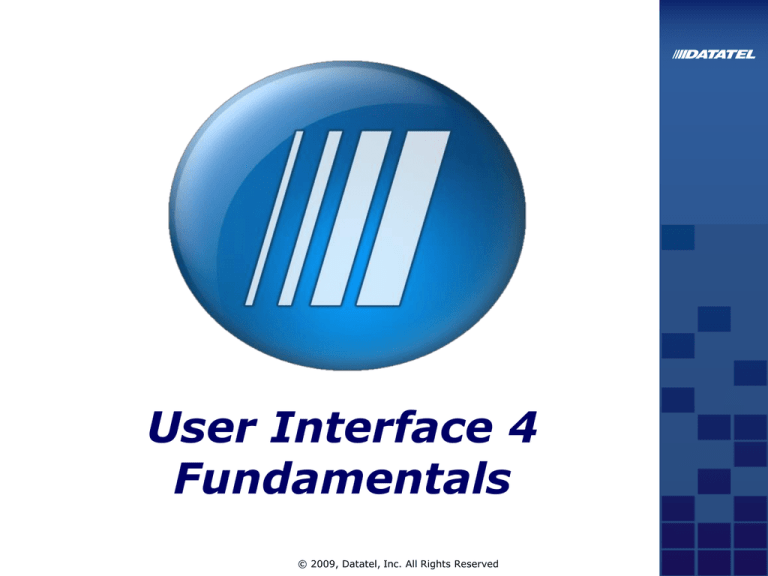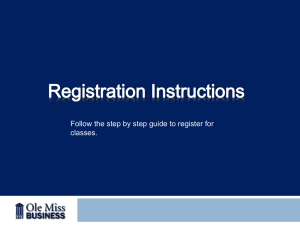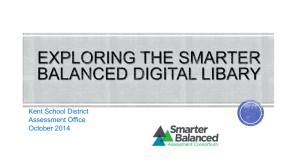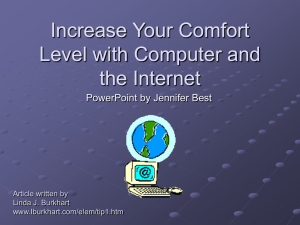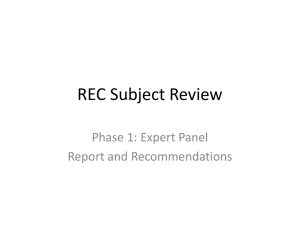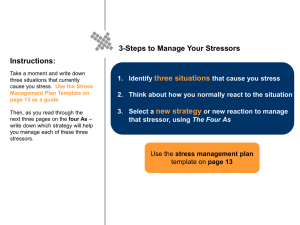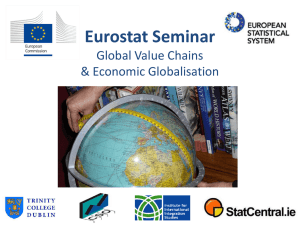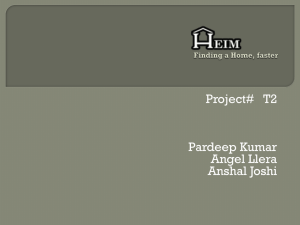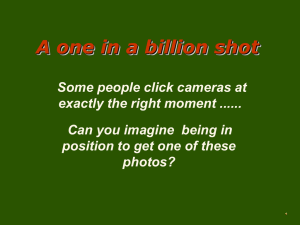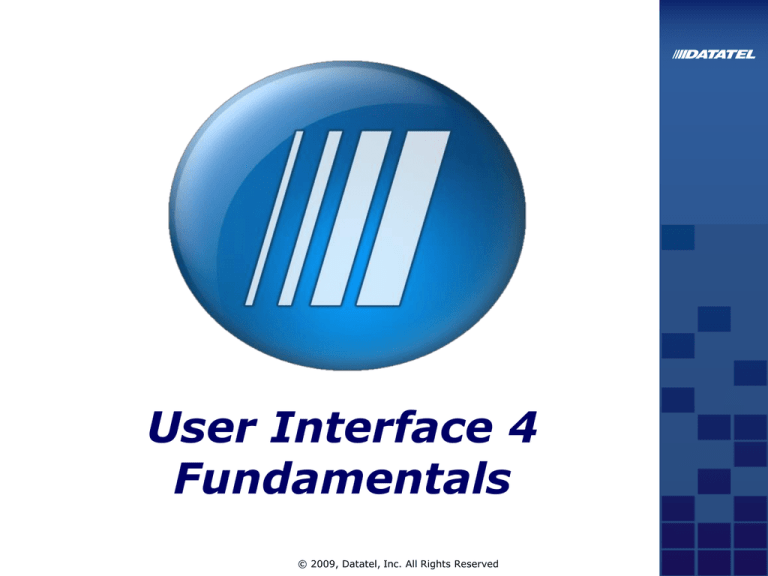
User Interface 4
Fundamentals
© 2009, Datatel, Inc. All Rights Reserved
Accessing the Colleague Production Environment
Open a Browser and go to
https://ist-56.durhamtech.edu:56500/UI42production/index.htm
Important! Please make sure that your popup blockers are disabled.
The Colleague UI Window
Search Area
Tabs
Logout
Help
Context Area
Menu Bar
UI Form Area
Menu Bar
Search for Person
Choose the
Person Search
icon
Enter Person
Search Criteria
Click Search or
press the
{Enter] key
Person Search also performs Organization search
Advanced
Search
Search Results Panel – Card View
Search Criteria
Card View or
Grid View
Number of results. Navigate through
results pages.
Search
Results
Panel Help
Add a
person
Hide Search
Results
Panel
Open Selected Records
Search Results Panel – Grid View
Selected records are
highlighted
Photos are not
displayed
Click on Column
Headers to sort
Card View vs. Grid View
Comparison of Card View and
Feature
Card View
Photos
Displays photos of
people (if available)
Selecting multiple
Click each record
records
Number of records
displayed per page
Sorting records
Smaller number
Default Display by
Number of Columns
Results with more
than 3 columns will
be displayed
Not sortable
Grid View
Grid View
Does not display
photos
Use CTRL- or SHIFTwhile clicking each
record
Larger number
Sort by clicking on
column headers
Results with 3 or less
columns will be
displayed
Context Area
Card Selector
Card Scroller scans
through stacks of cards.
Buttons
Information displayed is configurable by the
institution
Active Card is labeled as Active Context
Open
Remove
Mapping
Favorites
Mapping
Address
Best View
Mapping button
Location
pushpin
Activity: Search for Person
In this activity you will:
Search for a person(s)
Explore the use of the Search Results
Panel
Activity: Context Area
In this activity you will:
Explore the use of the Context
Area
Activity: Mapping
In this activity you will:
Use the Mapping feature
Search for Form
Choose the
Form Search
icon.
Enter a
mnemonic or
title word
Click Search
or press the
[Enter] key
Navigation Panel
Choose application
Single Expand
or
Multi Expand
Use scrollbar
to view entire
list of search
results
Open selected
form (or doubleclick form)
Colleague Forms
Slider
Bar
Add to Form
Favorites
Process
Help
Card number (from
Context Area)
Comments
Comments
Field
Find Next
Timestamp
Window Groups
Navigation Bar
Print Form
Print Form
Bar Graph
Bar Graph
Activity: Colleague Forms
In this activity you will:
Search for a Colleague form by title and
mnemonic
Execute a Colleague form with multiple
records
Explore the different ways Colleague forms
behave depending upon the contents of
the Context Area
Activity: Additional Form Features
In this activity you will:
Set the default scale for your instance of
Colleague.
Set the scale of an individual form.
Clear scaling.
Print an Active Form.
Favorites
Add Person to Favorites
Add Form to Favorites
Adding to Favorites Dialog Box
Displays people (or form) to
be added to Favorites
Create a new
folder
View existing folders
Favorites Panel
Manage
People
Favorites
Use CTRL or
SHIFT to
select
multiple
people
Manage Form
Favorites
Select a single
form only
Activity: Favorites
In this activity you will:
Add People Favorites
Add Form Favorites
Use Favorites to execute a Form
Create and use a Shared List
Preferences
Color themes
Background Color
Preferences
Photos on/off
Set Number of
Search results
Per Page by
View
Set when a
Bar Graph
closes.
Course Review
You are now able to:
• Perform tasks in Colleague using User Interface 4.
•
Use enhanced features to make your Colleague
usage more effective.