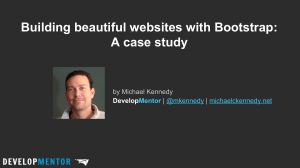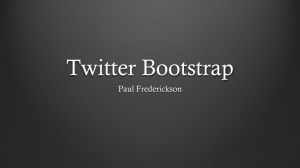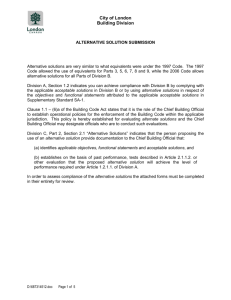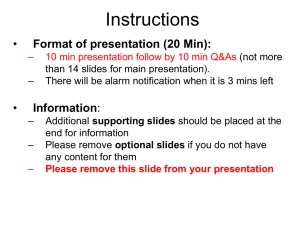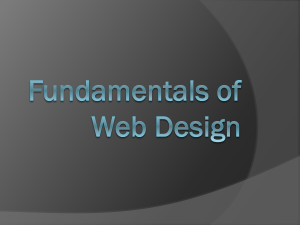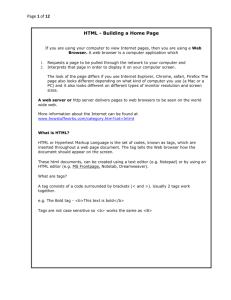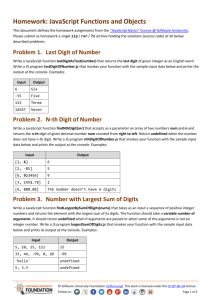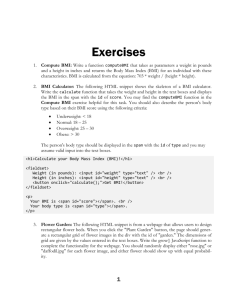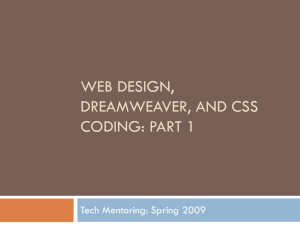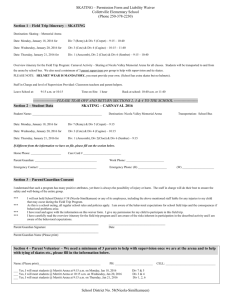slides - Brain Hz Consulting Blog
advertisement
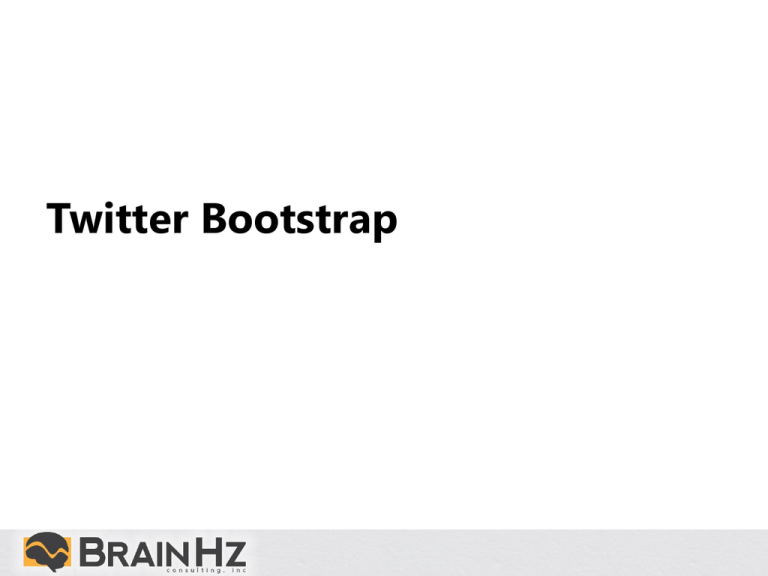
Twitter Bootstrap Agenda • • • • • • • • What is it? Grids and Fluid layouts Globals and Typography Tables, Forms and Buttons Navigation Media and thumbnails Responsive JavaScript plugins What is Twitter Bootstrap • • • • • CSS framework Makes creating layouts easier Commonly used set of classes Responsive JavaScript components for UI Grid and layouts • Based on a 12 column grid system – Divisible by 2 and 3 • Easy to create things that line up • Fixed or fluid containers and fixed or fluid rows • Recommendation: Always use fluid rows! – helps when extracting partials to place in modals (more later) – fixed containers are fine for forms • Important and tricky! – In fixed: number of columns in nested rows should add up to the number of columns of its parent. – In fluid: number of columns in nested rows should always add up to 12 Global reset Do a reset via normalize.css Remove margin on the body Set background-color: white; on the body Use the @baseFontFamily, @baseFontSize, and @baseLineHeight attributes as our typographic base • Set the global link color via @linkColor and apply link underlines only on :hover • • • • Typography • • • • • • • • • font-size is 14px, with a line-height of 20px Use normal headers, b, strong, i, p, etc. .lead class .text-left, .text-center, .text-right .text-warning, .text-error, .text-info, .text-success abbr, address, blockquote ul (.unstyled and .inline) dl, dt, dd (.dl-horizontal) code, pre (.pre-scrollable) Tables • For <table> add a “table” class (.table) – Combine with: – .table-striped, .table-bordered, .table-hover, .table-condensed • Supports, <thead><tr><th> and <caption> • <tr>s can add – .warning, .error, .info, .success Forms • By default: left-aligned labels on top of form controls • Supports <fieldset><legend> – bold with an underline • .form-inline (to stack horizontally) • .form-horizontal (for rows) – .control-group (like row but with more padding) – labels need .control-label (I don’t like this) – align with .controls or .form-actions for buttons • Can use .warning, .error, .info, .success on .control-group • to change the label, input, and possible help/error Input • Surround input with <label> for checkbox/radio – Default for checkbox is vertically stacked • Can apply .inline class to stack horizontally • Selects actually look pretty by default – also supports multiple attribute • .search-query for type=“text” for round • Can a wrapper with .input-prepend and .input-append to stick to inputs – spans need .add-on for styling • Can size them in a number of ways – .input-block-level, input sizing, grid sizing • Can use a span with .uneditable-input • Use span with .help-inline for help next to controls • Supports disabled, required, pattern, etc. Buttons • Having clear nice looking buttons greatly increases the usability of your web site • Can size them in a number of ways – .btn-block, .btn-large, .btn-small, .btn-mini, grid sizing • Can be applied to <a>,<button>, or<input> Dropdowns • Drop downs are like context menus • To use dropdowns need JavaScript plugins (more next) <div class="dropdown"> <!-- Link or button to toggle dropdown --> <ul class="dropdown-menu" role="menu"> <li><a tabindex="-1" href="#">Action</a></li> <li><a tabindex="-1" href="#">Another action</a></li> <li class="divider"></li> <li><a tabindex="-1" href="#">Separated link</a></li> <li class="dropdown-submenu“> <a tabindex="-1" href="#">More options</a> <ul class="dropdown-menu"> ... </ul> </li> </ul> </div> Plugins • Can be included individually or all at once – some have required dependencies • bootstrap.js and bootstrap.min.js contain all plugins in a single file. • Plugins can be used purely through data-markup – without writing any JavaScript (with a couple of exceptions) • Or without any markup and solely from JavaScript Button groups • Can combine sets of .btn-group into a .btn-toolbar • Can also be toggled via JavaScript plugin – data-toggle=“buttons-checkbox” – data-toggle=“buttons-radio” Navigation • There are three ways of displaying nav – Tabs – Pills – Lists – Tabs can be tabbed in any direction Navbars • Can create a navbar using a couple of divs – – – – – – – .navbar, and .navbar-inner supports .brand and ul with basic .nav supports form elements and drop downs can .pull-left and .pull-right elements can add .navbar-fixed-top so it stays at the top (or bottom) navbars can be responsive can support inverse color Breadcrumbs and pagination • Breadcrumbs by adding .breadcrumb to a <ul> – use .divider to separate the links • Surround the <ul> with a <div class=“pagination”> • For both use .disabled for un-clickable links and .active to indicate current • Can move around with .pagination-center and .paginationright • Add a .pager class to a <ul> to make previous and next buttons Labels, Badges, and Progress Heroes • Hero-unit – jumbo-tron style component for showcasing key content – synonymous with Bootstrap at this point Thumbnails • Grids of images, video or text Alerts • When you need to let the user know some message – but you want them to be able to close it • Can use data-dismiss=“<id>” to allow closing Modals • Dialog boxes – create <div> with .model and .hide – <a> href needs to refer to its id – data-toggle to launch and data-dismss to close <a href="#myModal" class="btn" data-toggle="modal">Launch modal</a> <div id="myModal" class="modal hide" tabindex="-1"> <div class="modal-header"> <button type="button" class="close" datadismiss="modal">×</button> <h3 id="myLabel">Modal header</h3> </div> <div class="modal-body"> <p>One fine body…</p> </div> <div class="modal-footer"> <button class="btn" data-dismiss="modal">Close</button> <button class="btn btn-primary">Save changes</button> </div> </div> Tooltips and Popovers • Both require a little JavaScript to turn on Other Controls • Accordion / Collapse – To allow viewing a single section in multiple sections of content • Carousel – To view a collection of images – Requires a line of JavaScript $(“#mycarousel”).carousel() to autostart • Typeahead – input but allows autocomplete • Affix – Like a sideway intra-page navigation system that auto-updates Responsive • Additional style sheet needed – Requires you to make decisions about what to see in the various environments • Use classes to turn on for specific or hide for specific environments – .visible-phone, .visible-tablet, .visible-desktop – .hidden-phone, .hidden-tablet, .hidden-desktop • Can place sections of navbar in .nav-collapse Summary • Use bootstrap to make your web pages look nice – for demos – while you wait for designers • Provide many of the most commonly used “controls” – which conform to the same styles • Lavish Bootstrap to customize colors