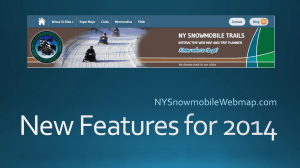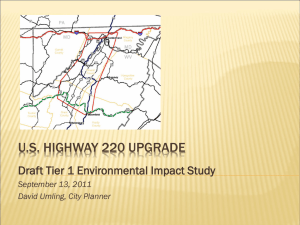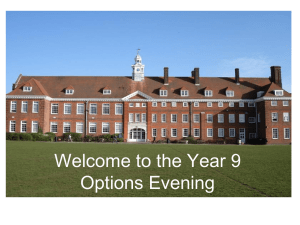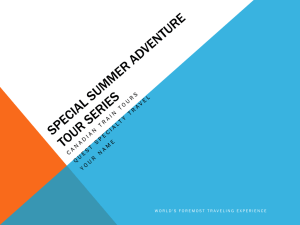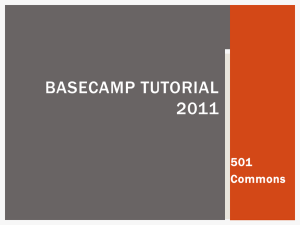Motorcycle GPS and accessories Seminar
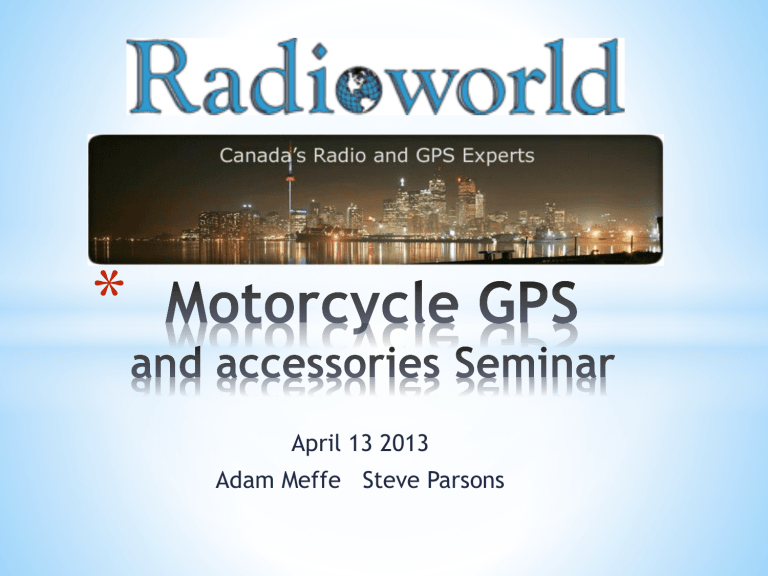
*
April 13 2013
Adam Meffe Steve Parsons
*
*
Things we’ll look at together:
*
Garmin Motorcycle GPS models
* Garmin mapping products
* Working with Base Camp
*
Other routing resources
*
Motorcycle GPS mounting and power accessories
*
*
Garmin Zumo 350LM (Now with $100 mail in rebate)
*
Garmin Zumo 660 LM
*
Garmin Zumo 665 LM
*
~~~~~~~~~~~~~~~~~~~~~~~~~~~~~~~~~~~~~~~~~~
*
Previous models… Zumo 220 and Zumo 550
*
*
Five ways to do it
*
From > To just by entering an address on the GPS ( after setting route preferences)
* From > To by entering an address on the GPS and then modifying the route by entering VIA points
* From > To using BaseCamp
*
From > To using BaseCamp and then modifying the route by either entering waypoints or dragging portions of the route
*
Uploading a route as a GPX file
*
* Set your preferences
* Fastest route, shortest route
* Set your avoidances
* Maybe avoid major highways, but don’t set ‘avoid tolls’ unless you really mean it!
*
Set your destination
* Insert via points
* Enjoy!
*
* Routes made this way can be shared using BaseCamp
*
A strategy is very helpful
* Break the trip up by riding days
* That way you can create routes that you can choose as you are on the road
*
If you plan to use cities as waypoints, plan to use highway intersections, not just the city name. City names will take you to the city centre
*
*
Picks up where MapSource left off
*
Transfer data to / from compatible GPS and share as
.GPX or .GDB
* Manage waypoints, routes and tracks ( create, view and edit)
* Have individual ‘per-route’ settings
*
Organize saved waypoints, routes and tracks in folders
*
Import and view Garmin custom maps
* Download firmware updates
*
* Share directions ( you can print them)
*
.GDB or .GPX files can be transferred to other Zumos on a memory card or even sent as an email
*
Consistent interface with other Garmin models (e.g
Fenix)
* You can import .GPX files created in other applications ( e.g. routes from Google maps that have been post processed with GmaptoGPX )
*
* BaseCamp needs to know your preferences for displaying maps and calculating routes
* From the activity Profile drop down in the toolbar select a profile
* Any new routes you create will default to that profile
* You can edit route properties ( e.g. avoidances) to customize the activity profile of a route
* Just select utilities > options > activity profile
*
*
Create a simple route between two points
* Click My Collection or click a list in My Collection
* Click File > New > Route
* Click and drag an item to the Drag Start Point Here box
* Click and drag an item to the Drag Destination Here box
*
Create from Waypoints
* You can do it using waypoints in the Library / devices area
* Click a waypoint in the library / devices area, or hold CTRL and click multiple waypoints
* Click File > New > Route using selected Waypoints
*
* Or just create it on the map… either by clicking points on the map or by drawing your route on the map.
* Click My Collection or click a list in My Collection
* Click File > New > Route to select the new route tool
* Click the starting point for your route. Your route details show up in the information area.
* Click points you want to add to your route
* When you are done, save the route by pressing ESC or by right clicking
*
* To add a route point
* Double click on the route
* Do one of these:
* Click + , select a waypoint, then click Insert Waypoint
* Or Drag a found place into the list of route points
* Click Recalculate to save and recalculate the route
* To remove one
* Double click the route
* Right click the point you want to remove, then click
Delete
* Click Recalculate to save and recalculate the route
*
* To edit route points on the map:
* Right click a route, then select show on map
* From the toolbar, you can
* Insert – click a section of the route, then click to add new points in that section. ESC when done
* Move Point – click and drag a point to move it
* Erase – click a point to erase it.
*
To send a route to your Garmin, Right click it, Choose
Send To, choose the target ( your Zumo) and select
OK
*
* Select the route you want to share in the left pane. Drag down under the file menu to Export Selected User Data use
.GDB if the other user has BaseCamp and use .GPX if they want to use it in another mapping program
* Or, you can just give directions… with the route selected, click file > get info to open the route window. With the directions on the screen, click the print button. You can print on paper or to a PDF
*
* It can be done. It’s fun if you like a challenge
* You’ll need an app like the GMapToGPX ‘bookmarklet’ by
Communications From Elsewhere
* The ‘bookmarklet’ will be set up as a favourite in Explorer
* Got to Google Maps and do a search that will give driving instructions
* Highlight the driving instructions
* Run the ‘bookmarklet’
* Copy and paste the file into wordpad
* Save it as xxxx.gpx, UTF-8 as ‘all file types’
* Import the .gpx file into BaseCamp into a list in your collection
*
* Now you have it in BaseCamp, you can right click the route, and send it to Zumo xx0 internal storage.
* Believe it or not, it’s still not quite ready.
* On the Zumo, you still have to go to My Data, and import the GPX file as a custom route:
* Tools
* My Data
* Import Data
* Routes ( then select it and import it). Don’t worry if the GPS hangs at the 87% point for a while.
* After all that, there are limitations ( from Google Maps) on how complex the route can be. So we still recommend
BaseCamp
*
* Back it up! Before you change anything on your Zumo, make a full backup of all the files inside.
* Your computer sees the Zumo as an external hard drive so just make a folder called Zumo on your computer, then click the Zumo ‘drive’ and click copy, then paste it into the folder you made.
* How to reset your Zumo
* On a frozen 550 you can do a soft reset by holding the
+ button while turning it on.
* Or, take the battery out. Sometimes it needs a few minutes to take effect
* A hard reset will wipe out user data in your Zumo, so hopefully you backed it up or saved all your data in
BaseCamp
*
* To do a hard reset:
* Turn off the Zumo ( remove the battery if necessary)
* Press and hold your finger firmly ( no sharp objects though) on the bottom right corner of the touch screen
* While keeping your finger on the screen, press the power button
* After about 30 seconds, you’ll get a message on the screen
‘do you want to erase all user data?’ press yes
* All your user data like waypoints, routes and tracks will be gone
* And, if you’re on the road, you should be able to navigate again. When you get home you can re-load your archived data from BaseCamp
*
* Ram Mounts
* Garmin packages Ram-Mount products with the Zumo’s so after market Ram-Mount products are 100% compatible
* Mounting options include stem mounts, mounts that attach to the top of the clutch master cylinder and many more, in black or chrome.
*
Powerlet
* Powerlet offers a complete line of power sockets, mounts and cables for your motorcycle. One powerlet socket can work for you year round… summertime it will power your GPS, fall and spring, heated gloves / vests, and in winter you can hook up a battery tender.
*
* Communicators
* Motorcycle communicators by Scala and Uclear work with your Zumo to let you hear spoken turn by turn instructions as you ride. Some Zumo models allow cell phone pass through with calling id.
* Cameras
* Ok… no connection with a Zumo, but it’s a lot of fun after a ride is done to share the good times with friends! Or, in the middle of winter, to re-live a good ride and to think about planning the next riding season.
* Products by Contour and Drift work well with helmets
*
* Definitely Garmin!
* http://support.garmin.com/search/generalResults.faces?site=
General&q=zumo&GO =
* http://www.garmin.com/en-US/shop/downloads/basecamp
*
For the best user’s guide to BaseCamp, this is it!
* http://garminbasecamp.wikispaces.com
* For Google maps to .GPX, use this
* http://www.elsewhere.org/journal/gmaptogpx/
* *read the instructions carefully and don’t click on anything that says DOWNLOAD NOW*
*
For points of interest,
* http://www.poi-factory.com/