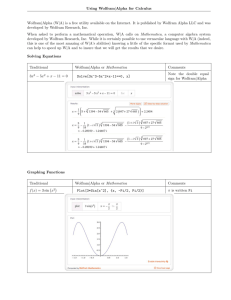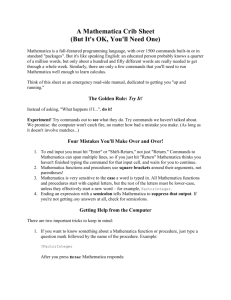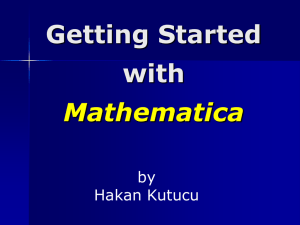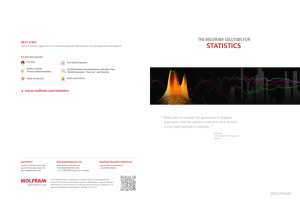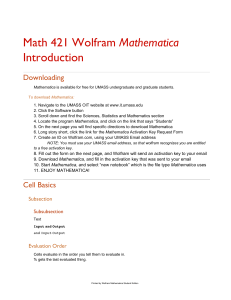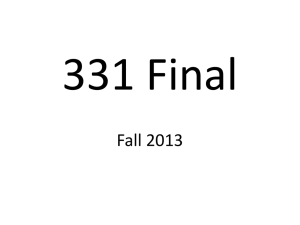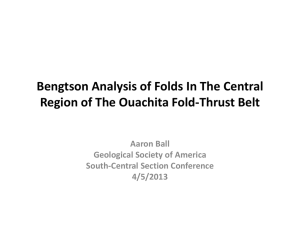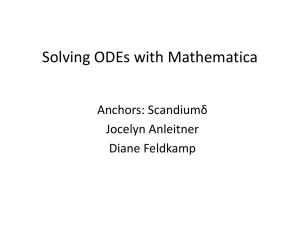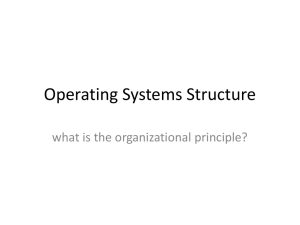Introduction to Mathematica
advertisement
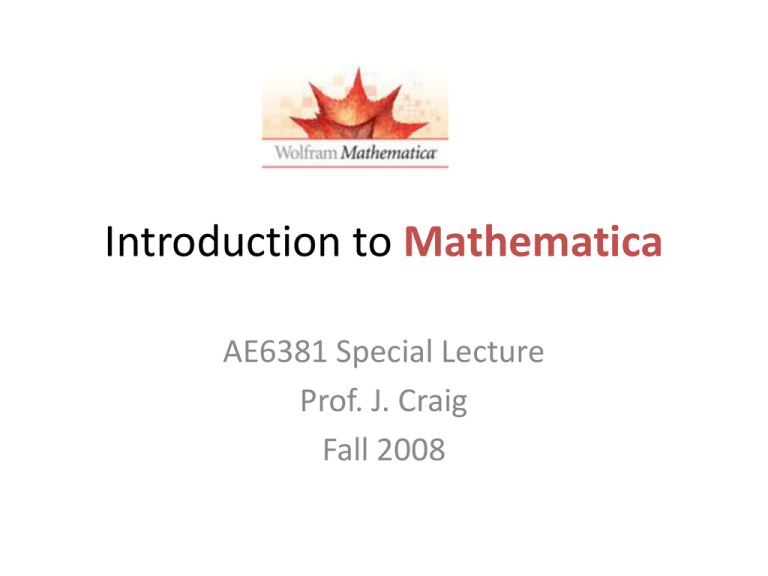
Introduction to Mathematica
AE6381 Special Lecture
Prof. J. Craig
Fall 2008
What is Mathematica?
• “A system for doing mathematics by computer”
• Also for modeling, simulation, visualization,
development, documentation, and deployment.
• Available on all public computer clusters.
• Can be installed on any GT-owned computer
– Current version: 6.0.3
– Versions for:
• Windows XP, Vista
• Mac OS-X
• Unix/Linux
Why consider Mathematica?
• Powerful system for symbolic mathematical
but also handles numerical mathematics,
graphics, data visualization, simulation.
• Larger community of users than Maple.
• Versatile Notebook and Player for flexible
documentation & distribution.
• CONS:
– VERY steep learning curve
– Proprietary
What is this introduction?
• I’ve been using Mathematica in AE3125
Aerospace Structural Analysis in order to
simplify tedious calculations and solve
problems not readily doable by hand.
• All homework solutions are in Mathematica.
• I’ll try to provide a simple and very basic
introduction using this as my reference.
• I’ll suggest other uses and point to the
Wolfram web pages and ScreenCasts.
References
• Wolfram, S., “Mathematica,” 2nd Edition, AddisonWesley, 1991.
• http://www.wolfram.com is main web site.
• Built-in Mathematica documentation (all written in
Mathematica Notebook code)
• Tutorial screencasts are an excellent source of helpful
information and can be found at:
http://www.wolfram.com/broadcast/screencasts/
• Demonstration Project has great user demos at:
http://demonstrations.wolfram.com/ (create your own
using File>New>Demonstration)
• Mathematica Journal at http://www.mathematicajournal.com
Launching Mathematica
• User sees the
Notebook
interface.
• An extensive
online
documentation
system is
available.
• Palettes
• A separate
kernel is used
for all
mathematical
processing
Basic Notebook Operation
• Type an expression; default style is Input
– Press Enter (in numeric pad) or Shift-Return which will
send Input to kernel
– Result will appear on line below
– Sequential line numbers are prepended by kernel
• Style determines appearance and what happens to
line(s). Input is always sent to kernel.
• Styles define appearance of blocks of cells shown by
brackets at right margin.
– Click cell bracket to select (to change, cut, copy…)
– Double-click cell bracket to collapse that cell
– Can collapse an entire bracket to the first cell
Notebooks
• Provide a very readable display of code along with
comments to fully document
• Can collapse/hide portions (styles are useful here)
• Layout is controlled by styles that can be modified by
the user to change appearance
• Can insert graphics, logos, etc.
• Previous output can be saved in Notebook, including
plots.
• Use Evaluation>Evaluate Notebook to compute
Notebook (send code to kernel).
• Can also click on style bracket(s) and hit Enter (or ShiftReturn) to compute that selected portion of Notebook.
Notebook and Kernel Issues
• Kernel retains state of computations and
sequentially numbers all input and output lines.
• Must manually clear any previous variables
– Clear[variables] (* clears values of variables *)
– x=.
(* same as Clear *)
– Remove[“Global`*”] (* removes all variables *)
• May need to “quit” local kernel to reset counter.
See Evaluation>Quit Kernel<Local
• May also connect to remote kernel(s) for greater
power.
• Line numbers show calculation sequence…
Using Mathematica
• Startup Palette opens in
a window by default
when Mathematica is
started. Go here for all
documentation and
help.
• All documentation is in
“live” Notebook format
and you can cut & paste
into your own code.
• Good tutorials available.
Useful details…
• Use of brackets:
–
–
–
–
[ ]
{ }
[[n
( )
=function arguments
=defines a list (can be nested)
]] =indexes a list (equiv to Part[ ] )
=groups mathematical operations
• N[expr]=numeric value
=operator postfix notation
expr/.x→2 =transformation rule (substitution)
% =previous result (%%=next to previous)
%n =result on Output line n
• expr//
•
•
•
Basic operations
•
•
•
•
Simple numerical computations
Simple symbolic computations
Using built-in Functions
…
Useful Algebraic Manipulation
• Can use Algebraic palette:
– Click to apply directly to current expression
– Type function and execute
– Some functions have optional arguments
Simplify[ expr,assum] =
FullSimplify[ ]=
Expand[ expr]=
ExpandAll[expr]=
ExpandNumerator[expr]=
ExpandDenominator[ ]=
Factor[expr] =
Together[expr] =
Apart[expr] =
Cancel[expr] =
Collect[expr,[x1,..}]=
Simplify to expression with smallest number of terms.
Optional: assumptions, i.e, x>0.
same but with more effort…
Expand numerators, keeping denominator
Expand numerators and denominators
Expand only numerator (like Expand[ ])
Expand only denominator
Factor a polynomial
Puts terms in a sum over a common denominator and
cancels factors in the result.
Rewrites a rational expression as a sum of terms with
minimal denominators.
Cancels out common factors in the numerator and
denominator of expr.
Collect together terms with same powers of objects
matching x1 …
Examples from AE3125
• Shear flow in a thin-wall cross-section beam.
– Function definitions
– Symbolic integration
– Plotting
• Bending-shear-torsion in a complex thin-wall
cross-section beam.
– Solve ODE with boundary conditions
– Rotational transformation using matrices
Another example…
• Needed to explain to undergrad what happens
to structural dynamics when you add a tip
mass to a cantilever beam:
– Set up PDE and use separation of variables
– Solve spatial ODE
– Compute eigenvalues and modeshapes
– Animate?
Graphics
• Large and sophisticated collection of graphics
functions and objects.
• Easy functional evaluation as well as basic
numeric data plotting.
• Many interesting examples available in
Document Center and in “Demonstration
Project.”
• Screencasts:
http://www.wolfram.com/broadcast/screencasts/
Data Manipulation
• Easy to import data in many different file
formats.
• Many data sources (lots of new ones in 6.0).
• Computation as well as plotting.
• Screencast:
http://www.wolfram.com/broadcast/screencasts/int
egrateddata/
Other topics…
•
•
•
•
•
Programming in Mathematica
Developing attractive Notebooks
Using Packages
Developing Packages
Creating Notebook Player files (.nbp)