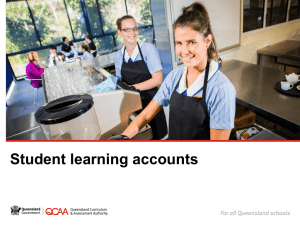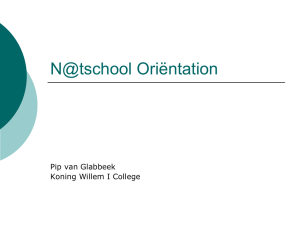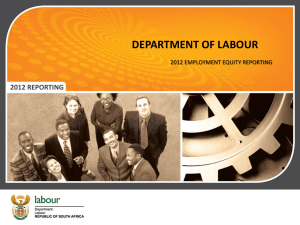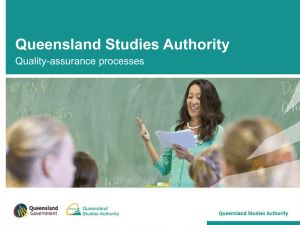Your learning account
advertisement
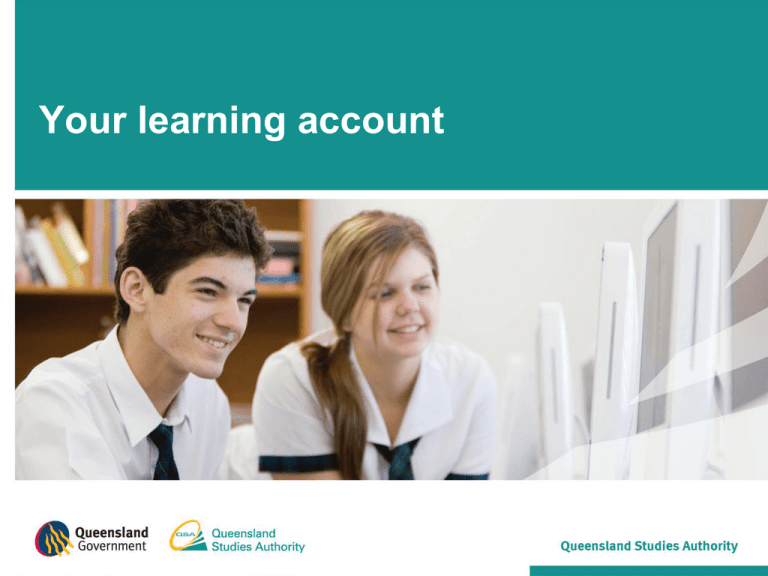
Your learning account Your learning account • All Year 11 and 12 students in Queensland have a learning account. • When you’re in Year 10 or turn 15 (whichever comes first), your school will register you with the Queensland Studies Authority (QSA) and a learning account will be opened for you. • Your learning account includes all your enrolments and results. Using your learning account You can use your learning account to: • check your personal details as recorded by your school • view your enrolments and results • track your progress towards a Queensland Certificate of Education (QCE) • check your QCE and OP-eligibility • find out how changes to your enrolments will affect your QCE eligibility. Accessing your learning account You can log in to your learning account on the Student Connect website. www.studentconnect.qsa.qld.edu.au Student Connect website • Student Connect is QSA’s website for senior students. • It gives you access to your learning account and results, as well as information and links to help you explore your future education, training and career pathways. Activating your learning account The first time you log in to your learning account you need to complete the account activation process: 1. Log in with your Learner Unique Identifier (LUI) and password. 2. Enter your personal email address. 3. Set your new password. 4. Check your email account. 5. Click the link in the email you receive. 6. Set your security question and answer. 7. Your learning account is now active. 1. Log in with your LUI and password • • Go to www.studentconnect.qsa.qld.edu.au Enter your LUI — a 10-digit number your school will give you — and your password (your day and month of birth in ddmm format) in the “Learning Account Login” box and click “Submit”. 2. Enter your personal email address • Enter your personal email address in the “Email” and “Repeat email” boxes. 2. Enter your personal email address continued • Please do not use your school email address. School email addresses are usually deactivated at the end of the school year (November) in Year 12, and cannot be used when the final school results and OPs are released (December). 3. Set your new password • Set a new password for your learning account. • Repeat this password and click “Submit”. 3. Set a new password continued • The password you enter: • must use a combination of letters and numbers and be at least 6 characters long • must not be one that you have used before on Student Connect or QSA’s Career Information Service (CIS) website • is case sensitive. • Keep a record of your LUI and new password. You’ll need these details each time you log in to your account and to access your results at the end of Year 12. 4. Check your email account citizen@email.net.au • After clicking “Submit”, you’ll get a message on screen telling you that an email has been sent to the email address you entered. 4. Check your email account continued • Check the email address to make sure you entered it correctly. If you made a mistake, tell your school. They will be able to reset your password back to your initial password (ddmm), so you can start the account activation process again. • Check your email account for an email from Student Connect. 5. Click the link in the email you receive • The email you receive contains a link that you need to click to complete the account activation process. • If you don’t click the link, you won’t be able to log in to your learning account. 6. Set your security question and answer • • • The email link, will take you back to Student Connect. Select a security question from the drop-down menu. Enter your answer and click “Submit”. 7. Your learning account is now active • Read the instructions on screen and click “Continue” to enter your learning account. Inside your learning account Your learning account contains a: • Summary page • Enrolments and Results page • QCE Planner page • OP Status page. Summary page View: • your personal details • intended learning options • QCE and OP-eligibility status. Summary page continued • Check your personal details and intended learning options carefully on the Summary page. If something is incorrect, tell your school so they can update the information. • At the end of Year 12, QSA will post your Senior Education Profile to the address in your learning account, so it is important to let your school know if your address has changed. Enrolments and Results page • View your enrolments and results. • Check your enrolment details carefully. If something is incorrect, tell your school. QCE Planner page • View your current enrolments. • Track your progress towards a QCE. • Find out how changes to your enrolments will affect your QCE eligibility. QCE Planner page continued • If you have any questions about your enrolments and QCE eligibility, talk to your teachers and/or career guidance officer. OP Status page • View your current Authority subject enrolments. • Find out if changes to your Authority subject enrolments will affect your Overall Position (OP) or Field Position (FP)-eligibility. • Confirm your OP-eligibility. • Confirm which FPs you are eligible to receive. OP Status page continued • If you have any questions about your enrolments and OP-eligibility, talk to your teachers and/or career guidance officer. Logging in to your learning account • • Logging in to your learning account is easy after you have activated your account. All you need is your LUI and password (the one you set when you activated your account). Having trouble logging in? • • If you forget your LUI or password, click the “Need help logging in” link on the Student Connect home page and follow the instructions to recover your login details online. If you’re still having trouble, talk to your school. They will be able to reset your password and/or re-issue your LUI. Find out more Student Connect www.studentconnect.qsa.qld.edu.au