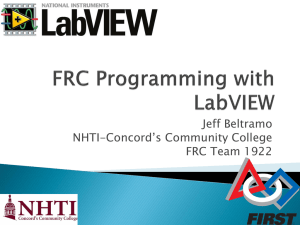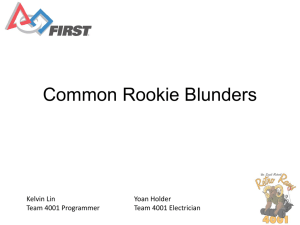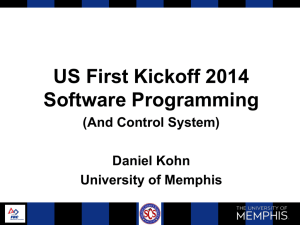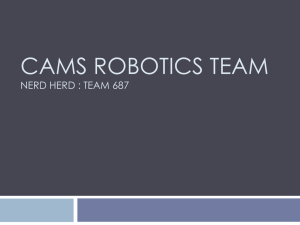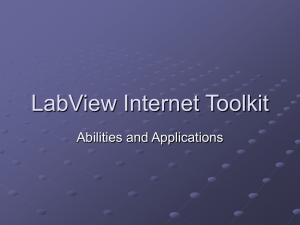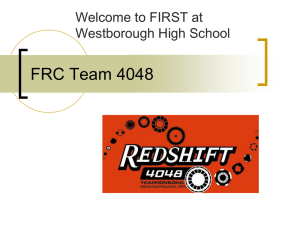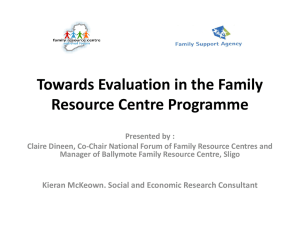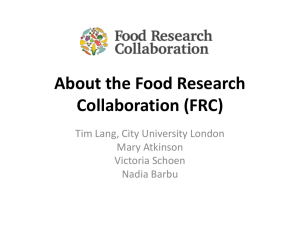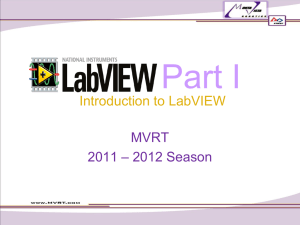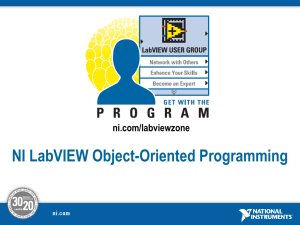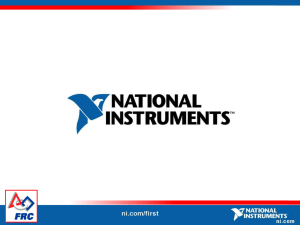LabVIEW for FRC Power Point presentation
advertisement
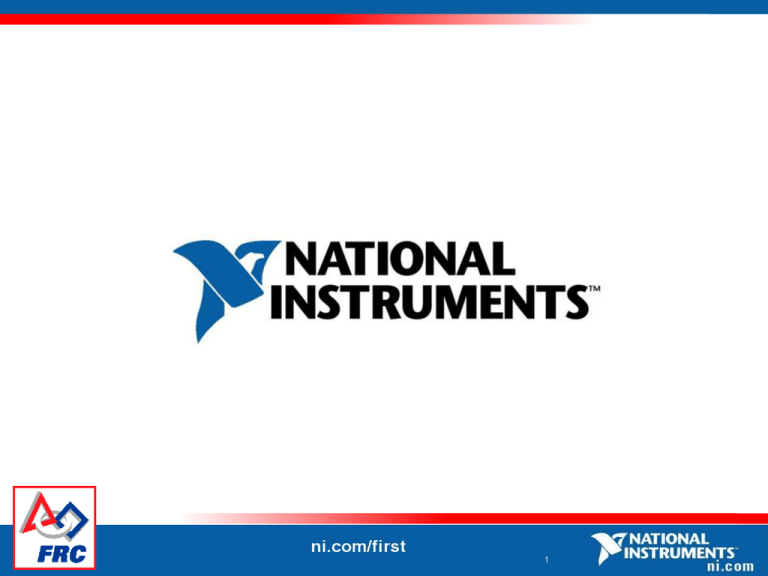
1 LabVIEW for FRC Doug Norman National Instruments January 6, 2012 2 Overview • Introduction to LabVIEW • FRC edition of LabVIEW • What’s new for FRC LabVIEW 2012 3 Part 1 - What is LabVIEW? • Speak G Graphical programming language • Go with the flow Dataflow programming • Easy writing Easy to learn Powerful debugging tools 4 LabVIEW Programs Are Called Virtual Instruments (VIs) Each VI has 2 Windows Front Panel • User Interface (UI) – Controls = Inputs – Indicators = Outputs Block Diagram • Graphical Code – Data travels on wires from controls through functions to indicators – Blocks execute by Dataflow 5 LabVIEW Nodes • • • • • • • • While loop For loop Boolean logic PID Control Arrays Signal processing Mathematics Timing 9 LabVIEW Types • Floating point • Integer • Boolean • String • Array – note wire thickness • Cluster 10 LabVIEW Tasks • • • • Multiple tasks in parallel Data flow still applies Loops 1, 2, and 3 will run Loop 4 runs after 3 stops 11 Debugging Techniques • Finding Errors Click on broken Run button. Window showing error appears. • Execution Highlighting Click on Execution Highlighting button; data flow is animated using bubbles. Values are displayed on wires. • Probes Right-click on wire to display probe and it shows data as it flows through wire segment. You can also select Probe tool from Tools palette and click on wire. 12 Context Help Window • Help»Show Context Help or press <Ctrl+H> • Hover cursor over object to update window Additional Help – Right-Click on the VI icon and choose Help, or – Choose “Detailed Help.” on the context help window 13 13 Part 2 - FRC Version of LabVIEW • • • • • • CompactRIO with custom FPGA image Vision and Robotics palettes Custom Getting Started Window Wizards to create robot and dashboard code FRC specific examples FRC specific tutorials 14 CompactRIO with Custom FPGA (note wrong module order) • Custom FPGA image for specific I/O modules • Analog, digital, and solenoid modules • Read sensors, control motors and actuators 15 FRC Vision and Robotics Palettes • Vision – manage and analyze images • WPI Robotics – Robot Drive, Sensors, Actuators, I/O, Driver Station, Camera, Communications, Utilities. This contains most of what you will use to program your robot. 16 Custom Getting Started Window 17 FRC Wizards for Robot and Dashboard 18 FRC Specific Examples 19 Part 3 - What’s new for FRC LabVIEW 2012 • • • • • • • Thumb Drive Installer Based on LabVIEW 2011 Supports NI cRIO-FRC II Faster RT deployment Driver Station VIs Camera VIs Compressor VIs • • • • • • • Getting Started Window cRIO Imaging Tool Axis Camera Setup Tool Driver Station Dashboard Examples Tutorials 20 NI Software on a Thumb Drive • NI LabVIEW for FRC installs from a thumb drive • Extra 3.5 GB partition for team use 21 New Palette VIs • Get Robot Battery Voltage • Report Robot Code State • Kinect VIs • Camera Loop VIs • Compressor Loop VI 22 Getting Started Window – Utilities Page 23 cRIO Imaging Tool • Works for both: NI cRIO-FRC NI cRIO-FRC II • Same image for both • Shows installed modules • cRIO switches: Read NI cRIO-FRC Read/Write NI cRIO-FRC II 24 Axis Camera Setup Tool • Connection choice • Directions • Troubleshooting 25 Driver Station • Charts tab – performance and logging • Log Viewer – C:\Program Files\FRC Driver Station Driver Station Log File Viewer.exe • Kinect Status • Space bar = E-Stop 26 Dashboard • Kinect Skeleton Tab – displays skeleton image • Camera Image Tab – now uses mjpeg file type 27 New Examples • • • • • • • EZ1 MB1010 Sonar – Analog EZ1 MB1010 Sonar – Digital CAN Motor CAN Speed Control CAN Tank Drive CAN Position Control CAN Current Control 28 Tutorials • • • • • Set up cRIO Set up Axis Camera Set up Robot Radio Develop Robot Project Editing Team Code • • • • Custom Dashboard Integrating Examples Integrating Vision CAN Jaguar 29 Conclusion • • • • LabVIEW is easy to learn yet very powerful Many custom VIs, examples and tools for FRC New and improved features for FRC 2012 To learn more, visit ni.com/first Questions? 30