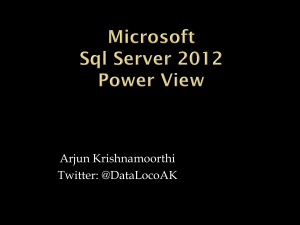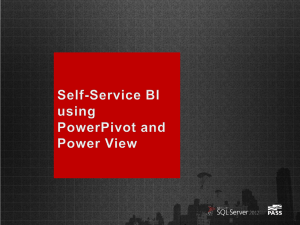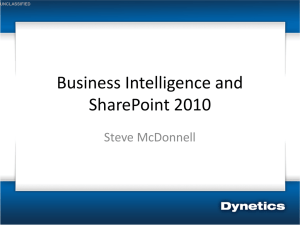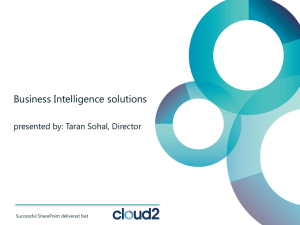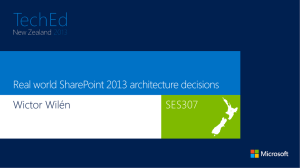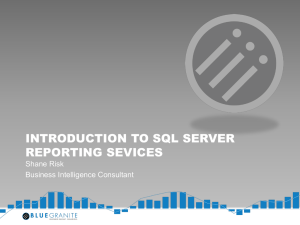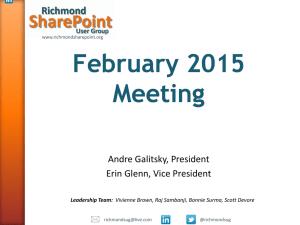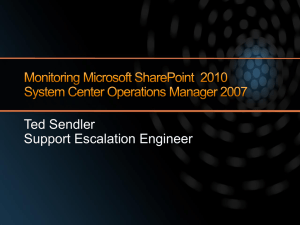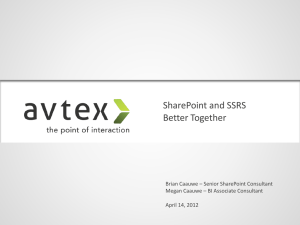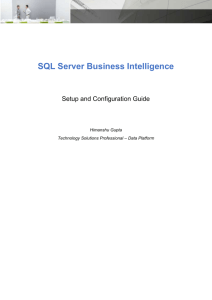Introducing SQL Server 2012 Analysis Services Improvements (RC0
advertisement
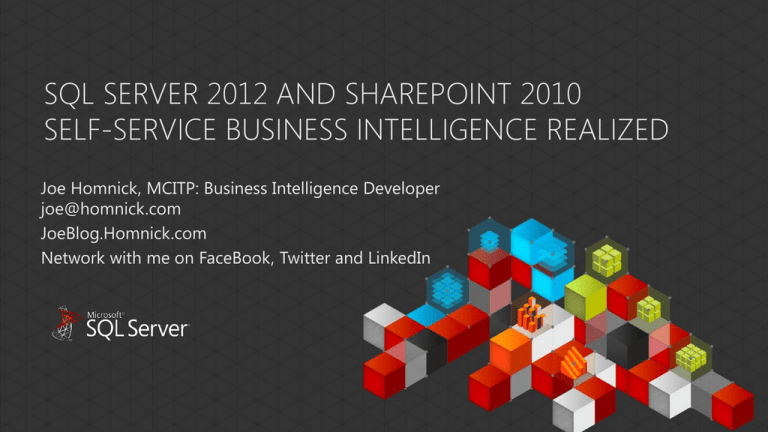
SQL SERVER 2012 AND SHAREPOINT 2010 SELF-SERVICE BUSINESS INTELLIGENCE REALIZED Joe Homnick, MCITP: Business Intelligence Developer joe@homnick.com JoeBlog.Homnick.com Network with me on FaceBook, Twitter and LinkedIn MODULE OUTLINE • • • • • BI Semantic Model Using the BI Semantic Model in SharePoint 2010 Reporting Services Enhancements in SQL Server 2012 Power View SSRS Data Alerts 2 BI SEMANTIC MODEL Personal BI Team BI Corporate BI PowerPivot for Excel PowerPivot for SharePoint Analysis Services 3 Power View Third-Party Applications BI SEMANTIC MODEL Reporting Services Excel PowerPivot SharePoint Insights (CONTINUED) DAX Query MDX Query Relational Databases LOB Applications Files OData Feeds Cloud Services Deployed BI Semantic Model 4 DEMONSTRATION EXPLORING BISM IN SHAREPOINT 2010 AND SQL SERVER 2012 5 REPORTING SERVICES (SSRS) IN SQL SERVER 2012 • Reporting Services (SSRS) in SQL Server 2012 has been upgraded with new features and capabilities: • • • • • Empower users with a new visual design experience named Power View Increase productivity with user-defined data alerts Increase performance and improve administration within SharePoint Excel renderer for Excel 2007-2010 Word renderer for Word 2007-2010 • Designers have been upgraded for SQL Server Data Tools (Visual Studio 2010) 6 SHAREPOINT INTEGRATED MODE • Reporting Services in SQL Server 2012 is now configured and monitored like other SharePoint shared applications • Maximum set of SharePoint IT management capability is enabled • Lower TCO on IT who can now leverage existing SharePoint skillset and experience • All configuration is now simplified and easier, use: • Central Admin • PowerShell • Leverages SharePoint’s in-built scale capability 7 SHAREPOINT INTEGRATED MODE (CONTINUED) • When Reporting Services is integrated • File types are understood • Context menus to manage reports, configure alerts, etc. are available • BISM Connection File content type is installed o Stores connection information to a tabular BI Semantic Model (published PowerPivot workbook or tabular database) o Users can launch Power View from this document o It can also be used in a connection string to access the model 8 POWER VIEW • Power View is an interactive data exploration, visualization, and presentation experience • Highly visual design experience • Rich meta-driven interactivity • Presentation-ready at all times • Provides intuitive ad-hoc reporting for business users such as data analysts, business decision makers, and information workers • Ordinarily, a Power View report needs to be based on a tabular BI Semantic Model that has been optimized for the report authoring tool 9 POWER VIEW REPORTING AUDIENCE AND AUTHORING TOOLS 10 POWER VIEW EXAMPLE REPORT 11 POWER VIEW SYSTEM REQUIREMENTS • Server(s): • SharePoint Server 2010 SP1 Enterprise Edition • SQL Server 2012 Reporting Services Add-in for SharePoint • Client: • Supported browsers: o Windows Vista: IE7 32-bit, FireFox 4 o Windows 7: IE8 32-bit, IE9 32-bit, FireFox 4, Safari o Note the InPrivate browsing feature of IE is not supported • Silverlight 5 12 POWER VIEW DATA MODEL REQUIREMENTS • A Power View report must be based on a deployed tabular BI Semantic Model: • Published PowerPivot workbook in a SharePoint library • Tabular database • DAX Query is used to query the model • Ordinarily, the model needs to be optimized for the Power View experience 13 POWER VIEW CREATING POWER VIEW REPORTS • Users create a new Power View report (.rdlx) from: • A BISM Connection File (.bism) • A PowerPivot workbook (.xlsx) in the PowerPivot Gallery (in Gallery view) • An SSRS shared data source (.rsds) based on a tabular BI Semantic Model • Reports can consist of multiple views and each view can be filtered • Reports may be: • Printed • Saved to SharePoint libraries • Exported to PowerPoint • Clicking the report will open it in Preview mode • If the user has permission, they can switch to Edit mode 14 DEMONSTRATION EXPLORING SELF-SERVICE REPORTING WITH SQL SERVER 2012 POWER VIEW 15 DATA ALERTS • Data alerts can be defined on report feed(s) • Intuitive alert rules based on conditions (AND and OR) • Scheduling settings • Advanced: o Start/End dates o Send message only if results change checkbox • Email address(es), Subject and Description • Can only be based on reports that use data sources with stored credentials • Alerts can be managed by users and administrators • View status, Edit, Delete, Run • Only available with SSRS in SharePoint integrated mode • Available with SharePoint Foundation or above 16 DEMONSTRATION CONFIGURING DATA ALERTS WITH SQL SERVER 2012 REPORTING SERVICES 17 18