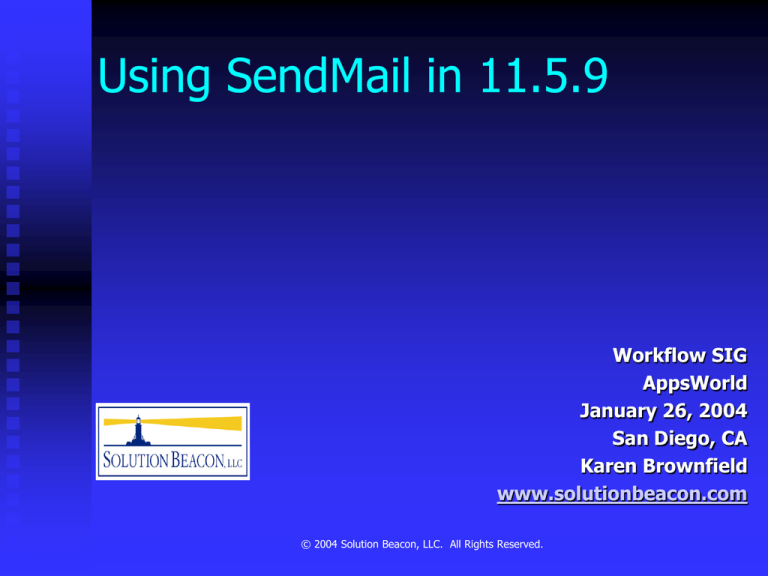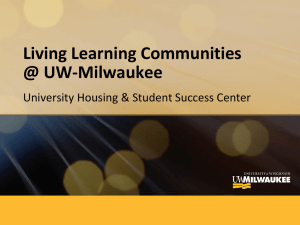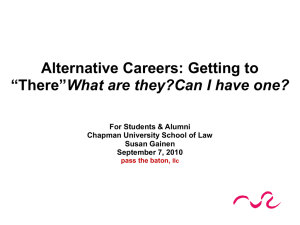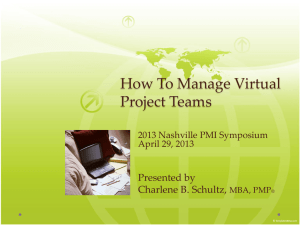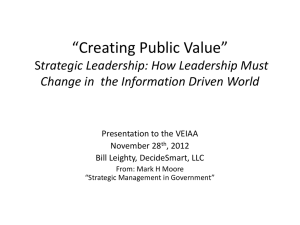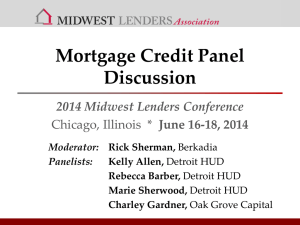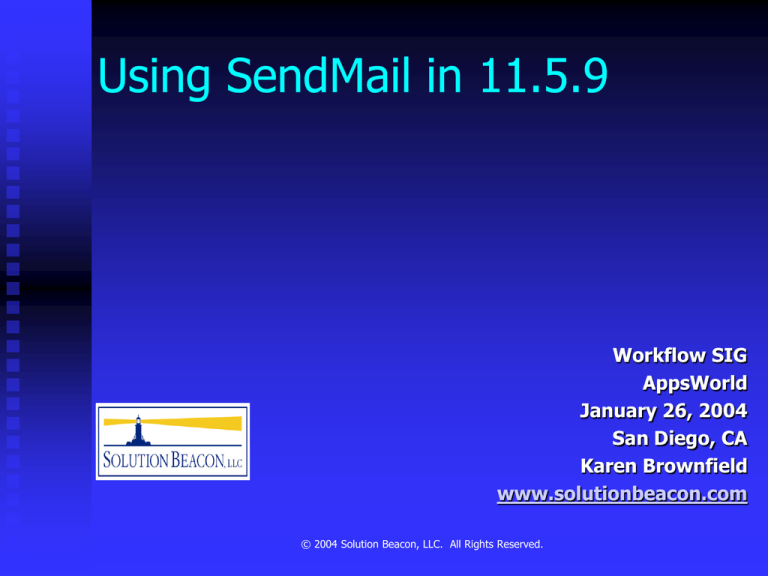
Using SendMail in 11.5.9
Workflow SIG
AppsWorld
January 26, 2004
San Diego, CA
Karen Brownfield
www.solutionbeacon.com
© 2004 Solution Beacon, LLC. All Rights Reserved.
Introduction
Karen Brownfield
Working with Oracle Applications 13 years
OAUG Director 11 years
Workflow 6 years
© 2004 Solution Beacon, LLC. All Rights Reserved.
What’s Changed
Inbound Mailer must be IMAP4
compliant
Mailer Setup must be done in OAM
Mailer is Java-based
No wfmail.cfg or wfmail.tag
© 2004 Solution Beacon, LLC. All Rights Reserved.
How to get around IMAP4
Switch to Lotus Notes or Outlook
Install either
UW IAMP – University of Washington
Cyrus IMAP – Carnegie Mellon
© 2004 Solution Beacon, LLC. All Rights Reserved.
Our choice - UW IMAP
Easiest to set up
Least Flexible
Focus is to make workflow function, not be
your corporate email server
Available in source-code form only
Requires C complier
Exception – Linux – install from RPM
packaged distribution
© 2004 Solution Beacon, LLC. All Rights Reserved.
UW IMAP – where to find
Download
www.washington.edu/imap
Browse documentation while there
© 2004 Solution Beacon, LLC. All Rights Reserved.
UW IMAP – Install – non-Linux
Command prompt
$ uncompress imap.tar.Z | tar xvf –
$ cd imap- 2002e
$ make <xxx> SSLTYPE=none
Replace <xxx> with your platform type from
list in MakeFile
Example – Sun
sol – for Sun C compiler
gso – for GNU gcc C compiler
© 2004 Solution Beacon, LLC. All Rights Reserved.
UW IMAP – Install – non-Linux
Note the parameter SSLTYPE=none
IMAP server allows plaintext
passwords (assumes server has a
firewall)
If not on a server with a firewall
Omit SSLTYPE= none
Install OpenSSL first
© 2004 Solution Beacon, LLC. All Rights Reserved.
UW IMAP – Install – non-Linux
Make process creates imapd executable
in imapd directory.
Login as root user – copy to local
system directory
$ su
# cp imapd/imapd /usr/local/bin
# chmod 755 /usr/local/bin/imapd
© 2004 Solution Beacon, LLC. All Rights Reserved.
UW IMAP – Install – non-Linux
Verify imap service defined in
/etc/services
# grep imap /etc/services
imap 143/tcp imap2 # Internet Mail Access Protocol
Add service to /etc/inetd.conf file
# grep imap /etc/inetd.conf
imap stream tcp nowait root /usr/local/bin/imapd imapd
© 2004 Solution Beacon, LLC. All Rights Reserved.
UW IMAP – Install – non-Linux
Send signal to inetd daemon to restart
# pkill –HUP inetd
© 2004 Solution Beacon, LLC. All Rights Reserved.
UW IMAP – Install – Redhat Linux
Download imap RPM
Example – imap-2001a-10as.i386.rpm
Execute
$ rpm –ivh imap-2001a-10.0as.i386.rpm
Preparing… ##########[100%]
1:imap
##########[100%]
© 2004 Solution Beacon, LLC. All Rights Reserved.
UW IMAP – Install – Redhat Linux
Edit file /etc/xinetd.d/imap
Change disable parameter to no
Restart xinetd daemon
# /etc/rc.d/init.d/xinetd restart
If server behind firewall, ensure port 143 is
open
© 2004 Solution Beacon, LLC. All Rights Reserved.
UW IMAP – Test
Connect using applmgr account – Italics are
command – other is response
C:> telnet <your IMAP serve> 143
*OK [CAPABILITY IMAP4REV1 LOGIN-REFERRALS AUTH=LOGIN]
IMAP4rev1 2003.339 at <date time>
1 login applmgr <password>
1 OK [CAPABILITY IMAP4REV1 IDLE NAMESPACE MAILBOXREFFERALS BINARY UNSELECT
SCAN SORT THREAD=REFERENCES THREAD=ORDEREDSUBJECT
MULTIAPPEND] User applmgr authenticated
2 logout
BYE IMAP4rev1 server terminating connection
2 OK LOGOUT completed
© 2004 Solution Beacon, LLC. All Rights Reserved.
UW IMAP – Setup Mail Client
Example Outlook
Ensure mode for Outlook is Internet Mail Only
Help>About Microsoft Outlook
Corporate – supports Exchange servers
Internet Mail Only – supports third party
IAMP servers
Note that Tools>Services changes to
Tools>Accounts in Internet Mail only mode
See http://support.microsoft.com/default.aspx?scid=kb;ENUS:195507 for instructions to change mode
© 2004 Solution Beacon, LLC. All Rights Reserved.
UW IMAP – Setup Mail Client
Example Outlook
Add>Mail
First screen
Enter description for ‘Display name’
Enter your email address for ‘E-mail
address’
© 2004 Solution Beacon, LLC. All Rights Reserved.
UW IMAP – Setup Mail Client
Example Outlook
Add>Mail
Second screen
Select ‘IMAP’ as “My incoming mail
server is a <> server
Enter hostnames or IP addresses
for “Incoming mail server” and
“Outgoing mail server”
© 2004 Solution Beacon, LLC. All Rights Reserved.
UW IMAP – Setup Mail Client
Example Outlook
Add>Mail
Third screen
Enter applmgr as account name
Enter applmgr password
© 2004 Solution Beacon, LLC. All Rights Reserved.
UW IMAP – Setup Mail Client
Example Outlook
Add>Mail
Forth screen
Select “Connect using my local area
network”
Click Finish
Outlook will connect to IMAP mail server
and display new/existing email messages
© 2004 Solution Beacon, LLC. All Rights Reserved.
Verify SendMail setup
Reference
http://metalink.oracle.com/cgibin/cr/getfile_cr.cai?284034
Follow steps 1-5
Login as applmgr
© 2004 Solution Beacon, LLC. All Rights Reserved.
Verify SendMail setup
Validate SendMail executable folder in
in $PATH
$ which sendmail
<path>
If no path returned, add to path
© 2004 Solution Beacon, LLC. All Rights Reserved.
Verify SendMail setup
Validate SendMail sends email
$ sendmail <email address>
<test message>
<Ctrl>D
Note: <Ctrl>D terminates SendMail
Verify message received
Respond
© 2004 Solution Beacon, LLC. All Rights Reserved.
Verify SendMail setup
Verify SendMail received mail
mailx
For Linux, may have to use ‘mail’
instead
If message is found, delete it, then type
Quit
© 2004 Solution Beacon, LLC. All Rights Reserved.
Verify SendMail setup
Didn’t see your message?
Must be in home directory for applmgr
account
Does forward file exist?
ls –al .forward
If so delete it – cannot forward emails from
this account to another account
© 2004 Solution Beacon, LLC. All Rights Reserved.
Verify SendMail setup
Create 3 files at location readable and
writeable by applmgr account.
Inbox, Processed, Discard
Usual directory is /var/mail or /home/mail
Verify permissions and owner
ls –al <filename>
-rw-rw---- applmgr <filename>
© 2004 Solution Beacon, LLC. All Rights Reserved.
Verify SendMail setup
Verify if wfmlrwf.tmp exists and who the
owner is (not existing is OK, owner must be
applmgr)
Verify permissions on tmp directory are
drwxrwxrwt
Verify applmgr exists in SendMail users
directory (normally /var/mail) and that owner
is applmgr and permissions are –rw-rw--- Note: This account cannot be used to
send any other emails, such as monitoring
the system, etc – workflow will discard
them
© 2004 Solution Beacon, LLC. All Rights Reserved.
Set up Notification Mailer
Metalink Note 231286.1 “Configuring the Oracle
Workflow 2.6 Java-based Notification Mailer with
Oracle Applications 11i”
Login to Oracle Applications Manager
Apps Logon Links page
Specify correct dbc file
Click Login button to the right, not underlined link
© 2004 Solution Beacon, LLC. All Rights Reserved.
Set up Notification Mailer
Make sure you are looking at the Applications
Dashboard
In ‘Navigate to’, choose ‘Workflow Manger’,
press Go
© 2004 Solution Beacon, LLC. All Rights Reserved.
Set up Notification Mailer
If Background Engines
down, they will need to
be started also
Status of Notification
Mailer may be ‘Down’,
‘Not Configured’ or
‘Unavailable
Click icon between
‘Notification Mailers’ and
the status
© 2004 Solution Beacon, LLC. All Rights Reserved.
Set up Notification Mailer
Note in our examples, a159tst1 is our
applmgr account
Click Edit button
© 2004 Solution Beacon, LLC. All Rights Reserved.
Set up Notification Mailer
Click Next until
you get to page
3
Outbound
Server Name
should already
be filled in –
type same value
for inbound
server name
© 2004 Solution Beacon, LLC. All Rights Reserved.
Set up Notification Mailer
User name is
your applmgr
account name
Type applmgr
account
password
Inbox folder is
FULL path of
your created
inbox file
© 2004 Solution Beacon, LLC. All Rights Reserved.
Set up Notification Mailer
Type in FULL
path of created
Processed and
Discard files.
Leave ‘Allow
Forwarded
Response’
clicked
Click Next
© 2004 Solution Beacon, LLC. All Rights Reserved.
Set up Notification Mailer
If your
parameters are
valid, page 5
appears
Specify reply
address
(<applymgr>@
<server>), click
Next
© 2004 Solution Beacon, LLC. All Rights Reserved.
Set up Notification Mailer
If anyone is using ‘Summary’ as method of email
notification, click Select box, select time of day to
start and interval in minutes before re-starting (1440
is 24 hrs)
Click Next
© 2004 Solution Beacon, LLC. All Rights Reserved.
Set up Notification Mailer
Screen 6 is
replacement for
wfmail.tag file
Add custom tags
(optional)
Press Next
© 2004 Solution Beacon, LLC. All Rights Reserved.
Test Notification Mailer-Screen 7
Use Search
window to find
role that has
email specified
Select role to
send test
message to and
click Accept
© 2004 Solution Beacon, LLC. All Rights Reserved.
Couldn’t choose a role?
Login as system administrator and set up
email address in user record
Ensure notification preference for that user is
not set to Summary or ‘Do not send me mail’
Verify directory sync patches have been
applied
Note 171703.1
Select email_address from wf_local_roles
where name = ‘<desired role name>’ - if
no value returned, patches not applied
© 2004 Solution Beacon, LLC. All Rights Reserved.
Didn’t get an email?
Background engines must be running
Business Event System must have a
status of Enabled on Global Workflow
Preferences page
Workflow Internal Concurrent Managers
must be running – see next pages
© 2004 Solution Beacon, LLC. All Rights Reserved.
Start Containers
Click Next to see Page 8 – summary of setups
Click Finish to return to Workflow Service
Components page
Verify status of Notificaiton Mailers is ‘Running’
If not, click the Workflow Mailer Service Container
© 2004 Solution Beacon, LLC. All Rights Reserved.
Start Containers
If status is Deactivated, click Start All
Starts concurrent managers (containers)
Starts agent listener service components for
WF_DEFERRED, WF_ERROR,
WF_NOTIFICATION_IN (Business Events)
© 2004 Solution Beacon, LLC. All Rights Reserved.
Verify Status Again
Click Workflow
If still not green,
verify the managers
you “started” are
running
© 2004 Solution Beacon, LLC. All Rights Reserved.
Test Message again
Click Workflow
Notification Mailer
component and then
choose Test Mailer
link at top of page
© 2004 Solution Beacon, LLC. All Rights Reserved.
Respond to Mesage
Click Acknowledge link to respond
© 2004 Solution Beacon, LLC. All Rights Reserved.
Respond to Message
You can put a comment
between the quotes
Do not remove quotes
Do not change anything
else
Click the Send button in
your email system
© 2004 Solution Beacon, LLC. All Rights Reserved.
Verify response received
Click View Log from same page as Test Mailer
Look for lines with ‘inboundThreadGroup’
Scroll over and look for ‘Message was successfully
moved to <filename>’
© 2004 Solution Beacon, LLC. All Rights Reserved.
Verify Response Received
Log into UNIX, view contents of file
referenced
Read your message
© 2004 Solution Beacon, LLC. All Rights Reserved.
Check Discard file
Verify discard file is empty
If not, read messages, determine
source, and ensure those messages are
directed to another account
Account created can only receive
workflow messages
© 2004 Solution Beacon, LLC. All Rights Reserved.
Thank you!
If you have any questions or comments please contact us:
Karen Brownfield, kbrownfield@solutionbeacon.com
For free Release 11i Tools please visit our website at:
www.solutionbeacon.com
© 2004 Solution Beacon, LLC. All Rights Reserved.