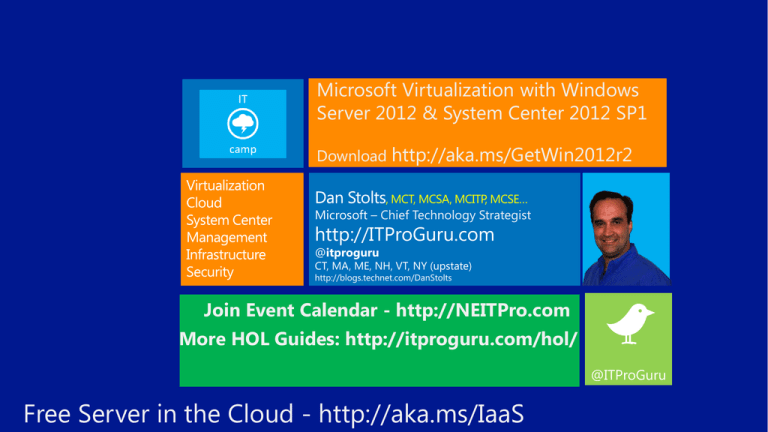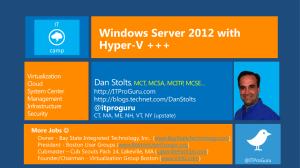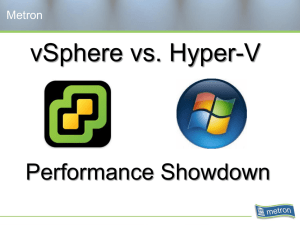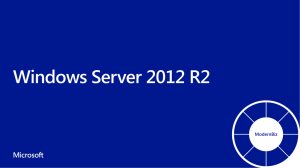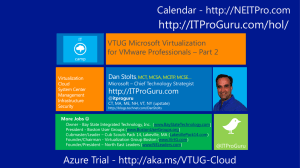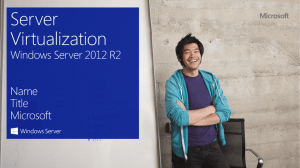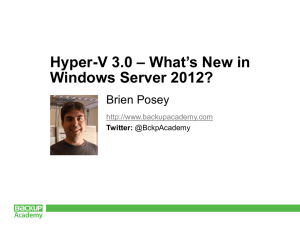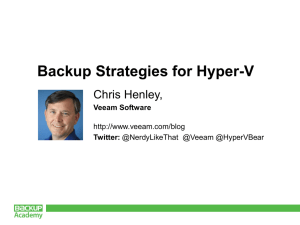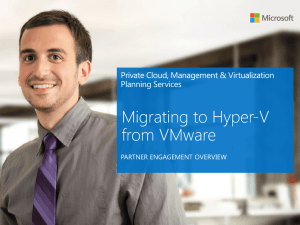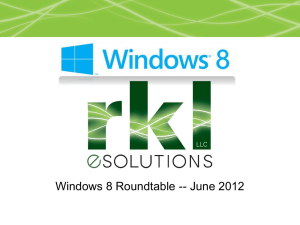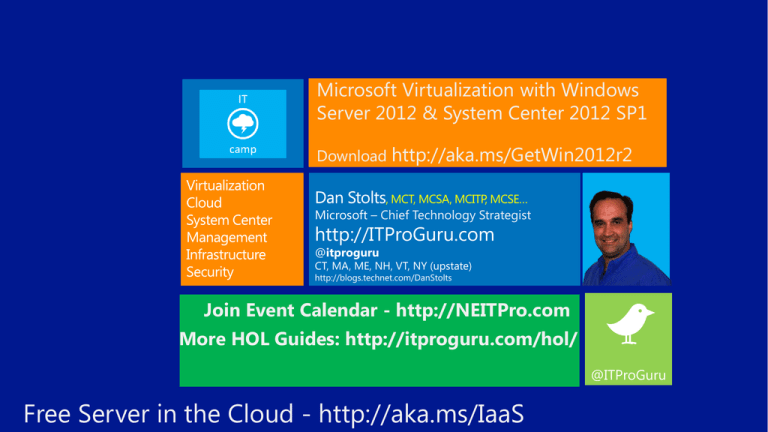
Microsoft Virtualization with Windows
Server 2012 & System Center 2012 SP1
Download http://aka.ms/GetWin2012r2
, MCT, MCSA, MCITP, MCSE…
Microsoft – Chief Technology Strategist
http://ITProGuru.com
@itproguru
CT, MA, ME, NH, VT, NY (upstate)
http://blogs.technet.com/DanStolts
Join Event Calendar - http://NEITPro.com
More HOL Guides: http://itproguru.com/hol/
@ITProGuru
Free Server in the Cloud - http://aka.ms/IaaS
Dan Stolts
IT Camps
Chief Technology Strategist
Microsoft
Feedback: ITCampPlan@Microsoft.com
Version 1.1
Logistics
Emergency Exit, Rest Room, Cell
Event Format
Continual Partnership
9 - Yeah, I learned enough
(A-)
8 - OK event
(B-)
7 - Action items to improve
(C-)
6 – Waste of time…
(D-)
… Total Failure … You get the picture…
Score generously, actionable feedback
https://ms1032563665.eventday.com/
Timing
08:00AM – 09:00AM
09:00AM – 10:00AM
10:00AM – 10:45AM
10:45AM – 11:15AM
11:15AM – 12:30AM
12:30AM – 1:15 PM
1:15PM – 02:00PM
02:00PM – 03:15PM
1:15PM – 02:00PM
4:00 PM – 5:00PM
* Must be present to win
Topic
Registration and Breakfast and Signing into Labs
Introduction to Hyper-V, Host and Virtual Machine
Configuration with Hyper-V
Labs 1,2,3
Continuous Availability with Hyper-V (Cluster, Migration,
Replica)
Labs 4,5,6
Lunch
Managing Hyper-V with System Center VMM Part 1
Labs 7,8,9,10
Managing Hyper-V with System Center VMM Part 2
Evaluations and Prize Drawing* and Labs 11,12,13
My promises to you…
• Have some Fun!
• Learn at least one thing new!
• Make myself available to you
So please …
• Ask questions and enjoy!
Is your startup:
• Developing Software?
• Privately held?
• Less than 5 years old?
• Making less than US $1M in annual revenue?
http://aka.ms/BizSparkNow
Lab
Lab Title
Module
Length
Exercises
1
Hyper-V Configuration
2: Host Configuration with Hyper-V
20
2
2
Virtual Machine Configuration
3: VM Configuration with Hyper-V
10
2
3
Explore the VM Configuration
3: VM Configuration with Hyper-V
15
2
4
Hyper-V Clustering & Resiliency
4: Clustering & Resiliency with Hyper-V
30
4
5
Virtual Machine Mobility
5: Virtual Machine Mobility with Hyper-V 15
2
6
Virtual Machine Backup & Replication
6: Backup & Replication with Hyper-V
15
4
7
Host Configuration using VMM
7: Managing Hyper-V with VMM
25
3
8
Storage Configuration using VMM
7: Managing Hyper-V with VMM
15
3
9
Network Configuration using VMM
7: Managing Hyper-V with VMM
20
5
10
Network Virtualization using VMM
7: Managing Hyper-V with VMM
15
2
11
Create VMs & Templates using VMM
7: Managing Hyper-V with VMM
30
5
12
Create Service Templates using VMM
7: Managing Hyper-V with VMM
15
2
13
Create Roles & Clouds using VMM
7: Managing Hyper-V with VMM
15
3
4 hrs
39
Total
Total
Module # Mod Titles
Start
End
PPT Time
Lab Time
0
1
Course Introduction,
Introduction to Hyper-V
08:00
08:30
30
0
Break
08:30
08:45
Host Configuration with Hyper-V,
Virtual Machine Configuration with Hyper-V
08:45
10:15
45
45
Break
10:15
10:30
Clustering & Resiliency with Hyper-V
Virtual Machine Mobility with Hyper-V
Backup & Replication with Hyper-V
10:30
12:00
30
60
Lunch
12:00
13:00
Managing Hyper-V with Virtual Machine Manager –
Part 1 – Servers, Storage & Networks
13:00
15:00
45
75
Break
15:00
15:15
Managing Hyper-V with Virtual Machine Manager–
Part 2 – VMs, Services & Clouds
15:15
16:30
15
60
Post Event…
16:30
16:45
System Center 2012 SP1 Datacenter Components
VMware Management, Integration & Migration
Course Summary
16:45
17:30
45
0
3.5 hours
4 hours
2
3
4
5
6
7 - Part 1
7 – Part 2
8
9
10
Total
7.5 hours content
2 hours breaks
http://aka.ms/2012r2-02
1.
2.
3.
4.
5.
Live migration with RDMA
Multi-node Hyper-V Replica
Shared VHDX guest clustering
Enhanced Linux integration services
Hyper-V network virtualization
http://aka.ms/2012r2-01
6.
7.
Multi-tenant VPN gateway
Low-cost, highly available file-based
storage
8. Storage Spaces with automatic tiering
9. Storage de-duplication for VDI
10. Work Folders
Automation
Orchestrator
vCenter Orchestrator
Service Mgmt.
Service Manager
vCloud Automation Center
Protection
Monitoring
Data Protection Manager
System Center 2012 SP1
Operations Manager
vSphere Data Protection
vCloud Suite
vCenter&Ops
Mgmt. Suite
vCenter
Self-Service
App Controller
vCloud Director
VM Management
Virtual Machine Manager
vCenter Server
Hypervisor
Hyper-V
vSphere Hypervisor
Automation
Service Mgmt.
Orchestrator
Standard
Datacenter
Service
# of Physical
CPUs per Manager
2
License
Protection
Monitoring
Self-Service
VM Management
Hypervisor
vCenter
Orchestrator
vCloud Suite Licensing
System Center 2012 SP1 Licensing
2
2 + Host
Unlimited
Data Protection
Manager
# of Managed OSE’s
per License
Std.
Adv.
Ent.
vCloud
Automation
Center
# of Physical CPUs
1
1
1
per License
Unlimited
VMs on Hosts
vSphere Data
Protection
# of Managed OSE’s
per License
Includes all SC Mgmt.
Components
Yes
Yes
Includes vSphere
5.1 Enterprise Plus
Yes
Yes
Yes
Includes SQL Server
for Mgmt. Server Use
Yes
Yes
Includes vCenter 5.1
No
No
No
Operations Manager
App Controller
$1,323
Open No Level (NL) &
Software Assurance
(L&SA) 2 year Pricing
$3,607
Virtual Machine Manager
Windows Server 2012 Inc. Hyper-V
Hyper-V Server 2012 = Free Download
vCenter Ops Mgmt. Suite
No
vCloud No
Director
Includes all required
database licenses
Retail Pricing per
CPU (No S&S)
$4,995
$7,495
vCenter Server
No
$11,495
vSphere 5.1 Standalone Per CPU Pricing (Excl. S&S):
Standard = $995
Enterprise = $2,875
Enterprise Plus = $3,495
vSphere Hypervisor
DC01
DC01.contoso.com
VMM01.contoso.com
VMM01
HYPER-V01
HYPER-V01.contoso.com
HYPER-V02.contoso.com
HYPER-V02
VMM01
DC01
HYPER-V01
HYPER-V02
https://cloud.holsystems.com/ITCamp
http://windowsserver
catalog.com
Traditional Options typically used for network deployment of Windows
Preferred Option for Hyper-V Deployment – Virtual Machine Manager
Capability
Microsoft
VMware
Deployment from DVD
Yes
Yes
Deployment from USB
Yes
Yes
PXE Deployment - Stateful
Yes – WDS, MDT, SCCM, SCVMM
Yes – PXE/Auto Deploy1
PXE Deployment - Stateless
No
Yes – Auto Deploy
Massive scalability for the
most demanding workloads
Hosts
•
Support for up to 320 logical processors
& 4TB physical memory per host
•
Support for up to 1,024 virtual machines
per host
Clusters
•
Support for up to 64 physical nodes &
8,000 virtual machines per cluster
Virtual Machines
•
Support for up to 64 virtual processors
and 1TB memory per VM
•
Supports in-guest NUMA
In Guest Non-Uniform
Memory Access
vNUMA node A
vNUMA node B
vNUMA node A
vNUMA node B
• Projects NUMA topology onto a virtual
machine
• Allows guest operating systems and
applications to make intelligent NUMA
decisions
NUMA node 1
NUMA node 2
NUMA node 3
NUMA node 4
• Aligns guest NUMA nodes with host
resources
• Workloads such as SQL Server 2012, or IIS
8.0 can take advantage of Guest NUMA
Guest NUMA topology by default
matches host NUMA topology
System
Host
VM
Cluster
Hyper-V
(2012 & R2)
vSphere
Hypervisor
vSphere 5.1
Enterprise Plus
Logical Processors
320
160
160
Physical Memory
4TB
32GB1
2TB
Virtual CPUs per Host
2,048
2,048
2,048
Virtual CPUs per VM
64
8
642
1TB
32GB1
1TB
1,024
512
512
Guest NUMA
Yes
Yes
Yes
Maximum Nodes
64
N/A3
32
8,000
N/A3
4,000
Resource
Memory per VM
Active VMs per Host
Maximum VMs
vSphere Hypervisor / vSphere 5.x Ent+ Information: http://www.vmware.com/pdf/vsphere5/r51/vsphere-51-configuration-maximums.pdf,
https://www.vmware.com/files/pdf/techpaper/Whats-New-VMware-vSphere-51-Platform-Technical-Whitepaper.pdf and http://www.vmware.com/products/vspherehypervisor/faq.html
OS Name & Version
Virtual CPUs
Windows Server 2012
64
Windows Server 2008 R2 with SP1
64
Windows Server 2008 R2
64
Windows Server 2008 SP2
8
Windows Home Server 2011
4
Windows Small Business Server 2011 – Essentials
2
Windows Small Business Server 2011 – Standard
4
Windows Server 2003 R2 SP2
2
Windows Server 2003 SP2
2
CentOS 5.7, 5.8, 6.0-6.3
64
Red Hat Enterprise Linux 5.7, 5.8, 6.0-6.3
64
SUSE Linux Enterprise Server 11 SP2
64
OpenSUSE 12.1
64
Ubuntu 12.04
64
http://technet.microsoft.com/
library/hh831531.aspx
OS Name & Version
Virtual CPUs
Windows 8
32
Windows 7 with SP1
4
Windows 7
4
Windows Vista with SP2
2
Windows XP with SP3
2
Windows XP x64 with SP2
2
CentOS Desktop 5.7, 5.8, 6.0-6.3
64
Red Hat Enterprise Linux Desktop 5.7, 5.8, 6.0-6.3
64
SUSE Linux Enterprise Desktop 11 SP2
64
OpenSUSE 12.1
64
Ubuntu Desktop 12.04
64
http://technet.microsoft.com/
library/hh831531.aspx
Hyper-V Host
MPIO Enabled
Token-based data transfer
within the storage array
Benefits
•
Rapid virtual machine provisioning and
migration
•
Faster transfers on large files
•
Minimized latency
•
Maximized array throughput
•
Less CPU and network use
•
Performance not limited by network
throughput or server use
•
Improved datacenter capacity and scale
External Intelligent Storage Array
Token
Virtual Disk
Virtual Disk
Inbox solution for Windows to
manage storage
•
Virtualize storage by grouping industrystandard disks into storage pools
•
Pools are sliced into virtual disks, or
Spaces.
•
Spaces can be Thin Provisioned, and can
be striped across all physical disks in a
pool. Mirroring or Parity are also
supported.
•
Windows then creates a volume on the
Space, and allows data to be placed on
the volume.
•
Spaces can use DAS only (local to the
chassis, or via SAS)
}
}
}
}
Optimizing storage
performance on Spaces
•
Disk pool consists of both high
performance SSDs and higher capacity
HDDs
•
Hot data is moved automatically to SSD
and cold data to HDD using
Sub-File-Level data movement
•
With write-back-caching, SSD absorb
random writes that are typical in
virtualized deployments
•
Admins can pin hot files to SSDs manually
to drive high performance
Storage Space
SSD Tier - 400GB EMLC SAS SSD
Hot Data
Cold Data
HDD Tier - 4TB 7200RPM SAS
Store Hyper-V VMs on SMB
3.0 File Shares
•
Simplified Provisioning & Management
•
Low OPEX and CAPEX
•
Adding multiple NICs in File Servers
unlocks SMB Multichannel – enables
higher throughput and reliability.
Requires NICs of same type and speed.
•
Using RDMA capable NICs unlocks SMB
Direct offloading network I/O processing
to the NIC.
•
SMB Direct provides high throughput and
low latency and can reach 40Gbps (RoCE)
and 56Gbps (Infiniband) speeds
\\SOFSFileServerName\VMs
Maximize capacity by
removing duplicate data.
•
Reduces data through variable-size
chunking and compression
•
Less data to back up, archive, and migrate
•
Low CPU and memory impact
•
Configurable compression schedule
•
Transparent to primary server workload
•
Redundant metadata and critical data
•
Checksums and integrity checks
•
In R2 – Deduplication supported for
running virtual desktop workloads (VDI)
providing huge storage savings &
increased performance
In-box Disk Encryption to
Protect Sensitive Data
Data Protection, built in
•
Supports Used Disk Space Only
Encryption
•
Integrates with TPM chip
•
Network Unlock & AD Integration
Multiple Disk Type Support
•
Direct Attached Storage (DAS)
•
Traditional SAN LUN
•
Cluster Shared Volumes
•
Windows Server 2012 File Server Share
Integrated Solution for
Network Card Resiliency
•
Vendor agnostic and shipped inbox
•
Provides local or remote management
through Windows PowerShell or UI
•
Enables teams of up to 32 network
adapters
•
Aggregates bandwidth from multiple
network adapters whilst providing traffic
failover in the event of NIC outage
•
Includes multiple nodes: switch dependent
and independent
•
Multiple traffic distribution algorithms:
Hyper-V Switch Port & Address Hashing
Virtual
adapters
Team network
adapter
Team network
adapter
Hyper-V
(2012 & R2)
vSphere
Hypervisor
vSphere 5.1
Enterprise Plus
iSCSI/FC Support
Yes
Yes
Yes
3rd Party Multipathing (MPIO)
Yes
No
Yes (VAMP)1
SAN Offload Capability
Yes (ODX)
No
Yes (VAAI)2
Storage Virtualization
Yes (Spaces)
No
Yes (VSA)
Yes (R2)
No
No
Yes (SMB 3.0)
Yes (NFS)
Yes (NFS)
Data Deduplication
Yes
No
No
Storage Encryption
Yes
No
No
Inbox NIC Teaming
Yes
Yes
Yes
Capability
Storage Tiering
Network File System Support
vSphere Hypervisor / vSphere 5.x Ent+ Information: http://www.vmware.com/pdf/vsphere5/r51/vsphere-51-configuration-maximums.pdf and
http://www.vmware.com/products/vsphere/buy/editions_comparison.html
MMC interface to manage
Hyper-V virtual machines
•
MMC interface ships in-box with
Windows Server 2012 to provide local
and remote Hyper-V management.
•
Can be enabled as a feature in
Windows 8 through control panel.
Windows 7 Hyper-V Manager cannot be
used to manage Hyper-V in WS2012
•
Can manage local and multiple remote
hosts and virtual machines
•
Simple, easy to use and familiar for
Windows administrators
•
Some functionality requires Failover
Clustering MMC, or alternatively, System
Center Virtual Machine Manager
Achieve higher levels of
density for your Hyper-V hosts
Windows Server 2008 R2 SP1
•
Introduced Dynamic Memory to enable
reallocation of memory automatically
between running virtual machines
Enhanced in Windows Server 2012 & R2
•
Minimum & Startup Memory
•
Smart Paging
•
Memory Ballooning
•
Runtime Configuration
Maximum
memory
Maximum
memory
Memory in use
Memory in use
Minimum
memory
Administrator can
increase maximum
memory without a
restart
VM1
Hyper-V
Physical
memory
pool
Utilize disk as additional,
temporary memory
Maximum
memory
Maximum
memory
Hyper-V Smart Paging
•
Reliable way to keep a VM running when
no physical memory is available
•
Performance will be degraded as disk is
much slower than memory
Used in the following situations:
•
VM restart
•
No physical memory is available
•
No memory can be reclaimed from other
virtual machines on that host
Minimum
memory
Minimum
memory
VM1
VM2
Hyper-V
Maximum
memory
Minimum
memory
VMn
Paging file provides
Memory reclaimed
additional memory
after startup
for startup
Physical
memory
pool
Removing
Virtual machine
paged memory
starting with
after
virtual
Hyper-V
machine
smart restart
paging
Startup increases
memory in use
Memory in use
after startup
VHDX Provides Increased
Scale, Protection & Alignment
Features
• Storage capacity up to 64 TBs compared
with 2TB of the VHD
Large allocations
and 1 MB aligned
Intent log
Data region (large allocations and 1 MB aligned)
Block Allocation
Table (BAT)
User data blocks
Sector bitmap blocks
• Corruption protection during power failures
• Optimal structure alignment for large-sector
disks
Benefits
• Increases storage capacity
• Protects data
• Helps to ensure quality performance on
large-sector disks
Header region
Metadata region (small allocations and unaligned)
User metadata
Header
Metadata table
File metadata
Online VHDX Resize provides
VM storage flexibility
Expand Virtual SCSI Disks
1. Grow VHD & VHDX files whilst attached
to a running virtual machine
2. Then expand volume within the guest
Shrink Virtual SCSI Disks
1. Reduce volume size inside the guest
2. Shrink the size of the VHD
or VHDX file whilst the VM is running
Control allocation of Storage
IOPS between VM Disks
•
Allows an administrator to specify a
maximum IOPS cap
•
Takes into account incoming &
outgoing IOPS
•
Configurable on a VHDX by VHDX
basis for granular control whilst VM is
running
•
Prevents VMs from consuming all
of the available I/O bandwidth to
the underlying physical resource
•
Supports Dynamic, Fixed
& Differencing
Access Fibre Channel SAN
data from a virtual machine
Hyper-V host 1
Hyper-V host 2
• Unmediated access to a storage area
network (SAN)
• Hardware-based I/O path to virtual hard
disk stack
Worldwide
Name Set A
Worldwide
Name Set B
Worldwide
Name Set A
Worldwide
Name Set B
• N_Port ID Virtualization (NPIV) support
• Single Hyper-V host connected to different
SANs
• Up to four Virtual Fibre Channel adapters
on a virtual machine
• Multipath I/O (MPIO) functionality
• Supports Live migration
Live migration maintaining
Fibre Channel connectivity
Connecting VMs to each
other, and the outside world
3 Types of Hyper-V Network
• Private = VM to VM Communication
• Internal = VM to VM to Host (loopback)
• External = VM to Outside & Host
Each vNIC can have multiple VLANs attached to it,
however if using the GUI, only a single VLAN ID can
be specified.
Set-VMNetworkAdapterVlan -VMName VM01
-Trunk -AllowedVlanIdList 14,22,40
Creating an external network transforms the chosen
physical NIC into a switch and removes TCP/IP stack
and other protocols
Optional host vNIC is created to allow
communication of host out of the physical NIC
Hyper-V Host
VM1
VM2
Layer-2 Network Switch for
Virtual Machine Connectivity
Hyper–V host
Virtual machine
Extensible Switch
•
Virtual Ethernet switch that runs in the
management OS of the host
•
Exists on Windows Server Hyper-V, and
Windows Client Hyper-V
•
Managed programmatically
•
Extensible by partners and customers
•
Virtual machines connect to the
extensible switch with their
virtual network adaptor
•
Can bind to a physical NIC or team
•
Bypassed by SR-IOV
Virtual machine
Network
application
Virtual network
adapter
Virtual machine
Network
application
Network
application
Virtual network
adapter
Virtual network
adapter
Hyper-V
Extensible Switch
Physical network
adapter
Physical switch
Layer-2 Network Switch for
Virtual Machine Connectivity
Granular In-box Capabilities
•
Isolated (Private) VLAN (PVLANs)
•
ARP/ND Poisoning (spoofing)
protection
•
DHCP Guard protection
•
Virtual Port ACLs
•
Trunk Mode to VMs
•
Network Traffic Monitoring
•
PowerShell & WMI Interfaces for
extensibility
Hyper–V host
Virtual machine
Virtual machine
Network
application
Virtual network
adapter
Virtual machine
Network
application
Network
application
Virtual network
adapter
Virtual network
adapter
Hyper-V
Extensible Switch
Physical network
adapter
Physical switch
Build Extensions for Capturing,
Filtering & Forwarding
2 Platforms for Extensions
•
Network Device Interface Specification
(NDIS) filter drivers
•
Windows Filtering Platform (WFP)
callout drivers
Extensions
•
NDIS filter drivers
•
WFP callout drivers
•
Ingress filtering
•
Destination lookup and forwarding
•
Egress filtering
Virtual Machine
Virtual Machine
Parent Partition
VM NIC
Host NIC
Virtual Switch
Extension Protocol
Capture
Extensions
Extension
A
Filtering
Extensions
Extension
C
Forwarding
Extension
Extension
D
Extension Miniport
Physical NIC
Hyper-V Extensible Switch architecture
VM NIC
Build Extensions for Capturing,
Filtering & Forwarding
Many Key Features
Virtual Machine
Virtual Machine
Parent Partition
VM NIC
Host NIC
•
Extension monitoring & uniqueness
•
Extensions that learn VM life cycle
•
Extensions that can veto state changes
Extension Protocol
•
Multiple extensions on same switch
Capture
Extensions
Extension
A
Several Partner Solutions Available
•
Cisco – Nexus 1000V & UCS-VMFEX
•
NEC – ProgrammableFlow PF1000
•
5nine – Security Manager
•
InMon - SFlow
Virtual Switch
Filtering
Extensions
Extension
C
Forwarding
Extension
Extension
D
Extension Miniport
Physical NIC
Hyper-V Extensible Switch architecture
VM NIC
Hyper-V
(2012 & R2)
vSphere
Hypervisor
vSphere 5.1
Enterprise Plus
Yes
No
Replaceable
Confirmed Partner Solutions
5
N/A
2
Private Virtual LAN (PVLAN)
Yes
No
Yes1
ARP Spoofing Protection
Yes
No
vCNS/Partner2
DHCP Snooping Protection
Yes
No
vCNS/Partner2
Virtual Port ACLs
Yes
No
vCNS/Partner2
Trunk Mode to Virtual Machines
Yes
No
Yes3
Port Monitoring
Yes
Per Port Group
Yes3
Port Mirroring
Yes
Per Port Group
Yes3
Advanced Networking Capability
Extensible Network Switch
vSphere Hypervisor / vSphere 5.x Ent+ Information: http://www.vmware.com/products/cisco-nexus-1000V/overview.html, http://www03.ibm.com/systems/networking/switches/virtual/dvs5000v/, http://www.vmware.com/technical-resources/virtualization-topics/virtual-networking/distributed-virtual-switches.html,
http://www.vmware.com/files/pdf/techpaper/Whats-New-VMware-vSphere-51-Network-Technical-Whitepaper.pdf, http://www.vmware.com/products/vshield-app/features.html and
http://www.cisco.com/en/US/prod/collateral/switches/ps9441/ps9902/data_sheet_c78-492971.html
Increased efficiency of network
processing on Hyper-V hosts
Without VMQ
•
Hyper-V Virtual Switch is responsible for
routing & sorting packets for VMs
•
This leads to increased CPU processing, all
focused on CPU0
With VMQ
•
Physical NIC creates virtual network
queues for each VM to reduce host CPU
With Dynamic VMQ
•
Processor cores dynamically allocated for
a better spread of network traffic
processing
Hyper-V Host
Hyper-V Host
Hyper-V Host
Integrated with NIC hardware
for increased performance
•
Standard that allows PCI Express devices
to be shared by multiple VMs
•
More direct hardware path for I/O
•
Reduces network latency, CPU utilization
for processing traffic and increases
throughput
•
SR-IOV capable physical NICs contain
virtual functions that are securely
mapped to VM
•
This bypasses the Hyper-V Extensible
Switch
•
Full support for Live Migration
Virtual Machine
VM Network Stack
Synthetic NIC
Virtual Function
Hyper-V
Extensible Switch
SR-IOV NIC
VF
VF
VF
vProc
vProc
vProc
vProc
Provides Near-Line Rate to a
VM on Existing Hardware
vNIC
•
vRSS makes it possible to virtualize
traditionally network intensive physical
workloads
•
Extends the RSS functionality built into
Windows Server 2012
•
Maximizes resource utilization by
spreading VM traffic across multiple
virtual processors
•
Helps virtualized systems reach higher
speeds with 40 Gbps and 100 Gbps NICs
•
Requires no hardware upgrade and works
with any NICs that support RSS
Node 2
Node 0
Node 1
0
1
2
3
0
1
2
3
Incoming
packets
Node 3
Achieve desired levels of
networking performance
Bandwidth Management
•
Establishes a bandwidth floor
•
Assigns specified bandwidth for each type
of traffic
•
•
Helps to ensure fair sharing during
congestion
Can exceed quota with no congestion
2 Mechanisms
•
Enhanced packet scheduler (software)
•
Network adapter with DCB support
(hardware)
Relative minimum
bandwidth
Normal
priority
W=1
High
priority
Strict minimum
bandwidth
Bronze
tenant
Critical
W=2
W=5
Silver
tenant
100 MB
Hyper-V Extensible Switch
Gold
tenant
200 MB
Hyper-V Extensible Switch
1 Gbps
Bandwidth
oversubscription
Gold
tenant
Gold
tenant
500 MB
Gold
tenant
500 MB
Hyper-V Extensible Switch
NIC Teaming
1 Gbps
1 Gbps
500 MB
500 MB
Hyper-V
(2012 & R2)
vSphere
Hypervisor
vSphere 5.1
Enterprise Plus
64
8
641
Memory per VM
1TB
32GB2
1TB
Dynamic Memory
Yes
Yes
Yes
Maximum Virtual Disk Size
64TB
2TB
2TB
Online Virtual Disk Resize
Yes
Grow Only
Grow Only
Yes (R2)
No
Yes
Virtual Fibre Channel
Yes
Yes
Yes
Extensible Network Switch
Yes
No
No
Dynamic Virtual Machine Queue
Yes
NetQueue3
NetQueue3
IPsec Task Offload
Yes
No
No
SR-IOV with Live Migration
Yes
No4
No4
Virtual Receive Side Scaling
Yes
Yes (VMXNet3)
Yes (VMXNet3)
Network QoS
Yes
No
Yes
Capability
Virtual CPUs per VM
Storage QoS
vSphere Hypervisor / vSphere 5.x Ent+ Information: http://www.vmware.com/products/vsphere/buy/editions_comparison.html,
http://www.vmware.com/pdf/vsphere5/r51/vsphere-51-configuration-maximums.pdf, http://www.vmware.com/pdf/Perf_Best_Practices_vSphere5.1.pdf
Clustering &
Resiliency with
Hyper-V
Integrated Solution for
Resilient Virtual Machines
•
Massive scalability with support for 64
physical nodes & 8,000 VMs
•
VMs automatically failover & restart on
physical host outage
•
Uses quorum, a state, to determine how
many elements must be online for the
cluster to continue running.
•
Nodes/Storage each have a vote.
•
2012 introduced Dynamic Quorum
•
Reduced AD dependencies – contact with
a DC not required for cluster to start.
•
Drain Roles – Hosts are placed in a
Maintenance Mode and VMs are
evacuated online.
Cluster Dynamic Quorum Configuration
Optimal cluster configuration
requires multiple networks
•
Host Management - Used for managing the
Hyper-V hosts through RDP, Hyper-V Manager,
Virtual Machine Manager etc.
•
VM Access - Dedicated NIC(s) on the nodes for
VMs to use to communicate out onto the network
•
Live Migration - Network dedicated to the
transmission of live migration traffic
•
Cluster Shared Volumes - Preferred network used
by the cluster for communications to maintain
cluster health. Also, used by Cluster Shared Volumes
to send data between owner and non-owner nodes.
If storage access is interrupted, this network is used
to access the Cluster Shared Volumes or to maintain
and back up the Cluster Shared Volumes
•
Storage (Optional)
Used by the hosts to communicate with their iSCSI
or SMB storage
Ensure Optimal VM Placement
and Restart Operations
•
Failover Priority ensures certain VMs
start before others on the cluster
•
Affinity rules allow VMs to reside on
certain hosts in the cluster
•
AntiAffinityClassNames helps to keep
virtual machines apart on separate
physical cluster nodes
•
AntiAffinityClassNames exposed
through VMM as Availability Set
Anti-Affinity
keeps
related
VMs
Upon
failover,
VMs
restart
order
Hyper-V
cluster
with
VMs in
onpriority
eachapart
node
Monitor Health of Applications
Inside Clustered VMs
•
Upon service failure, Service Control
Manager inside guest will attempt to
restart the service
•
After 3 failures, Cluster Service will
trigger event log entry 1250
•
VM State = Application in VM Critical
•
VM can be automatically restarted on the
same node
•
Upon subsequent failure, VM can be
failed over and restarted on alternative
node
•
Extensible by Partners
Integrated Patching Solution
for Hyper-V Clusters
•
Reduces server downtime and user
disruption by orchestration of cluster
node updates
•
Maintains service availability without
impacting cluster quorum
•
Detects required updates and moves
workloads off nodes for updates
•
Uses Windows Update Agent or
extensible plug-in
U
Third-party plug-in for updates
Windows Server Cluster
Current
Workload
Hyper-V
(2012 & R2)
vSphere
Hypervisor
vSphere 5.1
Enterprise Plus
Yes
No1
Yes2
64 Nodes
N/A
32 Nodes
8,000
N/A
4,000
Failover Prioritization
Yes
N/A
Yes4
Affinity Rules
Yes
N/A
Yes4
Guest OS Application Monitoring
Yes
N/A
No3
Cluster-Aware Updating
Yes
N/A
Yes4
Capability
Integrated High Availability
Maximum Cluster Size
Maximum VMs per Cluster
vSphere Hypervisor / vSphere 5.x Ent+ Information: http://www.vmware.com/products/vsphere/buy/editions_comparison.html and http://www.yellowbricks.com/2011/08/11/vsphere-5-0-ha-application-monitoring-intro/, http://www.vmware.com/pdf/vsphere5/r51/vsphere-51-configuration-maximums.pdf
Complete Flexibility for
Deploying App-Level HA
•
Full support for running clustered
workloads on Hyper-V host cluster
•
Guest Clusters that require shared storage
can utilize software iSCSI, Virtual FC or
SMB
•
Full support for Live Migration of Guest
Cluster Nodes
•
Full Support for Dynamic Memory of
Guest Cluster Nodes
•
Restart Priority, Possible & Preferred
Ownership, & AntiAffinityClassNames
help ensure optimal operation
Guest
Cluster
running
onona physical
Hyper-V
Cluster
node
restarts
failure
Guest
cluster
nodes
supported
with Livehost
Migration
Guest Clustering No Longer
Bound to Storage Topology
•
VHDX files can be presented to multiple
VMs simultaneously, as shared storage
•
VM sees shared virtual SAS disk
•
Unrestricted number of VMs can
connect to a shared VHDX file
•
Utilizes SCSI-persistent reservations
•
VHDX can reside on a Cluster Shared
Volume on block storage, or on
File-based storage
•
Supports both Dynamic and Fixed VHDX
Flexible choices for placement of Shared VHDX
Hyper-V
(2012 & R2)
vSphere
Hypervisor
vSphere 5.1
Enterprise Plus
Max Size Guest Cluster (iSCSI)
64 Nodes
5 Nodes1
5 Nodes1
Max Size Guest Cluster (Fiber)
64 Nodes
5 Nodes2
5 Nodes2
Max Size Guest Cluster (File Based)
64 Nodes
5 Nodes1
5 Nodes1
Guest Clustering with Live Migration Support
Yes
N/A3
No4
Guest Clustering with Dynamic Memory Support
Yes
No5
No5
Capability
vSphere Hypervisor / vSphere 5.x Ent+ Information: http://www.vmware.com/pdf/vsphere5/r51/vsphere-51-configuration-maximums.pdf, http://pubs.vmware.com/vsphere50/topic/com.vmware.ICbase/PDF/vsphere-esxi-vcenter-server-50-mscs-guide.pdf, http://kb.vmware.com/kb/1037959
•
Faster live migrations, taking full
advantage of available network
•
Simultaneous Live Migrations
•
Uses SMB Direct if network bandwidth
available is over 10 gigabits
•
Supports flexible storage choices
•
No clustering required if virtual machine
resides on SMB 3.0 File Share
Modified
Memory
Storage
Live migration
pages
handle
transferred
moved
setup
VM
MEMORY
Faster, Simultaneous Migration
of VMs Without Downtime
Modified
memory
pages
Configuration
Memory
content
data
IP connection
iSCSI, FC or SMB Storage
VM
•
Utilizes available CPU resources on the
host to perform compression
•
Compressed memory sent across the
network faster
•
Operates on networks with less than 10
gigabit bandwidth available
•
Modified
Memory pages
Storage
Livecompressed,
migration
handle moved
setup
then transferred
MEMORY
Intelligently Accelerates Live
Migration Transfer Speed
Modified
memory
pages
Configuration
Memory
content
data
IP connection
Enables a 2X improvement in Live
Migration performance
iSCSI, FC or SMB Storage
•
Remote Direct Memory Access delivers
low latency network, CPU utilization &
higher bandwidth
•
Supports speeds up to 56Gb/s or higher
with aggregating
•
Windows Server 2012 R2 supports RoCE,
iWARP & Infiniband RDMA solutions
•
Delivers the highest performance for
Live Migrations
•
Cannot be used with Compression
Modified
Memory Storage
pages
Live migration
transferred
handle moved
setup
at high speed
MEMORY
Harness RDMA to Accelerate
Live Migration Performance
Modified
memory
pages
Configuration
Memory
content
data
IP Connection
using RDMA
iSCSI, FC or SMB Storage
Increased Flexibility through
Live Migration of VM Storage
• Move virtual hard disks attached
to a running virtual machine
• Manage storage in a cloud environment
with greater flexibility and control
Disk
Disk
Reads
writes
contents
are
andmirrored;
writes
are copied
gooutstanding
to to
new
new
Reads and writes go to the source VHD
changes
destination
are replicated
VHD
Host running
Hyper-V
Virtual machine
• Move storage with no downtime
• Update physical storage available to a
virtual machine (such as SMB-based
storage)
• Windows PowerShell cmdlets
Source device
Target device
• Increase flexibility of virtual machine
placement & increased administrator
efficiency
Disk
Reads
Disk
contents
writes
and writes
are
arecopied
mirrored;
go totothe
new
Live
Live Migration
Migration Completes
Continues
outstanding
source VHD.
destination
source
changes
Live Migration
VHD
VHD
are replicated
Begins
Source
Hyper-V
Virtual
machine
MEMORY
Complete Flexibility for Virtual
Machine Migrations
Destination
Hyper-V
Live Migration
Configuration
data
Modified
memory
pages
Memory
content
Virtual
machine
IP connection
• Simultaneously live migrate VM & virtual
disks between hosts
• Nothing shared but an ethernet cable
• No clustering or shared storage
requirements
• Reduce downtime for migrations across
cluster boundaries
Source device
Target device
Simplified upgrade process
from 2012 to 2012 R2
•
Customers can upgrade from Windows
Server 2012 Hyper-V to Windows Server
2012 R2 Hyper-V with no VM downtime
•
Supports Shared Nothing Live Migration
for migration when changing storage
locations
•
If using SMB share, migration transfers
only the VM running state for faster
completion
•
Automated with PowerShell
•
One-way Migration Only
Hyper-V Cluster Upgrade without Downtime
2012 Cluster Nodes
2012 R2 Cluster Nodes
Duplication of a Virtual
Machine whilst Running
Export a clone of a running VM
•
Point-time image of running VM
exported to an alternate location
•
Useful for troubleshooting VM
without downtime for primary VM
Export from an existing checkpoint
•
Export a full cloned virtual machine
from a point-in-time, existing checkpoint
of a virtual machine
•
Checkpoints automatically merged into
single virtual disk
VM1 VM2
Comprehensive feature
support for virtualized Linux
Significant Improvements in
Interoperability
•
Multiple supported Linux distributions
and versions on Hyper-V.
•
Includes Red Hat, SUSE, OpenSUSE,
CentOS, and Ubuntu
Comprehensive Feature Support
•
64 vCPU SMP
•
Virtual SCSI, Hot-Add & Online Resize (R2)
•
Full Dynamic Memory Support (R2)
•
Live Backup (R2)
•
Deep Integration Services Support
Configuration
Store
Worker
Processes
WMI Provider
Management Service
Windows
Kernel
Virtual Service
Provider
Independent Hardware
Vendor Drivers
Hyper-V
Server Hardware
Hyper-V
(2012 & R2)
vSphere
Hypervisor
vSphere 5.1
Enterprise Plus
Yes
No1
Yes2
VM Live Migration with Compression
Yes (R2)
No
No
VM Live Migration over RDMA
Yes (R2)
No
No
1GB Simultaneous Live Migrations
Unlimited3
N/A
4
10GB Simultaneous Live Migrations
Unlimited3
N/A
8
Live Storage Migration
Yes
No4
Yes5
Shared Nothing Live Migration
Yes
No
Yes5
Live Migration Upgrades
Yes (R2)
N/A
Yes
VM Live Cloning
Yes (R2)
No
Yes6
Capability
VM Live Migration
vSphere Hypervisor / vSphere 5.x Ent+ Information: http://www.vmware.com/products/vsphere/buy/editions_comparison.html,
http://www.vmware.com/files/pdf/products/vcns/vCloud-Networking-and-Security-Overview-Whitepaper.pdf http://www.vmware.com/products/datacenter-virtualization/vcloudnetwork-security/features.html#vxlan
Integrated Virtual Machine
Backup Capabilities
•
Allows incremental backup of virtual
hard disks
•
Is Volume Shadow Copy Service
(VSS)-aware
•
Backs up the Hyper-V environment
•
Requires no backup agent inside
virtual machines
•
Sunday
Monday
First full backup after enabling incremental backup
First incremental backup
Before backup
Before backup
During backup
After backup
Differences 1
Differences 1
During backup
Differences 1
After backup
Differences 1
Differences 2
Tuesday
Friday: Restore to Tuesday’s Backup
Second incremental backup
Incremental restore
Before backup
Before restore
During backup
After backup
After restore
During restore
Saves network bandwidth
•
Reduces backup sizes
•
Saves disk space
•
Lowers backup cost
Differences 2
Merge
Merge
Differences 2
Differences 2
Differences 3
Differences 3
Differences 3
Differences 1
Differences 2
Files in blue are backed up
Differences 3
Windows Server Backup
Integrated with Cloud Services
•
Simple installation and configuration
•
Ability to leverage Windows Azure
Backup cloud services to back up data
•
Use either the Windows Azure Backup
Service Agent or the Windows Azure
Backup PowerShell cmdlets
•
Reduced cost for backup storage
and management
•
Options for third-party cloud services
•
Ideal for small businesses, branch
offices, and departmental
business needs
Third-party cloud
Windows Azure
Backup portal
• Sign up
• Billing
Third-party online
backup portal
Windows Azure
Backup service
• Sign up
• Billing
Third-party online
backup service
Registration
Backup/
Restore
Inbox engine
Inbox UI
Windows Server
2012 R2
Windows Server 2012
R2 backup (extensible)
Registration
Agents
• Windows Azure Backup
• Third-party agents
IT Pro
Replicate Hyper-V VMs from a
Primary to a Replica site
• Affordable in-box business continuity and
disaster recovery
• Replication frequencies of 5 minutes
(Configurable from 30 seconds, 5 minutes
or 15 minutes in R2)
• Secure replication across network
• Agnostic of hardware on either site
• No need for other virtual machine
replication technologies
• Automatic handling of live migration
• Simple configuration and management
Once
Upon
OnceHyper-V
site
replicated,
failure,
Replica
VMs
changes
is
can
enabled,
be
replicated
started
VMson
every
begin
secondary
5replication
minutes
site
Replicate to 3rd Location for
Extra Level of Resiliency
•
Once a VM has been successfully
replicated to the replica site, replica
can be replicated to a 3rd location
•
Chained Replication
•
Extended Replica contents match the
original replication contents
•
Extended Replica replication frequencies
can differ from original replica
•
Useful for scenarios such as SMB ->
Service Provider -> Service Provider DR
Site
Replication
canconfigured
be enabledfrom
on the
1st replica
to a 3rd site
Replication
primary
to secondary
Orchestrate protection and
recovery of private clouds
•
Protect important services by
coordinating replication and recovery of
VMM-managed private clouds
•
Automates replication of VMs within
clouds between sites
•
Hyper-V Replica provides replication,
orchestrated by Hyper-V Recovery
Manager
•
Can be used for planned, unplanned and
testing failover between sites
•
Integrate with scripts for customization of
recovery plans
Hyper-V
(2012 & R2)
vSphere
Hypervisor
vSphere 5.1
Enterprise Plus
Incremental Backup
Yes
No1
Yes1
Inbox VM Replication
Yes
No1
Yes1
Capability
Replication Capability
Hyper-V Replica
vSphere Replication
Inbox with Hypervisor
Virtual Appliance
Asynchronous
Asynchronous
5 Minutes
15 Minutes-24 Hours
Planned Failover
Yes
No
Unplanned Failover
Yes
Yes
Test Failover
Yes
No
Simple Failback Process
Yes
No
Automatic Re-IP Address
Yes
No
Yes, 15 points
No
Yes, PowerShell, HVRM
No, SRM
Architecture
Replication Type
RTO
Point in Time Recovery
Orchestration
vSphere Hypervisor / vSphere 5.x Ent+ Information: http://www.vmware.com/products/vsphere/buy/editions_comparison.html, http://www.vmware.com/products/datacentervirtualization/vsphere/compare-kits.html
{
VM Templates
Virtual Hard Disks
Virtual Floppy Disks
ISO Images
Scripts
HW & OS Profiles
Stored VMs
High Availability via Failover Clustering
Database Server
VMM Agents
Management Console
Library Server
SMI-S or SMP Provider
WDS / WSUS Server(s)
Configuration
Provider
Management Server
Virtualization Hosts or
Host Cluster
Storage
Network
Devices
File Server Storage ( SMB 3.0 )
• Add Storage “Device”
• Create File Share(s)
• Host / Cluster – Assign File Share(s)
Block Storage ( iSCSI, FC, SAS )
• Physically Connect and Zone Storage
• Add Storage Array Device
• Configure Storage Array Settings
• Create and Assign Classifications
• Allocate Storage Capacity
• Host / Cluster – Add Storage Arrays & Disks
Want to Build Your Private Cloud? Visit http://aka.ms/BuildYourCloud
Define Logical Networks
• Datacenter Networks ( Isolated VLANs )
• Provider Networks ( Virtualized Networks )
• Define Network Sites / Subnets / IP Pools
Define VM Networks
• One per VLAN or Virtualized Network
Create Logical Switch
• Port Classifications & Port Profiles
• Switch Extensions
Assign Logical Switch
• Host – Add Logical Switch
Create and Assign Gateways ( Virtualized Networks )
Want to Build Your Private Cloud? Visit http://aka.ms/BuildYourCloud
Hosts and Clusters
• Windows Server 2008 R2 or Hyper-V Server 2008 R2
• Windows Server 2012 R2 or Hyper-V Server 2012 R2
• Citrix XenServer 6.0 with System Center 2012 Integration Pack
• VMware vCenter 4.1 or 5.1 / ESX 4.1, ESXi 4.1 or ESXi 5.1 hosts
Bare Metal Deployment
• Hyper-V Hosts Only
Organizing with Host Groups
• Logical Groups of Hosts
Managing Host Resources
• Host Reserves
• Dynamic Optimization
• Placement Rules
Want to Build Your Private Cloud? Visit http://aka.ms/BuildYourCloud
• Reserve capacity
for Host
• Balance VM Load
• Auto Live
Migrate
• Optimize Power
Consumption
Create Cloud
•
•
•
•
•
•
Host Groups
Logical Networks
Load Balancers
Storage
Library Shares
Capacity Limits
Assign Cloud
•
•
•
•
•
•
•
•
Create User Roles
Profile ( Level of Access )
Members
Scope
Quotas
VM Networks
Resources
Actions
• Application and Service Deployment
• Building Blocks
Create Cloud
•
•
•
•
•
•
• Capability Profiles
Assign Cloud
• Hardware Profiles
• Create User Roles
Host Groups
• Profile ( Level of Access )
Logical Networks
• Members
•
Guest
OS
Profiles
Load Balancers
• Scope
• Quotas
Storage
•
Application
Profiles
•
VM
Networks
Library Shares
• Resources
Capacity Limits • Virtual Machine
• Actions
Templates
• Leverage the Building Blocks
Create Cloud
•
•
•
•
•
•
Host Groups
Logical Networks
Load Balancers
Storage
Library Shares
Capacity Limits
Assign Cloud
• Full Application
Service Life Cycle
•
•
•
•
•
•
•
•
Create User Roles
Profile ( Level of Access )
Members
Scope
Quotas
VM Networks
Resources
Actions
• Single-Tier & Multi-Tier
• Scale-Out
• Version Control and Management
• Include Applications in
Service Templates
Application Specification
• Include Core OS Tools
in VM Templates
Update Template and Apply
to Service
Create Service Template
• Deploy Service
• Copy & Update
• Apply New Template
• Upgrade Domains
Deploy Service
Customize Deployment
Want to Build Your Private Cloud? Visit http://aka.ms/BuildYourCloud
• Add Update Server
• Synchronize Update Catalog
• Define Compliance
Baselines
Assign Cloud
•
•
•
•
•
•
•
•
Create User Roles
Profile ( Level of Access )
Members
Scope
Quotas
VM Networks
Resources
Actions
• Assign Baselines to Fabric Servers
• Scan & Remediate
• Manage Exceptions
Logistics
Emergency Exit, Rest Room, Cell
Event Format
Continual Partnership
9 - Yeah, I learned enough
(A-)
8 - OK event
(B-)
7 - Action items to improve
(C-)
6 – Waste of time…
(D-)
… Total Failure … You get the picture…
Score generously, actionable feedback
https://ms1032563665.eventday.com/
Accelerated deployment of
VMs with VMM Templates
Roles – Allow VMM admins to delegate
access to VMs, Services and Fabric through
VMM or App Controller.
Scope – Restricts members (AD
Users/Groups) to certain clouds
Quotas – Control the capacity boundaries
for the user role, and individual members
Resources – Controls the artifacts that the
role members have access to, such as VM and
Service Templates
Actions – Controls what the individual
members can do within their cloud
Hyper-V Manager & Failover
Cluster Manager
System Center
Virtual Machine Manager
Create & Manage Hyper-V Virtual Machines
Yes
Yes
Create & Manage Hyper-V Virtual Switches
Yes
Yes
Create & Manage Hyper-V Clusters
Yes
Yes
Create & Delete Hyper-V Snapshots
Yes
Yes
Import & Export of Virtual Machines
Yes
No
Host Maintenance Mode
Yes
Yes
Configure Virtual Fiber Channel
Yes
No
Update Management
Yes
Yes
Bare Metal Host Deployment
No
Yes
Storage Management & Provisioning
No
Yes
Create & Manage Logical Network Switches
No
Yes
Create & Manage Virtual Networks (NVGRE)
No
Yes
Deploy VM Templates & Service Templates
No
Yes
Application-Level Integration (MS Deploy etc.)
No
Yes
VM Load Balancing & Host Power Optimization
No
Yes
Create Clouds & Delegate Administration
No
Yes
Manages vSphere & XenServer
No
Yes
P2V and V2V Conversions
No
Yes
Management Capability / Task
Centralized management
solution for VMs & clouds
•
Replaces Hyper-V Manager & Failover
Cluster Manager
•
Provides context-sensitive ribbon
interface for performing key
management tasks
•
Supports up to 1,000 hosts & 25,000
VMs per management server
•
Allows administrators to manage VMs,
Services, Storage & Networking
•
Includes role-based administration for
delegated access.
http://technet.microsoft.com/library/hh831531
http://download.microsoft.com/download/E/8/E/E8ECBD78-F07A-4A6F-9401AA1760ED6985/Competitive-Advantages-of-Windows-Server-Hyper-V-over-VMware-vSphere.pdf
http://www.microsoft.com/en-us/download/details.aspx?id=6346
http://www.microsoft.com/en-us/download/details.aspx?id=29694
http://www.microsoft.com/en-us/download/details.aspx?id=29256
http://www.microsoft.com/en-us/download/details.aspx?id=29698
http://www.microsoft.com/en-us/download/details.aspx?id=27850
http://www.microsoft.com/en-us/download/details.aspx?id=29258
http://www.microsoft.com/en-us/download/details.aspx?id=36497
http://www.microsoft.com/en-us/download/details.aspx?id=34591
http://gallery.technet.microsoft.com/PowerShell-Deployment-797b3c6d
Download evaluation software
Download free Microsoft software trials today at the TechNet Evaluation Center.
http://ITProGuru.com
Learn more
Boost your technical skills with free expert-led technical training from Microsoft Virtual Academy.
http://aka.ms/gurumva
Get certified
Get hired, get recognized, and get ahead with certifications from Microsoft.
http://aka.ms/ee
Evaluate online
Test Microsoft’s newest products and technologies in a virtual environment for free at the Microsoft Virtual Labs.
http://technet.microsoft.com/virtuallabs/
© 2013 Microsoft Corporation. All rights reserved. Microsoft, Windows, and other product names are or may be registered trademarks and/or trademarks in the U.S. and/or other countries. The information herein is for informational purposes
only and represents the current view of Microsoft Corporation as of the date of this presentation. Because Microsoft must respond to changing market conditions, it should not be interpreted to be a commitment on the part of Microsoft, and
Microsoft cannot guarantee the accuracy of any information provided after the date of this presentation. MICROSOFT MAKES NO WARRANTIES, EXPRESS, IMPLIED OR STATUTORY, AS TO THE INFORMATION IN THIS PRESENTATION.
Compute – VMM integrates
with hosts & other key servers
1. Host Groups - group hosts in meaningful
ways, often based on physical site
location and resource allocation.
2. Hosts & Clusters - Hosts can be Hyper-V,
vSphere or XenServer.
3. Library & PXE - Used to store important
VM-related artifacts. PXE Server is used
for Hyper-V host deployment.
4. Update Server – WSUS server used by
VMM to patch fabric servers.
5. VMM & vCenter – Multiple VMM servers
can be listed here, and vCenter server
used for managing ESXi hosts.
Provides granular, centralized
configuration of hosts
Hardware – Allows the admin to configure
local storage, networking, BMC settings etc.
Storage – Allows the admin control granular
storage settings, such as adding an iSCSI or
FC array LUN to the host, or an SMB share.
Virtual Switches – A detailed view of the
virtual switches associated with physical
network adaptors.
Migration Settings – Configuration of Live
Migration settings, such as LM network,
simultaneous migrations
Build clusters from within
VMM from existing hosts
Creation – Replaces the use of Failover
Cluster Manager to create a Hyper-V cluster.
Add Hosts – VMM will utilize hosts that are
already under management and not
clustered
Validation – VMM will trigger the validation
of the cluster configuration to ensure solid
foundation. Skipping optional.
Storage & Networks – Select and configure
currently exposed storage and logical
networks
Central patching of key hosts
& management servers
Cluster-Aware Compliance – Ensures all
hosts are patches to a baseline without VM
downtime
WSUS – Integrates with WSUS and
Configuration Manager
Baselines – Admins define patches that are to
be deployed for compliance. These baselines
are assigned to hosts/servers
Scan for Compliance – Scan the
hosts/management servers against baselines
to determine compliance
Remediation – VMM orchestrates the
patching of the servers, moving VMs as
necessary with Live Migration
Optimizing cluster resource
usage by virtual machines
Load Balancing – VMM keeps the cluster
balanced across the different nodes, moving
VMs around without downtime
Heterogeneous – Supports load balancing
on Hyper-V, vSphere & XenServer clusters
Resources – looks at CPU, Memory, Disk IO
and Network IO - when the resource usage
goes above the DO threshold, VMM
orchestrates live migrations of VMs
User Controlled – configurable frequency,
and aggression level. Can be manually
triggered, of enabled for automatic
optimization
Reduces power consumption
by Hyper-V hosts
Reduced Power Consumption –VMM
assesses the current cluster utilization and if
the VMs can be run on fewer hosts, it will
migrate VMs onto fewer hosts and power
spares down
Resources – looks at CPU, Memory, Disk IO
and Network IO - when the resource usage
goes above the DO threshold, VMM
orchestrates live migrations of VMs
Configurable – Admin specifies time for PO
to operate, i.e. weekend, overnight, and if
VMM deems it possible, it will power hosts
down during this time. Hosts will be
reactivated if demand increases.
Integration with storage arrays
for centralized provisioning
Classifications & Pools – assign user-defined
storage classifications to discovered storage
pools, typically by quality of service (QoS).
Providers – Uses the WS2012 Storage
Management API (SMAPI) for the
management of DAS, and external storage
arrays. Supports SMP/SMI-S to integrate
with supported storage arrays.
Arrays – Storage arrays that have been
brought under VMM’s management via the
provider
File Servers – Assign SMB file shares to
Hyper-V stand-alone hosts and clusters
Integrated Network
Management for Hyper-V
1. Logical Networks - Abstraction of the
underlying physical network fabric
2. Load Balancers & VIP Templates –
Management & integration with load
balancers such as Microsoft NLB, F5, Citrix
NetScaler. A virtual IP template contains
load balancer-related configuration
settings for a specific type of network
traffic.
3. Switch Extension Managers – VMM’s
management of the Hyper-V Switch
Extensions
Integrated Network
Management for Hyper-V
4. Logical Switches – Centralized
management of physical network
adaptors across hosts
5. Port Profiles & Classifications –
Configuration & classification of physical
& virtual ports
6. Gateways – Integration with 3rd party
gateway devices to enable VMs using
Network Virtualization to communicate
with non-Network Virtualization-capable
devices and networks. Windows Server
2012 R2 ships with a Gateway in-box.
Abstraction of the underlying
physical network fabric
Logical Networks - user-defined named
grouping of IP subnets, VLANs, or IP
subnet/VLAN pairs.
Sites – When you create a logical network,
you can create one or more associated
network sites. A network site associates one
or more subnets, VLANs, and subnet/VLAN
pairs with a logical network. It also enables
you to define the host groups to which the
network site is available
IP Pools – VMM will manage the assigning of
IP addresses, Gateway, DNS etc., to hosts (and
VMs) that are on the logical network.
Multiple IP Pools within a single site is fine.
Centralized configuration of
network adaptors across hosts
Logical Switch – brings port profiles, port
classifications, and switch extensions together
so that you can apply them to multiple
network adapters.
Compliance & Remediation - the settings
on either the virtual switch or the logical
switch might later be changed, resulting in a
virtual switch that is out of compliance with
the corresponding logical switch. VMM
provides a straightforward way to see
whether a virtual switch is out of compliance,
and then to bring the virtual switch back into
compliance. Bringing a virtual switch into
compliance is also called remediating the
virtual switch.
Logical Switch:
Uplink Port Profiles
Uplink Port Profile – centralized
configuration of physical NIC settings that
VMM will apply upon assigning a Logical
Switch to a Hyper-V host.
Teaming – Automatically created when
assigned to multiple physical NICs, but
admin can select LB algorithm &
teaming mode
Sites – Assign the relevant network sites &
logical networks that will be supported by
this uplink port profile
Logical Switch:
Virtual Port Profiles
Virtual Port Profile – Used to pre-configure
VM vNICs with specific characteristics.
Offloading – Admins can enable offload
capabilities for a specific vNIC Port Profile.
Dynamic VMq, IPsec Task Offload & SR-IOV
are available choices.
Security – Admins can enable key Hyper-V
security settings for the vNIC Profile, such as
DHCP Guard, or enable Guest Teaming.
QoS – Admins can configure QoS bandwidth
settings for the vNIC Profile so when assigned
to VMs, their traffic may be
limited/guaranteed.
Logical Switch:
Port Classification
Port Classifications – provides a global
name for identifying different types of virtual
network adapter port profiles
Cross-Switch - Classification can be used
across multiple logical switches while the
settings for the classification remain specific
to each logical switch
Simplification – Similar to Storage
Classification, Port Classification used to
abstract technical detail when deploying VMs
with certain vNICs. Useful in Self-Service
scenarios.
Logical Switch: Creation
Simple Setup – Define the name & whether
SR-IOV will be used by VMs. SR-IOV can
only be enabled at switch creation time.
Switch Extensions – Pre-installed/Configured
extensions available for use with this Logical
Switch are chosen at this stage
Teaming – Decide whether this logical switch
will bind to individual NICs, or to NICs that
VMM should team automatically.
Virtual Ports – Define which port
classifications and virtual port profiles can be
used with this Logical Switch
Logical Switch: Deployment
Assignment – VMM can assign logical
switches directly to the Hyper-V hosts.
Teaming or No Teaming – Your logical
switch properties will determine if multiple
NICs are required or not
Converged Networking – VMM can create
Host Virtual Network Adaptors for isolating
host traffic types i.e. Live Migration, CSV, SMB
3.0 Storage, Management etc. It will also
issue IP addresses from it’s IP Pool. This is
useful with hosts that have just 2 x 10GbE
adaptors but require multiple separate,
resilient networks.
Network Isolation & Flexibility
without VLAN Complexity
•
Secure Isolation for traffic segregation,
without VLANs
•
VM migration flexibility
•
Seamless Integration
Key Concepts
•
Provider Address – Unique IP addresses
routable on physical network
•
VM Networks – Boundary of isolation
between different sets of VMs
•
Customer Address – VM Guest OS IP
addresses within the VM Networks
•
Policy Table – maintains relationship
between different addresses & networks
Network/VSID
Blue (5001)
Blue (5001)
Blue (5001)
Red (6001)
Red (6001)
Red (6001)
Provider Address
192.168.2.10
192.168.2.10
192.168.2.12
192.168.2.13
192.168.2.14
192.168.2.12
Customer Address
10.10.10.10
10.10.10.11
10.10.10.12
10.10.10.10
10.10.10.11
10.10.10.12
Network Isolation & Flexibility
without VLAN Complexity
•
Network Virtualization using Generic
Route Encapsulation uses
encapsulation & tunneling
•
Standard proposed by Microsoft, Intel,
Arista Networks, HP, Dell & Emulex
•
VM traffic within the same VSID routable
over different physical subnets
•
VM’s packet encapsulated for
transmission over physical network
•
Network Virtualization is part of the
Hyper-V Switch
192.168.2.10 ->
192.168.5.12
GRE Key
(5001)
MAC
10.10.10.10 ->
10.10.10.11
Network Virtualization Packet Flow
Blue1 sending to Blue2
Hyper-V Switch
Hyper-V Switch
VSID ACL Enforcement
VSID ACL Enforcement
Network Virtualization
Network Virtualization
IP Virtualization
Policy Enforcement
Routing
IP Virtualization
Policy Enforcement
Routing
Network Virtualization Packet Flow
Blue1 sending to Blue2
Hyper-V Switch
VSID ACL Enforcement
Network Virtualization
MACB1 -> MACB2
5001
10.10.10.10 -> 10.10.10.11
MACB1 -> MACB2
10.10.10.10 -> 10.10.10.11
IP Virtualization
Policy Enforcement
Routing
Hyper-V Switch
VSID ACL Enforcement
Network Virtualization
IP Virtualization
Policy Enforcement
Routing
MACP1 ->
MACP2
192.168.2.10 ->
192.168.5.12
5001
MACB1 ->
MACB2
10.10.10.10 ->
10.10.10.11
Granular, centralized process
for VM Deployment
VM Hardware – VMM provides all the
configuration for VM hardware upfront as
part of the Create VM Wizard
Intelligent Placement – VMM provides
placement guidance for deployment of the
virtual machine across hosts or clusters
Granular Network Control – VMM provides
granular networking configuration up front,
connecting with Logical/Standard Switches,
VLANs etc.
PowerShell – Wizards in VMM enable the
administrator to generate a script which is
exactly what VMM will perform behind the
scenes
Accelerated deployment of
VMs with VMM Templates
Hardware – VMM uses hardware profiles,
along with a sysprepped VHD/X file to
streamline deployment. VMM will create the
sysprepped VHD/X for you.
OS Config – Configuration of domain join,
admin password, product key, but even the
Windows Server Roles & Features
App Config – Add application-level
configurations, such as MS Deploy Web
Packages, Server App-V, or SQL DAC
SQL Config – VMM allows admins to add
SQL configuration/deployment files to a VM
deployment, to accelerate DB deployment in
the environment
{
Rich, self-service experience
for VM & app management
Self-Service – Silverlight based web experience
for users to consume VMs, applications &
services, managed by VMM
Delegation – VMM roles are reflected in App
Controller presenting users with their content
and their capacity boundaries
Deployment – Users can deploy from
Templates, or Service Templates and can
upgrade services if allowed by role settings
Access – Console & RDP access to VMs is
provided, if allows by role settings
Service Providers – Through the Service
Provider Foundation, users can consume clouds
from on premise, and Service-Provider capacity
Integrating Public Cloud IaaS
with On Premise Infrastructure
Azure Infrastructure Services – Spin up new
Windows Server & Linux VMs in minutes &
adjust usage as your needs change
Extend Your Datacenter – Virtual Network
technology securely connects to your
datacenter with a 99% SLA
Rich Interface – Intuitive experience for
creating and managing virtual machines
through the browser
Integrated – Use App Controller to deploy &
manage apps & services on Azure
Combined Templates – Use existing Azure
images, or upload your own using App
Controller
Comprehensive infrastructure
& application monitoring
Rich Dashboards - monitors the key elements
of the infrastructure – physical, virtual, hardware,
software, and within applications and presents
the key information through simple visual
dashboards
Centralized Alerting – OpsMgr collects
information about monitored services and
in the event of an issue, raises an alert
Extensible – Management Packs enable
OpsMgr to monitor other technologies
Knowledge – Helps admins remediate issues
faster with inbox product guidance
Topology Views – Visualize key systems and
applications across physical and virtual
Centralized protection for key
VMs and applications
Workloads – DPM protects key workloads, at a
granular application level, up to every 15
minutes.
Disk/Tape – DPM supports protecting shortterm to disk, and long-term to tape.
Centralized – With integration with OpsMgr,
the central console enables management of
all DPM servers from a single location.
Azure Integration – DPM now supports
archiving data up to Windows Azure
Low-Cost DR – DPM on site 1, can be protected
by DPM on another site, for DR purposes.
Scalable – 800 VMs per DPM server, parallel
backups, page-file exclusion, Live Migration
support
IT Service Management with
System Center Integration
IT Service Management – Service Manager
provides Incident, Problem, Change & Release
management. Service & Request Offerings,
along with SLA Management are also in the box
ITaaS – Rich self-service portal based on
SharePoint providing role-based access to the
service catalog.
Integration – Connectors simplify and
streamline integration between Service Manager
and other System Center components.
Business Intelligence – Powerful data
warehouse for rich, integrated reporting.
Cloud Services Process Pack – Free download
providing pre-built Service Requests, Request
Offerings and Runbooks
Workflow management
solution for the data center
Custom Automation – build, test, debug,
deploy, and manage automation in your
environment.
Integration – integrates with System Center,
other Microsoft products, and non-Microsoft
products to enable interoperability across the
data center
Orchestration – provides the tools for
orchestration to combine software, hardware,
and manual processes into a seamless system
Extensible – provides extensible integration to
any system through the Orchestrator Integration
Toolkit
Simple – Quick to install and configure, and
start realizing value
Day to Day VM Management
with Virtual Machine Manager
•
VMM integrates with vCenter 4.1/5.0/5.1 for
managing ESX/ESXi 4.1/5.0/5.1
•
Aimed at providing the day to day
management of VMware VMs – Create,
Manage, Store, Deploy.
•
More advanced tasks still use vCenter –
vDS, FT VMs, Update Management
•
VMM supports managing existing, and
creating new vSphere VM & Service
templates
•
Supports key vSphere Features such as
vMotion, Storage vMotion, PVSCSI, Thin
Provisioning, Hot-Add and adds its own
capabilities on top – DO, PO, PRO, intelligent
placement, Private Clouds etc.
Self-Service access to VMs
running on vSphere
•
App Controller integrates with VMM, and
provides access to any VMM clouds
•
VMM clouds can consist of capacity from
Hyper-V, vSphere, XenServer or a
combination
•
Users & Groups can be delegated access
to these vSphere-based clouds with
individual-level capacity limits
•
Users can deploy vSphere-based VM &
Service Templates to vSphere hosts
•
Users can also have access to Windows
Azure for deploying VMs & applications
Partnering with Veeam to
deliver deep vSphere insight
•
Veeam MP for VMware provides OpsMgr
admins with granular insight into their
vSphere infrastructure
•
Agentless Collection providing end-to-end
visibility from the physical server, to the
hypervisor, to the virtual machines hosting
your critical applications and services
•
Full System Center functionality –
including alerts, diagrams, dashboards,
reporting, auditing, notifications, responses
and automation for all VMware components
•
Powerful reports for capacity planning,
failure modelling, cluster capacity and more
•
Rich topology views for Storage, Compute
& Networking
Automating key tasks within
the vSphere environment
•
vSphere Integration Pack contains a large
number out-of-the-box activities for
automating vSphere
•
Administrator connects Orchestrator to
vCenter, or to ESXi directly.
•
Allows the administrator to automate
vSphere tasks in isolation, or combine
vSphere activities into broader runbooks,
connected with other systems
•
If the Integration Pack doesn’t contain
the desired task, admins can add their on
IP through scripts, or PowerCLI
vSphere Integration Pack - Activities
Assessment with the Microsoft
Assessment & Planning Toolkit
MAP 8.5 is an agentless inventory,
assessment, and reporting tool that can
securely assess IT environments for
various platform migrations
•
VMware Migration a key scenario
•
MAP will scan vSphere hosts, and VMs
and produce spreadsheet & report on
conversion candidates
•
Can also be used to identify candidates
for consolidation that haven’t yet been
virtualized
45
40
35
Virtual Machines
•
50
30
Series3
25
Series2
Series1
20
15
10
5
0
1
Conversion with the Microsoft
Virtual Machine Converter
•
Supported & Free – Quick and easy to
download, use and start conversions of
VMware VMs on ESXi 4.0/4.1/5.0
•
Convert to 2012 – Converts and deploys
VMs or virtual disks from VMware hosts to
Hyper-V 2008 R2/2012
•
Scriptable – to integrate with automated
workflows
•
OS Support – Supports Windows Server
2003 SP2, 2008 & 2008 R2, along with
Windows Vista & Windows 7
•
Clean – Snapshots VM, then removes
VMware Tools, converts, then installs
Hyper-V IC’s as needed.
Scalability with the Migration
Automation Toolkit (MAT)
•
Series of PowerShell scripts that wrapper
MVMC with automation to perform
multiple conversions simultaneously
•
Free to download, edit and customize
•
Uses SQL Express to store information
about the conversion process
•
Supports multiple simultaneous
conversions per MVMC machine
•
Scales out across ‘Helper Nodes’ –
multiple machines running MVMC and
scripts all coordinated from central node
•
More helper nodes = more conversions
simultaneously