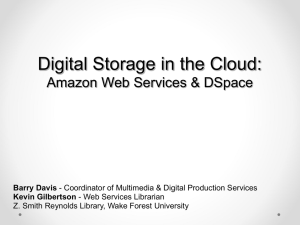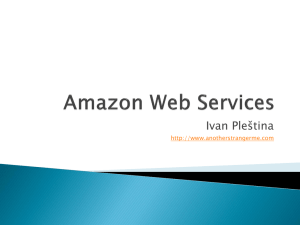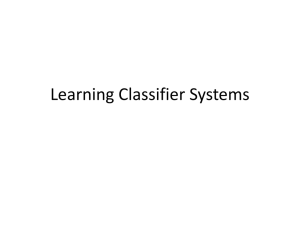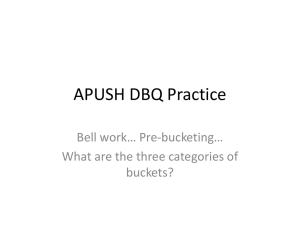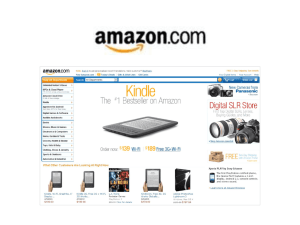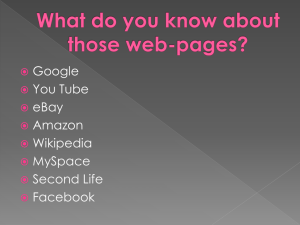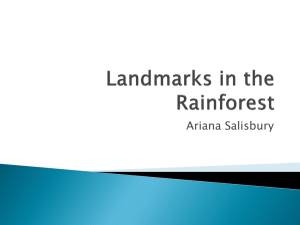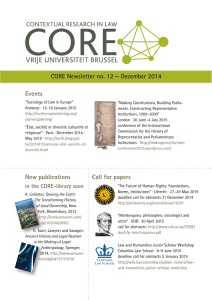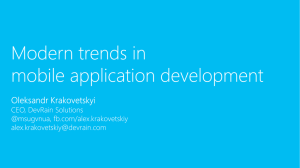AWS cloud comparison
advertisement
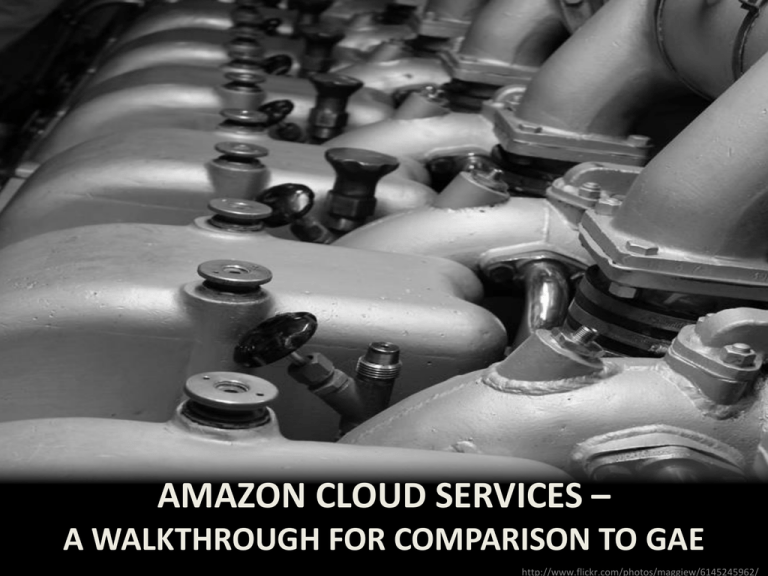
AMAZON CLOUD SERVICES –
A WALKTHROUGH FOR COMPARISON TO GAE
http://www.flickr.com/photos/maggiew/6145245962/
Installing developer tools for Amazon's
Web Services (AWS) into Eclipse
• Download Eclipse Enterprise Edition
– http://www.eclipse.org/downloads/
• Start Eclipse, use Help -> Install New Software
– http://aws.amazon.com/eclipse
– Probably can omit the AWS tools for Android
• Restart Eclipse, go to Workbench
Creating a HelloWorld app
• Create a new AWS Java Web Project
(orange box icon)
• Notice the project structure
– Follows current web application standards
– (Google App Engine probably will get up to date!)
– Your jsps will go in the WebContent folder
• Right click on WebContent -> New -> JSP
• Insert <% out.write(""+(new java.util.Date())); %>
Tour through an AWS app
Running your HelloWorld app
• Choose Run -> Run As -> Run on Server
• Manually create a new server
– Apache / Tomcat 6
– You probably will need to download and install using
the button provided
– Wait for Tomcat to install and start up
• Open up a web browser
• Go to http://localhost:8080/HelloWorld/test.jsp
– Edit the project name to match yours (HelloWorld)
Amazon Elastic Beanstalk
• Load-balanced web hosting platform
– Very similar to Google App Engine environment
– Somewhat more configurable in terms of
specifying when number of servers should grow
Create a deployment environment
Ready to deploy?
• Choose Run -> Run As -> Run on Server
• Choose your new server environment
• Finally, hit the app in the Eclipse mini browser
All this and more…
• Amazon provides cloud-based storage for your data
– But you need to sign up for an account
– And provide them a credit card
– http://aws.amazon.com/
• After you sign up, you get an accessKey & secretKey
– Put these in your Eclipse project within
Java Resources / src / AwsCredentials.properties
• Then you can hit
http://localhost:8080/HelloWorld/index.jsp and see
the resources that Amazon wants you to use online
The resources I currently am using…
• S3 Buckets: Basically a blob
• SimpleDB: non-RDBMS data store
• EC2: Computation servers
Amazon S3 Buckets
•
•
•
•
A "bucket" is just a place to store chunks of data
Every chunk has a unique URL
You store data to the URL; you retrieve data later
You can set restrictions to control whether other
people can retrieve the content by URL
(with/without authenticating first)
• Every bucket is associated with a specific region
– High replication within that region (for reliability)
– No replication outside that region (for legal reasons)
Creating a bucket
// instantiate an S3 connection as shown in default index.jsp
// (I'd prefer to move it into a separate class, similar to
// how PMF is created for Google App Engine)
String BUCKET = "cs496-bucket";
s3.listBuckets(); // you can use this to see existing buckets
if (!s3.doesBucketExist(BUCKET)) s3.createBucket(BUCKET);
Storing an object in a bucket
<form method="post" action="test.jsp">
Key: <input name="key"><BR> Value: <input name="value"><BR>
<input type="submit">
</form>
<%
if (request.getParameter("key") != null) {
s3.putObject(
BUCKET,
request.getParameter("key"),
new java.io.ByteArrayInputStream(request.getParameter(
"value").getBytes()), null);
} // note that you use InputStreams to read/write objects
%>
Listing all the objects in a bucket
out.write("Existing Data: <BR><BR><table>");
ObjectListing listing = s3.listObjects(BUCKET);
for (S3ObjectSummary item : listing.getObjectSummaries()) {
out.write("<tr><td>");
out.write(item.getKey().replaceAll("<", "&lt;"));
out.write("</td><td>");
S3Object object = s3.getObject(BUCKET, item.getKey());
java.io.InputStream in = object.getObjectContent();
java.io.ByteArrayOutputStream bos = new java.io.ByteArrayOutputStream();
byte[] buffer = new byte[2048];
int nread;
while ((nread = in.read(buffer)) > 0)
bos.write(buffer, 0, nread);
in.close();
String value = new String(bos.toByteArray());
out.write(value.replaceAll("<", "&lt;"));
out.write("</td></tr>");
}
out.write("</table>");
SimpleDB
• Non-RDBMS data storage, very similar to the
feature set of Google App Engine
–
–
–
–
No joins, queries with limited filtering
Limited transactions
May have temporary inconsistency
However, very highly scalable
• Every SimpleDB is in a certain region
• A SimpleDB is subdivided into domains
– Similar to the concept of an entity kind (or an objectoriented class)
– To repeat: fairly similar to using JDO on GAE
Amazon Elastic Cloud Compute (EC2)
• Analogous to Google App Engine instances
• Except that you have much more control
–
–
–
–
You control how many machines you lease
You control when the machines are turned on
You control how powerful the machines should be
You control which operating system they run
• Selected from existing Amazon Machine Instances (AMIs), which
are virtual machine images
– You have root access
• So you can ssh into the server and do anything
• Once you have machines, you can deploy onto them
Example: 1. Choosing an AMI
Example: 2. Choosing its capabilities
EC2 Instance types
• Ranges from micro (i.e., free)…
– < 1GB of memory, approximately CPU of dual
1.0-1.2 GHz 2007 Opteron or 2007 Xeon processor
"for short periodic bursts"
• …up to M3 Double Extra Large Instance…
– Around 30 GB of RAM, and up to 13 times the
compute power of a micro EC2 instance
• … or to even higher amounts of RAM & CPU
Example: 3. Create a keypair
(Required to load code onto EC2 instance)
Example: 4. Launch the instance
(After choosing defaults for other options)
Waiting for the instance to start up
Log in via ssh
Do anything you please with the server
Summary: Comparison to GAE
•
•
•
•
Elastic Beanstalk: Similar to GAE appengine
S3: Similar to GAE datastore blobs
SimpleDB: Similar to JDO on GAE datastore
EC2: Similar to GAE backends
Except that in all cases, Amazon gives you more
control and complexity