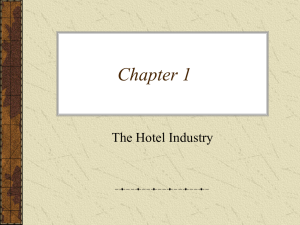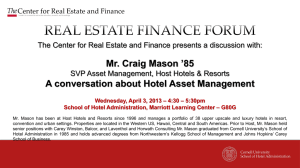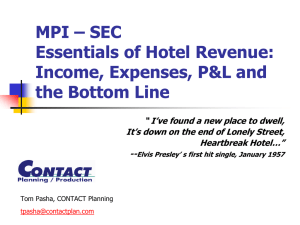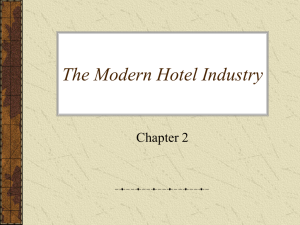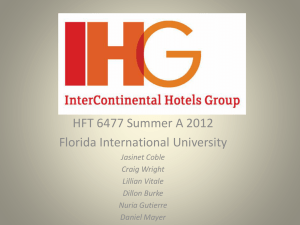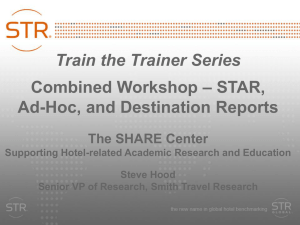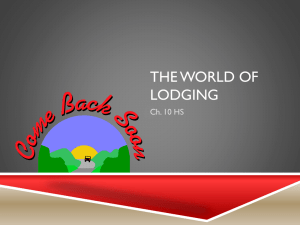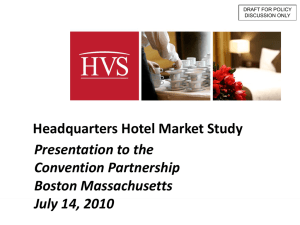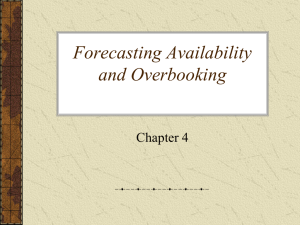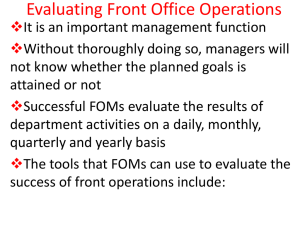Hotel Performance Reports, Trends, HOST, Pipeline (ppt)
advertisement
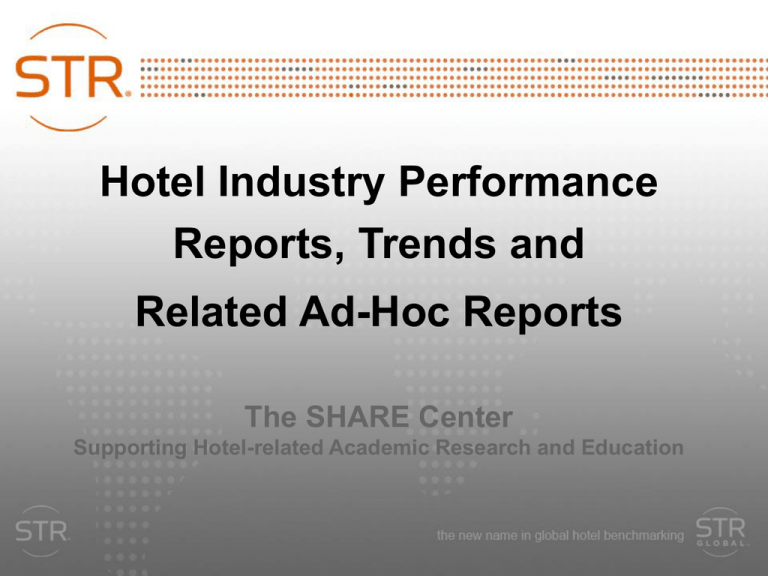
Hotel Industry Performance Reports, Trends and Related Ad-Hoc Reports The SHARE Center Supporting Hotel-related Academic Research and Education Table of Contents • Introduction to Ad-Hoc Reports • Trend Reports • Pipeline Reports • Custom HOST Reports • Census Database Files, Prop & Room Counts, Ad-Hoc Industry Data Files, and Forecasts Introduction to Ad-Hoc Reports What is the difference between STAR reports and Ad-Hoc Reports? • STAR Reports refer to the reports that are delivered to hotels that compare the subject property’s performance to the competitive set and to surrounding industry segments • Hotels and companies have annual subscriptions which include STAR reports as well as other services • The STAR reports are generated and delivered each month, week, and/or day. These are relied upon by managers, and by Sales and Operations departments. What are Ad-Hoc Reports? • STR generates many other reports for both hotel companies and a variety of additional third parties • These reports provide performance information as well as additional data • These reports can be requested on a one-time basis, hence the name “ad-hoc” reports • Customers can select a specific industry segment or a user-defined group of hotels How are Ad-Hoc Reports Used? • Ad-Hoc reports can be used by developers for “Feasibility Studies”, when someone is analyzing whether to build a specific type of hotel in a specific location • These reports can also be used for “Impact Analyses” when someone is trying to determine the past affect of some type of event (for example: a sporting or political event, a natural disaster, or a new tourist attraction) • Ad-Hoc reports can also be used to gain a better understanding of the lodging industry in an area • There are may other uses for ad-hoc reports Trend Reports What are Trend Reports? • Trends are the most popular type of ad-hoc report • Trend reports show historic hotel performance for an industry segment or user-defined set of properties • Trend reports typically display monthly performance data for 5 years, although you can request 10 or 20 years of data. • Trend reports can also include daily data or Segmentation data (Group/Transient/Contract) Options for Selecting Hotels • There are three different options when it comes to selecting hotels for a Trend report: 1. You can choose a standard industry segment, based upon pre-defined geographic and non-geographic categories 2. You can select hotels based upon a wide range of variables 3. Or, you can choose a specific group of individual properties You can also request a “Radial Trend” based upon latitude/longitudes Selecting Hotels using Industry Segments • An industry segment can just be a geographic area such as a market, tract (sub-market), city, county, state, country, sub-continent, or continent: – Nashville Market -- Nashville Downtown Tract – Tennessee State -- Davidson County – Germany -- Europe • An industry segment can also be a combination of a geographic area and a non-geographic category such as scale, class, location, or type. So you could request country scale, market location, or tract class: – Nashville Airport Location -- US Economy Scale – London Luxury Class -- Tennessee Convention Type Selecting Hotels based upon Variables • For a Trend report, you can select hotels that meet a certain set of criteria • Your query can include a wide range of variables including: – Geographic fields -- Number of Rooms – Non-geographic fields -- Age, Open Date – Brand or Parent Company -- Management Company or Owner – Operation (Corporate vs. Franchise) -- Ex-Affiliation – Number of Floors -- Interior/Exterior Corridor – Restaurant -- Meeting Space – Type/Features (Ski, Spa, Golf, Boutique, Extended Stay, Conference, Convention, Casino, All-suites, Waterpark, Condotel) A full list of fields is available Selecting Specific Individual Hotels • There are times when you might want to select a specific set of individual properties • You can request a “Participation List” which displays all the hotels that submit data to STR in an industry segment or based upon variables • You can then select specific hotels from the list that you would like to have included in your Trend report • When requesting a Trend, you can provide a list of STR numbers. These are the codes that STR uses to identify hotels. Rules Related to Trend Reports • You must select 4 or more participating hotels. If there is a month when all 4 hotels did not submit data for any reason (hotel not open, hotel did not report), data for that month will not appear. For that reason, it is advisable to select more than 4 hotels. • There cannot be too high a percentage (based upon number of rooms) for a single hotel, brand, or parent company. If you have a problem, you will need to add or remove hotels until the percentages are okay. The US percentages are 40, 40, and 50. The non-US percentages are 50, 50, and 60. More Rules Related to Trend Reports • The sufficiency and percentage rules protect the confidentiality of the data, so as not to reveal too much about the performance of a single hotel or brand • If you request multiple Trend reports, the hotels that you select on the separate Trends must differ by more than one participating hotel. This ensures that no one can isolate the data of a single hotel • These same rules apply to Custom HOST Reports as well Types of Data in a Trend Report • By default, a Trend Report includes monthly data for 5 years. You can request 10 or 20 years of monthly data or specify a starting date back to 1987. • You can also request special types of data: – Twelve Month Moving Average data – great for graphing performance over time – Quarterly data – Daily data - back to 2000, great for Day of Week analyses or tracking special events – Weekday/Weekend data – approximate business vs. leisure – Segmentation data – separate Group, Transient, and Contract numbers (occupancy and ADR) Requesting a Trend Report • To request a Trend Report, you can email the Trend department: trend@str.com • Professors from schools who are members of the SHARE Center can also email: steve@str.com maria@str.com • The Trend staff can help you with your selection • You can also specify a different currency if desired Trend Report Fulfillment • The normal turn-around time for a Trend is two business days, although there are times when there are a high volume of requests • Trends are delivered via email • Trend reports are in Excel format. This makes it easy to work with the raw data. You can sort data by day or month. You can graph actual numbers or percent changes over time. • Trend reports are generally not available online due to confidentiality issues Introduction to a Trend Report • A Trend report is an Excel workbook with multiple tabs or pages displaying the various information and the different types of metrics • There will be additional tabs or pages if you request any of the special types of data listed on the previous slide • The next slides with step through all the various pages in a Trend report and describe all the information included on each page Trend Table of Contents • The Table of Contents displays the name or description of the Trend report • The date range and currency are displayed • There is internal information, including Job Number, STR staff, and report Creation Date • The Table of Contents lists each tab or page included • It can also include a “Pipeline Teaser”, displaying brief Pipeline data about the market Trend Table of Contents 2 - Data By Measure • The Data By Measure page displays monthly Occupancy, ADR, RevPAR, Supply, Demand, and Revenue • There are sections for each of the different metrics • There is a row for each year in the date range and columns for each month • There are averages/subtotals for the Total Year and for YTD number based upon the current month Data By Measure 3 – Percent Change By Measure • The Percent Change By Measure page displays monthly percent change values for Occupancy, ADR, RevPAR, Supply, Demand, and Revenue • The format is the same as the Data By Measure page: sections for each metric, rows for each year, and columns for each month • There are percent change numbers for Total Year and for YTD based upon the current month Percent Change By Measure 4 – Percent Change By Year • The Percent Change By Year page displays the same monthly percent changes as the prior page • The format is the different then the Percent Change By Measure page • There are sections for each year, rows for metric, and columns for each month • This makes it easier to look at all the metrics for a single year together and make comparisons Percent Change By Year 5 – Twelve Month Moving Average • The Twelve Month Moving Average page is identical to the Data By Measure page except that all values are average numbers based upon twelve months of data ending at the current month • Sections, rows, and columns are all the same • There are no Annual or YTD subtotals since the values are averages anyway • The moving average data is especially valuable since it eliminates the seasonality Twelve Month Moving Average 6 – Twelve Month Moving Average with Percent Changes • This page displays the twelve month moving average data for each different metric in separate columns • After the values there is an additional column for the percent change • There is a row for each month in the date range • This page displays the moving average data in a way that makes it very easy to create graphs on the values or the percent changes Twelve Month Moving Average with Percent Change Application – Graphing 12-Month Moving Average data Supply and Demand Percent Changes Supply 30 Demand 20 10 0 -10 -20 2009 2010 2011 It is easy to use Excel to create graphs based on the Trend data 2012 Application – Graphing 12-Month Moving Average data Occupancy and ADR Percent Changes 12 Occupancy ADR 8 4 0 -4 -8 -12 2009 2010 2011 Line graphs are great to show historic data, you can compare metrics 2012 Application – Graphing 12-Month Moving Average data Occupancy, ADR, and RevPAR 12-Month Values 140 Occupancy (%) 120 ADR ($) RevPAR ($) 100 80 60 2009 2010 2011 Running 12-month data takes out the seasonal variability 2012 7 – Day of Week Analysis • The Day of Week Analysis page displays Day of Week numbers (Occupancy, ADR, and RevPAR) per month for the last twelve months on the left side of the page • There are columns for each day and rows for each month and a subtotal for Total Month numbers • On the right side of the page, there are Day of Week numbers by year for the last three years • To perform a Day of Week analysis farther back in time, you can work with the raw daily data Day of Week Analysis Application – Graphing Day of Week data Occupancy by Day of Week for the last three years 80 80 70 2009 2010 2011 79 78 77 75 73 73 71 72 71 67 67 75 75 72 66 64 60 60 53 50 45 45 40 Sun Mon Tue Wed Thur Fri Bar graphs are great to compare things like days of week over time Sat Application – Graphing Day of Week data ADR by Day of Week for the last three years 145 143 2010 140 140 140 140 139 139 138 137 135 135 133 134 132 132 131 130 2011 141 141 140 2009 143 131 130 Fri Sat 129 125 Sun Mon Tue Wed Thur Note the differences from year to year for each day of week 8 – Daily Raw Data • The Daily Raw Data page displays values and percent changes for Occupancy, ADR, RevPAR, Supply, Demand, and Revenue per day for the date range selected • There are columns for Date, Day (number), Month (number), Year, Day of Week (name), and Week (number) to facilitate sorting and subtotaling • There are columns for Census Props and Rooms (the total number of hotels selected) and for STAR Participants (the percentage of hotels that submit STAR data based upon number of rooms) Daily Raw Data Application – Graphing Daily data Occupancy, ADR, and RevPAR Daily Values for January 160 Occupancy (%) ADR ($) RevPAR ($) 140 120 100 80 60 40 20 1 3 5 7 9 11 13 15 17 19 21 23 25 27 29 Daily data will show greater detail, such as weekends & special events 31 9 – Weekday / Weekend Trend • The Weekday/Weekend Trend page displays separate values and percent changes for Occupancy, ADR, and RevPAR for both weekdays and weekends per month for every month in the date range • There is also a monthly total number for perspective • There are additional columns that display separate Supply, Demand, and Revenue Share numbers for both weekdays and weekends • There are subtotals for Annual and YTD numbers Weekday / Weekend Trend Application – Graphing Weekday/Weekend data Occupancy by WD/WE for the last three years 80 70 78 2009 2010 2011 74 73 73 70 67 65 65 61 60 50 40 Weekday Weekend Total Weekday/weekend data helps compare business & leisure travel Application – Graphing Weekday/Weekend data ADR by WD/WE for the last three years 145 2009 2010 2011 141 140 140 139 139 138 135 135 132 131 130 130 125 Weekday Weekend Total Note the year-over-year differences again for Weekday vs. Weekend 10 – Quarterly Results • The Quarterly Results page displays separate values and percent changes for Occupancy, ADR, RevPAR, Supply, Demand, and Revenue for each quarter for every year in the date range • Quarters are only displayed when all three months of data are received • There are subtotals for Annual numbers Quarterly Results 11 – Monthly Segmentation Data • The Monthly Segmentation Data page displays metrics for Segmentation numbers: Transient, Group, and Contract • The section on the left displays values for Occupancy, ADR, and RevPAR • The section on the right displays the corresponding percent changes • There are subtotals for Annual and YTD numbers Monthly Segmentation Data Application – Graphing Segmentation data Group and Transient Occupancy Values 50 Group Occupancy (%) Transient Occupancy (%) 45 40 35 30 25 20 15 2009 2010 2011 Valuable to compare Group vs. Transient metrics: Occ, ADR, Demand 2012 Application – Graphing Segmentation data Group and Transient ADR Values 160 Group ADR ($) 155 Transient ADR ($) 150 145 140 135 130 125 120 115 2009 2010 2011 For example, note where Group ADR is greater than Transient ADR 2012 12 – Monthly Segmentation Raw Data • The Monthly Segmentation Raw Data page is very similar to the prior page • There is a single column for Supply, since supply for a hotel is not segmented. There are separate Demand and Revenue columns for Transient, Group, and Contract • The section on the right displays the corresponding percent changes • There are also Census Props, Rooms and Percent Participation columns Monthly Segmentation Raw Data 13 – Raw (Monthly) Data • The Raw Data page displays values and percent changes for Occupancy, ADR, RevPAR, Supply, Demand, and Revenue per month for the date range selected • There are also Census Props, Rooms and Percent Participation columns • This page displays the monthly data in a way that makes it very easy to create graphs on the values or the percent changes Raw Data Application – Graphing Monthly Raw data Occupancy, ADR, and RevPAR Monthly Values Occupancy (%) 150 ADR ($) RevPAR ($) 130 110 90 70 50 2009 2010 2011 Raw data shows more monthly detail vs. Running 12-month data 2012 14 – Classic Page • The Classic page displays metrics in a traditional format • Values and percent changes for Occupancy, ADR, RevPAR, Supply, Demand, and Revenue are displayed in separate columns and rows correspond to each month in the date range • There are Census Props, Rooms and Percent Participation columns • There are subtotals for Annual and YTD numbers Classic Page 15 – Response Page • The Response page displays a list of all hotels that are selected for this Trend • The report shows the STR number, name, city, state, zip, affiliation date, open date, and number of rooms. There is a column that shows whether the hotel has had a Room Add or Drop during the date range. • There are columns that indicate whether each hotel submitted monthly (empty circle) or daily data (filled in circle) for the last three years • There are totals for properties and rooms Response Page Additional Trend Pages • There is a Segmentation Response page (tab 16) that is identical to the prior tab except it shows whether the selected hotels submitted Group, Transient, and Contract data • There is a Help page (tab 17) that displays Methodology and Glossary information • There is a Terms and Conditions page (tab 18) that lists rules and disclaimers related to Trend reports Questions • What is the difference between a STAR report and a Trend report? • Describe the options for selecting hotels when it comes to a Trend report • Identify the different types of data available on a Trend report and the uses of that data • Demonstrate the ability to graph data found in a Trend report Pipeline Reports What is a Pipeline Report? • Pipeline Reports display statistics on existing hotels, hotels under construction and projects in planning for an area • Reports include property detail on existing hotels and project detail on all pipeline projects • Reports also show changes to existing supply, including opens, closes, room adds/drops, and conversions over time Pipeline Stages • Hotels that are in the Pipeline are referred to as “Projects” • There are four different stages in the Pipeline: – Under Construction – ground has been broken, or the owner is finalizing buds on the prime (general) contract – Final Planning – the project will go out for bids or construction will start within 4 months – Planning – initial approvals have been granted – Pre-Planning – no architect has been selected Requesting a Pipeline Report • When requesting a Pipeline Report, you can specify a country, state, market or tract • To request a Pipeline Report, you can email the Trend department: trend@str.com • Professors from schools who are members of the SHARE Center can also email: steve@str.com maria@str.com Introduction to a Pipeline Report • Pipeline Reports are delivered via email. They are Excel workbooks with multiple tabs or pages displaying the various information and the different types of metrics • The next slides with step through all the various pages in a Pipeline report and describe all the information included on each page • Pipeline Reports are an important part of a thorough feasibility study, impact analysis, or development project Pipeline Table of Contents • The Table of Contents displays the name of the market, tract, state, or country • There is a report Publication (creation) Date • The Table of Contents lists each tab or page included Pipeline Report – Table of Contents 2 – Supply Summary • The Supply Summary shows overview information • The Historic Supply tables display the number of Hotels and Rooms in the geographic area. The counts are broken down by each of the Scale segments and for each of the last 5 years. • The Pipeline Project tables display the number of Projects (hotels) and Rooms that are Under Construction or in the three different Planning stages • The graphs show current rooms, both existing and in the Pipeline Supply Summary 3 – Pipeline by Brand Summary • The Pipeline by Brand Summary shows Hotels and Rooms by Brand and by Scale for the geographic area • Numbers are broken down by Existing Supply (for over a year), Recently Opened (within a year), Under Construction, Final Planning, Planning, and PrepPlanning • There are subtotals for each Chain Scale group • Just a subtotal appears for Independent hotels Pipeline by Brand Summary – part 1 Pipeline by Brand Summary – part 2 4 – Supply Changes • The Changes to Existing Supply by Brand page shows changes to Supply by number of rooms for two time periods: the last 12 months and the last 60 months (1 year and 5 years). Numbers appear by brand with subtotals by Scale. • The first column shows Existing Supply (the number of rooms) at the beginning of the time period • The next section details the Adds including: – New Builds – new open – Conversions In – affiliation change to different brands – Rooms Additions – expansion of existing hotel More on Supply Changes • The second section details the Removed Rooms including: – Closed – Conversions Out – affiliation change – Rooms Removed – room drop, convert rooms to different use • There is a column showing the Net Gain or Loss of rooms. The last column shows the Existing Supply (number of rooms) at the end of the time period • This data provides a valuable perspective on the history of an area. It is possible to track hotels that convert out of one brand and into another, by following the number of rooms. Changes to Existing Supply by Brand – part 1 Changes to Existing Supply by Brand – part 2 5 – Data by Property • The Data by Property page lists each hotel (existing, under construction, or closed) and each project (hotel in planning) in the area by Scale • Columns show the following property information: – – – – – – – Scale -- Stage (Open, UC, …) STR ID -- Hotel Name Brand -- Number of Rooms Address -- Phone Number Meeting Space (total and largest) Open Date (either Actual or Anticipated) Date Closed Data By Property – part 1 Data By Property – part 2 6 – Construction Pipeline • The Construction Pipeline page lists each hotel under construction or in planning with detailed project information • Fields include: – – – – – – – STR Project ID -- Stage (Open, UC, …) Projected Opening Date -- Number of Rooms Market and Sub0Market (tract) -- Location (Address) Hotel Name -- Brand Owner/Developer Name, Address, Phone, and Fax Architect Name, Address, Phone, and Fax Notes – related to construction or permits Construction Pipeline – part 1 Construction Pipeline – part 2 Additional Pages • There is a Glossary page that displays definitions of pipeline related terms • There is a Terms and Conditions page that lists rules and disclaimers related to Pipeline reports Questions • Define the various Pipeline stages • Describe the options for requesting a Pipeline report • Identify the different types of data available on a Pipeline report and the uses of that data • Demonstrate the ability to track conversion activity on the Changes to Existing Supply page Custom HOST Reports What is a HOST Report? • A HOST Report displays annual Profit and Loss information, including Revenue, Expense, and Profit accounts • A HOST report displays P&L data for a single year. It is possible to obtain reports for multiple years. • There is a slightly different version of the report for FullService versus Limited Service. The Full-Service report includes numbers related to the operation of a restaurant. Hotels that just offer complimentary breakfast are not considered “Full-Service”. Requesting a HOST Report • When requesting a HOST report, you can specify a standard industry segment, a group of properties based on countless variables, or a user-defined set of individual hotels • It is possible to request a HOST Participation Report that lists the hotels that submit HOST data in an area • Since there are separate Full-Service and LimitedService reports, you want to select hotels accordingly or you will need to get two reports Who Uses HOST Reports? • The HOST report provides valuable data. A Trend report shows the performance metrics (Occupancy, ADR, RevPAR for a group of hotels. • A HOST reports shows profitability information for a group of hotels. You can track additional revenue amounts, beyond Room Revenues. You can also track various expense amounts. • HOST reports can be used in the process of a feasibility study. They can also be an important part of a valuation process. Introduction to HOST Reports • HOST Reports list standard P&L accounts: – Revenue: Rooms, Food, Beverage, Other F&B, Telecommunications, Other Operated Depts, Rentals and Other Income, Cancellation Fees – Departmental Expense: Rooms, F&B, Telecom, Other Operated Depts & Rentals – Departmental Profits: same as above – Undistributed Operating Expenses: Administrative & General, Marketing, Utility Costs, Property Operation & Maintenance – Gross Operating Profit: then Franchise Fees, Management Fees, and Income Before Fixed Charges – Selected Fixed Charges: Property Taxes, Insurance, Reserve for Capital Replacement – Amount Available for Debt Service Introduction – More Accounts • Additional P&L-related information appears at the bottom: – Supplemental Payroll Analysis: Rooms, Total Food & Beverage, Telecommunications, Other Operated Depts, Administration & General, Marketing, Property Operations & Maintenance – Supplemental Food & Beverage Information: Cost of Food Sales, Cost of Beverage Sales, Food & Beverage Payroll, Food & Beverage Other Expenses • For detailed definitions of each account, refer to the Uniform Systems of Accounts for the Lodging Industry (10th) Edition Introduction – Key Metrics • For each of these accounts, the HOST Report displays three different metrics: – Ratio to Sales (RTS) – the total Revenue or Expense divided by the total amount of Sales (Total Revenue) in most cases. The Ratio to Sales for Departmental Expenses and Profits (Rooms, F&B, Telecom) are based on the respective revenues. – Amount Per Available Room (APR) – the total Revenue or Expense divided by the number of rooms in the hotel – Amount Per Occupied Room (APO) – the total Revenue or Expense divided by the total annual number of occupied rooms for the hotel HOST Table of Contents • The Table of Contents page includes the date range of the data. This will be a single year. • You will see either “Full-Service” or “Limited Service” • There is a Name of the HOST report, describing the hotels selected • There is a Creation Date, indicating when the report was generated • The Table of Contents lists each tab or page included Custom HOST Report – Table of Contents Tab 2 Custom HOST Report Data page (Full Service) Tab 2 Custom HOST Report Data page (Limited Service) Values for F&B accounts are all “0” or blank Revenue, Departmental Expenses & Profits Undistributed Operating Expenses, GOP (Gross Operating Profit), Fees, IFBC (Income Before Fixed Charges), Fixed Charges, Amount Available for Debt Service Supplemental Payroll Analysis, Supplemental Food & Beverage Information Tab 3 – Response Page • The Response page displays a list of all hotels that are selected for this Custom HOST Report • The report shows the STR number, Name, Address, City, State, Zip, Number of Rooms, APR (Average Published Rate), Price Level, Chain Scale, Year Open, and Location. • There are totals at the bottom for properties and rooms Response page Tab 4 – Help Page • The Help page provides detailed definitions of all the different accounts • There are sections for Revenues, Departmental Expenses, Undistributed Operating Expenses, and Fixed Charges WW Annual Profitability Report- Table of Contents Tab 2 WW Annual Profitability Report Revenue & Departmental Costs Undistributed Operating Expenses & Additional Information Questions • Define the various types of information, including accounts and metrics (RTS, APR, and APO) displayed on a Custom HOST Report • Describe the options for requesting a HOST report • Compare a Trend report to a HOST report • Describe the uses of HOST data • Demonstrate an ability to do the math and reconcile numbers on a HOST report Additional Ad-Hoc Reports & Data Files What is a Census Database File? • A Census Database file provides attribute information for hotels. This is different than performance or P&L data. • There are nearly 100 fields of hotel information: name, address, and phone, geographic and non-geographic attributes, rack rates, meeting space, amenities, affiliations, dates, and latitude/longitude • The file can provide valuable information about hotels in an area. This can be part of a feasibility project or a market overview. This data is also used by vendors who are marketing to the hotel industry. Census Database Fields – complete list Property Name Physical Address 1 Physical Address 2 Physical City Physical State Physical Postal Code Physical Country Mailing Address 1 Mailing Address 2 Mailing City Mailing State Mailing Postal Code Intl Dialing Prefix Telephone Number Fax Number Email Website Open Date (YYYYMM) Affiliation Date (YYYYMM) Affiliation Chain ID Parent Company Name Owner Company Name Owner ID Management Company Name Management ID Asset Management Company Name Asset Mgmt ID Membership Company1 Name Membership Co1 ID Membership Company2 Name Membership Co2 ID Membership Company3 Name Membership Co3 ID Guest Rooms Suite Rooms Total Rooms Type-All-Inclusive Type-All-Suite Type-B&B/Inn Type-Boutique Type-Condo Type-Conference Type-Convention Type-Corporate Housing Type-Lifestyle Type-Timeshare Amenity-Bar/Lounge (Y/N) Amenity-Beach (Y/N) Amenity-Casino (Y/N) Amenity-Exercise Room (Y/N) Amenity-Gift Shop (Y/N) Amenity-LEED Certified (Y/N) Amenity-Marina (Y/N) Amenity-Parking Garage (Y/N) Amenity-Retail Space (Y/N) Amenity-Restaurant (Y/N) Amenity-Shuttle (Y/N) Amenity-Ski (Y/N) Amenity-Spa (Y/N) Amenity-Water Park (Y/N) Amenity-Wi-Fi (Y/N) Amenity-Golf (Y/N) Amenity-# Golf Holes Amenity-Pool (Y/N) Amenity-# Pools Market Tract County Latitude Longitude Region Subcontinent Name Continent Name MSA Name Total Meeting Space Largest Meeting Space # Floors Interior/Exterior Corridor Location Tier Size Chain Scale Class Requesting a Census Database File • When requesting a Census Database File, you can specify a standard industry segment, a group of properties based on variables, or a user-defined set of individual hotels • Census Database Files are available for US and WW (non-US) hotels. Remember STR tracks additional hotels beyond ones that submit performance data. • The data file is provided in an Excel format so that you can manipulate the data as desired Census Database File Property and Room Counts • It is possible to obtain property and room counts for groups of hotels. This can be a very informative part of a market overview • You can select a geographic area, such as country, state, or market. You can also select one or more subtotals, for example: Total US by State and Market, State by Scale and Brand, or Market by Location • The Count Report displays number of properties and rooms for Census (all hotels) and Sample (ones that submit data to STR) State of Tennessee by Market and Tract Nashville Market by Brand Ad-Hoc Industry Data Files • Ad-hoc industry data files can be helpful when a user needs historic data (range of time periods) for a variety of US or WW industry segments • The user can select the industry segments (markets, tracts, counties) and the date range (start/end month/day). You could also select the time period (current month, YTD, running 3 or 12-month) • Raw data can be provided in Excel format. This option is not as attractive as a Trend report, but can be used when a volume of data is needed for research or analysis. Contents of Ad-Hoc Industry Data Files • Ad-hoc industry data files contain raw data: Supply, Demand, and Revenue. You can use these to calculate Occupancy, ADR, and RevPAR. • There are also fields for Description (of the industry segment) and Date (either month in YYYYMM format or day in YYYYMMDD format) • There are fields for Industry Segment ID (TR00=tract, CY00=county, MASC=market scale) and for the Primary Segment (6-number code for geographic segment) and for the Secondary Segment (1-number code for the Scale, Location, or Class) Nashville Tracts – Monthly Data for 2011 Nashville Market Scales - Daily Data for Holiday 2010 & 11 Tennessee Counties - Monthly Data for Summer 2011 Forecast Reports • STR generates monthly Forecasts Top 25 US markets and 42 WW markets • These reports provide annual, quarterly, and monthly forecast numbers for Supply, Demand, Revenue, Occupancy, ADR, and RevPAR • There is a page that compares recent historic performance to forecasted performance • There is a page that shows Forecast Evolution and the attributing factors • Additional pages display Market Rankings, Macro Forecasts for the US, and US Economy information Forecast Report – Table of Contents Recent Performance Forecast Summary – Annually & Quarterly Forecast Summary – Monthly At a Glance Forecast Comparison Questions • Briefly describe some of the additional ad-hoc reports and data files • Describe some of the additional information that is available • Identify possible uses of this data Questions? Steve Hood steve@str.com 615-824-8664, extension 3315 www.strglobal.com