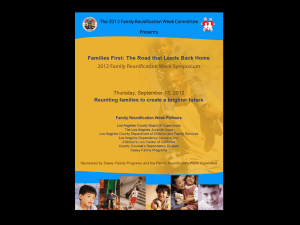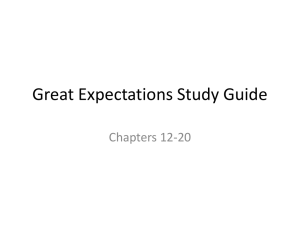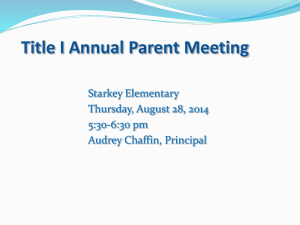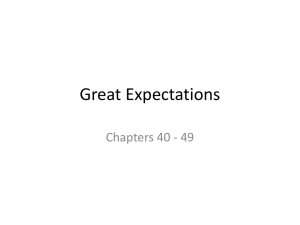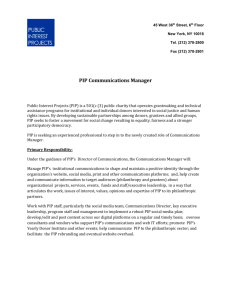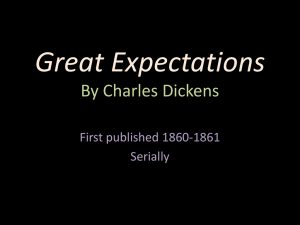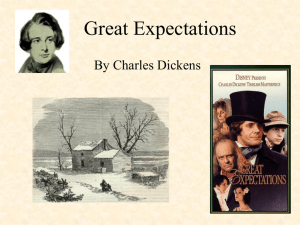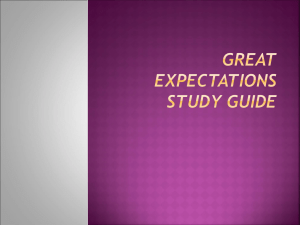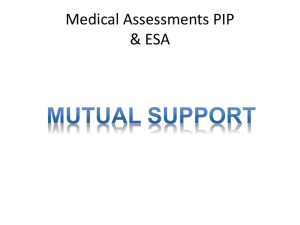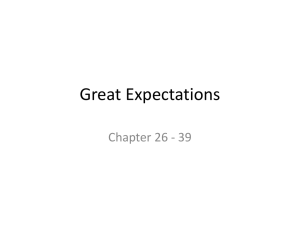here - The Galway City & County Childcare Committee
advertisement
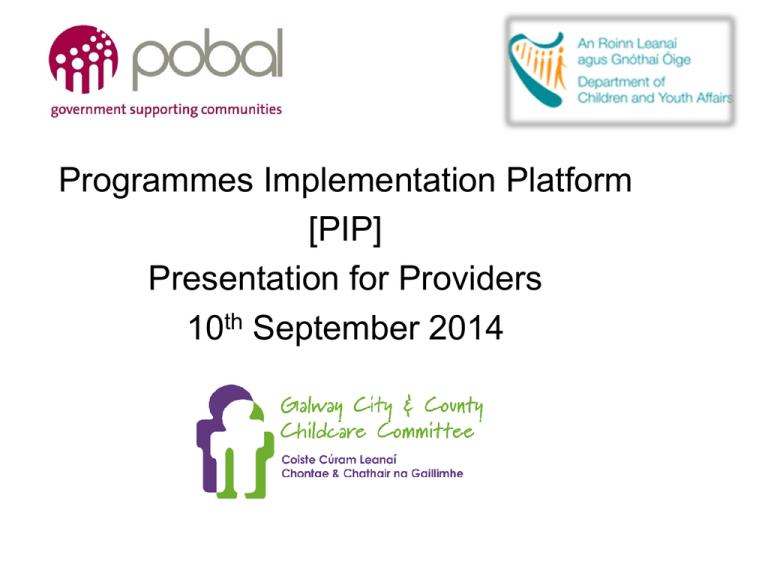
Programmes Implementation Platform [PIP] Presentation for Providers 10th September 2014 Agenda 1. What is PIP? 2. Timeline for ECCE Registration 3. PIP Log in and ECCE Registration process 4. Follow up Supports 5. Questions & Answers Time Line 1. Complete & file ECCE Child Registration Forms 2. PIP Contact Details submitted 3. PIP User Name & Password received 4. Log in from 6th October 5. Final Date for completing registration in time for balancing payment 17th October Authorised Access & Contacts for Service Providers Username: Designated Email Password: Generated by PIP CRM •Organisation Level 1– Primary Contact o Named person/email address to receive all notifications on TCC, Payments, Programme Updates etc. in relation to their organisation. o Does not include authorised access to PIP Portal. •Organisation Level 1 - Authorised PIP User o Named person/email address that will in Phase 2 be set-up as authorised PIP User on the Portal for purposes of viewing bank details, all registrations relating to the organisation. •Service Level 2 - Authorised PIP User o Named person/email address that will be set-up as authorised PIP User on the Portal for the purposes of registering children, updating registrations, view payments against registrations etc. o Will only be able to view registration details for the facilities assigned by the organisation. o Must have an active & countersigned contract in place for current programme call. Passwords • All passwords will be issued via email by Pobal prior to launch of 6th October • Galway CCC will notify you when this happens and a News Update will go up on the PIP Homepage (pobal.ie) • If you have not received a password at this time please contact your CCC and check: – Junk Mail – What Email Address did you provide – Have you a Countersigned Contract PIP – Log-In PIP Landing Page • After logging on to PIP Portal you will see the PIP Landing Page • You will see your service listed or if you have more than one all the services run by your organisation will be listed that you have permissions for. • If you click on View details for each service listed you will be taken to PIP Dashboard for that service. This is where you will navigate from and where you will register children from that service on to the Childcare Programmes. • Once PPSN inputted MUST submit Registration Form • If PPSN not inputted Registration Form can be saved as ‘In Progress’ Draft. • Press Print for Parent Declaration Form • Parent Declaration Form is parents consent to use personal data (PPSN) • Parent Declaration Form MUST be signed by service and parent. – One signed copy to stay on file for Compliance – One signed copy given to parent Validation ECCE Checks • PPSN Checker (Child Name, DoB & PPSN) o If validated, Registration can proceed o If not validated ask parent for evidence of PPS and Birth Cert or submit ‘Registration Request’ • Date of Birth – Age Criteria o If too young, registration may not proceed o If too old, Exemption required – applied for by parent • Already actively registered on ECCE o If checks fail, User may save Registration form as ‘In Progress’ but not submit. Summary • Log in • Complete registration – one at a time (Cannot save as draft if PPS is entered) • Print Parent Declaration Form • Parent signs 2 x copies of Declaration Form • One to keep & one for you to retain on file for Pobal Compliance Visit • Shred Registration Form for that child (Data Protection) Follow Up Support • Galway City & County Childcare Committee • Pobal for technical queries Higher Capitation • All services must apply/re-apply on new version of the application form • Applications submitted directly to DCYA • Enclose copy of original qualifications certificates if – New application or – New staff member • Closing date 30th September Q&A