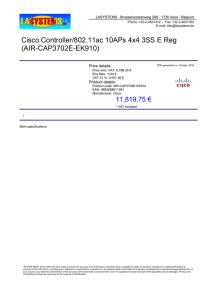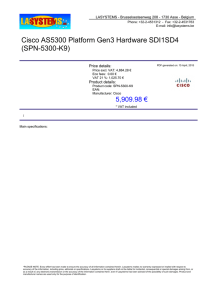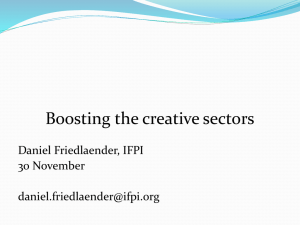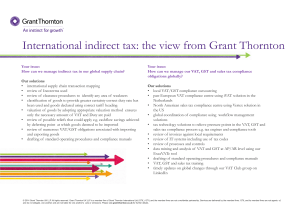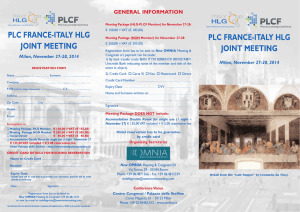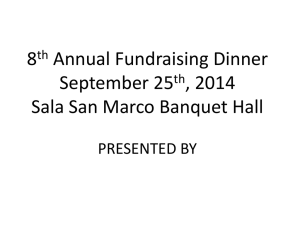Online Waiver Product
advertisement
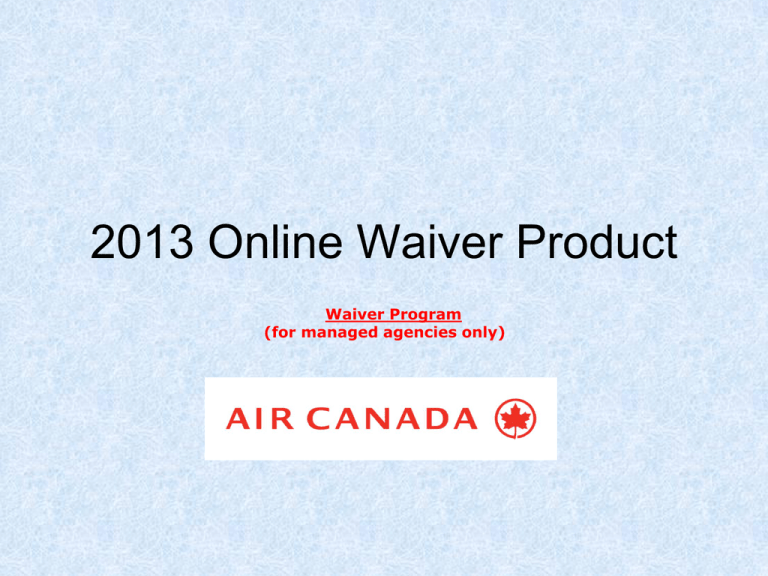
2013 Online Waiver Product Waiver Program (for managed agencies only) 2013 Online Waiver Product OVERVIEW • Effective February 28th, 2013, Air Canada launched an Online Waiver Product. • It is used for the processing of agency-issued VATS for all bookings made through the GDS and ADO/ AC2U where applicable. • The Online Waiver Product can only be accessed via www.aircanada.com/agents. 2 Please note the following: • To access the Online Waiver Product, the IATA on the GDS PNR must match the IATA used when logging in to www.aircanada.com/agents. • If the IATA used to log in does not match the IATA on the PNR, agencies will not be able to access the tool and apply the required VAT to their booking. • VAT transactions made through www.aircanada.com/agents must be processed prior to making any ticketing adjustments or issuance of tickets. 3 Accessing the Online Waiver Product Log on to www.aircanada.com/agents Click: 4 • From the My Bookings page, enter the booking reference. • You will only be able to retrieve a PNR if the booking IATA matches the IATA used to log in. • Click 5 • On the Flight Booking page, the following is displayed: - • Booking Reference Date Created Main Contacts Ticket status Clickable options Itinerary at bottom of page Click 6 • From the Waiver Program page, review the VAT Waiver types through the drop down menu – – – – CHNG APUR MIMX NMRF • The VAT number is required • Click • Please note: only 1 VAT number is required for each waiver type, with a maximum of 2 per PNR. 7 • If a VAT number has already been used, a message will display requesting a different VAT number. • To enter a new VAT number or change the VAT type, click • You will not be able to continue unless an unused VAT number is entered. • Once a new VAT number has been entered, click • Important: A VAT transaction cannot be cancelled once it has been processed. 8 • From the Waiver Program Review page, you must enter: – – – • Booking agent First Name Booking agent Last Name Booking agent Email Click 9 • The Waiver Program Confirmation page indicates a successful transaction. • An email has been sent to the email address provided on the Waiver Program Review Page • If you selected VAT types APUR, CHNG or MIMX, proceed with the applicable ticketing transactions in your GDS. 10 NMRF VAT TYPE ONLY IMPORTANT • With VAT type NMRF, you must FIRST create the NEW PNR for the NEW Passenger and issue the ticket. (do not cancel original PNR until the Waiver has been applied and you have received an email confirming the transaction) • Enter the NEW ticket number, including the check digit. • New ticket must be of equal or higher value than the original ticket. • Enter the VAT number. • Click • Important: The unused value of a non-refundable ticket is not eligible with NMRF VATs. 11 NMRF VAT TYPE • The Waiver Program Confirmation page indicates that the transaction has been successful. • An email has been sent to the email address that was provided, no confirmation message will be sent to the agency through the PNR. (Now you may go ahead and cancel the original PNR to process the refund) • For GDS PNRS, refund the original ticket less the $50 (plus taxes) ticketing fee. • For ADO/AC2U PNRS, submit a refund request email to refundservices.remboursement@aircanada.ca • - Include: New and original ticket Number New and original Itinerary Original passenger’s name New passengers' name New and original ticket issuance date VAT Number 12 SUMMARY with NMRF waiver • An NMRF waiver cannot be used to refund a non refundable ticket without the purchase of a new ticket. • The original PNR may only be canceled once the waiver has been applied and you have received a confirmation email. • A new ticket must be provided before completing the VAT transaction. • The new ticket must be of equal or higher value than the original ticket. • Refund Services will refund the original ticket less the $50 (plus taxes) ticketing fee. 13 Agency Admin • At launch the HO IATA will be able to access and service their branch PNRs. • The following Agency Admin features will ONLY be available in July 2013. Launch date still to be confirmed. • Add profile • Privileged Branches to access PNRs • Access rights between branches to Access PNRs 14 Agency Admin The HO agency will have 3 options: • Manage Profile • Vat List • Vat Reports 15 MANAGE PROFILE The HO agency will be able to manage the following: • Add profile • Privileged Branches to access PNRs • Access rights between branches to Access PNRs Add Profile • The ability to add or delete an IATA branch from the HO profile 16 . MANAGE PROFILE Privilege Branches to Access PNRS • This feature will provide the HO with the ability to select the branches which will have access rights to service the HO PNRs 17 MANAGE PROFILE Access rights between branches to access PNRS • This feature enable the HO to set up branch to branch access. Once activated the selected branches will have access and service another branch’s PNRs 18 VAT LIST • • Displays a list of the HO’s allotted VAT Numbers that have been used. Option to download to Excel. 19 VAT REPORTS • Displays a report with information regarding the VAT numbers that were used. • Option to download to Excel. 20 Online Waiver Product Support All questions should be forwarded to onlinewaiver.derogation@aircanada.ca 21