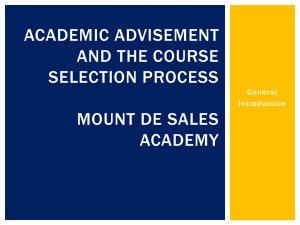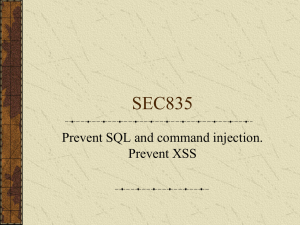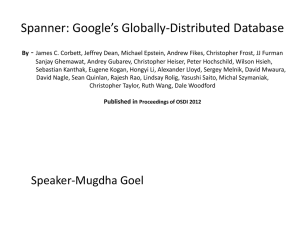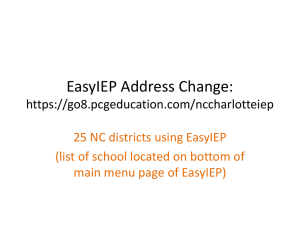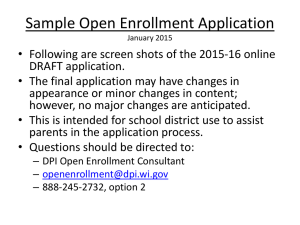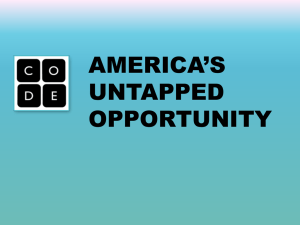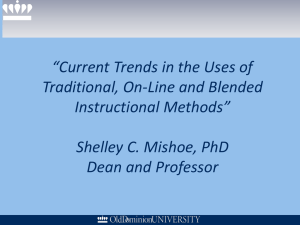PPT - NC SIS
advertisement
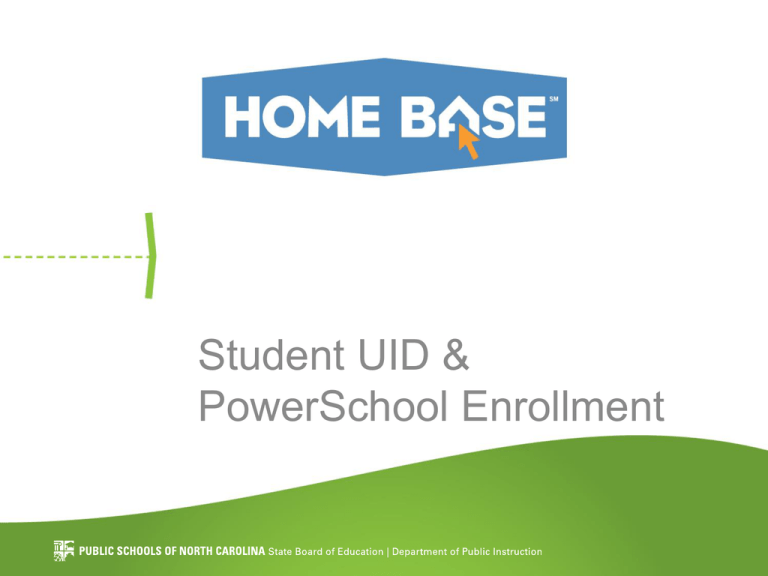
Student UID & PowerSchool Enrollment House Keeping • Use the Chat feature to ask questions – Preface questions with the subject • Webinar recording will be posted at: http://www.nc-sis.org/recordings.html • Resources and Documentation located at: http://www.nc-sis.org/presentations.html Intended Audience • Staff who regularly work with student enrollment records or use student IDs in PowerSchool • PowerSchool Data Managers • PowerSchool LEA Coordinators Communication • 4/14/2014 – Letter of intent – PS Coordinators, Tech Directors, and departments/business areas • 4/22/2014 – Invitation to access Student UID – PS Coordinators, Tech Directors, and departments/business areas Agenda • • • • • • Overview Student UID Registration Student UID Search Options Student UID Search Results Duplicate Student Records Mitigation, Resources and Support OVERVIEW Key Systems for Today’s Session System Description NC WISE Legacy Student Information System PowerSchool Current Student Information System – foundation system of Home Base project Student UID Registration System to request access to Student UID Student UID System ID Assignment System integrated with PowerSchool NCID System used to authenticate user login credentials to Student UID and Registration systems The NC WISE Era • NC WISE sent IDs to Student UID – If a student was enrolled in NC WISE, the record that was created or selected during the enrollment process in NC WISE was sent to Student UID. • Student UID housed a range of NC WISE IDs for Federal Programs (the ‘400 LEAs’) – If a student was enrolled in a Federal Programs student information system, the record was sent to Student UID and an ID was provided from the NC WISE ID range The NC WISE Era Cont.. • Source Systems and Student UID communicated updates on a regular basis – NC WISE – nightly – Federal Programs – weekly or monthly • Student demographic updates were sent to Student UID on a nightly basis • Lists of near matches were housed in the Student UID system for LEAs/Charters to resolve NC PowerSchool • Student UID now assigns IDs – IDs created by Student UID are 10 digits – IDs less than 10 digits were created during the NC WISE era • Student UID is integrated into PowerSchool – The NC Enroll New Student screen is the only connection to the UID Student system – Student demographics updates are not sent to UID Student after initial enrollment into school NC PowerSchool Cont… • Student UID is designed to return a previously created ID if an exact match is found • Student UID will present a list of IDs if matching fields are not an exact match but are within a predefined range of probability • UID will generate a new ID for enrollment if there is no exact match or no match probability NC Enroll New Student Screen • Should not be used as a search tool • Initiates Student UID assignment function • Sends required fields which are critical for Student UID assignment – – – – – – – UID First Name * Middle Name Last Name * Gender * Birthdate * Race / Ethnicity * * Required in PowerSchool NC Enroll New Student screen What Does Student UID Look For During Assignment? Fields Exact Match Near Match Match Weight UID X First Name * X High Middle Name X High Last Name * X High Gender * X X Low Birthdate * X X Medium Statewide Student Search Screen • Connects to all PowerSchool databases (253) • Houses all student records in PowerSchool – IDs converted from NC WISE or generated in PowerSchool • Displays demographic data from PowerSchool • Does not display UID Student records What does this Mean? • If a change is made to demographic fields after enrollment in PowerSchool, Student UID fields are not updated – Misspelled Names – Hyphenated Last Names – Updates to birthdate, gender, race and ethnicity • Once changes are made in PowerSchool, the Student UID record may no longer match the Statewide Student Search screen STUDENT UID REGISTRATION Why Open Student UID to LEAs? • Provide an alternative search tool that LEAs / Charters can utilize at their discretion until Pearson has completed all enhancement requirements for student enrollment • Reduce duplicate student record creation Who May Be Granted Access? • Each LEA / Charter School must appoint a Security Officer first to grant access to LEA and school level staff – Personally Identifiable Information (PII) – LEA must review ensure compliance with FERPA • Access to Student UID system is at the discretion of each LEA / Charter School • The State will approve LEA / Charter School Security Officers Registering for Student UID 1. Navigate to registration system located: https://schools.nc.gov/uidstudent 2. Log in using NCID credentials 3. Complete the form in chronological order – Select the Security Officer role first if you are designated for this task 4. Receive pending and approval confirmation emails from system 5. Repeat steps 1-3 if necessary Registration Form Registration Form – Second Role • Designated staff must request the Security Officer Role first Granting Access to Student UID – Security Officer 1. Receives email request sent by system 2. Logs into Registration system using NCID credentials 3. Approves or denies request User receives email if access is granted Security Officer – Best Practice • Regularly review accounts – Disable accounts for staff who no longer work for your LEA • HR may be able to assist in determining who no longer works for your LEA STUDENT UID SEARCH OPTIONS Key Terms Term Description Valid ID An ID generated by Student UID and is seen as ‘active’ Note: A valid UID may not be the correct UID for the student, however; the student must have a valid UID to be enrolled in PowerSchool Internal ID A Valid UID Alternate ID An ID that was recorded by UID • This ID was originally generated from an authoritative student information system such as CECAS or More at Four (think NC WISE era) and associated to a Valid UID • This ID may be a UID that has been retired and associated to a Valid ID Searching Student UID 1. Navigate to Student UID system: https://cedars.ncpublicschools.gov/studentid/ 2. Log in using NCID credentials 3. Click Student Search Student UID Search Options • • • • Simple Search Advanced Search Internal ID Search Alternate ID Search * Indicates a required field Simple Search Tips • Enter all required fields • Add the Date Of Birth • Add, remove, or use a variation of the Middle Name – No ‘wild card’ character needed • Consider how others may have added the data – Hyphened last names – Smith vs. Smyth Advanced Search • Enter required fields • Add Date of Birth • Include Gender and Ethnicity/Race • Do not use – Alt Last Name – Right section of screen Internal ID Search • The Internal ID field will find any UID that the system considers valid • A student may have more than one valid UID in the Student UID system– but only one UID should be used and Active in PowerSchool Alternate ID Search • The Alternate ID field will return any ID that was ever sent by NC WISE or PowerSchool* * Must Select PS from the Source drop-down • An Alternate ID is an ID that was associated to a Valid ID Which Search Should I Start With? 1. If UID is known, start with Internal Search 2. If no results, use the Alternate ID Search 3. If the results of search are incorrect, use Simple Search 4. If you need more information expand search to Advanced Search 5. If no UID, use steps 3 & 4. Which Search Should I Start With?: Decision Search Tree Decision: Do I have a UID? Yes… Decision: Do I have a UID? No… UID SEARCH RESULTS Match Probability • A numerical value (1 to 100) is assigned by Student UID to represent the match probability of a newly submitted student record against all existing Student UID records 0-87 = No Match 88-93 = Near Match 94-100 = Match Reviewing Student UID Search Results • No need to look further than the Search Results Enrolling a Student – Best Practice 1. Search Student UID 2. Enroll student in PowerSchool using UID search results – Fields to use to ensure proper enrollment of student in PowerSchool: • • • • • Frist Name (Required) Middle Name (if available) Last Name (required) DOB (required) Gender (required) DUPLICATE STUDENT RECORDS The Term ‘Duplicate’ • Student has more than one PowerSchool ID – IDs may or may not be Valid in Student UID • An ID exists in more than one LEA in PowerSchool but is not the same student – Caused by incompatible browser • Student is active in more than one LEA at a time in PowerSchool – PowerSchool functionality, functioning as designed Why are there so Many Duplicates? • User unable to locate the student’s original enrollment record and creates a new record • Duplicate student records from NC WISE were converted into PowerSchool • User attempts to use NC Enroll New Student screen as a search tool • Default PowerSchool IDs – http://www.ncsis.org/Documents/recent_emails/IssueAssigningDefaultP owerSchoolIDUsingIE.pdf Conversation Year Resolution Clean-up Process 1. LEA: Identify duplicates to the best of your ability, using the Student UID screen; document which is the best ID to use 2. LEA: Submit IDs to NCDPI via Home Base Support Center – ‘Duplicate Student Spreadsheet’ is located: http://www.ncsis.org/ 3. NCDPI: Confirm valid UID 4. LEA: Manually update records 5. NCDPI: Indicates inaccurate record as ‘(Dup)’, ensures users cannot re-enroll ‘bad’ record What Data Should be Manually Updated? • Examples: – Historical courses, credits, marks – Tests and Test scores – Immunizations – Transfer info (Enrollment History) • Handle these records as if the student is coming from out of state • Import assistance is pending MITIGATION, RESOURCES AND SUPPORT Mitigation Plans SY 14/15 • NC Enroll New Student screen – ID will be passed to Student UID • Will accept if valid in Student UID • Will produce an error if invalid in Student UID • Will not generate a new ID • PowerSchool demographic data sync to Student UID System – Required UID fields will be updated if changed in PowerSchool • Statewide Student Search screen – Optimize performance – Once PowerSchool is synced with UID, this screen can be used for the enrollment process Resources • Student UID (Registration, System, and documents) as of 4/30/14 http://www.ncpublicschools.org/cedars/uniqueid/student/training/ • NC SIS Admission and Withdraw information: http://www.nc-sis.org/admit_withdraw.html • Webinar Recording: http://www.nc-sis.org/recordings.html – Presentation and supporting documents: http://www.nc-sis.org/presentations.html • NC SIS What’s New?: http://www.nc-sis.org/what's_new.html • NC SIS e-bulletins (communications archive): http://www.nc-sis.org/e-bulletins.html Support • Enrollment & Duplicate Students: homebase.incidents@its.nc.gov Please ensure the appropriate personnel in your LEA contact the Support Center • NCID Contact your LEA NCID Administrator