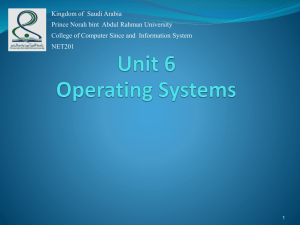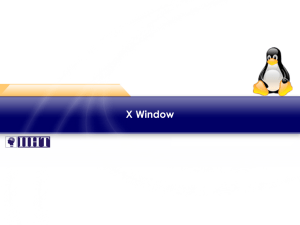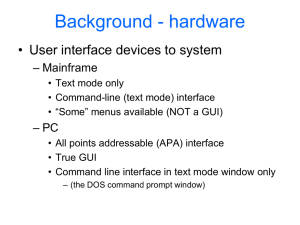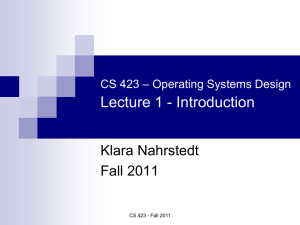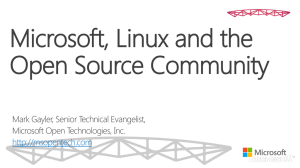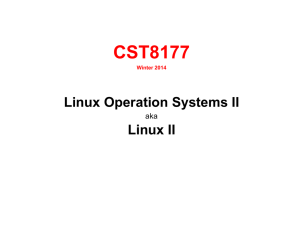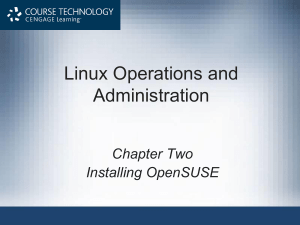CH02 - FVTC IT
advertisement
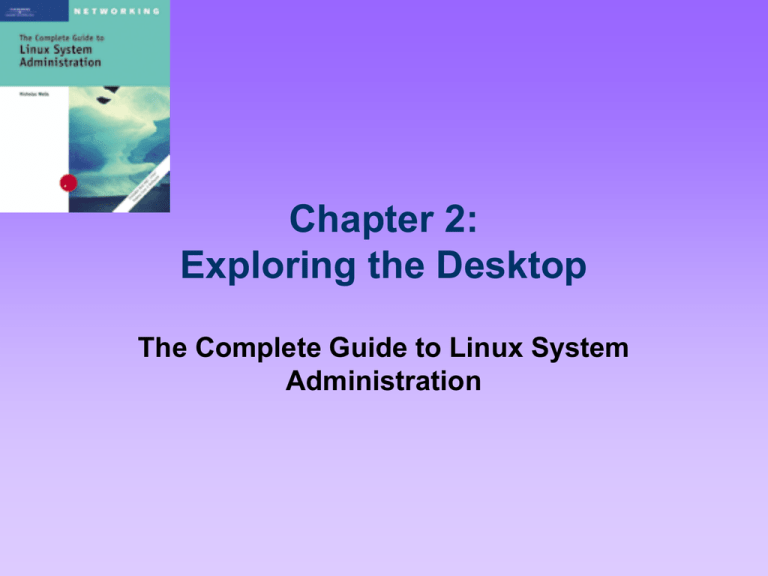
Chapter 2: Exploring the Desktop The Complete Guide to Linux System Administration Objectives • Understand the graphical system used by Linux • Configure basic features of the GNOME and KDE desktop interfaces • Use graphical utilities such as editors, terminals, and browsers • Use productivity applications such as e-mail, calendar, and word processing The Complete Guide to Linux System Administration 2 Linux Graphical Desktops • Graphical display – Optional – Most users choose to use GUI • X window system – Foundation of graphical display The Complete Guide to Linux System Administration 3 Understanding the X Window System • Project Athena – – – – Graphical environment for UNIX Make UNIX easier to use Eventually called X Window System Released as public domain software in 1985 • The XFree86 project – Dedicated to creating version of X for Intel-based versions of UNIX The Complete Guide to Linux System Administration 4 How the X Window System Functions • Macintosh and Windows graphical environments – Successful because they run on widely available computer hardware • Developers of X took a different approach – Difficult to install • Xfree86 project – Virtually all video cards are now automatically configured by the Linux installation program The Complete Guide to Linux System Administration 5 Components of the X Window System • • • • • X server X client Window manager Graphical libraries Graphical application – Provides a comprehensive user interface The Complete Guide to Linux System Administration 6 Components of the X Window System (continued) The Complete Guide to Linux System Administration 7 Components of the X Window System (continued) • During Linux installation process – Xfree86 X server program installed • Use different components at any “level” in graphical system • twm (tab window manager) – – – – Basic window manager Available on most Linux distributions Does not include desktop interface Used to launch other graphical applications The Complete Guide to Linux System Administration 8 Components of the X Window System (continued) • Window managers available for Linux – – – – – – – twm fvwm (feeble virtual window manager) wm2 Window Maker and Afterstep mwm (motif window manager) olwm (openlook window manager) kwm The Complete Guide to Linux System Administration 9 Components of the X Window System (continued) • Graphical library – Installed on Linux system like any other application – Provides tools for other applications – KDE • Qt – GNOME • Gtk+ • Default desktop in Red Hat Linux The Complete Guide to Linux System Administration 10 Starting X • startx – Standard command to start Xwindow system The Complete Guide to Linux System Administration 11 Desktop Interfaces • Graphical environment – Provides collection of functions and utilities – Makes using computer easier for those who do not have many commands memorized • KDE interface – Most widely used desktop environment on Linux systems – Installed by default for most distributions, except Red Hat The Complete Guide to Linux System Administration 12 Desktop Interfaces (continued) • KDE interface includes suite of applications – – – – Internet access System maintenance Personal productivity Other basic tasks • Panel – Set of icons at bottom of screen The Complete Guide to Linux System Administration 13 Desktop Interfaces (continued) • GNOME desktop – – – – – Stands for GNU object model environment Very similar to KDE Includes panel with integrated taskbar Applications included similar to those with KDE Installed by default for Red Hat The Complete Guide to Linux System Administration 14 The Graphical Login Screen • Provided X display manager – xdm – Display manager selects which programs to start based on session chosen by user • Session – Defines set of graphical programs to run when user logs in The Complete Guide to Linux System Administration 15 Working with Graphical Windows • Use mouse and keyboard to manipulate graphical windows open on graphical desktop • Can perform actions using mouse – Maximize and minimize windows – Close windows – Resize and move windows • Has internal “clipboard” The Complete Guide to Linux System Administration 16 Working with Graphical Windows (continued) • Common to have multiple windows open at same time on desktop • Workspace – – – – Empty background Can open application windows Typically have four Sometimes called virtual desktops • Can use keyboard shortcuts The Complete Guide to Linux System Administration 17 Working with Graphical Windows (continued) The Complete Guide to Linux System Administration 18 Configuring GNOME and KDE • GNOME and KDE – Both highly configurable The Complete Guide to Linux System Administration 19 Switching Between Desktop Interfaces • switchdesk – Followed by name of desktop to switch to • Desktop switcher – Graphical version • Must exit X Window System and log in again for change to take effect The Complete Guide to Linux System Administration 20 Saving Your Configuration Between Logins • On logout – GNOME can note which application windows were open – Same applications are opened automatically at next login • Can also save configuration between logins The Complete Guide to Linux System Administration 21 Configuring the Graphical Login Screen • Before you are permitted to configure most parts of graphical login screen – Must be logged in as root or enter root password • Select system settings, then Login Screen on GNOME main menu – Or runrun gdmsetup command • Configure login options The Complete Guide to Linux System Administration 22 Configuring the Graphical Login Screen (continued) The Complete Guide to Linux System Administration 23 Configuring the Graphical Login Screen (continued) • Theme – Collection of colors, fonts, and images that give display certain look and feel • Face browser – Feature of graphical login screen – Causes it to display small graphic image for each user The Complete Guide to Linux System Administration 24 The Panel • Bar across bottom of GNOME desktop interface – KDE includes similar bar • Displays: – – – – – – Main menu of desktop interface Icons of programs you use frequently Workspace switcher Labeled button for each open window Date and time indicator Other informational items The Complete Guide to Linux System Administration 25 The Panel (continued) • Right-click any icon to: – Move – Remove – View/edit properties • Can have multiple panels on desktop at same time The Complete Guide to Linux System Administration 26 Configuring Other GNOME Features • Configure many additional features of desktop interface, including: – – – – – – Background Keyboard shortcuts Menus and toolbars Preferred applications Windows Theme The Complete Guide to Linux System Administration 27 Configuring Other GNOME Features (continued) The Complete Guide to Linux System Administration 28 Core Graphical Utilities • Three key types of applications – File manager – Text editor – Web browser The Complete Guide to Linux System Administration 29 Configuring the Nautilus File Manager • Nautilus file manager – Provided with GNOME • Can configure how Nautilus operates – Using Preferences The Complete Guide to Linux System Administration 30 Configuring the Nautilus File Manager (continued) The Complete Guide to Linux System Administration 31 Configuring the Nautilus File Manager (continued) The Complete Guide to Linux System Administration 32 Configuring the Use of Other Utilities • gedit – Default text editor – Used to open text files in GNOME • Choose web browser that GNOME opens whenever Web page selected The Complete Guide to Linux System Administration 33 Popular Graphical Programs • Graphical personal productivity applications for Linux The Complete Guide to Linux System Administration 34 OpenOffice.org • Office suite similar to Microsoft Office • Includes: – – – – – Writer Calc Impress Draw Database integration The Complete Guide to Linux System Administration 35 OpenOffice.org (continued) • Application features – Available for several operating systems – Microsoft office file formats supported – Export in Adobe PDF and Macromedia Flash formats – Macro recorder – Development tool – Available in over 30 languages The Complete Guide to Linux System Administration 36 OpenOffice.org (continued) The Complete Guide to Linux System Administration 37 OpenOffice.org (continued) The Complete Guide to Linux System Administration 38 Using E-mail Clients • Default Linux installation provides several powerful graphical e-mail clients • Evolution – Similar to Microsoft Outlook – Start first time • Presents user several setup windows • Must set up your e-mail account information The Complete Guide to Linux System Administration 39 Using E-mail Clients (continued) • Mozilla – Web browser – Includes full-featured e-mail client similar to Evolution The Complete Guide to Linux System Administration 40 Using E-mail Clients (continued) The Complete Guide to Linux System Administration 41 Using E-mail Clients (continued) The Complete Guide to Linux System Administration 42 Using E-mail Clients (continued) The Complete Guide to Linux System Administration 43 Summary • X Window System – Powerful and flexible graphical environment – Components include: • X server that interacts with video card • X client graphical application • Window manager or desktop interface provides user interface to X • Graphical libraries make it easier to create new graphical applications The Complete Guide to Linux System Administration 44 Summary (continued) • KDE and GNOME – Provide convenient desktop interface with: • Icons • Menus • Taskbars – Graphical windows can be manipulated using mouse actions – Ability to use multiple workspaces – Can save current state of desktop interface The Complete Guide to Linux System Administration 45 Summary (continued) • KDE and GNOME include graphical utilities used for common system administration and management tasks • OpenOffice.org – Full-featured office suite similar to Microsoft office • Linux provides several e-mail readers – Evolution – Mozilla The Complete Guide to Linux System Administration 46