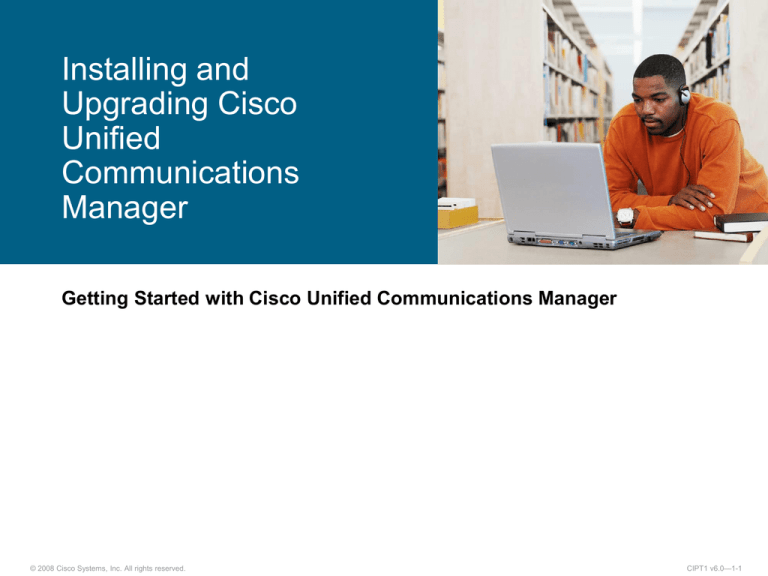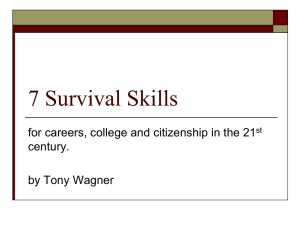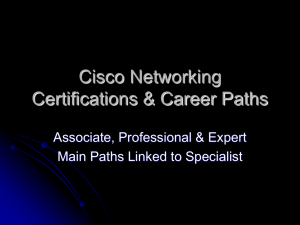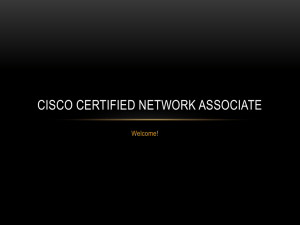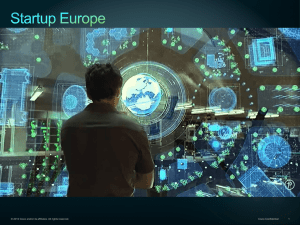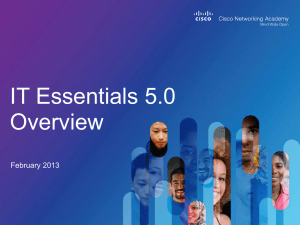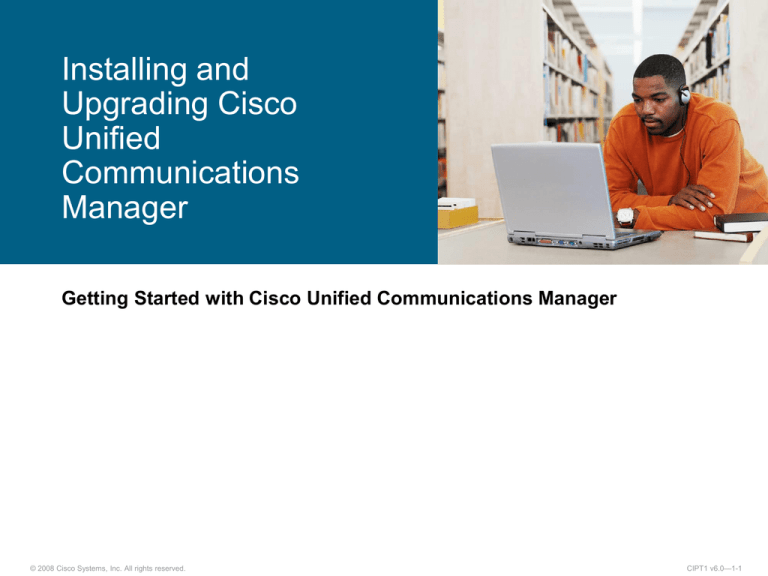
Installing and
Upgrading Cisco
Unified
Communications
Manager
Getting Started with Cisco Unified Communications Manager
© 2008 Cisco Systems, Inc. All rights reserved.
CIPT1 v6.0—1-1
Outline
Cisco Unified Communications Manager Installation and Upgrade
Cisco Unified Communications Manager Basic Installation
Cisco Unified Communications Manager Upgrade During Install
Cisco Unified Communications Manager Windows Upgrade
Cisco Unified Communications Manager Upgrade
© 2008 Cisco Systems, Inc. All rights reserved.
CIPT1 v6.0—1-2
Cisco Unified Communications Manager
Installation and Upgrade
© 2008 Cisco Systems, Inc. All rights reserved.
CIPT1 v6.0—1-3
Releases and Upgrade Paths
2005
2006
2007
Windows Server 2000
Release 3.X
3.3(5)
Windows Server 2003
Windows Server 2000
Release 4.X
4.0(2a)
4.1(3)
4.2(1)
4.2(3)
4.3(1)
Appliance
5.0(4)
Release 5.X
5.1(1)
Appliance
Release 6.X
6.0(1)
Appliance-based
Windows-based
Cisco Unified Communications Manager Upgrade Path
© 2008 Cisco Systems, Inc. All rights reserved.
CIPT1 v6.0—1-4
Cisco Unified Communications Manager
Installation and Upgrade Options
Option
Basic install
Description
Install operating system and Cisco Unified Communications
Manager application software from bootable DVD.
Upgrade during
install
Basic install from bootable DVD; upgrade patches are installed
from FTP, SFTP, or local DVD.
Windows upgrade
Upgrade from supported 4.x release. Existing database is
dumped to file server using the Data Migration Assistant tool.
Cisco Unified CM Release 6.x is installed from bootable DVD,
and data previously exported by DMA are imported into Cisco
Unified CM Release 6.x database.
5.x or higher
upgrade
Upgrade from 5.1(x) release or higher can be done from the
platform administration page using FTP or local DVD. Cisco
Unified CM software is updated; no installation from bootable
DVD is required.
© 2008 Cisco Systems, Inc. All rights reserved.
CIPT1 v6.0—1-5
Software Sources
From DVD
– The operating system and Cisco Unified Communications
Manager application are copied from the Installation DVD.
Configuration information is prompted immediately before the
operating system and application installation.
Pre-Installed
– The operating system and Cisco Unified Communications
Manager application are preloaded at the Cisco factory and
shipped. Configuration information is prompted when the
system is powered on.
© 2008 Cisco Systems, Inc. All rights reserved.
CIPT1 v6.0—1-6
Installation Disc
One installation DVD includes:
Operating system
Three products or product suites
– Cisco Unified
Communications Manager
– Cisco Unity Connection
– Cisco Unified
Communications Manager,
Business Edition
Hardware configuration is part of
install process
Note: All other discussion following this point assumes that the first option
“Cisco Unified Communications Manager” is selected.
© 2008 Cisco Systems, Inc. All rights reserved.
CIPT1 v6.0—1-7
Hardware Configuration
Hardware configuration is
integrated with the Cisco
Unified Communications
Manager installation
process.
The installation process
checks for correct hardware
configuration, unsupported
platforms, and minimum
hardware requirements.
The installation disc
automatically configures the
correct BIOS and RAID
settings.
© 2008 Cisco Systems, Inc. All rights reserved.
CIPT1 v6.0—1-8
Cisco Unified Communications Manager
Basic Installation
© 2008 Cisco Systems, Inc. All rights reserved.
CIPT1 v6.0—1-9
Basic Installation
© 2008 Cisco Systems, Inc. All rights reserved.
CIPT1 v6.0—1-10
Important Configuration Information
Field
Description
DHCP
Static or dynamic configuration of Server IP, hostname etc.
Options: Yes/No. If “No,” the hostname, IP address, IP mask,
and gateway have to be defined manually.
DNS Enabled
If DNS server exists in your network, enter Yes. When DNS is
not enabled, only IP addresses have to be used to reach all
network devices in your Cisco Unified Communications
network.
First Node
If “Yes,” the first Cisco Unified Communications Manager node
in the cluster is configured.
NTP
When enabled, this server will act as a NTP server and provide
time updates to the subsequent nodes in the cluster.
Security Password
Servers in the cluster use the security password to
communicate with one another. The password must contain at
least six alphanumeric characters.
SMTP
This field specifies the name of the SMTP host that is used for
outbound e-mail. You must fill in this field if you plan to use
electronic notification.
© 2008 Cisco Systems, Inc. All rights reserved.
CIPT1 v6.0—1-11
Installation Procedures for Basic Install
(Using Installation DVD)
Starting the installation.
– Boot the server with the installation DVD.
– Verify the integrity of the DVD if installing from this DVD for the first
time.
– Select Cisco Unified Communications Manager.
– Choose to overwrite the hard disk (otherwise installation will abort).
Platform Installation Wizard.
– Select No at the Apply Additional Releases window.
– Select No at the Import Windows Data window.
Continue with Entering the Basic Install Information window.
– Time Zone, NIC, Network Settings, Certificates, Logins and
Passwords, etc. as prompted.
Operating system and application will be installed after all installation
information has been entered.
© 2008 Cisco Systems, Inc. All rights reserved.
CIPT1 v6.0—1-12
Basic Installation Flow (Installation DVD)
Boots from DVD
At Product
Deployment
Selection –
Select Unified CM
Import
Windows
Data
NIC Speed
And Duplex
Configuration
Configure
DNS and
Domain
NTP Client
Config
Configure
SMTP Host
Address
Administrator
Login
Config
Database
Access
Security
Config
Application
User
Config
No
Proceed
with
Install
Basic
Install –
Continue
Yes
Use
DHCP
Yes
No
Yes
Platform
Installation
Wizard
TimeZone
Configuration
Static
Network
Configuration
SMTP
Host
Config
Certificate
Information
No
Proceed
Apply
No
Additional
Releases
Platform
Config
Confirmation
No
No
Auto
Negotiation
Config
YesYes
© 2008 Cisco Systems, Inc. All rights reserved.
DNS
Client
Config
Yes
Yes
Publisher
Config
No
No
Publisher
Address and
Security
password
Platform
Configuration
Completed
OS and Application
Installation
Scripts Starts
CIPT1 v6.0—1-13
Installation Procedures for Basic Install
(Preinstalled)
Boots up from the hard disk (with operating system and
application pre-installed).
Enter Pre-existing configuration information.
– Insert USB key with configuration file.
Platform Installation Wizard (if no USB configuration file is
present).
– Select No at the Apply Additional Releases window.
– Select No at the Import Windows Data window.
Continue entering the Basic Install information (if no USB
configuration file).
– Time zone, NIC, network settings, certificates, logins,
passwords, etc.
Configuration scripts will run after the configuration information
has been collected, and network services will be restarted.
© 2008 Cisco Systems, Inc. All rights reserved.
CIPT1 v6.0—1-14
Basic Installation Flow (Preinstalled)
Boots from
Hard disk
Yes
Existing
USB
Or Disk with
Pre-existing
Config
File
Import
Windows
Data
Configure
DNS and
Domain
NTP Client
Config
Configure
SMTP Host
Address
Administrator
Login
Config
Database
Access
Security
Config
Application
User
Config
Certificate
Information
SMTP
Host
Config
No
Basic
Install –
Continue
Use
DHCP
Yes
No
No
Platform
Installation
Wizard
NIC Speed
And Duplex
Config
TimeZone
Config
Static
Network
Config
Platform
Config
Confirmation
No
Proceed
No
Apply
Additional
Releases
Yes
No
Auto
Negotiation
Config
Yes
© 2008 Cisco Systems, Inc. All rights reserved.
DNS
Client
Config
No
Yes
Publisher
Config
No
Yes
Subscriber
Address and
Security
password
Platform
Configuration
Completed
Configuration
Scripts Starts
CIPT1 v6.0—1-15
Cisco Unified Communications Manager
Upgrade During Install
© 2008 Cisco Systems, Inc. All rights reserved.
CIPT1 v6.0—1-16
Apply Additional Release
Upgrade During Install option
Is selected when you select
Yes at the Apply Additional
Release window
Performs a basic install and
allows the system to be
upgraded to a specific patch
level
Obtains upgrade patch from a
remote source or local DVD
source
Installs multiple patches if
desired
© 2008 Cisco Systems, Inc. All rights reserved.
CIPT1 v6.0—1-17
Installation Procedures for Upgrade
During Installation
Starting the installation.
– Boot the server with the installation DVD.
– Verify the checksum for the DVD.
– Choose to overwrite the hard disk.
Platform Installation Wizard.
– Select Yes at the Apply Additional Releases window.
Installation of operating system and application will start.
– When installation has completed, appliance will reboot.
After reboot, choose Upgrade Retrieval Mechanism.
– Local: Specified path and file name.
– FTP/SFTP: Configure Network Settings and enter the location
and login information for the remote file server.
© 2008 Cisco Systems, Inc. All rights reserved.
CIPT1 v6.0—1-18
Installation Procedures for Upgrade
During Installation (Cont.)
Upgrade will start.
– When upgrade has completed, appliance will reboot.
After reboot, at the Entering Pre-existing Configuration Information dialog
box, insert USB or disc if you have pre-existing configuration information.
Platform Installation Wizard.
– Select No at the Apply Additional Releases window.
– Select No at the Import Windows Data window
(if you have no existing Windows DMA data).
Continue entering the Basic Install information if no USB or disc with preexisting configuration information has been inserted.
– Time zone, NIC, network settings, certificates, logins, passwords, etc.
Configuration scripts will run after the configuration information has been
collected, and network services will be restarted.
© 2008 Cisco Systems, Inc. All rights reserved.
CIPT1 v6.0—1-19
Upgrade During Installation Flow
Boots from DVD
And at Product
Deployment
Selection –
Select Unified CM
Install OS,
Application
And reboots
Proceed
with
Install
Upgrade
Retrieval
Mechanism
Yes
Platform
Installation
Wizard
NIC Speed
And Duplex
Configuration
Remote
Use
DHCP
Configure
DNS and
Domain
Yes
Remote
Patch
Configuration
No
Local
Retrieve
Upgrade
From CD
Or DVD
Static
Network
Configuration
Install
Upgrade
Patch and
reboots
Proceed
Apply
Yes
Additional
Releases
No
Auto
Negotiation
Configuration
Yes
© 2008 Cisco Systems, Inc. All rights reserved.
DNS
Yes
Client
Configuration
No
CIPT1 v6.0—1-20
Upgrade During Installation Flow (Cont.)
Reboots from
Hard disk
NIC Speed
And Duplex
Configuration
Import
Windows
Data
Configure
DNS and
Domain
NTP Client
Configuration
Configure
SMTP Host
Address
Administrator
Login
Configuration
Database
Access
Security
Configuration
Application
User
Configuration
No
Yes
USB
Or Disk with
Pre-existing
Config File
Basic
Install –
Continue
Yes
Use
DHCP
No
No
Platform
Installation
Wizard
Static
Network
Configuration
TimeZone
Configuration
Yes
Certificate
Information
SMTP
Host
Config
Platform
Configuration
Confirmation
Proceed
No
No
Apply
Additional
Releases
No
Auto
Negotiation
Configuration
Yes
© 2008 Cisco Systems, Inc. All rights reserved.
Yes
DNS
Client
Configuration
No
Yes
Publisher
Configuration
No
Subscriber
Address and
Security
password
Platform
Configuration
Completed
Configuration
Scripts Starts
CIPT1 v6.0—1-21
Upgrade During Installation
(Retrieval Mechanism)
Choose the mechanism for retrieving the upgrade file
SFTP
FTP
Local
The following windows show the procedure for configuring
the network settings before you can retrieve the file for
upgrading from a remote source.
© 2008 Cisco Systems, Inc. All rights reserved.
CIPT1 v6.0—1-22
Upgrade During Installation
(Remote Patch Access Information)
Location and login information for remote file server
© 2008 Cisco Systems, Inc. All rights reserved.
CIPT1 v6.0—1-23
Upgrade During Installation
(Patch Location)
Patch directory and patch name (optional) of the local
disc that contains the upgrade patches
© 2008 Cisco Systems, Inc. All rights reserved.
CIPT1 v6.0—1-24
Cisco Unified Communications Manager
Windows Upgrade
© 2008 Cisco Systems, Inc. All rights reserved.
CIPT1 v6.0—1-25
Installation Procedures for
Windows Upgrade
The Cisco Unified CallManager Release 4.x has to be backed up using
Cisco BARS.
The Cisco Data Migration Assistant (DMA) is used to export the database
content to a file server.
Installation of Cisco Unified Communications Manager Release 6.x.
– Server is booted with the installation DVD.
– The system hard disk needs to be overwritten.
Platform Installation Wizard has to import Windows data.
Installation of operating system and application will start.
After completed installation, the Cisco DMA retrieval mechanism loads
the exported 4.x data file from these devices:
– A local path by file name.
– A FTP/SFTP server with given network settings, location, and login.
© 2008 Cisco Systems, Inc. All rights reserved.
CIPT1 v6.0—1-26
Cisco Data Migration Assistant
Cisco Unified CallManager 4.2(3)
Publisher
DMA
DMA exports
TAR file or tape.
Network Share
Server
Cisco Unified Communications
Manager Release 6.0(1) Publisher
S/FTP
Cisco Unified CM
Release 6.0(1)
installation imports
file.
Appliance
The Cisco Data Migration Assistant (DMA) is a tool for migrating
configuration information when upgrading from a Windows-based
Cisco Unified Communications Manager release to an appliancebased Cisco Unified Communications Manager release.
© 2008 Cisco Systems, Inc. All rights reserved.
CIPT1 v6.0—1-27
Data Not Exported by Cisco DMA
Custom MOH files
– User must reinstall on all servers after upgrade to Release 6.0(1).
Custom TFTP phone load files and custom background images.
– User must reapply after upgrade to Release 6.0(1).
Files on Cisco Unified Communications Manager subscriber servers.
– Subsequent nodes obtain required information from the first node as part
of the Cisco Unified Communications Manger upgrade process.
Cisco Unified Communications Manager Administrator user ID needs to be
set during installation.
– There is no longer a default CCMAdministrator user ID in Cisco Unified
CM Release 6.x.
User names are migrated, but passwords and pins are not.
– You will define a standard password or pin for all usernames during the
upgrade and ask users to change from CCMUser pages.
© 2008 Cisco Systems, Inc. All rights reserved.
CIPT1 v6.0—1-28
Windows Upgrade Installation Option
Windows Upgrade option
Is selected at the Import
Windows Data window
Installs Cisco Unified
Communications Manager
Release 6.x and imports data
from a Cisco Unified
CallManager Release 4.x
Obtains Data Migration
Assistant (DMA) data file from a
remote source or local DVD
Requires install and run DMA
on a Cisco Unified CallManager
4.x
© 2008 Cisco Systems, Inc. All rights reserved.
CIPT1 v6.0—1-29
Cisco Unified Communications Manager
Upgrade
© 2008 Cisco Systems, Inc. All rights reserved.
CIPT1 v6.0—1-30
Cisco Unified Communications Manager
Release 5.x and 6.x Upgrades
Upgrades from Release 5.x or higher is done from the Cisco
Unified Operating System Administration page.
Cisco Unified Communications Manager provides dual partitions.
– Holds two copies of the Cisco Unified Communications
Manager software and database (active and inactive
partitions).
Upgrade Process.
– Perform a backup using Disaster Recovery System (DRS).
– Start the installation of the new version (performed in the
background while current version is operating).
– After new version has been installed to inactive partition,
reboot, switching to new version.
– Cisco Unified Communications Manager will boot from partition
where new version has been installed.
© 2008 Cisco Systems, Inc. All rights reserved.
CIPT1 v6.0—1-31
Dual Partitions
Dual partitions each have Unified
Communications Manager software and
database.
Enables continued operation when you
upgrade software.
Upgrade software installs on the inactive
partition.
Activates the upgraded software by “switching
versions” during reboot.
Current active partition becomes inactive and
retains current “old” software until next
upgrade.
If versions are switched before next upgrade,
you revert to previous version.
System maintains two versions of software
(does not apply to Release 4.x upgrades).
© 2008 Cisco Systems, Inc. All rights reserved.
Active
Partition
Inactive
Partition
5.1(1)
6.0(1)
5.1(1)
6.0(1)
CIPT1 v6.0—1-32
Installation Procedures for Cisco Unified
Communications Manager Upgrade
Back up the existing Cisco Unified Communications Manager
Release 5.1(1) system using the Cisco Unified Communications
Manager Disaster Recovery System (DRS).
Ensure that SFTP/FTP server is available to perform the upgrade
remotely or that an upgrade image is available on DVD to perform
the upgrade locally.
Log in to the Cisco Unified Operating System Administration page
and start the upgrade.
Cisco Unified Communications Manager upgrades can be done
without affecting call processing, and server can be rebooted later
during a service window after the upgrade.
Install updated license file (if required).
Reboot and switch version on publisher and wait until it is initialized
and fully operational.
© 2008 Cisco Systems, Inc. All rights reserved.
CIPT1 v6.0—1-33
Upgrade Process on Cisco Unified
Communications Manager Platforms 5.x and 6.x
Cisco Unified Operating System Administration > Software Upgrades >
Install/Upgrade
Cisco Unified Operating System Administration allows upgrades from
local sources and FTP or SFTP servers.
© 2008 Cisco Systems, Inc. All rights reserved.
CIPT1 v6.0—1-34
Summary
Upgrades from versions 3.x, 4.0(2), 5.0(x) to 6.x are not
supported.
Cisco Unified Communications Manager basic installation can be
performed from bootable DVD or factory pre-installed systems.
Using the Upgrade During Install option saves time when applying
service release updates.
The Cisco Unified Communications Manager administrators user
ID can be freely chosen. The account CCMAdministrator is no
longer mandatory.
Upgrades from version 5.1x to 6.x can be done via Cisco Unified
Operating System Administration Software Upgrade.
© 2008 Cisco Systems, Inc. All rights reserved.
CIPT1 v6.0—1-35
© 2008 Cisco Systems, Inc. All rights reserved.
CIPT1 v6.0—1-36