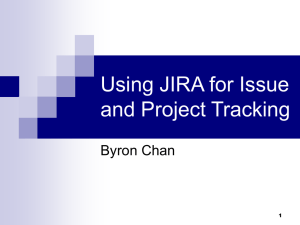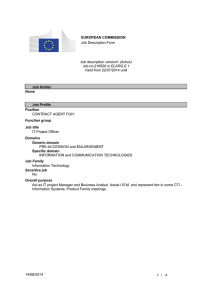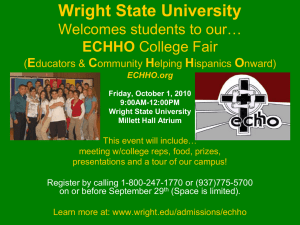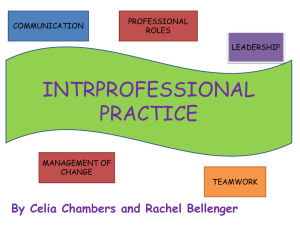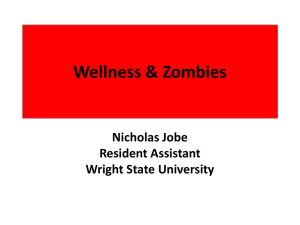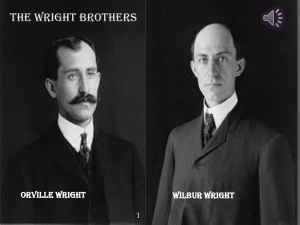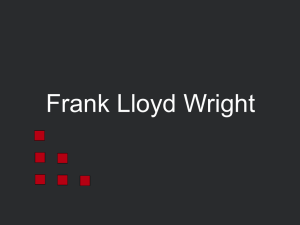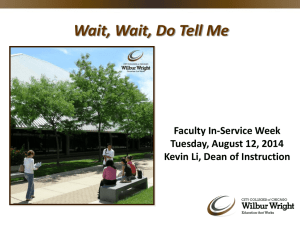Extending JIRA Presentation
advertisement
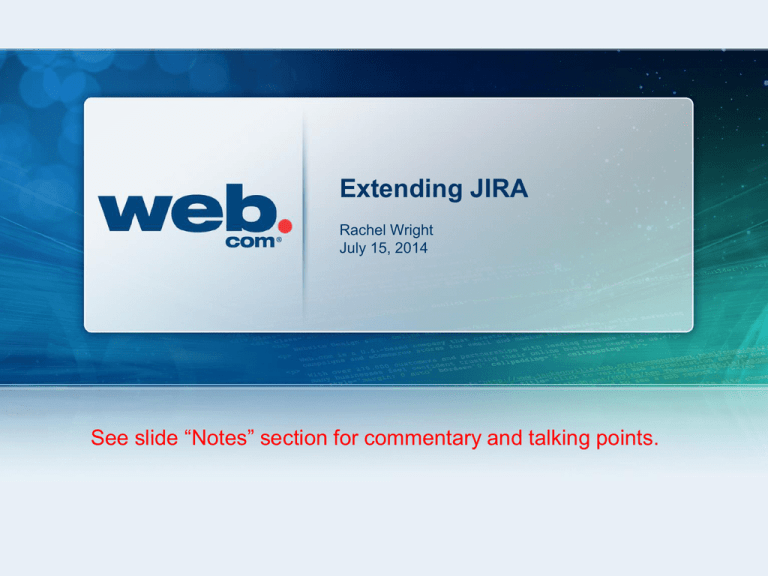
Extending JIRA Rachel Wright July 15, 2014 See slide “Notes” section for commentary and talking points. Agenda • Alternate Ways to Interact with JIRA • • • • • Rachel Wright Get Data into JIRA (via Email) Get Data into JIRA (via Web Form) Get Data into JIRA (via Link) Get Data out of JIRA (Custom Example) Sync Data with JIRA (Custom Example) 2 Slide 2 Get Data into JIRA (via Email) • Method: Auto create JIRA issues via email • Use Cases: • • • Create support requests from external sources For non-JIRA users, contractors, etc For helpdesk-type functions, JIRA access issues • Benefits: • • • Subsequent email messages recorded as comments Email attachments automatically attached to the issue Email subject becomes the Summary; email body becomes the Description • For: OnDemand & Download JIRA versions • Requirements: • Access to JIRA’s Admin UI • Creation of new POP or IMAP email address Rachel Wright Slide 3 Get Data into JIRA (via Email) How To: • Step 1: Create a New Email Address • Internal or External? Unique or Generic? • technology@web.com = Spam issues • Step 2: Add Mail Server and Email Address to JIRA • Go to: JIRA Admin > System > Incoming Mail • Add your mail server to the POP / IMAP Mail Server section • Add your email address to the Mail Handlers section – Set a “Default Reporter” Documentation: https://confluence.atlassian.com/x/IQP7EQ, https://confluence.atlassian.com/x/IgP7EQ, JIRA 5.x Development Cookbook Rachel Wright Slide 4 Get Data into JIRA (via Email) Rachel Wright Slide 5 Get Data into JIRA (via Web Form) • Method: Auto create with the JIRA Issue Collector • Use Cases: • • Same as email: Create support requests from external sources, For non-JIRA users, contractors, etc, For helpdesk-type functions, JIRA access issues Embed a web form into your website or other applications (Confluence!) • Benefits: • • Better control data submitted from external sources Additional customization options (Need even more? Use the API instead.) • For: OnDemand (included) & Download JIRA (included in JIRA 5.1+ or via free plugin) • Requirements: • Admin access to a JIRA Project • Ability to embed pre-written HTML or JavaScript into another application Rachel Wright Slide 6 Get Data into JIRA (via Web Form) How To: • Step 1: Setup Issue Collector • Go to: Project > Administration > Issue Collectors • Click the white “Add Issue Collector” button and complete settings form • Step 2: Add Provided Code Snippet to Application • Ex: <script type="text/javascript" src="https://yourURL.com/s/d41d8cd98f00b204e9800998ecf8427e/en_US7gux2l1988229788/6158/35/1.4.1/_/download/batch/com.atlassian.jira.collector.plugin.jira-issuecollector-plugin:issuecollector/com.atlassian.jira.collector.plugin.jira-issue-collectorplugin:issuecollector.js?collectorId=5a1417a3"></script> Documentation: https://confluence.atlassian.com/x/9pA0EQ, https://confluence.atlassian.com/x/2AKmEQ Rachel Wright Slide 7 Get Data into JIRA (via Web Form) Rachel Wright Slide 8 Get Data into JIRA (via Web Form) Rachel Wright Slide 9 Get Data into JIRA (via Link) • Method: Auto create with an HTML Link • Use Cases: • • Same as email: Create support requests from external sources, For non-JIRA users, contractors, etc, For helpdesk-type functions, JIRA access issues Embed a link into your website or other applications (Default Dashboard!) • Benefits: • • Help users create issues in the correct project and issue type Pass default data • For: OnDemand & Download JIRA • Requirements: • Access to JIRA’s Admin UI (to get Project and Issue IDs) • Ability to write and embed HTML Rachel Wright Slide 10 Get Data into JIRA (via Link) How To: • Step 1: Get IDs • Get the ID for the Project and Issue Type • In the Project’s Admin area, hover over the “Edit Project” button and see the ID in the browser’s status bar • In the Issue Types Admin area, hover over the “Edit” link and see the ID in the browser’s status bar • Get IDs for any other custom fields • Hover over the field’s “Edit” link and see the ID in the browser’s status bar • Step 2: Write HTML and Embed as Desired • Link format: <a href="https://yourURL.com/secure/CreateIssueDetails!init.jspa?pid=10420&issuetype=2&summary =detailed+example&description=description+goes+here&components=10240&duedate=7%2dDec% 2d2005&customfield_10010=this+is+a+custom+field"> Documentation: https://confluence.atlassian.com/x/yBCmEQ, JIRA 5.x Development Cookbook Rachel Wright Slide 11 Get Data into JIRA (via Link) Rachel Wright Slide 12 Get Data out of JIRA • Method: Custom display using API • Use Case: Create a custom web page, outside of JIRA, which displays real time JIRA data • Benefits: • • A more customized “dashboard” and “printer friendly” version Share issue data with less technical users • Special Features: • • • • Uses standard JIRA UI and authentication All configuration settings stored and editable in a JIRA issue Embedded HTML block for quick announcement/instruction changes Custom link added to JIRA menu bar • Cons: • • • Rachel Wright Maintenance and extra testing at the time of every upgrade Infrequent JIRA users are even less likely to dive into JIRA Use of “printer friendly” version results in stale data Slide 13 Get Data out of JIRA Rachel Wright Slide 14 Get Data out of JIRA • Configuration • Stored in the Description field of an issue • title = Page Title • group = Creates Sections • jql = Query Statement • JSP File Displays Results • Web.com Nav Menu • Rachel Wright Custom Menu Plugin Instructions: https://developer.atlassian.com/x/iQIr Slide 15 Sync Data with JIRA • Method: Custom application using API • Use Case: Create a way to store itemized effort estimates and available team capacities per release. Show summed effort estimates in JIRA. • Benefits: • • • • • Collect effort estimates separated by team Stop storing team capacity numbers in Google Docs See which teams are over or under utilized Flag any teams with missing estimates Few JIRA changes or custom fields needed • Special Features • Cons: • • Rachel Wright Buildout and maintenance of an additional application, database New application in the workflow Slide 16 Sync Data with JIRA Before: Rachel Wright Slide 17 Sync Data with JIRA After: Rachel Wright Slide 18 Sync Data with JIRA • Custom Message Field (for View / for Edit) • JIRA Toolkit Plugin - “A collection of useful Custom Fields” • For: OnDemand (included – enable it) & Download JIRA (via free plugin) • • Use field “Default” value to store text/HTML message NOTE: Use the “for Edit” Custom Message Field type for transition screens. • JavaScript Hack (Download JIRA only) Rachel Wright • • You can embed Javascript in any custom field’s description/default. Javascript can also be placed in the JIRA "Announcement Banner" BUT it impacts the entire JIRA application. • Ex: <span id="message"></span> <script> // get JIRA issue URL path var path = window.location.pathname; // remove directories from path var ticketID = path.replace("/browse/", ""); // insert application location to form new URL var appURL = “your-new-URL-goes-here" var url = appURL.concat(ticketID); document.getElementById("message").innerHTML = "<a href=\"" + url + "\" target=\"_blank\">" + url + "</a>"; </script> • See also: JIRA 5.x Development Cookbook Slide 19 Sync Data with JIRA Rachel Wright Slide 20 Questions? More tips and tricks in the JIRA 5.x Development Cookbook Written by AUGNOVA Group Member Jobin Kruruvilla from Go2Group! Rachel Wright Slide 21