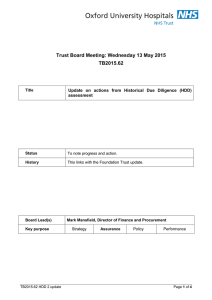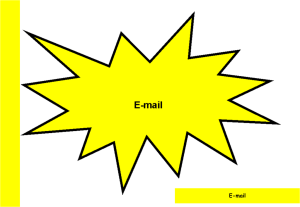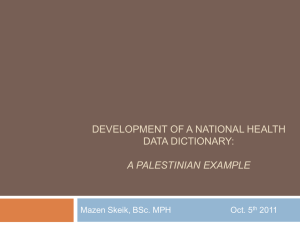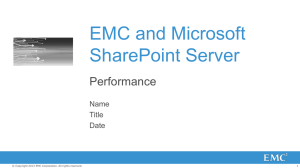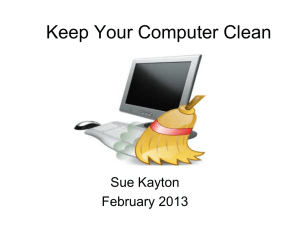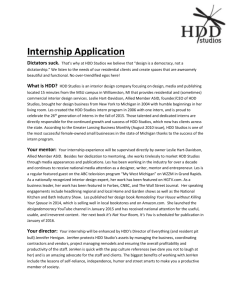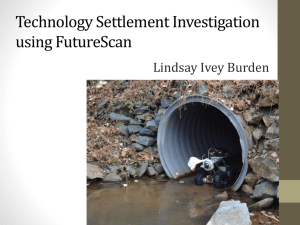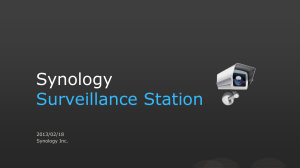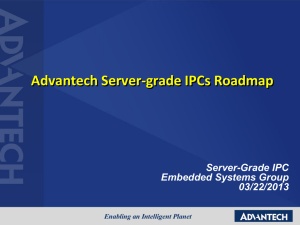Unit 2 Software Development Assignment 2
advertisement
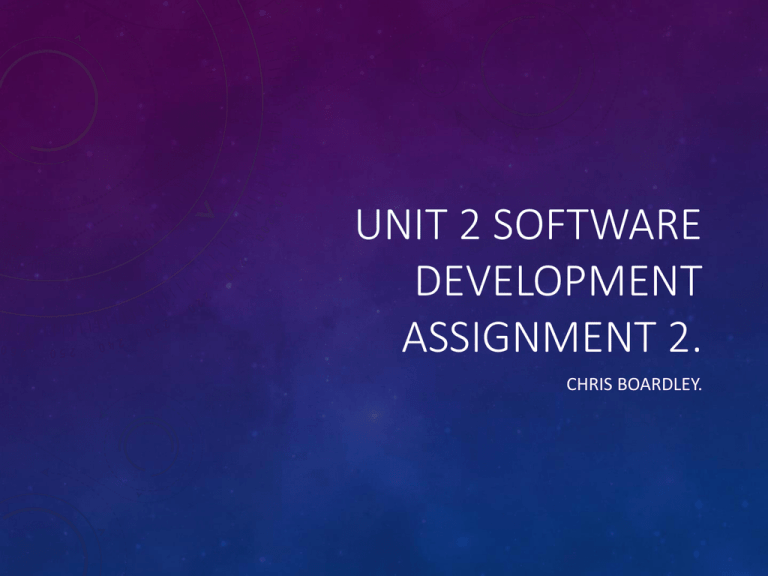
UNIT 2 SOFTWARE DEVELOPMENT ASSIGNMENT 2. CHRIS BOARDLEY. P3 - EXPLAIN THE PURPOSE OF DIFFERENT SOFTWARE UTILITIES. ANTIVIRUS SOFTWARE. Antivirus software is designed to detect and destroy computer viruses. The software detects viruses by checking files on the system it is installed on against a database of known viruses, and if a match is found the antivirus software will act according to it’s user set preferences and the risk level of the virus. You can quarantine the file so that you can check it yourself, or you can remove the file straight away. Most modern antivirus software will include a spyware check that will search for things such as key loggers (which can record the infected systems user keystrokes and collect passwords etc.) and inform the user and/or remove the key logger. Keeping your antivirus software up to date is essential. Different viruses are created, discovered and added to the database every day, so updating your antivirus software will allow it to recognise these newer viruses and act accordingly. SYSTEM CLEAN-UP TOOLS. System clean-up tools include a wide variety of software which can do many different things. Some will check for and delete temporary files and cookies which can free up space, and others may be used to search for programs that are rarely used, alerting the user so they can remove the program to save space/memory. Some (error checking) tools can perform more advanced operations like searching for registry errors and correcting them, deleting registries that are no longer in use or those that have been left behind after a program has been uninstalled. Disk defragmenters will look for fragmented files and relocate them so that they can be accessed more efficiently. These tools are mainly used to free up HDD and memory space on a system, and to keep the systems running as smoothly and efficiently as possible. DRIVE FORMATTING SOFTWARE. Drive formatting software is used to format HDD’s, SSD’s etc. The software can be used to completely wipe a HDD of all data, meaning that the HDD will be completely free of data. This is useful if, for example, you are selling your HDD (so that there are no personnel files left on it) or when you have received a new HDD. This can also be used to format a drive into a specific file system (Fat32, NTFS etc.) depending on what is being formatted. P4 - RECOMMEND A COMPUTER SYSTEM FOR A GIVEN BUSINESS PURPOSE. Component Standard Ideal Info Monitor BenQ GL2023A 19.5” Widescreen LED, 1600X900, 5ms BenQ GW2255 21.5” LED The 19.5” would be an adequate monitor, but the extra 1920X1080, 6ms screen size and larger resolution of the 21.5” make it a more ergonomic and comfortable choice of monitor. Processor Intel Core i3-3240 Processor (Dual Core @ 3.40GHz, 3MB) Intel Core i5-3470 Processor Third generation i3 processors would perform adequately for (Quad Core @ 3.20GHz Turbo, the given scenario, but the i5 with two more cores would 6MB) improve the quality and speed of the system noticeably. Memory 4GB DDR3 @ 1600MHz 8GB DDR3 @ 1600MHz Windows 7 will require at least 4GB of RAM to run effectively. 8GB would be the absolute maximum required in a college environment. It would speed up the system noticeably, but would border on overkill. HDD 500 GB Serial ATA III (7,200 Rpm) 750GB Serial ATA III (7200 RPM) The 500 GB would offer enough space for installed applications as well as some user files to be stored. The 750 MB would obviously offer more, however colleges should encourage cloud saving or the use of USBs etc. to reduce the workload of the college systems, therefore the difference in standard and ideal isn’t substantial. Optical Disk Drive 16x DVD+/-RW Drive 16x DVD+/-RW Drive Video Memory Integrated Graphics Integrated Graphics Operating Microsoft Windows 7 System Professional (64Bit Windows 8 License, media) Microsoft Windows 7 Professional (64Bit Windows 8 License, media) These are pretty standard drives allowing the reading/writing of data, but wouldn’t really be needed in a college environment therefore the standard and recommended are the same. Integrated graphics would be more than adequate for the given scenario, so the standard and recommended remain the same. Windows 7 remains the main OS at this time, and the required software in this scenario requires windows. Windows 7 is presently the most compatible windows OS, and the new ui present in Windows 8 would not be ideal in the given scenario. That said, the presence of a license and the various Microsoft upgrade incentives would allow the college to upgrade if and when they choose. Required Alternative Info Windows 7 Windows 8 Included in the previous table. Sage 50 Payroll RTI Payroll Software See (http://www.sage.co.uk/sage-instantpayroll) for prices. See (http://www.moneysoft.co.uk/payrollsoftware/payroll-manager.htm) for prices. Office 2000 Office 2013 Can be picked up for relatively cheap on various online marketplaces. See (http://www.microsoft.com/engb/business/products/office-2013) for versions and prices. Sage 50 is widely used in the industry so would be a good choice, however alternatives such as RTI Payroll Software for example can offer similar functionality for less money, which can make them a more desirable choice. Office 2000 is clearly very outdated and so would be a rather poor choice of office software. Office 2013 is currently the most up to date version, thus making is a wise choice. Using Microsoft office as opposed to others is advisable as it is well supported and is the industry standard. However, if money was a major concern, software such as Open Office (http://www.openoffice.org/) is absolutely free. M2 - JUSTIFY CHOICE OF COMPUTER SYSTEM TO MEET A GIVEN BUSINESS PURPOSE. JUSTIFICATION. Each component in the previous table has been explained and justified slightly in the info tab. As a whole, the previous systems were chosen as they were all in one choices which could be purchased from one company. A limited saving could probably be made if each component was sources separately and then assembled by the college themselves, however in most scenarios this would not be practical. Purchasing them all from a company isn’t only the easiest option, but it could also present savings of it’s own, as in a discount due to the amount of machines being purchased at once. Purchasing from a company also means that there is a warranty that can be used if anything happens with the systems during the warranty period. This provides security and ensured that help will be available if and when any problems arise. On the subject of help, purchasing ready built machines is beneficial as these machines will have user reviews, FAQ’s and troubleshooting online. This is useful as any problems with the machines will be well documented and solutions will be readily available to the college. This can be more practical than having to review each component individually. Finally, the company chosen has a good reputation for system reliability and has a good customer services reputation, the benefits of which are clear. D1 - EXPLAIN HOW SOFTWARE UTILITIES CAN IMPROVE THE PERFORMANCE OF COMPUTER SYSTEMS. DIFFERENT SOFTWARE UTILITIES CAN IMPROVE SYSTEM PERFORMANCE FOR A NUMBER OF DIFFERENT REASONS. BELOW ARE SOME EXAMPLES. ANTIVIRUS SOFTWARE. Antivirus software can improve system performance by; • Preventing viruses which could impede system speed from attacking the system. Stopping viruses from entering a system is preferable to having to find and then remove one that is already present on the system. Defence is the best form of defence. • Actively scanning for viruses in the background, reducing the need for long virus scans. This anti virus evolution negates the need for lengthy scans which used to be the norm, and which also used to significantly slow down a system when running. Whilst full scans can still be performed (and are recommended to be run at least once a week) constantly scanning for viruses in the background improves the security of the system, and in a knock-on way the speed of it. • Maintaining firewalls which will prevent things like Trojans (which are specifically designed to slow down systems) from entering your system. SYSTEM CLEAN UP TOOLS. System clean up tools can improve system performance by; • Removing unnecessary files (temp files for example) which can free up space and improve HDD (thus system) speed. • Removing cookies gathered via internet browsers, which after a while can bog down the HDD, not due to their size (typically very small) but because of the amount that can be gathered after time, and the HDDs search time. • Searching for fragmented files and moving them to a more optimised place for accessing the data. • Scanning for, identifying and repairing registry errors. As the registry is the central configuration utility for programs and system components, errors can slow down a systems performance and produce errors such as BSODs, all of which will dramatically slow down a system, and stop it from performing as efficiently as possible. DRIVE FORMATTING SOFTWARE. Drive formatting software can improve system performance by; • Formatting a drive into a specific file system which may be more optimised for your system, depending on disk size, OS etc. Having the correct file system for a given need allows the drives, thus the system to run as efficiently as possible. • Erasing 100% of data on a drive, which will enable the user to rewrite data onto the disk when it has the maximum of it’s space free. Having less data on a disk means that the reader arm has less distance to travel, so will improve the read and write speeds dramatically.