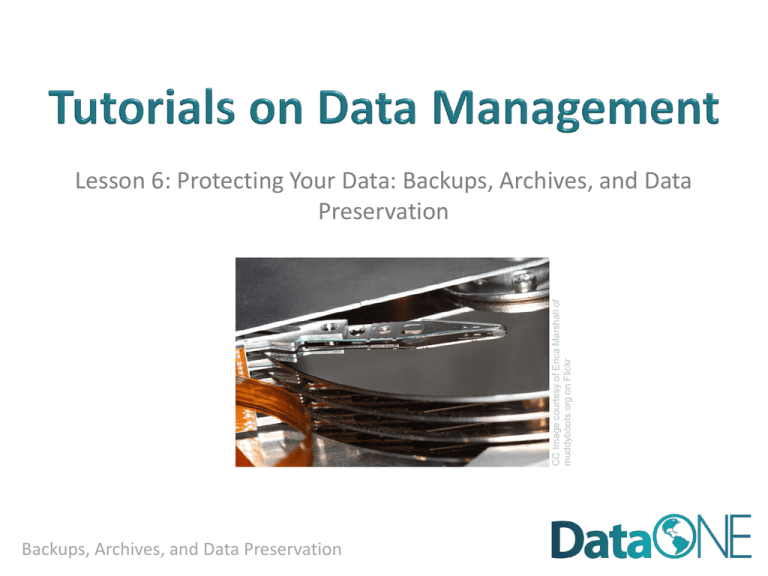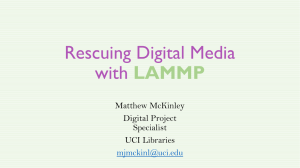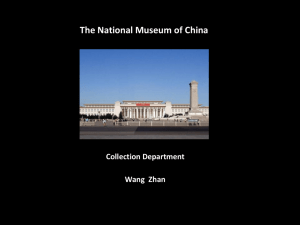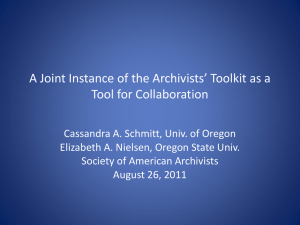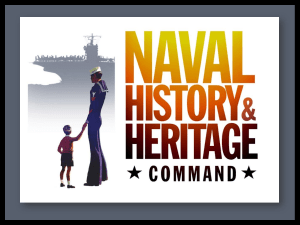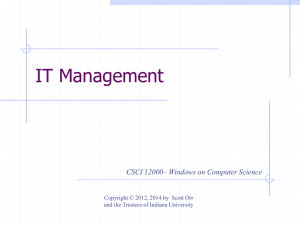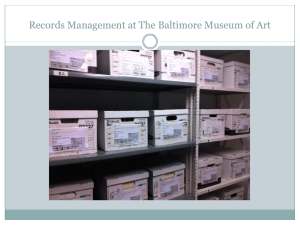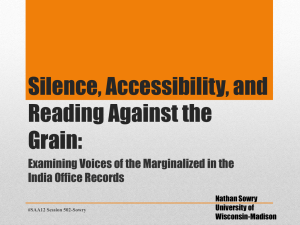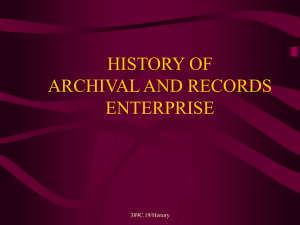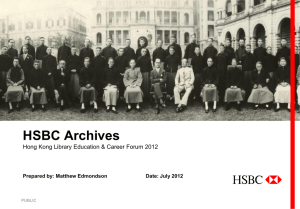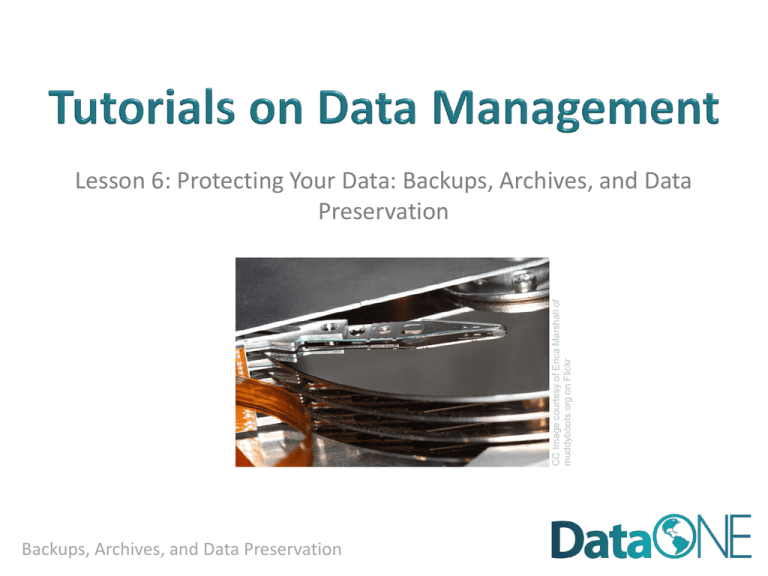
CC Image courtesy of Erica Marshall of
muddyboots.org on Flickr
Lesson 6: Protecting Your Data: Backups, Archives, and Data
Preservation
Backups, Archives, and Data Preservation
Protection vs. Backups vs. Archiving vs. Preservation
Why is this important?
Backups: Things to Consider
Data Preservation
Best Practices
CC Image courtesy of TonyHall on Flickr
•
•
•
•
•
Backups, Archives, and Data Preservation
• After completing this lesson, the participant will be able to:
o Define the differences between backups and archiving data
can fit into larger backup procedures
o Discuss what data preservation covers
o List several best practices
Backups, Archives, and Data Preservation
CC Image courtesy of paul.klintworth on Flickr
o Identify the issues related to data backups
o Identify the reasons why backup plans are important and how they
Plan
Analyze
Collect
Integrate
Assure
Discover
Describe
Preserve
Backups, Archives, and Data Preservation
• Data Protection
o Includes topics such as backups, archives, and preservation; also
includes physical security, encryption, and others not addressed here
• More information about these topics can be found in the “References”
section
• Terms “backups” and “archives” are often used
interchangeably, but do have different meanings
o Backups: a copy (or copies) of the original file is made before the
original is overwritten
o Archives: preservation of the file
• Data Preservation
o Includes archiving in addition to processes such as data rescue, data
reformatting, data conversion, metadata
Backups, Archives, and Data Preservation
• Backups
o Used to take periodic snapshots of data in case the current version is
destroyed or lost
o Backups are copies of files stored for short or near-long-term
o Often performed on a somewhat frequent schedule
• Archiving
o Used to preserve data for historical reference or potentially during
disasters
o Archives are usually the final version, stored for long-term, and
generally not copied over
o Often performed at the end of a project or during major milestones
It is a good idea to have multiple copies of your backups and
archives, in case one copy fails.
Backups, Archives, and Data Preservation
o Accidental deletions
o Fires, natural disasters
o Software bugs, hardware failures
• Reproduce results of past
procedures (if they were based
on older files)
• Respond to data requests
• Limit liability
Backups, Archives, and Data Preservation
CC Image courtesy of Brian J Matis on Flickr
• Limit or negate loss of data, some of which may not be
reproducible
• Save time, money, productivity
• Help prepare for disasters
• Are there existing policies that might affect how and when
you do data backups?
o May be separate project, office, department, funding source, or
organizational polices
• May differ between groups; which has precedence?
o Are backups already part of a larger data management or
contingency plan for your group?
• Who is responsible for performing backups?
o Users? System administrators? Both?
• Do these various policies fit your needs?
Backups, Archives, and Data Preservation
• How often should you do backups?
o Continually? Daily? Weekly? Monthly?
o Cost vs. benefit
• What kind of backups should you perform?
o Partial: backing up only those files that have changed since the last
backup
o Full: backing-up all files
o How often and what kind will depend upon what kind of data you
have and how important it is
• What about non-digital files (such as papers)?
o Consider digitizing files
Backups, Archives, and Data Preservation
• Where will you backup your files?
o May depend upon project requirements, etc.
o Personal external disk, centralized computer storage (Dropbox), data
repositories (GEON, NEON, GCMD, KNB, etc.), “cloud” storage
(Amazon, Google)
• CDs and DVDs, while cheap and convenient, are not good media for
backups
o What metadata is needed when using these systems?
o Good practice to keep backups in different location than source data
• If a disaster strikes, it can destroy both versions of data
Backups, Archives, and Data Preservation
• How are backups carried out?
o Manually may work for single files, but requires that the user
remembers to perform regular backups and can be time-consuming
o Automatic backups can be set to run on a set schedule that doesn’t
require the user to remember
• What do I do if I need to get a file off of backups?
o You should know how to obtain files from backups , where they are
located, and who to contact
o Are the files backed up individually or as one large file?
o You need to know this information beforehand, as often you need a
file off of a backup in an emergency!
Backups, Archives, and Data Preservation
• How do you verify a backup has been successfully
performed?
o Most backup software will have a log file that contains details of the
backup (which files, when the backup was created)
• Good starting place
o However, don’t rely solely on the log file
• Even if a log file states the backup was successful, you still need to check
the backup to make sure the files are there and accessible
• Can you pull a file off of a backup and restore it to another location?
• Hardware and software failures can happen after backups and log files are
made
• Your system might be backing up the wrong files
Backups, Archives, and Data Preservation
• How do you verify a backup has been successfully
performed? (Cont.)
o Since manual checks of all of the files in your backup is probably not
possible, you should utilize other methods such as checking file sizes,
date stamps, checksum values.
• Checksum are mathematical calculations based upon a specific file. If the
calculated checksums match between the backup copy and the original
file, chances are the file is the same and was not modified when copied or
stored.
Backups, Archives, and Data Preservation
• Are there backups of the backups?
o Necessary for high-value data
o Usually different copies of backups are kept in different locations
• How long do you keep your backups?
o Depends upon specific situation, but should be at least weeks or
months.
• What happens to the backups after the project is no longer
funded, project ends, or staff departs?
o Long-term storage solutions? Will data be archived elsewhere?
Backups, Archives, and Data Preservation
• A design firm was handling their own backups. The system
Images courtesy of Heather Henkel
was working fine and the backup software was reporting
that the data was successfully backed up.
Backups, Archives, and Data Preservation
• The administrator checked the
CC Image courtesy of angielauw on Flickr
backups immediately after they
were done and confirmed they
were good.
Backups, Archives, and Data Preservation
After a computer virus erased most of their files, they went
back to their backups. Unfortunately they found that the
backups were all blank and all of the data was gone. Only
after some investigation did they discover that the
computer tapes (which contained the backups) were placed
against a wall that had an elevator on the other side of it.
When the elevator went past, the magnets inside erased all
of the tapes.
Had they checked their backups properly, they probably
would have noticed this before there was an emergency
Backups, Archives, and Data Preservation
• Can you read data off of older backups?
o Media changes and you may no longer be able to read older versions
and formats such as floppy disks, Jazz and Zip drives, Wordperfect
files, etc.
o Media can degrade quickly, unexpectedly, inconsistently
• Even if you can open a file today, that doesn’t mean you can in a month
from now
• How will outdated data be disposed of?
o Will it be copied over, deleted, archived?
o What if it contains sensitive information?
Remember: only backup the data you can’t
afford to lose!
Backups, Archives, and Data Preservation
• Includes backups and archiving in addition to processes such
as data conversion, data reformatting, and data rescue
o Older files may no longer be in a usable format and may require
“rescuing” before the data can be used.
o Data rescue becomes even more important as projects finish up and/or
are no longer funded. Data may have been preserved at the end of the
project, but if no one is managing the data, data may be left in formats
that are no longer usable or in locations that are no longer accessible.
Backups, Archives, and Data Preservation
• Data Conversions and Formats
o Use non-proprietary, standard formats
o Convert text files from .doc or .xls to .txt, image files to .tiff or .pdf
o Be sure to check files after converting them, as data, metadata, and
formatting loss can occur
• Versioning
o Use consecutive numbers and letters to help keep track of changes to
a file throughout various edits and revisions. This will help you
quickly differentiate between files with similar names.
• File Naming
o Use file names that are consistent, descriptive, and concise so that
you can find and quickly identify the file the file at a later time.
o Rename files that have a default file name when exported such as
“image.jpg” or “archive.zip”
Backups, Archives, and Data Preservation
• By managing and preserving your data well, data rescue may
not be necessary. Why?
o With proper file naming (can help the file from getting lost in the
system), utilization of proper file formats (lets you open the file without
having to convert the file), backups (limits loss of files), and media types
(limits degradation of files), you may limit or prevent the need for data
rescue.
• A good data management plan is another tool to help limit
the need for data rescue.
Backups, Archives, and Data Preservation
• Create a backup policy that clearly identifies:
o roles,
responsibilities,
where the data is backed up,
how often the files are backed up,
how to access the files,
recommended file formats to be used, and
o policies for migrating data to assure data are not lost due to media
degradation or changing formats or programs
o
o
o
o
o
• Review your backup policy and plan periodically to ensure it
is still valid and applicable
o Update contacts, if appropriate
Backups, Archives, and Data Preservation
• Minimize or remove reliance on users to perform own
manual backups (if possible)
o Implement standardized and automatic backups
o If possible, put experts in charge of this task (computer staff) as they
are more likely to keep up-to-date regarding software updates,
hardware issues, best practices, etc.
• Don’t assume backups are being performed for you
o You don’t want to find out after the fact that no backups have been
performed
o If you are using third-party software (like Yahoo or Google Mail),
what happens if they lose your files?
• Use non-proprietary, standard formats
o Convert text files from .doc or .xls to .txt, image files to .tiff, or .pdf
Backups, Archives, and Data Preservation
• Check your backups manually
o Start with log files, as they may tell you the backup was unsuccessful
o Do not rely solely on the log files – they may be incorrect or the data
may have become corrupted after the file was transferred
o Look at file dates and file sizes to see if they match; calculate a
checksum on the original and archived file and make sure they match
o Ensure you can read files off of older backups and archives.
• Have multiple versions of backups on multiple formats in
multiple places
• Good data management will limit the amount of data
rescue that needs to be done to older data
Backups, Archives, and Data Preservation
CC Image courtesy of Sybren A. Stüvel
In 2011, a software bug caused some
Gmail users to lose access to their email.
Fortunately, Google had backups!
Backups, Archives, and Data Preservation
• Backups refer to creating copies of original files while
•
•
•
•
archives involve the preservation of files
There are many reasons we need to perform backups but
primarily to prevent data loss
One needs to consider how often to perform backups,
where to backup, and accessibility to backups when you
need them and how long to keep the files
Check for backups on outdated media and test backups
often!
Data preservation more than just backing up and archiving
your files
Backups, Archives, and Data Preservation
1.
2.
3.
4.
Backup, wikipedia.org, http://en.wikipedia.org/wiki/Backup , (accessed
3/16/2011)
Georgia Tech Library, NSF Data Management Plans – Research Data
Management (Georgia Tech Library and Information Center),
http://libguides.gatech.edu/content.php?pid=123776&sid=1514980
(accessed 3/16/2011)
Albanesius, Chloe, Google: Storage software update led to e-mail bug,
http://www.pcmag.com/article2/0,2817,2381168,00.asp (accessed
11/18/2011)
Van den Eynden, Veerle, Corti, Louise, Woollard, Matthew, Bishop, Libby
and Horton, Laurence, Managing and Sharing Data, http://www.dataarchive.ac.uk/media/2894/managingsharing.pdf (accessed 4/25/12)
For more information about physical security, encryption, and data disposal,
visit: http://www.data-archive.ac.uk/media/2894/managingsharing.pdf
Backups, Archives, and Data Preservation
The full slide deck may be downloaded from:
http://www.dataone.org/education-modules
Suggested citation:
DataONE Education Module: Data Protection Backups.
DataONE. Retrieved Nov12, 2012. From
http://www.dataone.org/sites/all/documents/L06_DataProtecti
onBackups.pptx
Copyright license information:
No rights reserved; you may enhance and reuse for
your own purposes. We do ask that you provide
appropriate citation and attribution to DataONE.
Backups, Archives, and Data Preservation