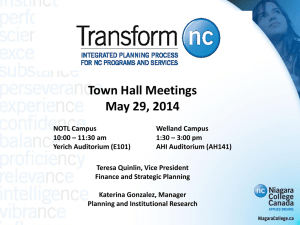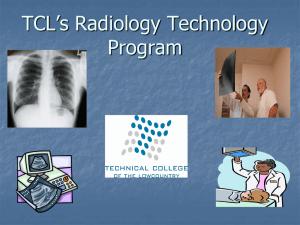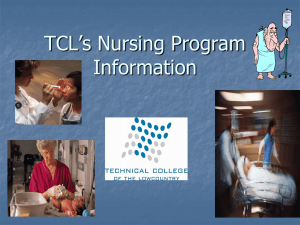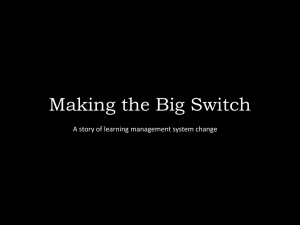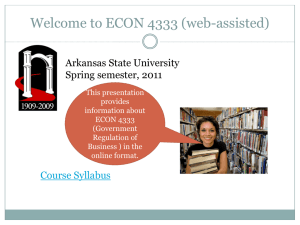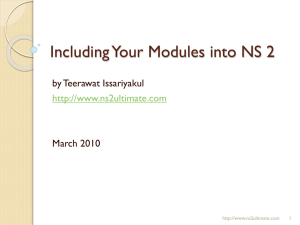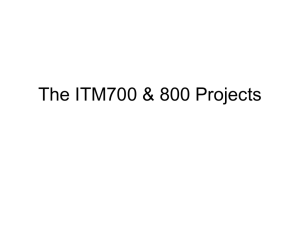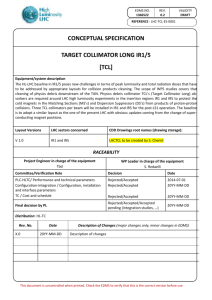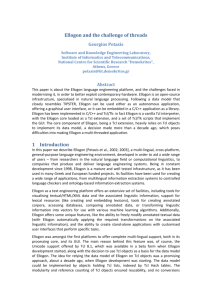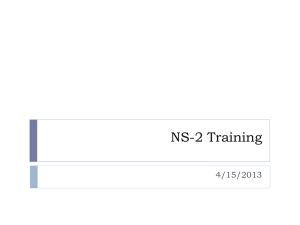Blackboard Orientation, click here.
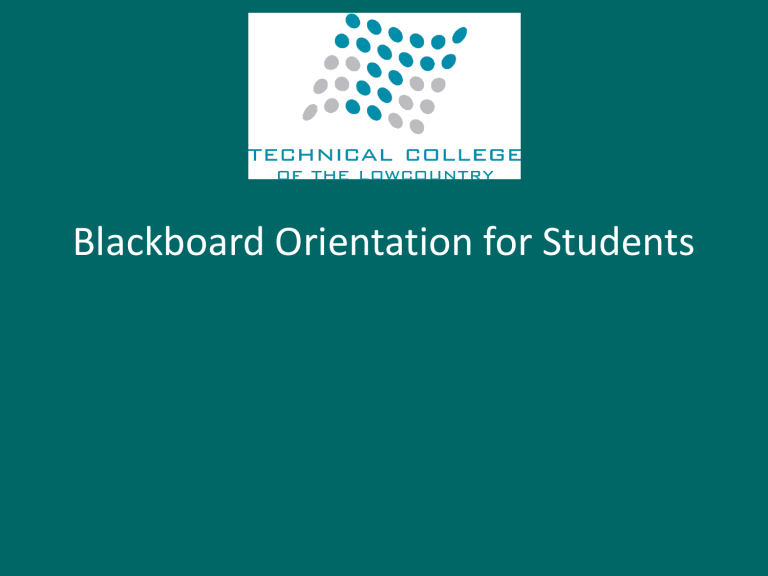
Blackboard Orientation for Students
IS AN ONLINE COURSE RIGHT FOR YOU?
1.
Online courses definitely require strong student
motivation and very strong student discipline.
2.
Research shows that active learners are most successful.
3.
Students who are good readers and writers will perform better in online courses.
4.
Online courses tend to require more hours per week than regularly scheduled classes.
5.
Online courses are self study not self-paced.
6.
Students who have a year or more of effective use of the
Internet perform better in online courses.
ATTENDANCE (ON-LINE INTERNET COURSES )
• The College’s statement of policy indicates that students must attend ninety percent of total class hours or they will be in violation of the attendance policy.
• Students not signing on and e-mailing the instructor from the course by the end of the Swop/Drop period must be dropped from the class for
NOT ATTENDING.
• Your my.tcl.edu student e-mail must be active prior to this e-mail
• Reinstatement to the course requires the signature of the division dean.
• In the event it becomes necessary for a student to withdraw from the course OR if a student stops attending class, it is the student’s responsibility to e-mail the instructor from their student e-mail account and request to be withdrawn from the course.
• Changes in course load can affect Financial Aide
• It is recommended that you contact Financial Aide prior to withdrawing from a course
BB VER. 9.11 SUPPORTED OPERATION SYSTEMS
STUDENT EMAIL ACCOUNTS
• Students must activate their TCL Email Account in order to send and receive email correspondence concerning their courses.
• Student Email is where you’ll find all sorts of messages ranging from important notices about campus events to registration deadlines and job opportunities.
• Check it often!
• Using your student e-mail is required for all communication with your instructor and the college
STUDENT EMAIL ACCOUNTS
• To set up your TCL email account, access the Windows Live
Hotmail Sign-in prompt at http://mail.live.com
anywhere there is an available internet connection.
• You will be asked to log into the system by typing in your
Windows Live ID and Password.
• ID: firstnamelastname@my.tcl.edu
• Example: johndoe@my.tcl.edu
• Password: Your initial password is the last seven digits of your social security number.
• Using your student e-mail is required
TEXT ALERT
• Everyone is strongly encouraged to register his/her cell phone with this service.
• With TCL’s Text Alert you can receive immediate notification of emergency events via text messaging on your cell phone.
• Setting it up is easy, just fill out the simple form
• Go to http://www.tcl.edu/current-students/text-alert
• Note that your enrollment in this service automatically expires on the date shown in the “Opt-out” box — be sure to choose an expiration date after your expected graduation date.
Accessing Blackboard
1. Go to TCL Home Page http://www.tcl.edu/
2. Click on the Blackboard link see Fast Links
Blackboard Log-In Instructions
1. Read the instructions scroll down the page
2. Click on the TCL Blackboard Log-In Page link
Bookmark the Log-In Page
• Bookmark or save this link in your Favorites
• http://tclbb.vmc3.com/
ACCESSING YOUR BLACKBOARD ACCOUNT
• All TCL students/users Log-In to a secure portal using a TCL user ID and password. All enrolled students/users are authenticated through an identity management system that provides each student/user with a unique
Username and Password for access to the portal as well as the learning management system,
• Your Blackboard User Name is as follows:
• Your seven-digit TCL Student ID number including the proceeding zeroes.
• Example: 0012345
• Your initial Blackboard Password is as follows:
• First letter of your first name, lowercase, and the last three digits of your social security number.
• Example: j123
• NOTE: Use lowercase letter and without spaces.
• Students will not be able to access their courses until the first day of classes.
EACH STUDENT MANAGES THEIR
BLACKBOARD PASSWORD
• Each student manages their Blackboard password using the “Personal
Information” link on the “My TCL Home Page”.
• TCL recommends that you change your password periodically to ensure security.
• Students/ Users should never be asked or required to disclose passwords to their accounts to any college employee or to other students.
• All users at TCL are encouraged to select strong passwords.
• Strong passwords contain at least three of the four following character classes:
• Lower case characters
• Upper case characters
• Numbers
• “Special” characters (e.g. @#$%^&*()_+|~-=\`{}[]:";'<>/ etc)
My TCL BB9 Home Page
• Tools
• Smarthinking (2 hours of free online tutoring)
• Personal Information(to Change Password)
• On-Demand Learning Center (
• My Courses
ACCESS KEY IS REQUIRED
FOR E-BOOK & COURSE MATERIAL
TESTING TIPS
• Clear Browser History and Cache before taking exams
• Up date Java frequently
• Do not click off of the browser page during the exam
• Save your answers every five minutes
• If you are using a laptop use an external mouse
• Turn off your laptop touch pad mouse during the exam
• If you experience problems with an exam
• If possible make a screen shot of the error message and attached to email
• e-mail your instructor immediately
• Contact the 24/7 Support Center 1-877-736-2586 to report the problem
• This provides you with a record of the problem to share with the instructor
THINGS TO REMEMBER
• Download and Read the Course Syllabus right away
• Log-In Information
• User Name:
• Your seven-digit TCL Student ID number including the proceeding zeroes.
• Example: 0012345
• Password: first initial of firstname last three of social security #
• 24/7 Support Center phone number 1-877-736-2586
• Check the list of approved Browsers
• Do Not use your Browser's back button
• Clear Browser History and Cache before taking exams
• Up date Java frequently
BB TRAINING LINKS
• BB On Demand for Students:
• http://ondemand.blackboard.com/students.htm
• Global Navigation and My Blackboard
• http://ondemand.blackboard.com/r91/movies/bb91_myblackboard_global_nav.htm
• My Blackboard Profile
• http://ondemand.blackboard.com/r91/movies/bb91_myblackboard_profiles.htm
• My Bb9 Home Page:
• http://ondemand.blackboard.com/r91/movies/bb91_student_add_remove_homepage_modules.htm
• Course Map Video:
• http://ondemand.blackboard.com/r91/movies/bb91_student_use_course_map.htm
• Submitting an Assignment:
• http://ondemand.blackboard.com/r91/movies/bb91_student_submit_assignment.htm