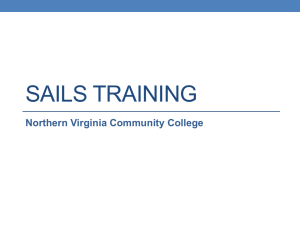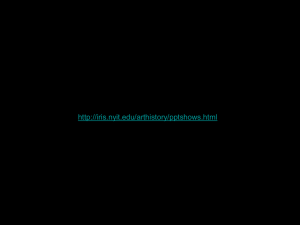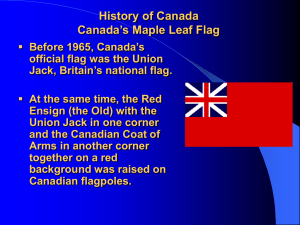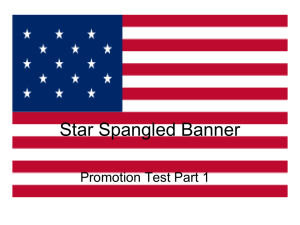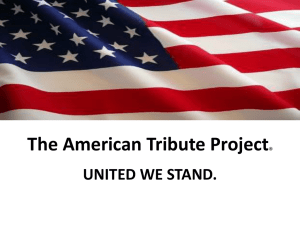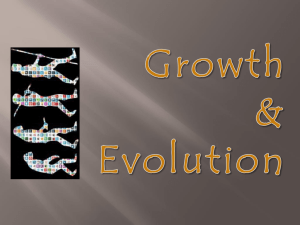SAILS Early Alert, Ms. Pollard
advertisement
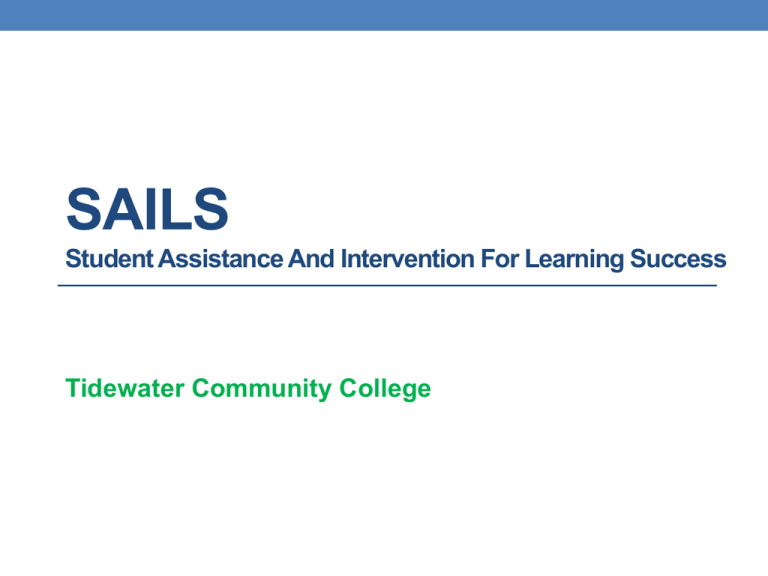
SAILS Student Assistance And Intervention For Learning Success Tidewater Community College Training Agenda • SAILS Background • SAILS Overview • Student Perspective • TCC Process • Demonstration • VCCS Training Opportunities SAILS BACKGROUND SAILS at TCC • VCCS Early Alert System using Starfish Retention Solutions, renamed SAILS • Went live on September 30, 2013 for Developmental Education courses • All college courses in Spring 2014 • College level courses will continue with the current SARS system during the Fall pilot • Current Academic Alert System (SARS) will be transitioning to SAILS using Starfish in the Spring Retention Data for First Time Students Nationally, about 25% of first time students who begin in the fall will not return for the spring semester; and close to 50% will be gone by the next fall term. TCC-First time in college Fall 2011: 54% retention for following fall Data for Developmental Education TCC- OIE data shows that in Fall 2012, first time students • only 26% placed into both college level math and English • about 60% placed into either developmental math or English • about 14% did not complete placement test SAILS OVERVIEW VCCS Flags Flag Name Assignment Concerns Attendance Concern In Danger of Failing Low Participation Low Quiz/Test Scores Never Attended Description Raise this flag if you have concerns about a student receiving low scores on assignments. Raise this flag if you have concerns about a student missing class or being late to class. Raise this flag if a student is in danger of failing your class and requires immediate intervention. Raise this flag if you have concerns about a student's low participation in class. Raise this flag if you have concerns about a student receiving low scores on quizzes or tests. Raise this flag for students who have never attended the course section. General Concern Flag • Raise this flag if you have a general concern about a student that does not fit one of the other flag categories. • Comments will be required to describe the concern and are not visible to students. • Note that students will not receive an email notification. VCCS Kudos Kudo Name Keep up the Good Work Outstanding Academic Performance Showing Improvement Description Raise this kudo when you want to encourage a student to keep working hard and producing positive results. Raise this kudo to congratulate a student on producing excellent academic work. Raise this kudo when a student is showing improvement from previous performance or behavior. Students receive an email for Flags and Kudos which includes the comments except for General Concern. ALL are disclosable under FERPA. Instructors Responders Students • Raise flags and kudos as appropriate. • FALL 2013: Developmental Education Managers contact students flagged for “general concern” “never attended” and “in danger of failing.” • Receive email notifications when flagged except “General Concern” flag. • Submit a progress survey when emailed. • Clear the flag after students follow-up for all flags EXCEPT “general concern” “never attended” and “in danger of failing.” • Can only see students enrolled in their classes. • Record follow up actions in SAILS: • Add notes • Clear flags • Close the loop • All can raise “General Concern” flag • Program advisors will receive email notifications for students in their assigned group • Contact appropriate support office as instructed. • Follow-up with instructor. Explanation of Roles & Privileges: TCC Developmental Education Managers • Similar contact process to current Academic Alert System for flags: “never attended” and “in danger of failing” • Respond to specific flagged concerns • 48 hours, 1 week, postcard • Dev Ed Managers see all TCC students, not campus specific • Raise Flag – General Concern Explanation of Roles & Privileges: TCC First Year Success (Proposed for Spring 2014) • Similar contact process to current Academic Alert System for: • 2 or more “Never Attended” or “In Danger of Failing” flags • General Concern flags • Respond to specific flagged concerns for college-level courses • 48 hours, 1 week, postcard Program advisors (TRIO, VA) can see their identified student groups STUDENT PERSPECTIVE Student Flag Email Notification Never Attended From Email Address: studentsuccess@yourinstitution.edu Subject: FlagName in CourseName Dear StudentFirstName, Records indicate that you have not yet attended CourseName. Please contact me as soon as possible to discuss your absences. If you do not plan to attend class, you must drop the course immediately. If you receive financial assistance, contact financial aid or Veteran’s Affairs (VA), as appropriate, to determine how changing your course schedule may affect your aid availability. You should also meet with a counselor to discuss your attendance challenges. Online resources for Student Success are available at http://www.tcc.edu/students/SUCCESS.htm (Note:this section will only appear if the instructor inserted a comment with the flag/kudo) Additional Information for Your Success: FlagRaiserComments Sincerely, FlagRaiser Student View in SAILS TCC PROCESS PROPOSED PROCESS for DEM 1. 2. 3. 4. 5. 6. Students receive initial email automatically generated by SAILS when flag or kudos is checked instructing them to contact instructors and use resources. DEM contact campus specific students by phone within 48 hours when flagged for “never attended” or “in danger of failing,” in addition to General Concerns through Fall. DEM contact students by phone one week later if first contact attempt is unsuccessful. DEM mail postcard to students with invalid phone numbers or if contact attempt is unsuccessful after second attempt. If contact is successful, DEM discusses concerns and resources with students. DEM then clear flag and close loop. PROCESS for INSTRUCTORS 1. Students receive initial email automatically generated by SAILS when flag or kudos is checked instructing them to contact instructors and use resources. 2. When students follow-up with the instructors, then the instructors discuss concerns and available resources with the students. 3. The instructors then clear flag for all flags EXCEPT “never attended” or “in danger of failing.” PROCESS for COUNSELORS 1. Students receive initial email automatically generated by SAILS when flag is checked instructing them to contact instructors and use resources as appropriate: Counseling, Financial Aid/Veteran Affairs, Learning Assistance Services 2. When students self-identify with the referred office, then the student service personnel should discuss concerns and available resources with the students. 3. The personnel should then add a comment to the flag and check the email box to the instructor stating that the student met to discuss concerns. Student Assistance and Intervention for Learning Success Developmental Education Instructor raises flag Student receives an email from instructor with instructions Student does not follow up Flag remains open No Student follows up with instructor Yes Developmental Education Managers (DEM) ONLY contact students flagged for “General Concern” “Never Attended” “In Danger of Failing” Contact is successful No Yes Instructor discusses concerns and resources with students DEM discusses concerns and resources with students Flag is cleared for all flags EXCEPT “General Concern” “Never Attended” “In Danger of Failing” Flag is cleared and loop is closed for “General Concern” “Never Attended” “In Danger of Failing” DEM contacts student again in 1 week and sends postcard if still unsuccessful ACCESSING SAILS For training Logging into SAILS – MyTCC Accessing SAILS - Blackboard • Login to Blackboard • Click on SAILS listed under the Tools menu DEMO AND HANDS-ON Configure Your Profile 1.Click the arrow next to the instructors name for Institutional Profile. 2.Modify default login page or phone numbers if necessary. 3.Upload your photo to help a student put a face to your name. a.Select the Upload Photo link. b.Browse for a photo on your desktop (JPEG, GIF, PNG). c. Click the Upload Now button. 4.Click the Save button. Email Notifications 1. Click the arrow next to the instructors name and select Email Notifications. 2. Check or uncheck email notification options to select emails. 3. Save changes. Progress Surveys • Email sent to instructor with reminder to complete progress survey(s). • Click on Progress Survey tab to access survey(s). • To complete survey, check the appropriate boxes and click Submit to raise flags. Example Survey Reminder to Instructor Dear Instructor Name, As you know, we are utilizing the SAILS (early alert) system to help us make the process of reporting on the academic progress of our students as easy and efficient as possible. Through a Progress Survey you have a quick way to inform us of your students' progress in class. To access the Progress Survey for your course(s): Go to: https://my.vccs.edu Click on the SAILS link to access the system. Login using your MyVCCS credentials (same credentials used to log into Blackboard). You will see a link(s) to your Outstanding Surveys at the top of your SAILS homepage. Once you reach the survey, simply check the box next to the particular student's name for whom you would like to report progress. You will have options to add comments. Click Submit. If you don't have any progress to report, it is important that you click Submit, so we know you reviewed the survey. You will receive a confirmation email. Items you raise will be addressed by the appropriate individuals from our institution. You have # surveys, which need to be completed before date survey closes. Outstanding Surveys: Name of survey(s) to complete Your responses will help us know which students to reach out to and offer help. What if I want to add more details? When you check off a box to raise a flag on a student you will see a small yellow icon appear next to the student's name. Click that icon to add a comment. Name of Chief Academic Officer Manually Raise a Flag or Kudo 1.Click My Students tab. 2.Search for a student by a. Typing the student’s name into the Search field. b. Choosing your Connection to them 3.Click the student’s name then select Raise a Flag or Add Kudo. Raising a Flag - Instructor • Tracking item is the type of flag being raised. • A comment is optional • The student will see the comment. • Different from Academic Alert • Notes can be subpoena. • A course contact must be selected. Taking Attendance Clearing a Flag Clearing a Flag Closing the Loop VCCS TRAINING OPPORTUNITIES Future Training Schedule SAILS Webinar Trainings CHECK YOUR EMAIL FOR OUTLOOK INVITATION WITH INSTRUCTIONS TO WEBINAR Student Support Services October 23, 2013 Faculty November 6, 2013 Student Support Services November 20, 2013 Faculty December 4, 2013 Student Support Services December 11, 2913 10:00 a.m. – 11:00 a.m. 10:00 a.m. – 11:00 a.m. 1:00 p.m. – 2:00 p.m. 1:00 p.m. – 2:00 p.m. 10:00 a.m. – 11:00 a.m. Support Having trouble? Dr. Kathy Maalouf kmaalouf@tcc.edu 822-1298 FYS Coordinators Nina Dones Virginia Beach Kevin McCarthy Chesapeake Dana Singleton Portsmouth Patricia Talley Norfolk