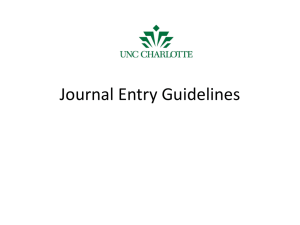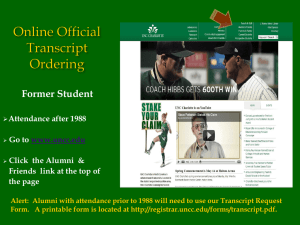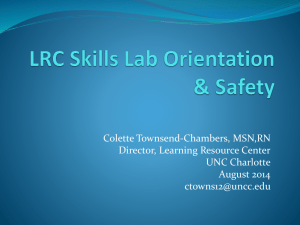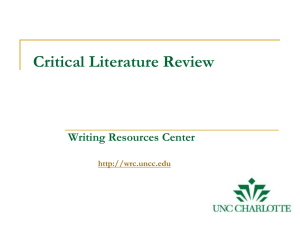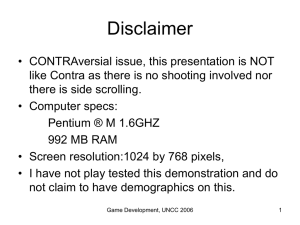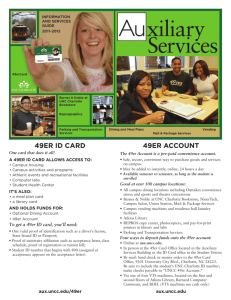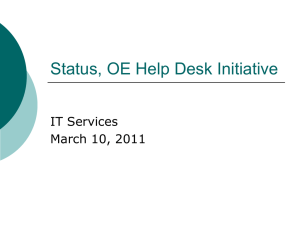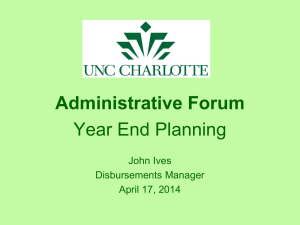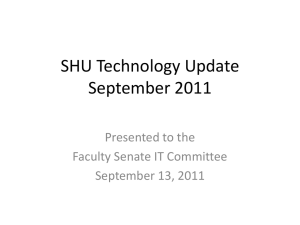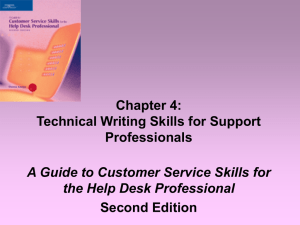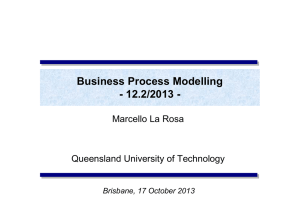IT Service Desk - Financial Services
advertisement
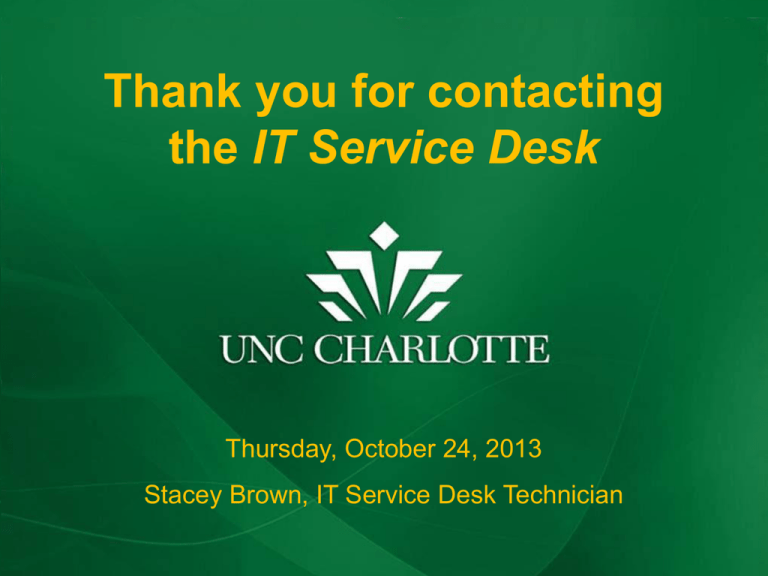
Thank you for contacting Thank you for contacting The IT Service Desk the IT Service Desk Thursday, October 24, 2013 Thursday, October 24, 2013 Stacey Brown, IT Service Desk Technician Stacey Brown, IT Service Desk Technician SD & ITS Website Accounts & Access Email & Phones Software Hardware Training & Remote $100 $100 $100 $100 $100 $200 $200 $200 $200 $200 $300 $300 $300 $300 $300 $400 $400 $400 $400 $400 $500 $500 $500 $500 $500 Who works in the Service Desk and how can you contact us? 7 staff and 40+ student workers (TAs) 3 ways to submit requests/report issues Phone: 704-687-5500 (x7-5500) Self-Service: HelpDesk Online Email: Help@uncc.edu 2 walk up locations: Barnard & Union IT Services website: http://itservices.uncc.edu “One Stop Shopping!” Request Forms: Online: Guest/Sponsored NinerNET account Cisco New Phone Line Listserv Creation Manual Network Registration By Request: Bulk NinerNET account spreadsheet Generic Email account What information might we need to process your request? Full Name & NinerNET Username UNC Charlotte ID (800 number) Location and Extension (or Contact Phone) Full Computer Name and/or Serial Number MAC Address & IP Address Account or Fund Number PO Number or Reference Number Troubleshooting you can do before contacting the Service Desk: Verify cables and cords are plugged in Capture error message in screenshot Close the application, wait, then reopen it Try using a different browser Shutdown and restart the computer Check the Message Center for outages Use Google to search for information Topics the Service Desk Does Not Support: Non-University Owned Computers Personal ISPs and Home Wireless Submitting Archibus Requests Building Electrical Issues (contact FM) Student Admissions or Job Applications Web Time Entry Issues (other than login) Send email to: WebTimeEntry@uncc.edu NinerNET Account: Username and Password credentials Password Reset – PWManager website First try to answer security questions We must speak with the account owner Account Retention Faculty & Staff – upon separation Students – on the IT Services website If you do not register for classes during two consecutive terms (not counting summer), your NinerNET account is removed and access to 49er Express, Email, and the University network is removed. Accessible from 49er Express: Banner Self Service account UNC Charlotte Email account 49er Mart NinerAdvisor Moodle HR and Financial Forms Online Campus Directory Campus Events and Maps Adding money to “My 49er Account” Banner Self Service provides access to: Updating Address(es) & Phone(s) Paycheck Stubs & Leave Balances Confirming Confidentiality Agreement Faculty & Advising information Detailed and Summary Class Lists Registration and Student Accounts Ordering Official Transcripts Banner INB also known as Banner Production or BANPROD: Banner Modules: HR and Finance Student Financial Aid Advancement To request a Banner INB account follow the instructions on the IT Services website Additional Accounts and Access: Report Express Report Central DNA Fusion (swipe card access) 49er Connect Skillport (more training info to come) SAM and NORM Resource 25 Others… How can you access your UNC Charlotte Email account? Using Outlook 2010 (PC), 2011 (Mac) Setup steps on the IT Services website Via Outlook Web App (OWA) http://mail.uncc.edu or via 49er Express Via Mobile Device Setup steps on the IT Services website Via Citrix (more info on this topic later) Additional Email Account Information: Maximum Attachment Size Clearing Email Cache Email Quarantine (block SPAM) Email Alias Outlook Personal Folders Secondary Mailbox/account access Email Archive Information is on the IT Services website http://itservices.uncc.edu/facultystaff-services/email Phone, Voicemail and Telecom Services: Meet-Me Conference Reservations 4 conference lines available Voicemail Pin Reset (need the extension) Phone Display update and Voicemail reset Need the person’s NinerNET username Network Cables and Port Activation Installation of New Network Jack Phone Bill Questions Phone & Extension Changes; Requests and Problems: Please provide the following information: Cisco Phone Model Phone Extension Person’s Name & NinerNET Username Phone Location Phone MAC Address Account or Fund Number Listservs and Distribution Groups: A Listserv is an owner maintained mailing list allowing a person to send one email to the list which then transparently sends the email to all the list members. Listserv request form is online A Distribution Group is an Outlook Contact list an individual can create in order to send a single email to a list of desired recipients. Google Search to find instructions on how to create a Contact Group Campus Licensed Software: A standard campus image contains Office 2010 and Windows 7, or Office 2011 and OXS 10.8 for Mac Officially supported browsers: IE8 Firefox Safari Chrome is widely used but not officially supported for all University resources Hardware Installation Request: Required Information PO Number Person’s Name & NinerNET Username Setup Location Contact Phone Number Model – Desktop or Laptop Operating System – Windows or Mac Network and/or Local Printer Setup? Software Installation Request: Required Information: Person’s Name & NinerNET Username Full Computer Name & IP Address Software Product Name and Version Operating System – Windows or Mac If a License is needed, has it already been purchased? If not, purchase in 49er Mart before requesting installation. A list of Campus Software is online Hardware Purchases: Hardware Manufacturers available for Campus Hardware Purchases in 49er Mart Dell Apple Hardware Manufactures available for Personal Computer Purchases Dell Hewlett-Packard (HP) Apple Student Workers and Graduate Students who need specific access on their office computers: If a student is unable to install software on the computer they use, contact the IT Service Desk, x7-5500 and provide: Person’s Name and Username Full Computer Name & IP Address Location and Contact Phone Number Software Available for Home Use: A number of software programs are available for Home Use including Trend Micro Antivirus, Microsoft Office, SAS, JMP, EndNote and Cisco VPN client Additional information on software available for Home Use is on our IT Services website: http://itservices.uncc.edu The Software Download website address is: http://software.uncc.edu Training: Skillport Banner INB Navigation 49er Connect 49er Mart & Banner Finance are in Moodle Obtaining Training Transcripts Human Resources Training Archibus Training For additional information about available Training, visit our IT Services website Mobile Devices and Wireless: NinerWiFi is our current secure wireless network available to all current Faculty, Staff and Students, see set up instructions A non-secure wireless network “uncc49er” is available for guest internet access iPads, tablets, mobile phones, laptops and other devices are used by Faculty, Staff and Students across campus for viewing & sending email, Moodle access, and reading documents wirelessly Remote Services: MyFiles allows remote access to network drives including H:, J:, and S: Software applications including Office, SAS, SPSS, Adobe Reader and more are available via Citrix XenApp Cisco VPN software, available from the software download website, and Windows Remote Desktop are additional ways to remotely connect to the campus network Call the IT Service Desk, x7-5500 Questions??? IT Service Desk: 704-687-5500 HelpDesk.uncc.edu Help@uncc.edu