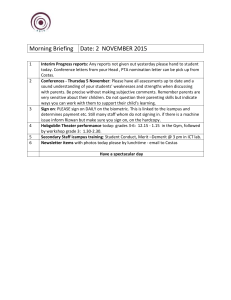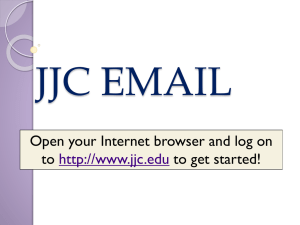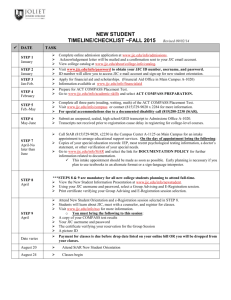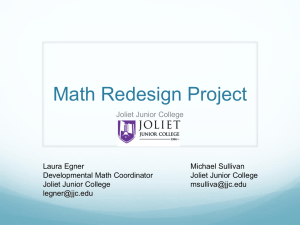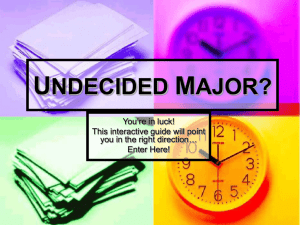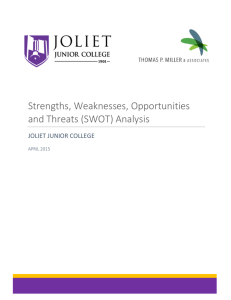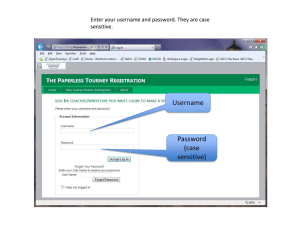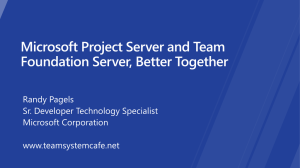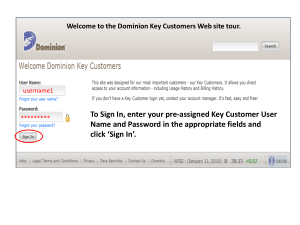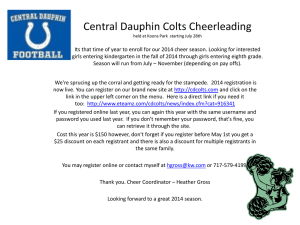Windows Live Email, Icampus, & myJJC portal Presented by
advertisement
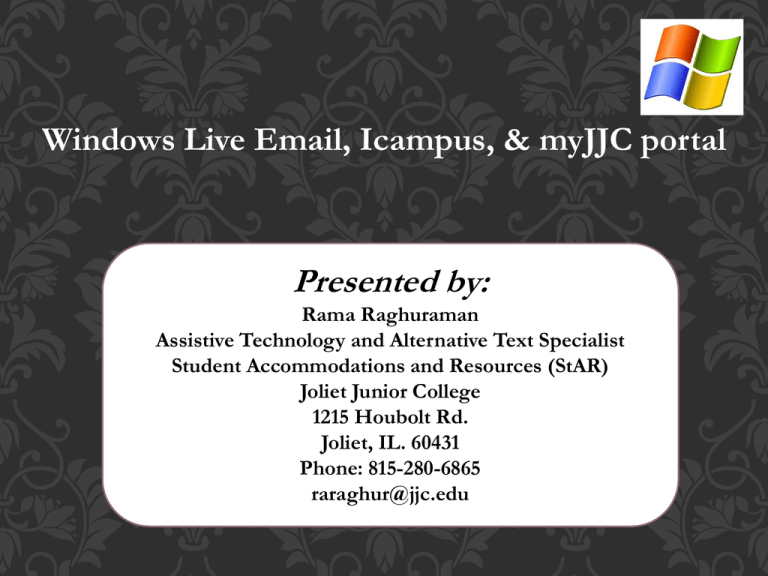
Windows Live Email, Icampus, & myJJC portal Presented by: Rama Raghuraman Assistive Technology and Alternative Text Specialist Student Accommodations and Resources (StAR) Joliet Junior College 1215 Houbolt Rd. Joliet, IL. 60431 Phone: 815-280-6865 raraghur@jjc.edu WHY WINDOWS EMAIL? • JJC Live@edu offers students the features they need in order to use it as their primary account, and keep it after they graduate or complete their educational goals with Joliet Junior College. • 25GB of storage space, 10 GB email box size, 20 MB email size boundary, and up to 50 attachments, spam- and virusfiltering, a familiar web-based interface with folders and preview pane, access via POP, and forwarding capability. • Check your JJC email from your iPhone, Blackberry or on any web-enabled phone. WINDOWS LIVE ACCOUNT • Students that have not yet logged into their new Windows Live email MUST change their password in eResources to activate their new email account. Go to to activate before proceeding. CHANGE PASSWORD CHANGE PASSWORD Double click Check Email Icon Click Student Login Click Student Login and type your username@stu.jjc.edu Enter your new password SIGN IN TO WINDOWS LIVE ACCOUNT….. • After signing in, you enter your birth year and country. This will only happen the first time you login, then, click the 'I Accept' button. (NOTE: Enter your Birth Year very carefully. If you enter the wrong year it may prevent you from accessing your email and you will have to contact the JJC Helpdesk. • Next, you will have a few preference options for your email. There is an accessibility option in which you can enable a blind and low‐vision experience. This is also where you set up your language and time zone. When ready, click OK. If you made a mistake, all of these options can be set later by going into the Options link in your inbox. • You have completed the JJC Live@edu first‐time signin process and your new Microsoft Live account is now set up. • Next time you log in to http://mail.live.com, you will be taken directly to your webmail. WINDOWS EMAIL Your Emails OTHER SERVICES OF WINDOWS LIVE… • Windows Live Messenger: Great for audio and video conversations with friends, family, and colleagues; multi-user IM functionality for study groups, and so much more... For more info, please visit http://get.live.com/messenger/overview. • Windows Live Spaces: So many ways to use this as part of your student life. For example, you can create e-profiles for prospective employers. Students, alumni, faculty, clubs, and departments can use spaces to share information, photos, blogs, and more. For more info, please visit http://home.services.spaces.live.com/. • Windows Live for Mobile access to IM and email: Students can access their @stu.jjc.edu email on virtually any web-enabled phone. For more information, please visit http://mobile.live.com/GoLive (Windows Live email is based on Hotmail). Carriers may charge for wireless data service. • Windows Live SkyDriveTM: 25 GB of password-protected online file storage http://www.windowslive.com/Online/SkyDrive SKYDRIVE 25 GIG of Password protected Online storage. Store anything on your SkyDrive and it's automatically available from your trusted devices—no syncing or cables needed. http://windows.microsoft.com/en-US/skydrive/home SKYDRIVE Any file, anywhere…… • With SkyDrive, you can securely store your files and get to them from any of your devices, including your PC, phone, Mac, or iPad. You never have to worry about forgetting a file at home or work, because the latest versions are always automatically there for you. • View, edit, and share Word, Excel, PowerPoint, and OneNote documents from almost anywhere using Microsoft Office Web Apps on SkyDrive. DO I NEED TO USE A WINDOWS PC OR INTERNET EXPLORER? • Not at all - Macs are welcome to access Windows Live Hotmail via either Firefox or Safari. Microsoft supports the major browsers across a variety of operating system platforms. • Internet Explorer from 8.0 down to 5.5 versions, the leading versions of Firefox (cross platform) and Safari (cross platform) are supported as well as Opera. • Basically any browser supported by MSN or Windows Live in general is supported for Windows Live. • Microsoft also does browser detection to tune the experience the end user receives based on the browser's capabilities. WHAT IS ICAMPUS? • Icampus is the name of JJC’s online course management system • iCampus courses allow students to complete a significant portion of their course work off-campus in an online environment using educational technology over the Internet. • Contains course sites for both credit and non credit courses • iCampus courses at JJC are offered as Online and Blended courses. • All iCampus classes are fully accredited and transferable. WHAT IS ANGEL? • Software that powers the icampus site • is an Internet-based, easy-to-use virtual classroom system where students view presentations, read class assignments, submit coursework, and discuss course topics with instructors and fellow students. • The iCampus site which is powered by ANGEL can be accessed from the JJC web site by selecting the iCampus icon or by visiting http://icampus.jjc.edu directly. GETTING STARTED IN YOUR ICAMPUS COURSE • Students who have registered for an iCampus course often ask themselves "What Do I Do Now?" To get started in an iCampus course, students should begin by closely reviewing the Getting Started Information. STUDENT ORIENTATION TO ONLINE LEARNING • All students participating in an Online course or Blended course must complete the "Student Orientation to Online Learning". • Students are only required to complete the full orientation once regardless of how many courses they have registered for. There is no need to retake the full orientation in subsequent semesters. • Please note: Only courses that have already been made available by the instructor will appear in the "Courses" module after the orientation has been successfully completed. Course sites are made available by the course start date. WHAT IS MY JJC PORTAL? • MYJJC is your one-stop shop for: • Your class schedule • Registration • Financial Aid • Grades • Focused communications • Easy access to your email and iCampus LOGIN HELP • When logging into myJJC you must put joliet\ in front of your username. Important: Do not include @stu.jjc.edu after your username. • Be sure there is a backslash after the word joliet. This is the slash that is located at the top of the keyboard, usually above the enter key. The top of the backslash leans to the left. SAMPLE WHY SHOULD I USE MYJJC? • myJJC provides important customized information in one easy to check spot. • View your class schedule, register and pay for classes, see how many unread email messages you have, view your grades, and receive important communications and notifications. HOW DOES MYJJC RELATE TO EMAIL? • Your myJJC home page conveniently displays the number of unread email messages you have. • To access your email, click on the "unread messages" text on your myJJC home page to open a link to your email. MORE QUESTIONS ? • • Please contact the IT Help Desk at ext. HELP (ext. 4357) on campus or 815-280-2222 off campus during the normal business hours of: • Monday – Friday from 7:00 am – 10:00 pm. • Summer Hours: Monday – Thursday from 7:00am – 10:00pm