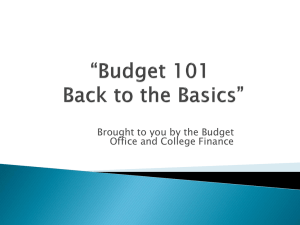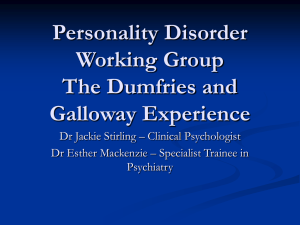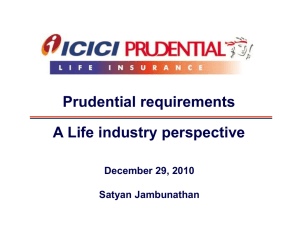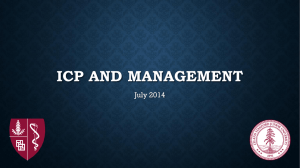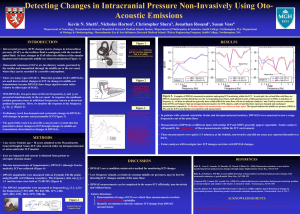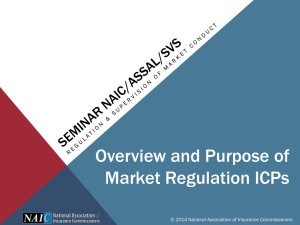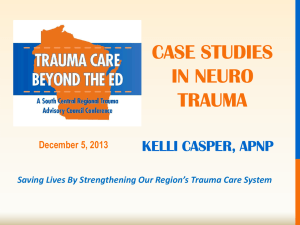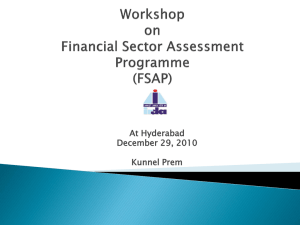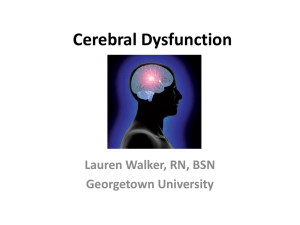Budget Training March 21, 2013
advertisement
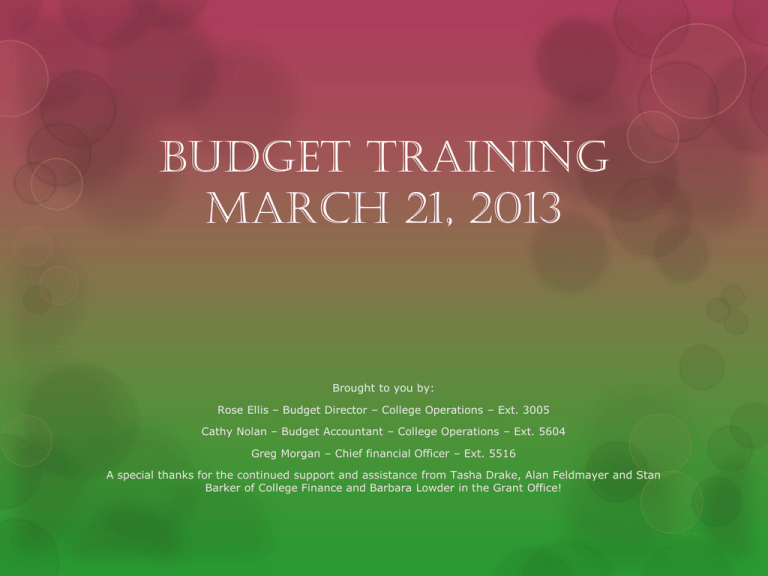
Budget Training March 21, 2013 Brought to you by: Rose Ellis – Budget Director – College Operations – Ext. 3005 Cathy Nolan – Budget Accountant – College Operations – Ext. 5604 Greg Morgan – Chief financial Officer – Ext. 5516 A special thanks for the continued support and assistance from Tasha Drake, Alan Feldmayer and Stan Barker of College Finance and Barbara Lowder in the Grant Office! Income Credit Program (ICP) What is it? As defined in LCC’s COPPS: ICP is designed to aid a department that generates special revenues from fees or charges that directly support a departmental activity or program within the general fund. Only income that is identified or unique to a single department will be handled by the ICP program. Let’s Be Proactive With Our ICP Plan – Project – Forecast as best as possible before the Fiscal Year budget is loaded so your ICP can be fully budgeted. New fees for new classes/Fees for classes established AFTER the Fiscal Year budget is loaded…Notify the Budget Office as soon as your fee has been approved. The Budget Office does NOT see “Fee Sheets” If the Budget Office learns of new fees AFTER the budget adoption, it is UNLIKELY they will be able to increase your budget authority in order for the department to be able to spend those new fees. What can I do with the ICP? Your department has instructional supplies that are attributed to a particular class and the department passes the cost of those supplies onto the student in the form of a fee. The fee charged each student and the supplies expenditure could be tracked via the ICP in Fund 111200. Fees are above and beyond tuition, are specific to a class supply, are not part of M&S, are anticipated for budgeting and must be budgeted before the revenue can be used for supplies. Fees and Revenues Mandatory Student Fees Non-Mandatory Student Fees User Fees Other Fees and Charges Sales from goods; used books, foods, etc. Sales from services; cleaning, printing, etc. Sales from events. Expenditures Clay, Paint, Silkscreen, Dry Mount Presses Rents and Leasing costs Printing and copying costs Lotions & Oils Dishes Class Activities Advertising Non-Credit Instructors Curriculum fees – Telecourses/Distance Learning License fees – Telecourses/Distance Learning ICP – What’s Not Allowed Spending revenues without authorized budget Comingling ICP 111200 and GF 111100 budgets or actuals Using ICP funds for anything other than the specified purpose Expecting 100% carryover of ICP funds to the next fiscal year (if overall budget is in deficit, extra ICP funds will be used to balance) The Budget Office DOES keep track of ICP balances year to year ICP – Getting Started A need is determined and a fee is established The fee is attached to the class during construction – contact enrollment services Students are assessed the fee upon enrolling in the class Revenue is recorded in the ICP fund Expenditures can then be made against revenue provided there is sufficient budget. Calculating Your ICP Budget Your department has determined a need for a particular class or classes and the cost equates to $25 per student/per class You have 30 students in each class and you are going to offer the class for three terms 30 students x $25 = $750 x 3 terms = $2,250 You request a revenue and expense budget of $2,250 in the FOAP associated with the class Setting Up Your ICP Budget Departments are now allowed to begin assessing fees at the top of any term throughout the fiscal year; however, budgets are only adopted once. Not anticipating a new fee could delay your ability to utilize the funding received from that fee. If you have a new fee to charge, alert the Budget Office as soon as you can so your budget can be included in the Adopted Budget. The fee revenue budgeted and anticipated must equal the expense budgeted and anticipated. If a new fee is started after the budget has been adopted, a Budget Change Request form must be submitted to the Budget Office. However, as previously mentioned, a Budget Change Request is NOT a guarantee that we will be able to increase or change your budget. What If I Collect More Fee Money Than Is Budgeted? New fees that are approved during the fiscal year or fees that are already budgeted and are coming in higher than anticipated at the original budget adoption: Prepare a supplemental budget request showing both the complete revenue and expenditure FOAPs, the dollar amounts, and an explanation (“This fee was approved by the Board on 12/15/11. It is for students to reimburse the college for art supplies”.) (“This fee is for art supplies and has been consistently coming in at $25,000 over the last 3 years. We request the budgeted revenues and expenses be increased to $25,000.) This request may be completed via email to the Budget Office from your Executive Dean or Manager – As mentioned – No guarantees of an increase in budget authority. Let’s Move That Budget!! Moving budget amounts is accomplished in one of two ways: A Budget Transfer A BCR – Budget Change Request – ONLY FUND 8 A budget transfer can be initiated in ExpressLane, via the Budget Transfer Mailbox and by contacting the Budget Office directly. Use ExpressLane for transfers within the same fund – usually a 2-line transfer Use the Budget Transfer Mailbox for Inter-Fund and multi-line transfers Multi-line transfers within the same fund can also be processed in ExpressLane. Budget Transfer VS. Journal Entry A budget transfer moves your budget A journal entry moves actual expenditures A budget transfer can be processed by anyone who manages a department budget A journal entry is processed mainly by Grant Accounting or College Finance Budget transfers are a BD01, BD02, BD04, BXN8 or BXP8 Journal entries are generally a JE16 What Can I Transfer? What Can’t I Transfer? Yes you can make transfers that affect: M&S, Capital Outlay, Merchandise for resale, and ICP accounts. Non-Contracted personnel accounts (530xxx, 550xxx, 560xxx, 570xxx also 521000 & 540800) (must use individual accounts i.e. 530400 and NOT the budget account i.e. 530000 M&S to PT personnel & OPE (591900) Payroll accounts that are NOT tracked by position # OPE rates for these accounts is always the PT OPE rate No you can’t make transfers that affect: Contracted personnel accounts (5102xx, 5203xx, 5405xx) Revenue accounts Grant accounts – unless you are a grant administrator Transfer In/Transfer Out accounts Different funds i.e. from 111100 to 111200 Moving budget when it should be moving actuals (JE16 or ICO) Determine Which of the Three Choices Budget Movement “Vehicle” When To Use Budget Transfer – Most commonly used Anyone who is authorized to monitor and manipulate budgets can initiate a budget transfer. Use this to move budget amounts between accounts/orgs within the same fund Journal Entry/Voucher Generally performed by the Budget Office this entry moves actual dollar amounts connected with an InterFund budget transfer. May also be used to move actual dollar amounts without a budget transfer BCR – Used directly with College Finance. Use the BCR to request that College Finance move budget amounts within and between funds. Request is sent directly to College Finance. BD What? BD01 BD02 BD04 Used to load Adopted budget Permanent Used by the budget office Via Native Banner to move budget amount from one area of your budget to another The adjustment will carryover into the Permanent adopted budget load for the next fiscal year and beyond Used by the budget office to move budget The adjustment will Temporary not carryover into future fiscal years BXN8 Used by departments via ExpressLane to move budget in funds. BXP8 Used predominately by the Grant Department to move budget in Budget Office Only Except fund 8 Only Fund 8 MANUAL BUDGET TRANSFER TEMPLATE MANUAL/RECURRING BUDGET TRANSFER Line Submitted By: Purpose: Budget Type Dept: Fund Budget FOAP ORG Acct PRG Amount Date: +/- Description Current Budget Revised Budget 1 2 3 4 5 6 7 8 9 10 11 12 13 14 15 16 17 18 19 20 21 22 23 24 25 Budget Types BD02 - Recurring BD04 - Non-Recurring Budget Analyst Budget List Banner J# Prepared By Date Reviewed By Date Entered By Date Total of Reductions & Increases - Instructions: 1 Complete Form 2 Save to your computer 3 Select "File"; "Send to";"Mail Recipient" as an attachment from your menu bar 4 Email to Budget Transfer and CC applicable manager This form is currently located at: LCC - Internal Controls Website – Resources – Budget Structuring BUDGET TRANSFER TEMPLATE IN EXPRESSLANE Multi-Line Budget Transfer In ExpressLane The Budget Query Budget queries are an important way to get a bird’s eye view of your budget. Budget queries are performed in ExpressLane After accessing ExpressLane, click on Financial Information and then on Budget Queries. Creating a Budget Query Create a query by: Budget Status by Account Budget Status by Organizational Hierarchy Budget Quick Query-No Drill Down~! Payroll Expense Detail Designing Your Report First, choose the data columns you want on your report – continue Second, choose your FOAP elements and if you want revenue accounts or not - submit Data!!! Now What? Downloading and Manipulating That Data As you can see, there is a lot of data! Near the bottom of the screen are buttons for downloading your data into an Excel spreadsheet for viewing and manipulation. Click on “Download Selected Ledger Columns” At the prompt “What do you want to do with bwfksdld.cvs”? Click on “open”. The result is an Excel spreadsheet in cvs format that you can format for your own use. Remember to save file “AS AN EXCEL WORKBOOK”