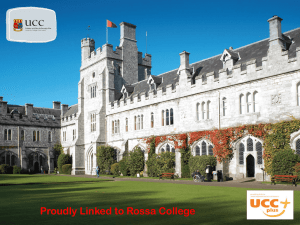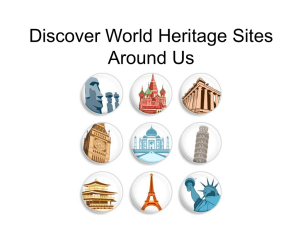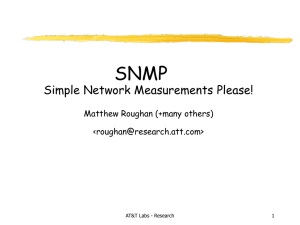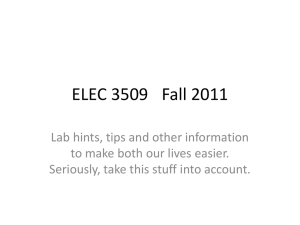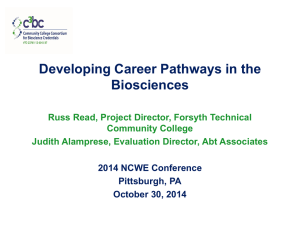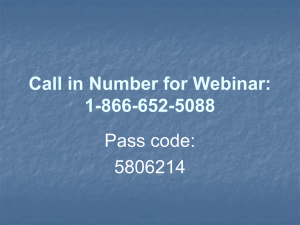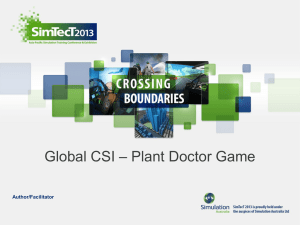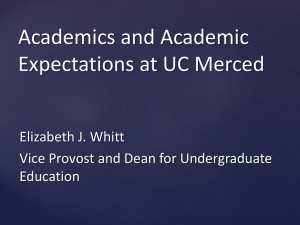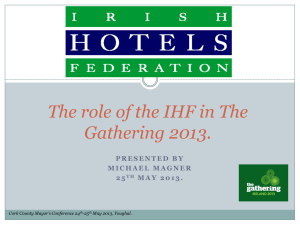Business Information Systems, University College Cork
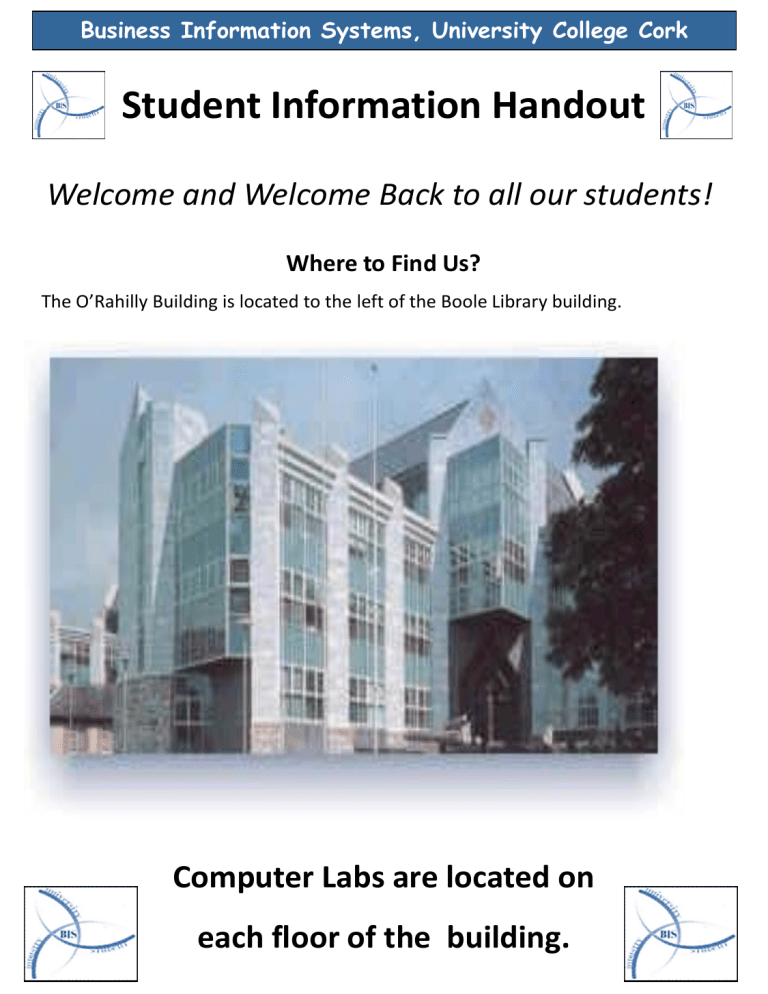
Business Information Systems, University College Cork
Student Information Handout
Welcome and Welcome Back to all our students!
Where to Find Us?
The O’Rahilly Building is located to the left of the Boole Library building.
Computer Labs are located on each floor of the building.
Business Information Systems, University College Cork
Access to Computer Labs in the O’Rahilly Building
Course Name
BSC (Bus Info Sys)
BSC (Bus Info Sys)
BSC (Bus Info Sys)
BSC (Bus Info Sys)
BScA (Accounting)
BScA (Accounting)
BScA (Accounting)
BScA (Accounting)
BScF (Finance)
BScF (Finance)
BScF (Finance)
BScF (Finance)
B. Commerce
B. Commerce
B. Commerce
B. Commerce
2
3
4
4
1
1
2
3
4
4
1
2
3
3
2
Year
1
Access Permitted
B.02
G.79
G.80
1.112
B.05
B.05
B.05
B.05
B.05
B.05
B.05
B.05
B.02
B.05
B.05
B.05 IS Modules Only
TUTORS WILL PROVIDE ACCESS TO LABS DURING TUTORIAL TIMES
EQL Users
MBS (MI/MAS)
MBS (E-Business)
MBS BIS
MBA
MSc (MIS)
B.05 Limited Hours
1 + 2 1.111
1.113
3.15
2.110
2.110
PHD
MBS (IBP)
MBS (IEB)
2.110
1.113
B.04
Computer Labs B.02, B.04 and B.05 are located in the Basement of the O’Rahilly Building
Computer Labs G.79 and G.80 are located on the Ground Floor of the O’Rahilly Building
Computer Labs 1.111, 1.112 and 1.113 are located on the First Floor of the O’Rahilly Building
Computer Lab 2.110 and 2.122 is located on the Second Floor of the O’Rahilly Building
Business Information Systems, University College Cork
Access to labs is strictly by student ID card. If the red light shows on the card reader you DO NOT have access to this area.
Computer Labs in the O’Rahilly Building are for use only by students studying AFIS related courses ONLY
Entry into the Labs.
Students must have their own student ID card to gain access to the computer labs. All students should ensure they have their student ID card with them at ALL times when in the labs, as regular ID checks are carried out by technical, academic and security staff members.
Computer accounts will be disabled for those students who do not have their ID cards with them.
How to Use your Student ID Card
Your Student ID card will have a chip built in to allow you to open specific lab doors in the
O’Rahilly Building according to the classes you are taking e.g. First Year BIS students will have access to basement lab B.02.
• Hold the card approx 10cm / 4 inches in front of the reader.
•When the blue light on top right corner of the reader turns green you have been granted access to that room.
Swipe Card Access Areas
The Student ID card allows you to access specific locations only. Please do not enter lab areas you have not been assigned to.
Where to get your Student ID Card
Once you have registered for a course you will receive your student ID card from college
Business Information Systems, University College Cork
IMPORTANT: PLEASE REPORT ANY LOST/STOLEN CARDS
IMMEDIATELY to the Technical Staff, to prevent misuse of your
ID card. You will need to get a new Student card from Registrars
Office, West Wing of Quadrangle.
Contact Details: Room 3.70, 3 rd Floor O’Rahilly Building
OR
Email: bistechsup@afis.ucc.ie
with your name, course and student number to report your stolen card.
Please Note: After you receive your replacement student ID card Email: bistechsup@afis.ucc.ie
with your name, course, student number and
Version number for reactivation. (Version number currently located right of expire date Student ID card)
The use of USB Keys
In the labs all computers have the facility for the use of USB keys.
Before you log on insert your USB Key. If your USB key is still not accessible reboot the machine and log on again.
IMPORTANT: When you are unplugging your USB key, you must do the following.
At the bottom right of you computer, on the Taskbar, you will see an icon as follows:
Right click on this icon and then click ‘unplug or eject hardware’.
Highlight ‘USB Mass Storage Device’ and click Stop and then OK.
You will receive a message as follows: ‘The USB Mass Storage Device’ can now be safely removed from the system’.
NB: If you do not unplug your USB key correctly, ie without first stopping it, it can cause your computer to crash AND lose valuable data.
Business Information Systems, University College Cork
Logging onto the Computers
Every student needs a user logon Account in order to use the computers. This user account should be automatically set up for you to logon at the start of term (see information below), however, if you cannot logon after following the instructions below please contact the technical staff.
Technical Staff (Floor 3, Room 3.70 ) will deal with:
Logon or Password Queries at the specified times below:
Monday – Friday 9:15 – 5:00pm
Logging on for the first time
· Click on switch user
· Enter BIS\ 111xxxxxx (student number)
· Enter STUDENT NUMBER again for password, you will be prompted to change your password
· Click on the ARROW or press ENTER key
Changing your password
The new password must be at least 6 characters and is case sensitive i.e. it recognises whether you type in a capital or a lowercase letter and requires you to type in the same the next time again. Choose a password, which is easy to remember yet not obvious to others e.g. do not use your name or combination of initials and name. We suggest mixing numbers and letters.
Please ensure that no one is watching when you set your password.
IMPORTANT: ALWAYS logout at the end of a session to prevent others using your account and email. Remember, you are responsible for your own account and any damage caused by its use .
Business Information Systems, University College Cork
Network Disk Space
Students CANNOT save anything to the hard disks on the individual computers in the labs. Every student in AFIS related courses is allocated disk space on a Network Server.
IMPORTANT:
This enables students to save course related work ONLY onto this space rather than having to rely totally USB keys.
It is the RESPONSIBILITY of the student to ensure they have a back up of all their material. We advise you use CD’s/USB keys and back up all your material regularly.
Network Drive/Space = H:/drive
How to access the space on the Network Server
On your monitor screen you will see an icon in the top left corner called
“My Computer”. Double click the mouse on this icon and when the window opens you should see an icon for the H:\Drive. This is your allocated space on the network server.
LIMITED SPACE ON YOUR H: DRIVE
You have limited space only on the network server. When you reach your limit the server will not allow you to save anything further to your H:\drive until you have deleted some of the old files you have on there.
Alternative storage space
skydrive.live.com
http://www.dropbox.com/
Business Information Systems, University College Cork
IMPORTANT: Do NOT save games or other non-course material on this H:\drive as it will result in having your computer privileges and your network space removed for a period of time determined by the Systems Administrator.
How to scan your USB Key for viruses
1.
Insert your USB key
2.
Double Click on My Computer on the desktop
3.
Right click on your USB Key and choose Scan Folders for Viruses and
Spy ware.
4.
The scan wizard automatically launches and scans for viruses. If it is reported that no viruses have been found, click the “close page” option as your antivirus scan is now complete.
5.
But if it is reported that viruses have been found and they could not be disinfected please report it to the technical staff. It is important to do this, especially if you are using the disk in different computers and between the labs and home computers.
Business Information Systems, University College Cork
Abuse of the Computer Facilities
All Computer Labs are protected by 24 hour security cameras. Any abuse of the computer facilities, by a student, will result in the computer
privileges of that student being withdrawn for a period of time determined by the Systems Administrator. This means that a student will be unable to log onto any computer in the department labs for class use, tutorial use, personal email/internet use and project use for the given period of time.
Acceptable Usage Policy and Lab Rules
Please cooperate to help keep the lab environment fully functional, clean and safe for all users. A copy of the Acceptable Usage Policy can be viewed within the lab or on the Web at http://www.ucc.ie/aup.html
IMPORTANT: Any abuse of the computer facilities, by a student, will result in the computer privileges of that student being withdrawn.
1. It is STRICTLY FORBIDDEN to bring food or liquids into the lab. The labs may be closed for cleaning if food stuffs are found in the labs.
2. Students must have Student ID card with them at all times in the Lab.
3. Regular ID checks will take place throughout the day – please produce ID card if asked by security, technical or academic staff.
4. Log off the PC when you are finished using it, as you are held fully responsible for any unauthorized use of your login ID.
5. If a practical session starts, you are not assigned to, please leave the Lab.
6. Please do not obstruct the progress of others by leaving any item in the aisles or behind your chairs.
7. Collect your printouts from the printer area and put them in the rubbish bins when you are finished with them. DO NOT leave paper on the desks or floor.
8. Do not interfere with the equipment - contact Ext.3822 or 3831 or email:
bistechsup@afis.ucc.ie for Technical Support.
Business Information Systems, University College Cork
Printing Facilities
In order to use the print facilities in the computer labs, students are required to pay a €10 (non-refundable) charge in Room 3.75. This entitles a student to a print quota of 250 pages. This charge covers the maintenance costs, wear & tear costs, and annual paper/toner costs of running the printing service.
Any student who has used up their quota can purchase a further full quota for €10 or a half quota for €5. Any quota not used by the end of the year
WILL be carried forward to the following academic year.
As you print, the quota will automatically reduce. Current quota can be checked by placing the mouse pointer over the “Printer + “ symbol on the right side of the Start menu bar at the bottom of the screen. If a document you print does not appear, do not re-print the same document continually
as this will reduce your quota. It may be that your quota has been used up or that the printer requires attention from our technical staff.
If your quota has been used up you need to purchase more or if the printer requires attention from our technical staff, you should contact “Tech
Support”, if you are using Outlook web mail, or email to bistechsup@afis.ucc.ie
if you are using other email systems.
IMPORTANT: Please do not attempt to open or in any other way interfere with the printers.
Business Information Systems, University College Cork
MSDNAA
How to access MSDNAA Software Downloads
On your home machine, connected to the Internet go to the following address.
See umail for link
Click "Register”
Input Student Identifier as your umail address.
Input Email Address as your umail Address. ( This must be your umail Email
Address and not any 3 rd party email )
Choose and Confirm a password. - This does not need to be your account or email password but you should choose a strong password that you will find easy to remember.
Click "Submit"
Click "Login"
Username = Your umail Email Address
Password= The password you set during the Registration process above.
Click "Log me in“
Business Information Systems, University College Cork
Contact Details
General BIS Course Related Queries
Please email bis@ucc.ie
Technical Support Queries
– please email
BISTechSup@afis.ucc.ie
Examples of technical queries include:
• change of passwords,
• MSDNAA issues,
• IT Academy issues,
• printer or pc issues,
• swipe card problems,
• reaching quota on email or h:\drive and
• any other technical related issues.
This enables your email to be seen by every member of the technical team and ensures a prompt response to your query.
Or see our Frequently Asked Questions page for answers to many of your technical queries .
http://bis.ucc.ie/Technical_FAQs.aspx
Further information relating to the BIS Degree course and department facilities, can be found on our web site: http://bis.ucc.ie
Business Information Systems, University College Cork
UCC Contact Details
Business Information Systems, University College Cork
STRICTLY NO FOOD OR DRINKS IN THE
COMPUTER LABS.
COMPUTER ACCOUNTS OF
OFFENDERS
WILL BE DISABLED.
Opening Hours of O’Rahilly Building Computer Facilities
NB: LABS MUST BE VACATED IMMEDIATELY, WHEN
REQUESTED TO DO SO, BY SECURITY STAFF
Monday - Friday 9.00 a.m. to 10.15 p.m.
Saturday 9.00 a.m. to 5.30 p.m.
Sunday 9.00 a.m. to 3.00 p.m.
Business Information Systems, University College Cork
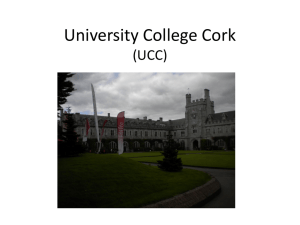
![South west presentation resources [pdf, 7.3MB]](http://s2.studylib.net/store/data/005211163_1-6b06d4a19dba63e7ece0843edddc8c27-300x300.png)