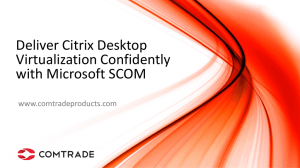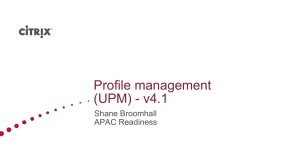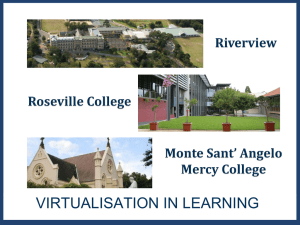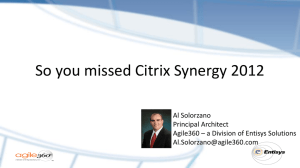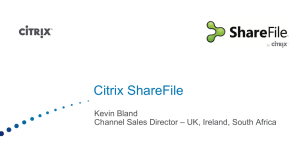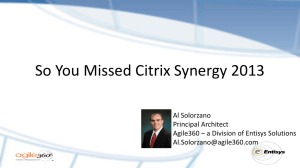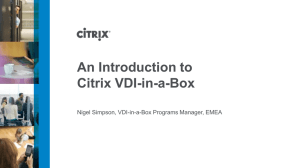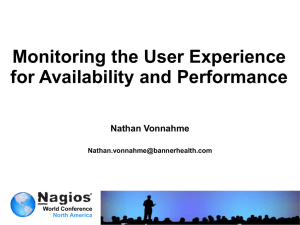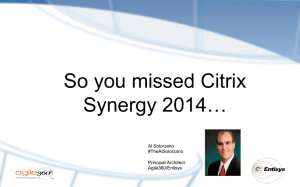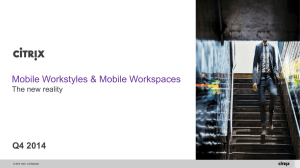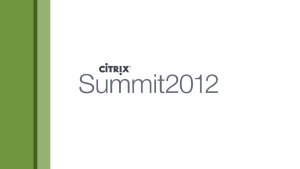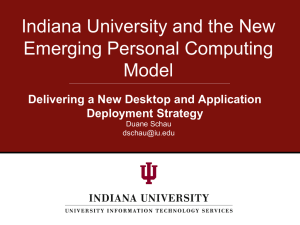Citrix-Troubleshooting
advertisement
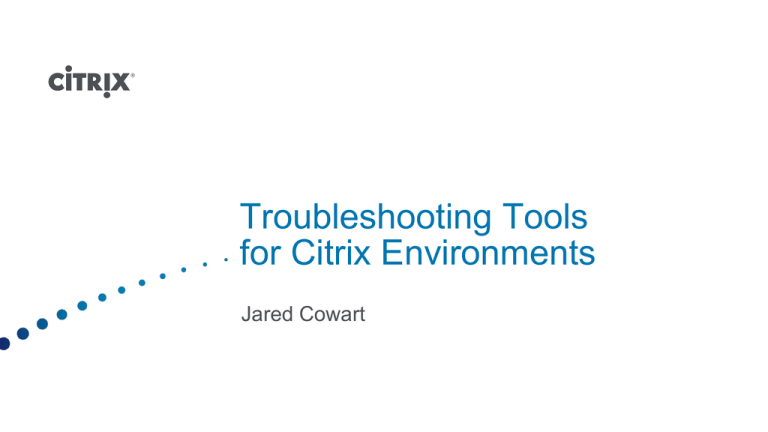
Troubleshooting Tools for Citrix Environments Jared Cowart Agenda • Introductions • Overview of Citrix Resources • Overview of Citrix Troubleshooting Tools • Questions Overview of Citrix Resources Citrix Knowledge Center Citrix eDocs Citrix XenDesktop Support Forums Citrix Blogs My Citrix Portal Citrix TV Citrix Tools As A Service (TAAS) Citrix Confidential - Do Not Distribute Product-Specific Tools Other Troubleshooting Areas • Performance Monitoring Tools • PerfMon • EdgeSight and Resource Manager • Installation troubleshooting • Msiexec with Logging options (msiexec EXE /L*v C:\Install.log) Search for "Return value 3" EdgeSight • Check the EdgeSight server status at Configure Server Configuration Status. EdgeSight Agents save the data and logs at \Documents and Settings\All Users\Application Data\Citrix\System Monitoring\Data or C:\Program Data\Citrix\System Monitoring\Data (Vista/2008) 2010-01-25 13:05:30 Core 2010-01-25 13:05:30 Core 2010-01-25 13:05:30 Core 2010-01-25 13:05:30 Core . Service Service Collector Collector ----- Starting Agent on ATL3DAN-XA version 5.1.1104.0 ----Current service state is 'START_PENDING' Starting... Database connection is local. 2010-01-25 13:08:18 Core 2010-01-25 13:12:11 Core 2010-01-25 13:12:13 EdgeSight 2010-01-25 13:12:13 EdgeSight 2010-01-25 13:12:13 EdgeSight 2010-01-25 13:12:13 Core 2010-01-25 13:12:13 Core Worker Worker Configuration Configuration Configuration Collector Worker Worker 103 running with trigger 22 had status of 0x00000000.. Running worker 104 - 'Init Worker' with trigger 24. Alert configuration has changed Worker schedule configuration has changed Client configuration has changed 64 settings loaded.. Worker 104 running with trigger 24 had status of 0x00000000. EdgeSight Agent Worker Function Log Files Explained -CTX112209 Database Tools • SQL Profiler and Query Analyzer to capture real-time SQL Events • TracePlus • Examine Event Logs for Database errors • Use Netstat to display network connection information like addresses and ports • Use DSDiag to look for excessive amount of records in context IDs - CTX112510 Additional Resources Additional Resources • Troubleshooting Tools for Citrix Environments http://support.citrix.com/article/CTX107572 • Citrix Tools and Resources http://support.citrix.com/page.jspa?pageID=tools • MS Windows Sysinternals http://www.microsoft.com/technet/sysinternals/default.mspx Citrix Confidential - Do Not Distribute XenDesktop Tools XenDesktop 5 Logon Process & Communication Flow 1. 2. 3. 4. 5. 6. 7. 8. 9. 10. 11. 12. 13. The user device submits credentials to the Web Interface site. Web Interface passes the user credentials to the controller. Controller verifies user authorization by performing a Microsoft Active Directory query with the end user’s credentials. Controller queries the site database for the end user’s assigned desktop groups, named instance uses ports 1434 and 1433. Using the desktop group obtained from the database, controller queries the hypervisor about the status of desktops within that group. Controller identifies to Web Interface the desktop it assigned for this particular session. Web Interface sends an ICA file to the online plug-in, which points to the virtual desktop identified by the hypervisor. Online plug-in establishes an ICA connection to the specific virtual desktop that was allocated by the controller for this session. Virtual Desktop Agent verifies the license file with the controller. Controller queries Citrix license server to verify that the end user has a valid ticket. Controller passes session policies to the Virtual Desktop Agent (VDA), which then applies those policies to the virtual desktop. Online plug-in displays the virtual desktop to the end user. Administrator and helpdesk personnel use Desktop Director and Studio tools to manage the desktops from the management server. Citrix Confidential - Do Not Distribute Citrix Confidential - Do Not Distribute CDF Marker On Demand • CDFMarker is a small utility which allows you to send a customizable CDF trace statement into a running CDF trace, on demand, on either XenApp Servers or XenDesktop Virtual Desktop Agents. • There are three main use cases for CDFMarker: • There could be a delay between when you start your CDF trace and when you actually encounter the event which you are interested in. During this time, thousands of CDF trace statements could have been written to the trace. CDFMarker lets you send a CDF trace statement on demand, so you could send a message just before the event occurs, and another just after it. You can then just search for the CDFMarker CDF statements and get straight to the area of the trace you are interested in. • If you are running a circular CDF trace and are waiting for an event to occur, it can be difficult to figure out exactly where in the CDF trace you should be looking. If you have CDFMarker running in the System Tray, you can press the hotkey (Ctrl+M) or double click the System Tray icon to quickly send a message into the trace to mark the event. • You can use CDFMarker from the command line along with Performance Monitor Alerts to send a CDF trace message whenever a specific event occurs, in the same way Performance Monitor can be used with Userdump to create dumps of spiking processes (see CTX117428 - How to Use PerfMon and Userdump to Capture Intermittently Spiking Process Dumps). • http://support.citrix.com/article/CTX124577 Citrix Confidential - Do Not Distribute XDPing Tool • The XDPing tool is a command-line based application which automates the process of checking for the causes of common configuration issues in a XenDesktop environment. The tool can be used to verify configuration settings on both the XenDesktop Broker and VDA machines, both from the console and remotely. • Information and status of Network Interfaces and Network settings. (Console Only) • Performs DNS lookup and reverse lookup on the IP address of the device. • Information on Time synchronization and time check for Kerberos Authentication (Console Only) • User information for login User (Console Only) - Including User details, Authentication type used, Group Membership. • Machine information (Console Only) • Environment information (Computer Name, operating system version, Domain) • Domain membership verification (Membership = Verified, SID:S-X-X-XX-XXXXXXXXXX-XXXXXXXXXX-XXXXXXXXXX-XXXXX [OK]) • Information on XenDesktop Services (Windows Communication Foundation Endpoints) installed and confirms if each installed service is responsive. (Console Only) • Displays information on the Windows Firewall installed on the VDA and checks if the important ports are configured correctly. • Queries the local event log to check for known events that are related to XenDekstop. • Provides client bandwidth and response time information from the VDA to the client. • Displays information on the Windows Firewall installed on the VDA and checks if the important ports are configured correctly. • Queries the local event log to check for known events that are related to XenDekstop. • Provides client bandwidth and response time information from the VDA to the client. Citrix Confidential - Do Not Distribute XenDesktop Session Parser Citrix Confidential - Do Not Distribute Citrix User Profile Manager (UPM) Log Parser Citrix Confidential - Do Not Distribute XenDesktop Virtual Desktop Agent Troubleshooting Utility